Today, I will teach you how to install AllCast on FireStick. You can install AllCast on all Fire TV products, including FireStick 4K Max, FireStick 4K, FireStick Lite, Fire TV Cube, and more. The app is very handy, and you will know the reasons why. I will also provide a brief overview of its features. You will also find an FAQ section at the end.
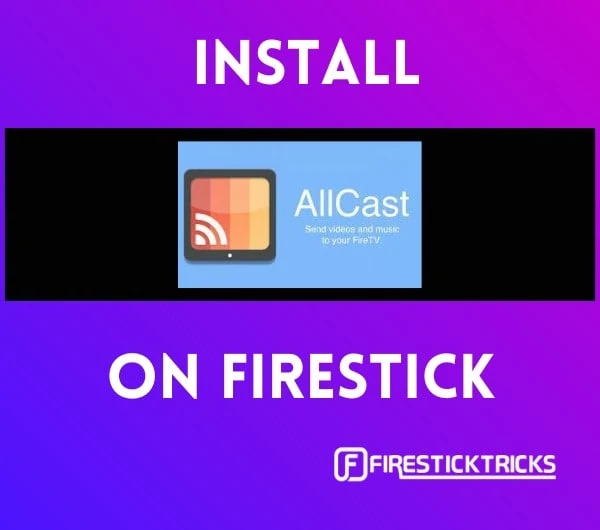 What is AllCast?
What is AllCast?
AllCast goes by the tagline “All your moments on your TV.” As the name might give a hint, AllCast is software that can cast your content from any device to FireStick. There is no need for technical setups or certain processes to go through. Rather, it is very simple to use and offers great quality.
You can cast pictures, videos, and music from your Android or Apple phone’s gallery, Dropbox, Google Drive, Google+, or Picasa to Chromecast, FireStick, XBOX 360, Roku, and others.
We will list down all the devices in the features list below. Moving forward, AllCast was initially one of the free firestick apps. to use. However, you will have to watch advertisements. In order to get rid of them, get the premium version for $4.99.
Attention FireStick Users
Governments and ISPs across the world monitor their users' online activities. If you use third-party streaming apps on your Fire TV Stick, you should always use a good FireStick VPN and hide your identity so your movie-viewing experience doesn’t take a bad turn. Currently, your IP is visible to everyone.
I use ExpressVPN, the fastest and most secure VPN in the industry. It is very easy to install on any device, including Amazon Fire TV Stick. Also, it comes with a 30-day money-back guarantee. If you don't like their service, you can always ask for a refund. ExpressVPN also has a special deal where you can get 4 months free and save 61% on the 2-year plan.
Read: How to Install and Use Best VPN for FireStick
Is AllCast Legal and Safe to Use?
The safety and legality of any app depend upon whether it is official or third-party. AllCast is also an official app available on three official stores: Android, iOS, and Amazon. This makes the app reliable and trustworthy. You may cast all that you want without worrying.
Overview of AllCast Features
We briefly discussed AllCast at the start. The app has a lot to offer, and the following list confirms it. You cast files from a lot of devices such as Dropbox, Google Drive, Google+, Android Devices, XBOX, Playstation, and much more.
- Allows you to cast photos, videos, and music from Android and iOS to Smart TVs.
- Cast to FireStick
- Chromecast
- Roku
- Apple TV
- XBOX 360
- XBOX One
- WDTV
- Samsung Smart TV
- Sony Smart TV
- Panasonic Smart TV
- Other Smart TVs
- Good Casting quality
- Cast files from Camera Roll, Dropbox, Google Drive, Google+, and Picasa.
These are all the different devices that you can cast via AllCast. It is also free, which is great. And as we saw above, its usage is pretty simple and straightforward. All you have to do is connect the devices, and there you have it.
How to Install AllCast on FireStick
AllCast being an official app makes the installation process very simple. There is no need to install Downloader to get the app since it is readily available on the Amazon app store. The process won’t even consume five minutes of your time since it is not a large application. Do the following steps to install AllCast on your FireStick.
1. Launch your FireStick and go to Find.
2. Go to the search bar and type AllCast or use the voice command to do the same.

3. Click on AllCast.
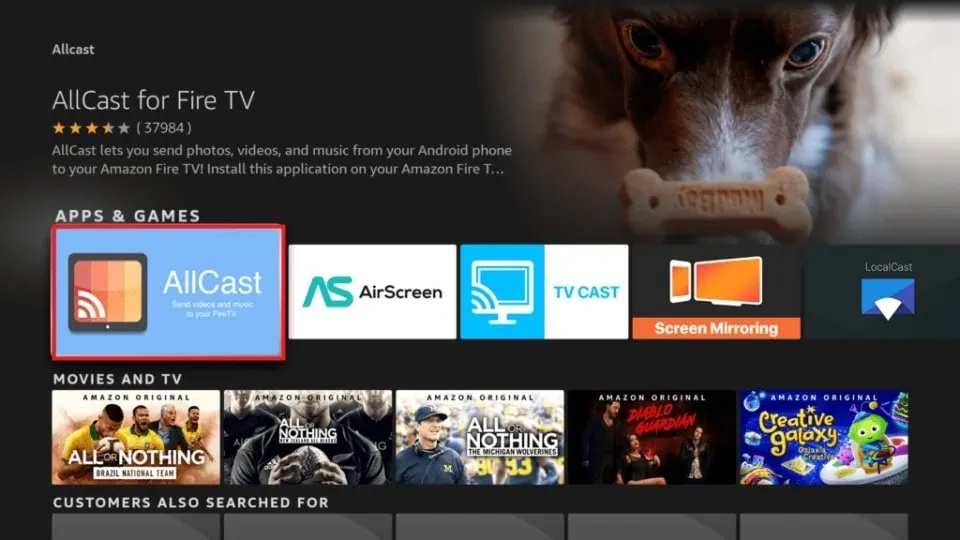
4. Click on Download or Get.
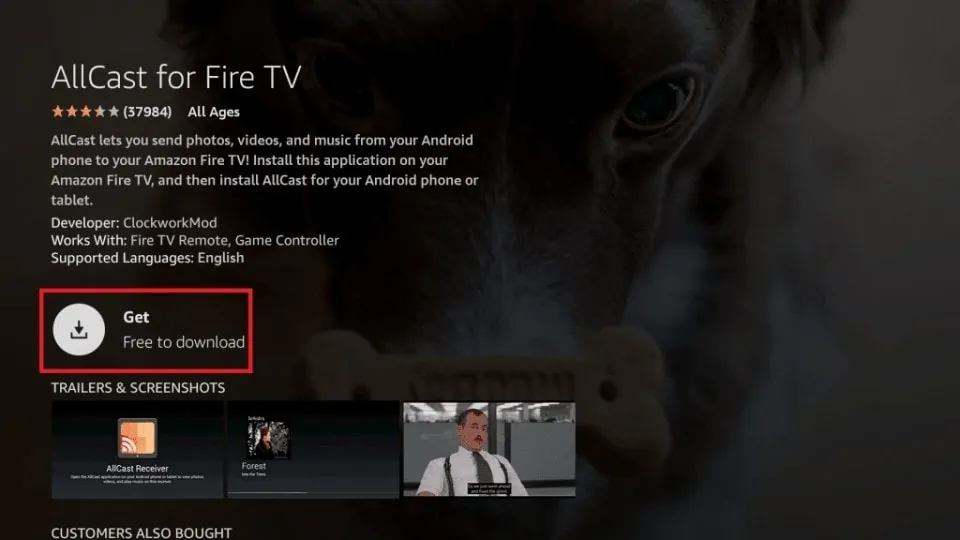
5. Wait for the application to install.
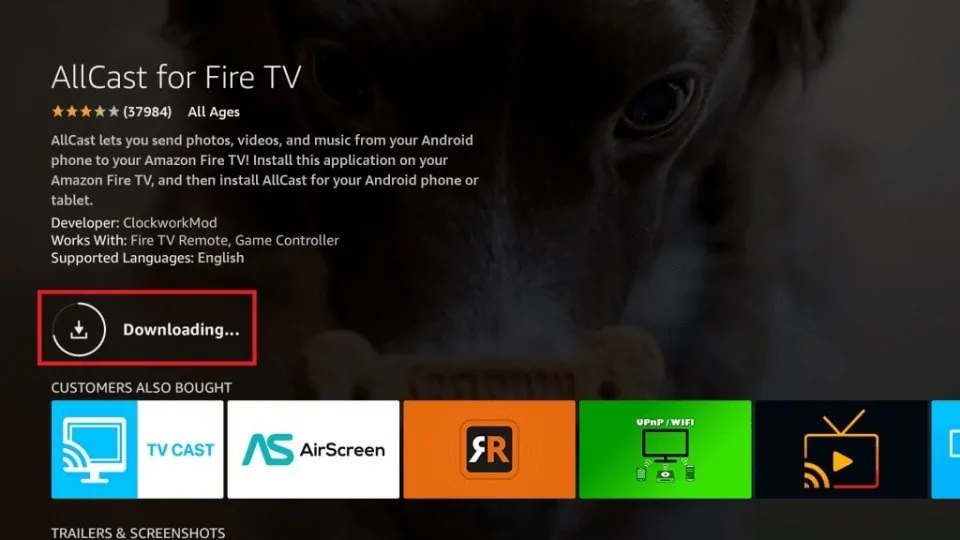
This is how you install AllCast on FireStick.
Highly recommended for FireStick👇
How to Stay Anonymous on FireStick
Before you start, I would like to warn you that everything you do online is visible to your ISP and Government. This means playing free games, streaming free movies, TV shows, and Sports might get you into legal trouble.
Thankfully, there is a foolproof way to keep all your activities hidden from your ISP and the Government. All you need is a good VPN for Fire Stick. A VPN will mask your original IP, which is and will help you bypass Online Surveillance, ISP throttling, and content geo-restrictions.
I personally use and recommend ExpressVPN, which is the fastest and most secure VPN. It is compatible with all kinds of apps and is very easy to install on Fire TV / Stick.
We do not encourage the violation of copyright laws. But what if you end up using apps from an illegitimate source unintentionally? It is not always easy to tell the difference between a legit and illegal source.
So, before you start using apps on your Fire Stick / Fire TV, let’s see how to use ExpressVPN to keep your activities hidden from prying eyes.
Step 1: Subscribe to ExpressVPN HERE. It comes with a 30-day money-back guarantee. Meaning, you can use it free for the first 30-days, and if you are not satisfied with the performance (which is highly unlikely), you can ask for a full refund.
Step 2: Power ON your Fire TV Stick and go to Find, followed by the Search option.
Step 3: Now type “Expressvpn” (without quotes) in the search bar and select ExpressVPN when it shows up in the search results.
Step 4: Click Download to install the ExpressVPN app on Fire TV / Stick.
Step 5: Open the app and enter the login credentials that you created while buying the ExpressVPN subscription. Click Sign in.
Step 6: Click the Power icon to connect to a VPN server. That’s all. Your connection is now secure with the fastest and best VPN for FireStick.
You can also read more detailed info on using ExpressVPN with Fire TV / Stick.
How to Use AllCast on FireStick
Once you have installed AllCast on FireStick, you need to get the AllCast app on the device from which you wish to cast (such as your mobile or tablet). AllCast app is available on Google Play Store and Apple App Store. You need the AllCast app on your mobile device, not the AllCast Receiver. The Receiver app is for Firestick, which you have already installed.
After you have installed AllCast on both FireStick and the mobile device, it is time to connect both. You want to ensure your mobile and FireStick are connected to the same Wi-Fi network.
Once Done, follow these steps to use Allcast on FireStick.
1. Press the Home Button on your remote and open AllCast in Your Apps & Channels.
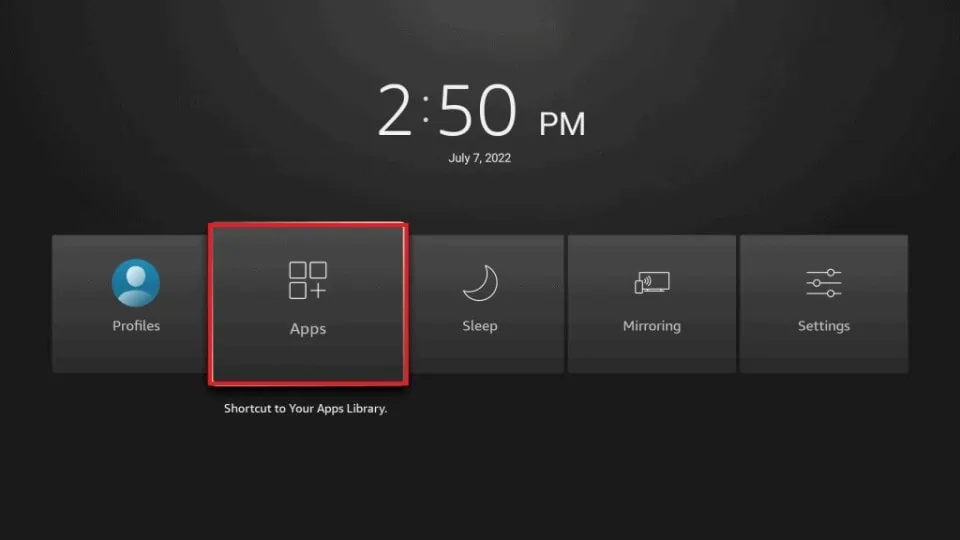
2. Start the AllCast app.
3. AllCast is now ready to receive feed from your mobile.
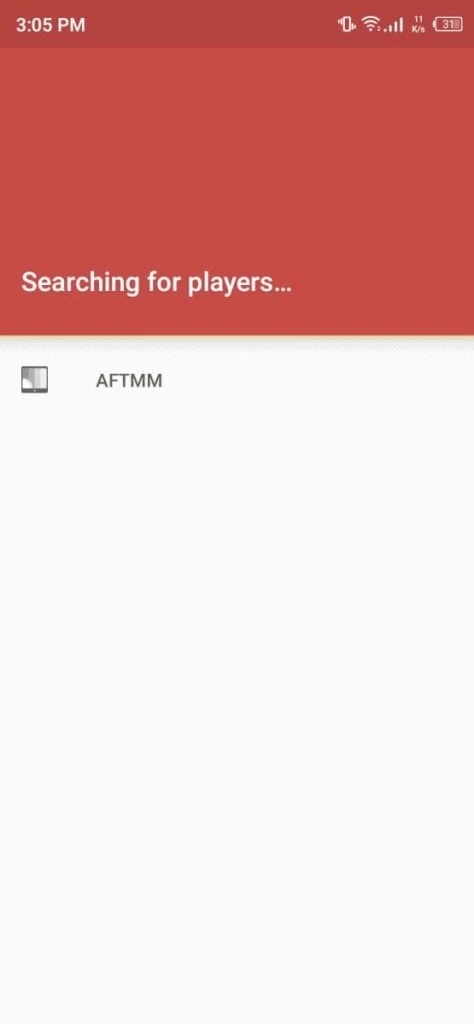
5. The AllCast on Android/iOS will ask storage permission to cast the content to FireStick. Allow it.
6. Select the content you want to cast.
7. Once done, it will start streaming on your FireStick.
That’s how easy it is to use AllCast. You can cast for as long as you want. The quality of streaming remains the same if you have a stable connection throughout.
FAQ’s
Is AllCast Free to Use?
Yes, it is free to use, but there will be ads on the free version. You can get the premium one for $4.99.
With what devices is AllCast compatible?
AllCast connects your Android or iOS device to the following platforms for casting:
- FireStick
- Chromecast
- Roku
- Apple TV
- XBOX 360
- XBOX One
- WDTV
- Samsung Smart TV
- Sony Smart TV
- Panasonic Smart TV
- Other Smart TVs
How do I connect FireStick and Android with AllCast?
Open the app on both devices and connect to the same Wi-Fi network. Afterward, search for your FireStick on the Android app. Once found, connect to it, allow the streaming permission, and start casting.
Is AllCast Safe to Use?
AllCast is available on three different official app stores, including Google, Apple, and Amazon. Therefore, it is safe to say that it is a legal app.
Can I cast to my gaming consoles via AllCast?
Yes, AllCast lets you cast content to both XBOX One and XBOX 360. However, it doesn’t support all gaming consoles.
Wrapping Up
This post demonstrated how to install AllCast on FireStick. There are numerous casting apps out there, but AllCast is among the best. You can easily cast photos, videos, and music via your Android or iOS device to FireStick, Roku, Apple TV, and even on your gaming consoles.
Related:
- How to Set Up Photo Slideshow Screensaver on FireStick
- How to Install Background Apps & Process List on FireStick
- How to Install Twitch on FireStick
- How to Fix If FireStick Remote Is Not Working

Suberboost Your FireStick with My Free Guide
Stay Ahead: Weekly Insights on the Latest in Free Streaming!
No spam, ever. Unsubscribe anytime.
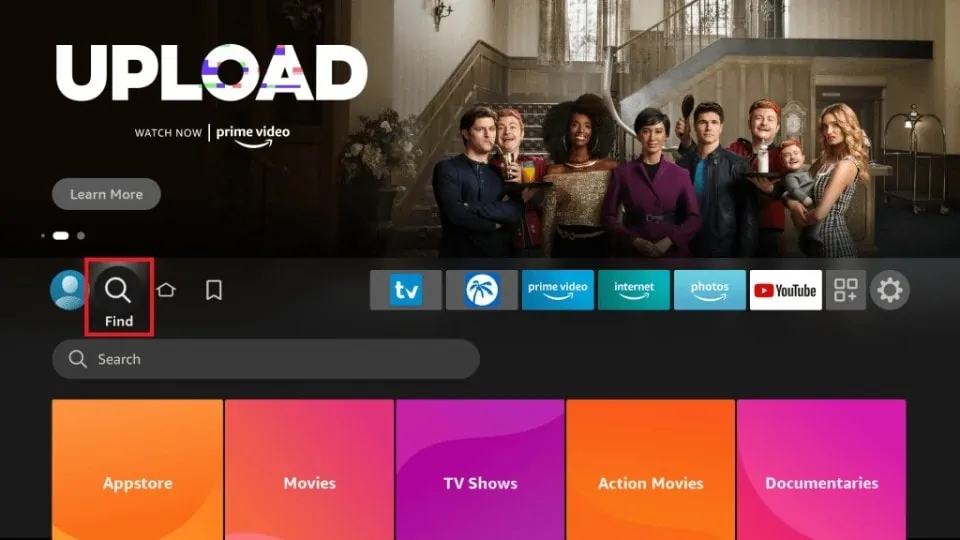





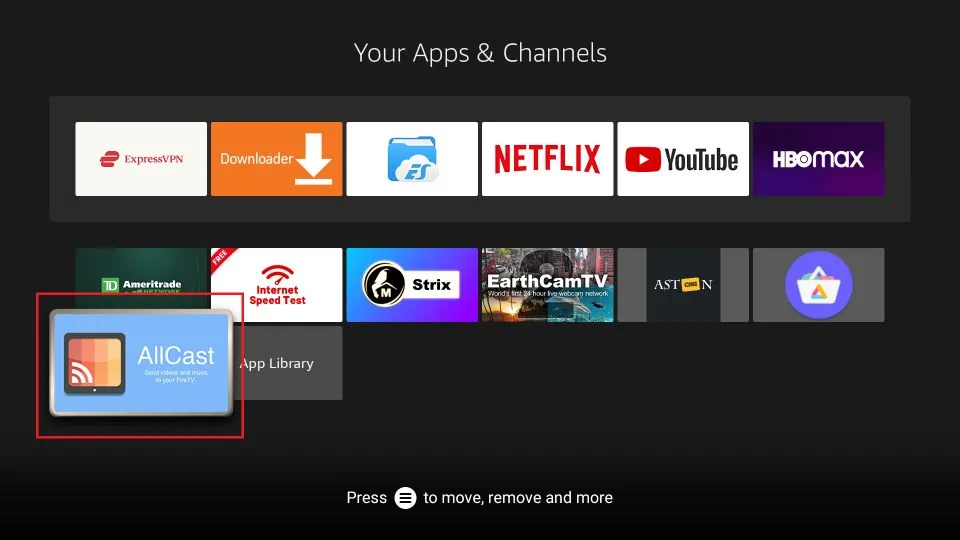
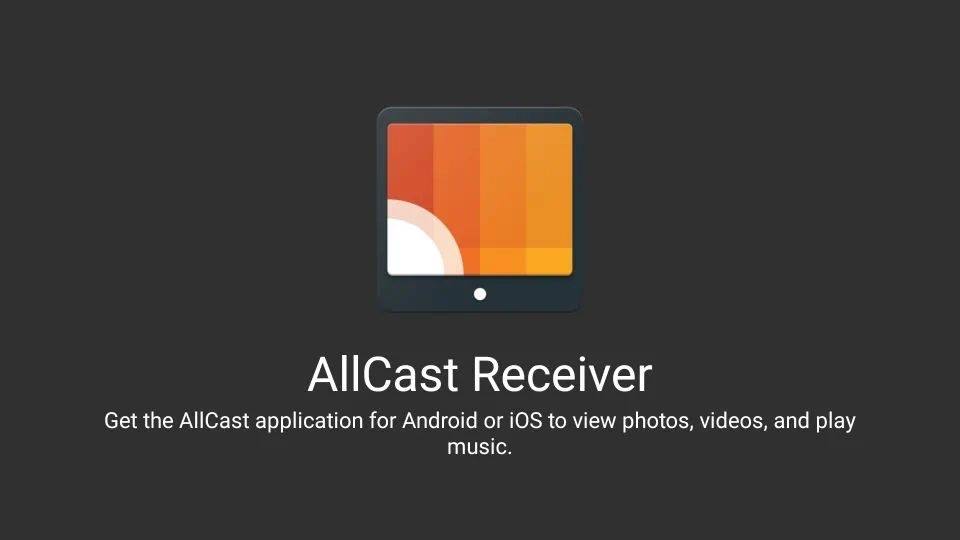


Leave a Reply