In this guide, I will show you how to install Apple TV on FireStick, New FireStick 4K, New FireStick 4K Max, and Fire TV devices.
What is Apple TV?
Apple TV is a streaming service from Apple Inc., launched in October 2019. It offers a wide range of content, including movies and TV shows.
The Apple TV app is compatible with various streaming devices, including Amazon FireStick, and can be downloaded directly from the Amazon App Store.
Apple TV app has a vast content library, including Movies and Shows. You will be required to sign in with your Apple ID. If you don’t have an Apple ID, you can create one.
The Apple TV FireStick app has a clean and user-friendly interface.
We have included Apple TV on our list of best apps for FireStick.
Attention FireStick Users
Governments and ISPs across the world monitor their users' online activities. If you use third-party streaming apps on your Fire TV Stick, you should always use a good FireStick VPN and hide your identity so your movie-viewing experience doesn’t take a bad turn. Currently, your IP is visible to everyone.
I use ExpressVPN, the fastest and most secure VPN in the industry. It is very easy to install on any device, including Amazon Fire TV Stick. Also, it comes with a 30-day money-back guarantee. If you don't like their service, you can always ask for a refund. ExpressVPN also has a special deal where you can get 4 months free and save 61% on the 2-year plan.
Read: How to Install and Use Best VPN for FireStick
How to Install Apple TV App on FireStick
You can easily download and install the Apple TV app on Amazon FireStick and Fire TV from the official Amazon App Store. Follow these steps to get started:
1. Go to the home window of the FireStick or Fire TV. Click Find > Search.
2. In the next window, type the app’s name, Apple TV. Click Apple TV in the search results.
3. Click the Apple TV icon.
4. Now, you want to click Download to start downloading and installing the Apple TV App on FireStick.
Note: You may see the Get button instead of the Download button.
5. Allow a minute to download and install the Apple Amazon Fire TV app.
6. Once the app has been downloaded, click Open. If you want to use the app later, follow the next section to access it from the FireStick home screen.
So, this is how you install the Apple TV App on FireStick.
Highly recommended if streaming with free or low-cost services 👇
How to Stream on FireStick Anonymously
As soon as you install the right apps, your FireStick is all ready to stream your favorite content. However, before you start, I would like to warn you that everything you stream online is visible to your ISP and Government. This means, streaming free movies, TV shows, Sports might get you into legal trouble.
Thankfully, there is a foolproof way to keep all your streaming activities hidden from your ISP and the Government. All you need is a good VPN for Fire Stick. A VPN will mask your original IP which is and will help you bypass Online Surveillance, ISP throttling, and content geo-restrictions.
I personally use and recommend ExpressVPN, which is the fastest and most secure VPN. It is compatible with all kinds of streaming apps and is very easy to install on Fire TV / Stick.
We do not encourage the violation of copyright laws. But, what if you end up streaming content from an illegitimate source unintentionally? It is not always easy to tell the difference between a legit and illegal source.
So, before you start streaming on your Fire Stick / Fire TV, let’s see how to use ExpressVPN to keep your streaming activities hidden from prying eyes.
Step 1: Subscribe to ExpressVPN HERE. It comes with a 30-day money-back guarantee. Meaning, you can use it free for the first 30-days and if you are not satisfied with the performance (which is highly unlikely), you can ask for a full refund.
Step 2: Power ON your Fire TV Stick and go to Find followed by Search option.
Step 3: Now type “Expressvpn” (without quotes) in the search bar and select ExpressVPN when it shows up in the search results.
Step 4: Click Download to install the ExpressVPN app on Fire TV / Stick.
Step 5: Open the app and enter the login credentials that you created while buying the ExpressVPN subscription. Click Sign in.
Step 6: Click the Power icon to connect to a VPN server. That’s all. Your connection is now secure with the fastest and best VPN for FireStick.
You can also read more detailed info on using ExpressVPN with Fire TV / Stick.
How to Use Apple TV on FireStick
You can now start with the Apple TV app. Let me quickly tell you how to access it from your FireStick home screen.
Hold the Home button on the FireStick remote for a few seconds, then click Apps when this window pops up.
When this window appears with a list of all your installed apps, scroll to the bottom and click the Apple TV App.
You can also create the Apple TV app’s home screen shortcut. Press the menu button on the remote and click Move in the popup.
Wait while the Apple TV Fire TV app loads up.
When this window is displayed, go ahead and click Start Watching.
On this Device Analytics window, choose whether you would like to share the app analytics data with Apple. Crash reports and other app-related data will be sent to Apple if you choose Send to Apple.
I am choosing Don’t Send for now. You can always change it later in the Apple TV FireStick app’s Settings.
This is the main screen of the Apple TV app for Amazon Fire TV Stick and other Fire TV devices.
There is a menu bar on the top with the following options:
- Watch Now
- Movies
- TV Shows
- Library
- Search
- Settings (gear icon)
To start watching, sign in with your Apple ID and select Settings in the top menu bar.
Next, click Accounts.
Click Sign In. To View Subscriptions, you must sign in first.
Now, here are your sign-in options:
- Sign In On Mobile Device
- Sign In On This TV
- Create an Apple ID
If you choose Sign In On Mobile Device, the following screen will appear on your FireStick. Follow the instructions to sign in with your mobile device.
You will see the following window if you choose the Sign In On This TV option. You can sign in with your Apple ID.
If you don’t have an Apple ID, you can create one by clicking the Create Apple ID option and following the instructions in the next window.
Features of Apple TV app for FireStick
Apple TV is a popular streaming platform that is now available on Fire TV Stick. Some of its top features are:
- Loads of content, including Movies, Shows, Documentaries, and more.
- Access to content from popular cable TV channels like HBO, CBS, ShowTime, Starz, Cinemax, and many more.
- An incredibly easy-to-use interface designed for an amazing experience.
- Syncs your streaming history and other information across Apple TV apps on all your devices.
Wrapping Up
This guide provides step-by-step instructions for installing Apple TV on FireStick. The process is simple and easy to follow. If you have any questions or suggestions, feel free to share them in the comments section below.
Related:
- How to Install & Watch BT TV on FireStick
- How to Jailbreak FireStick
- Best FireStick Apps
- How to Install & Watch Shudder TV on FireStick

Suberboost Your FireStick with My Free Guide
Stay Ahead: Weekly Insights on the Latest in Free Streaming!
No spam, ever. Unsubscribe anytime.


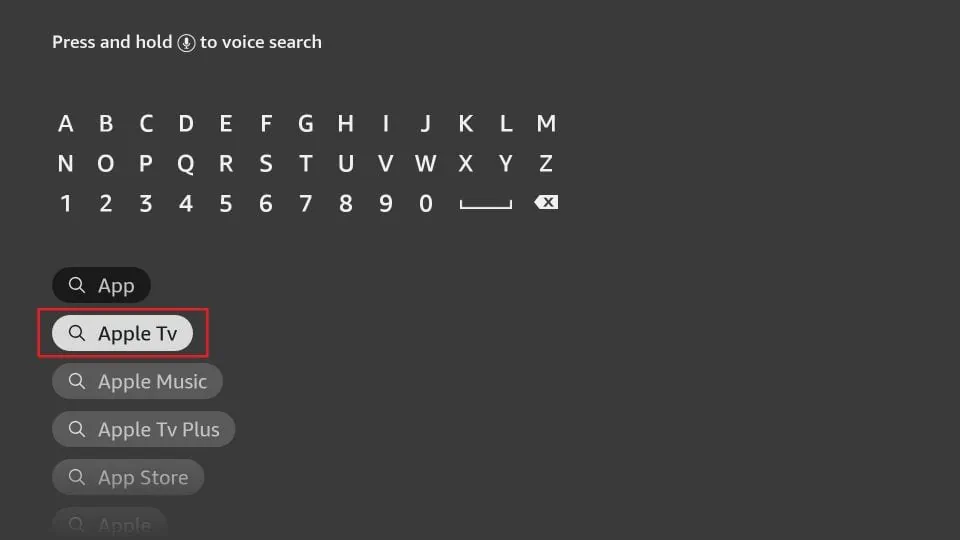
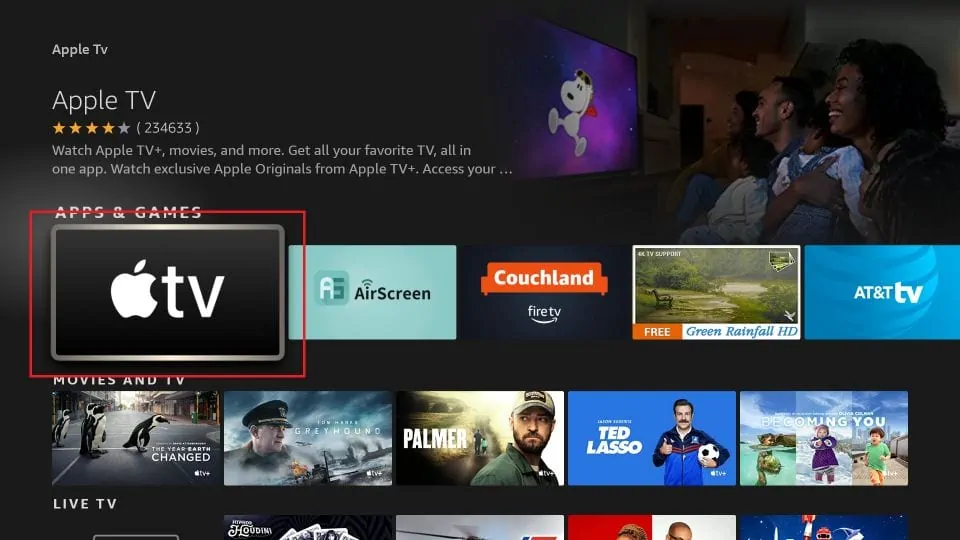
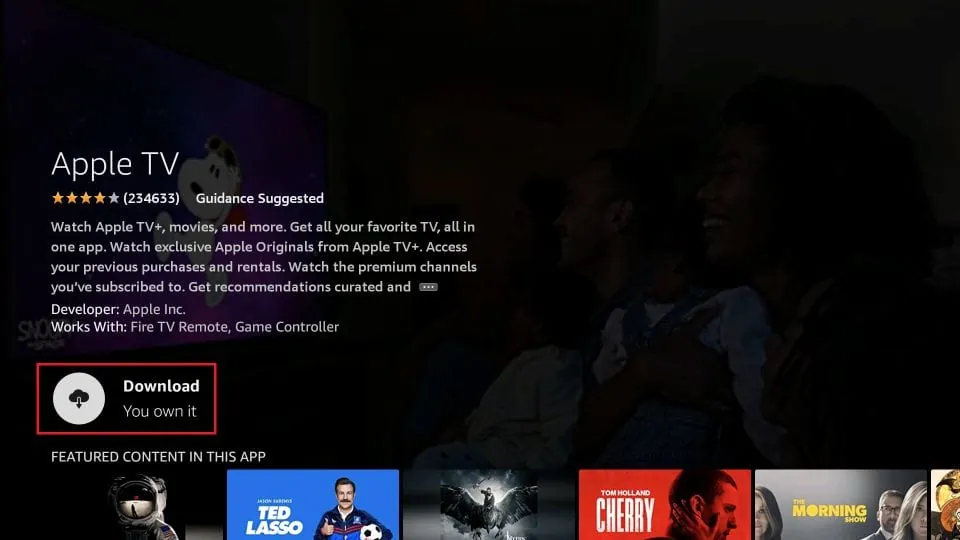
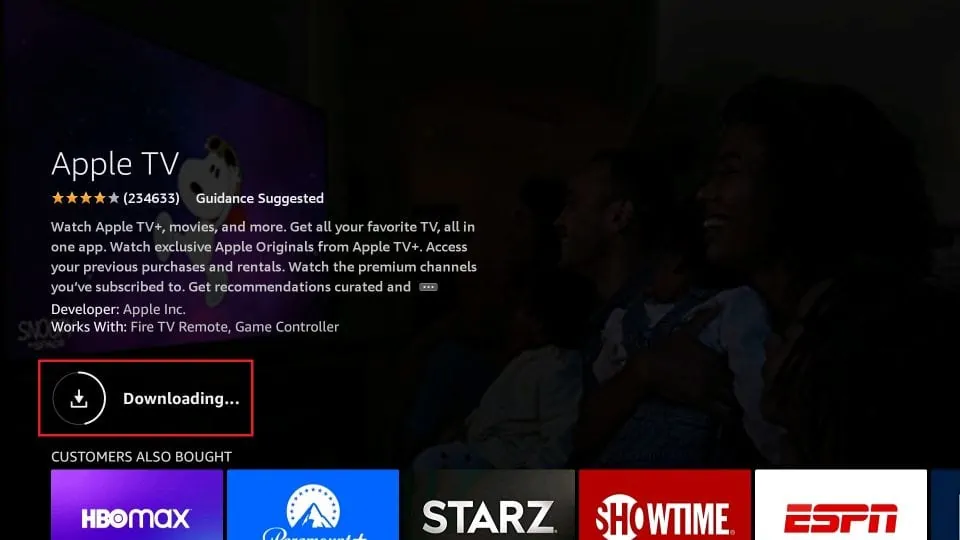
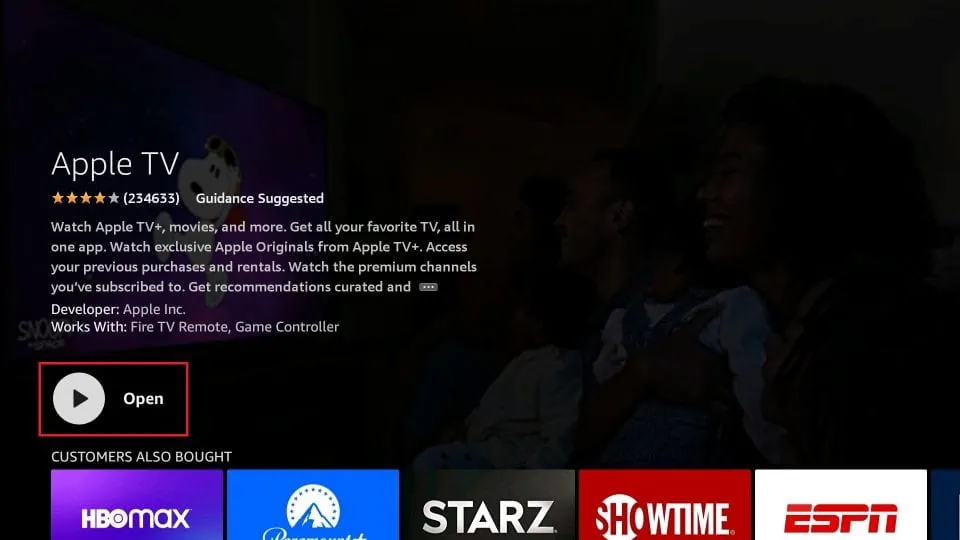





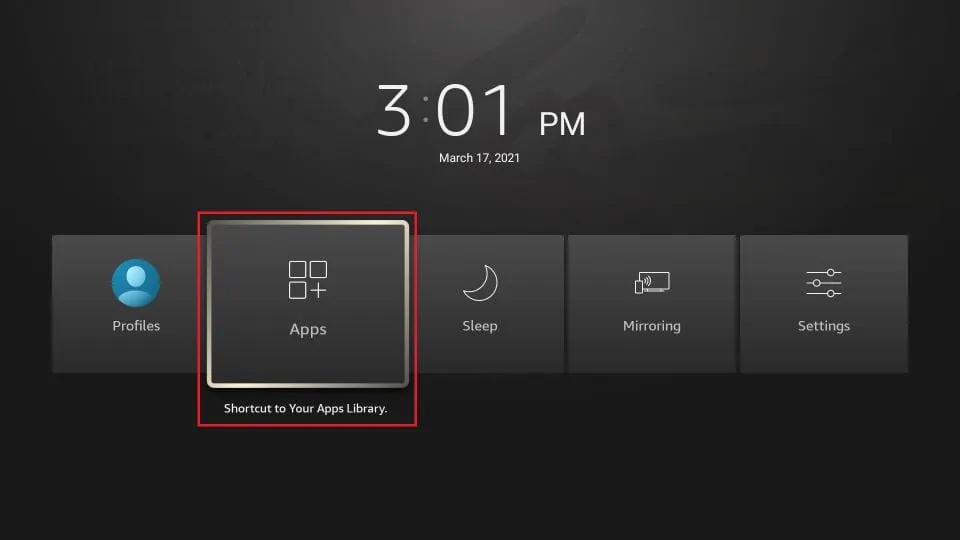
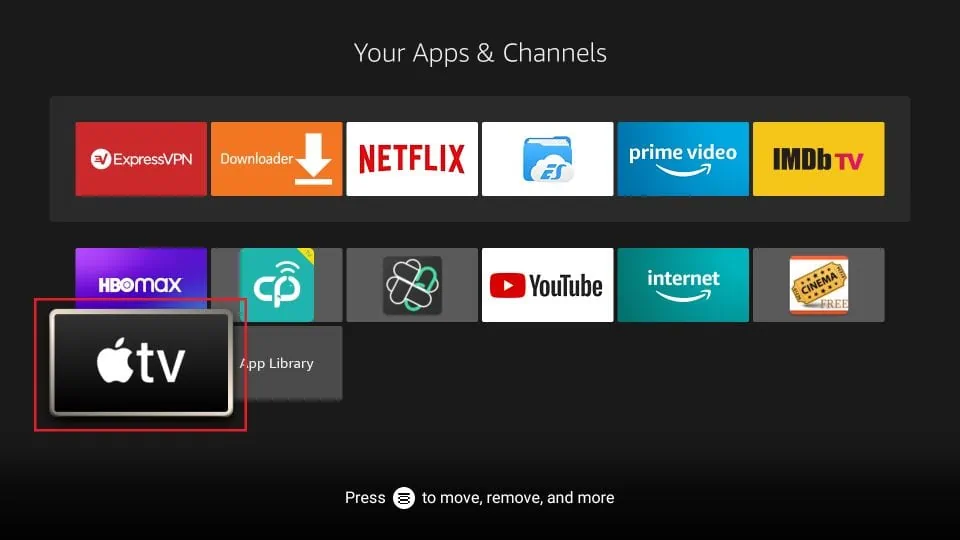
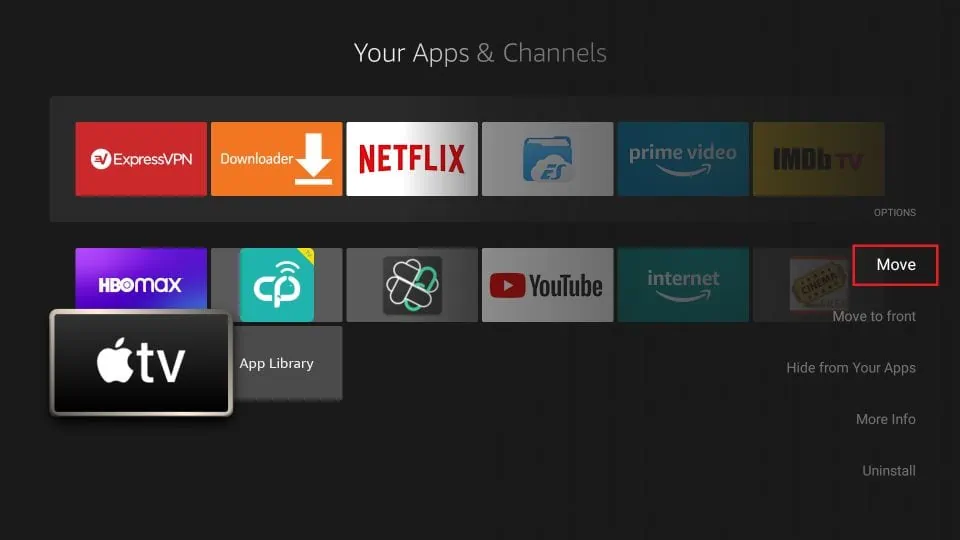

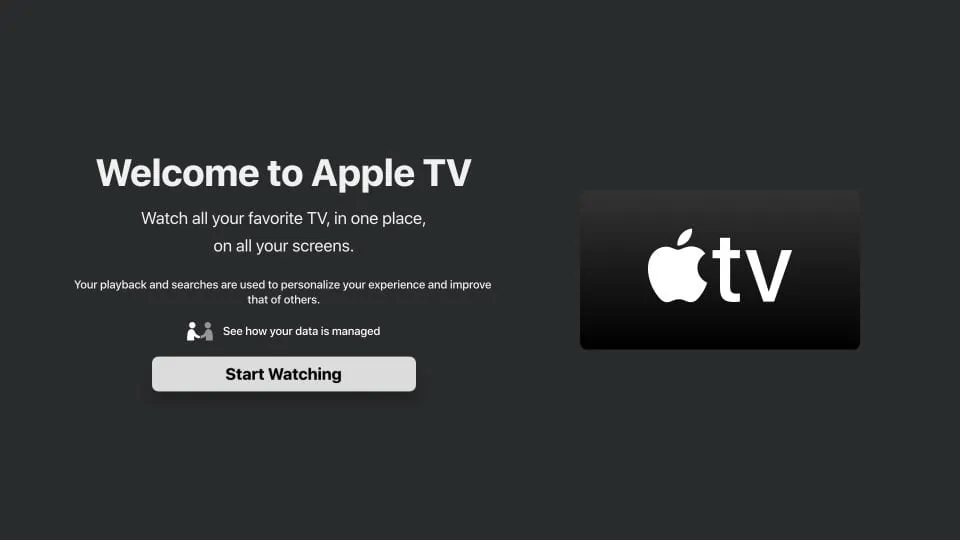
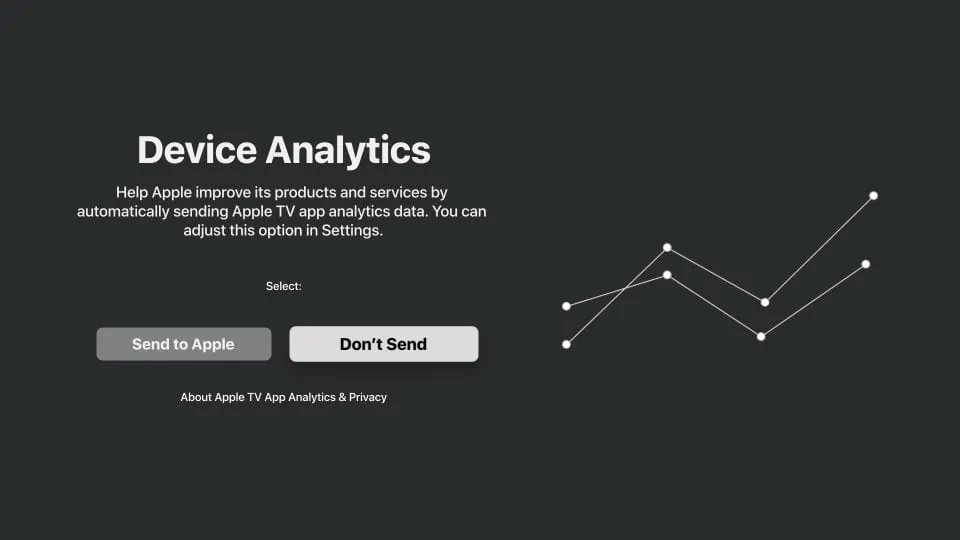
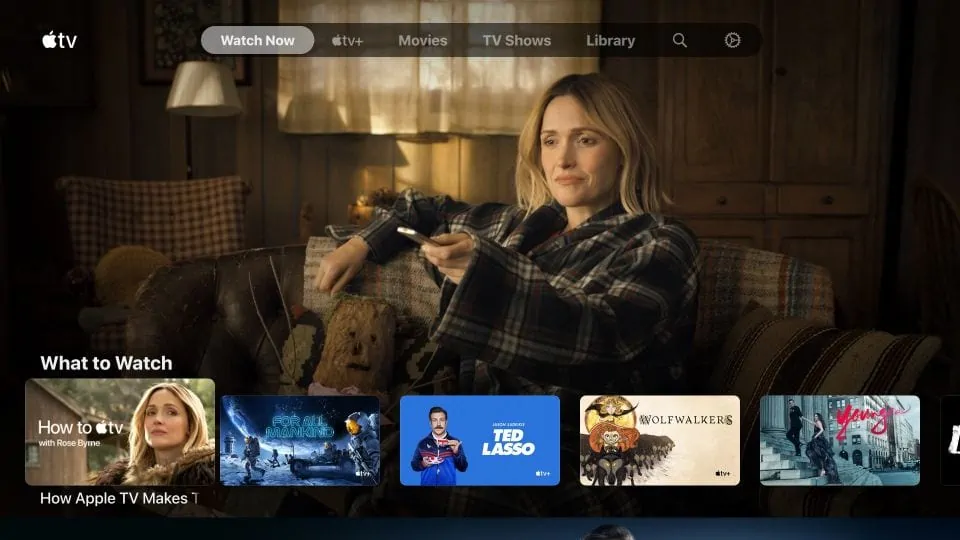
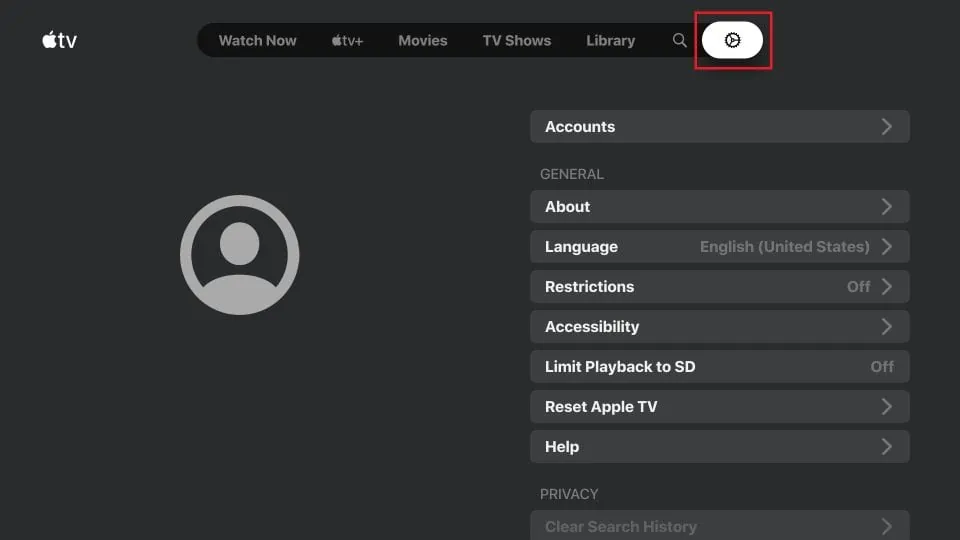
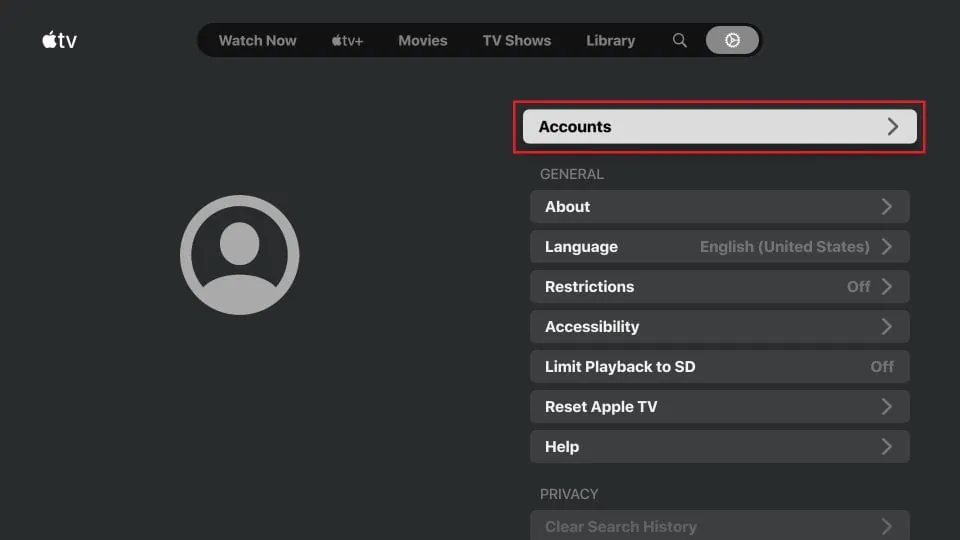
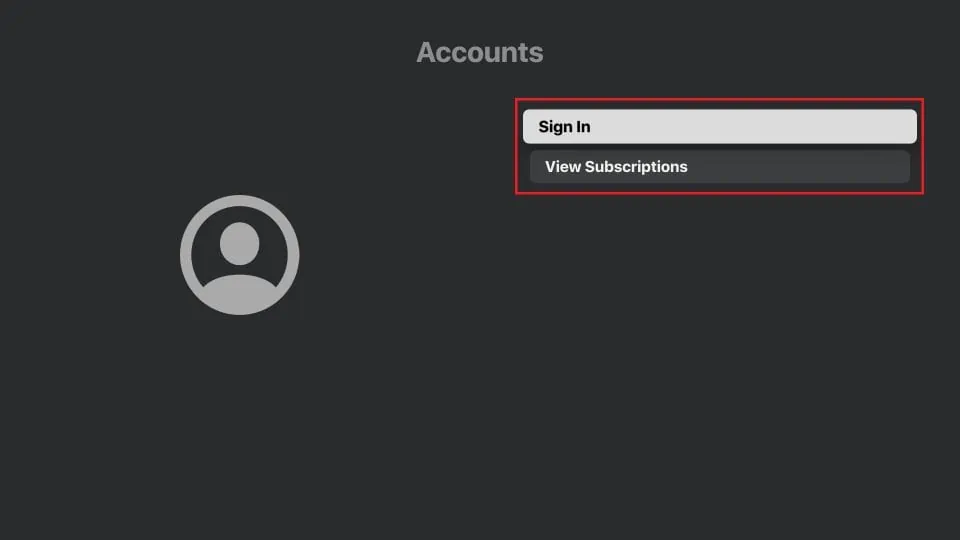
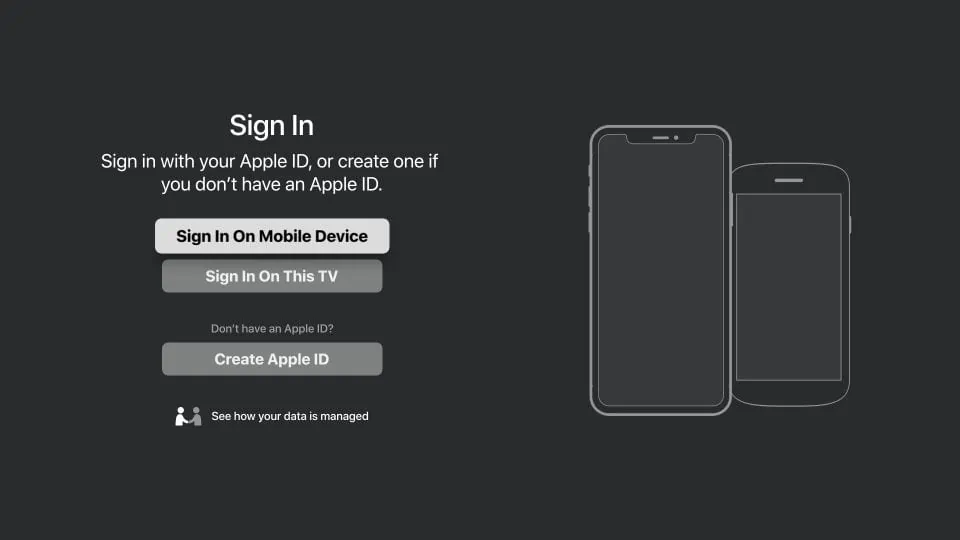
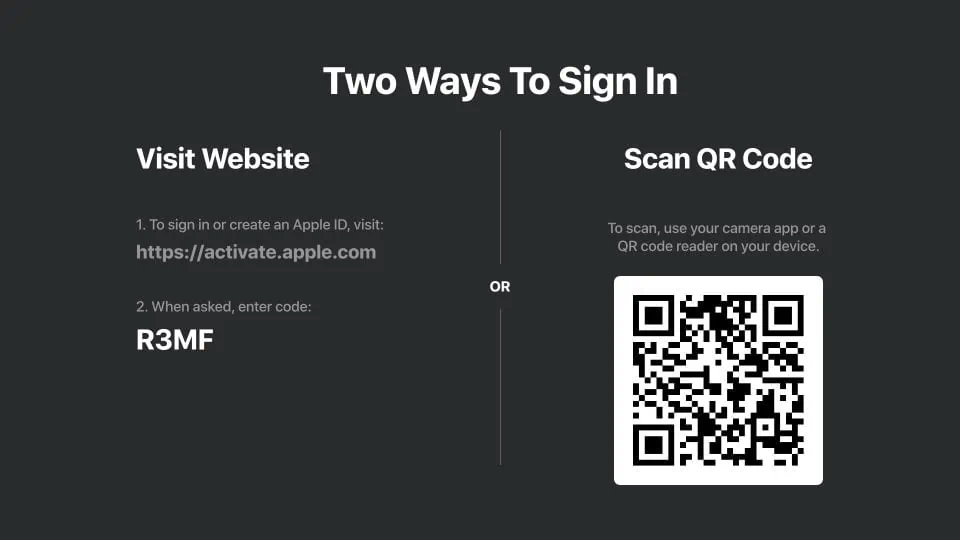
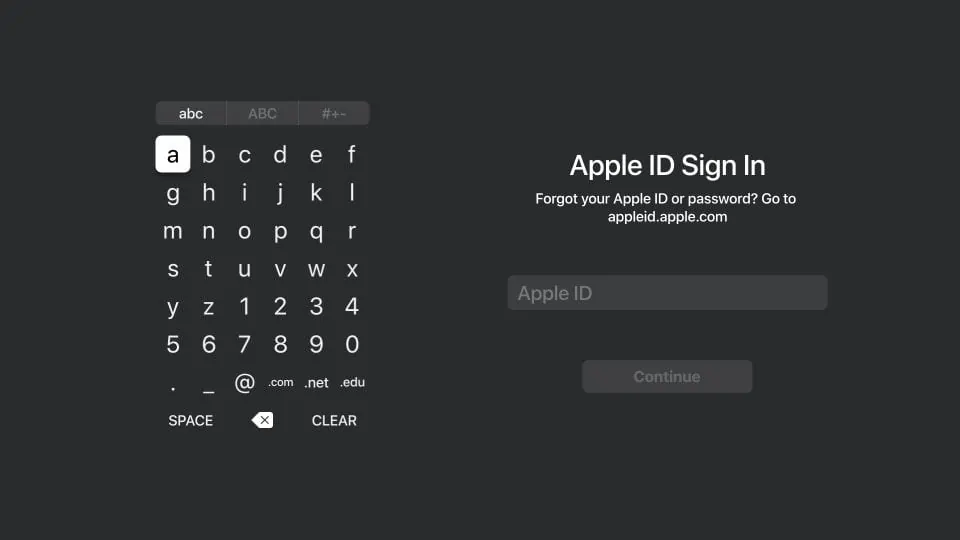
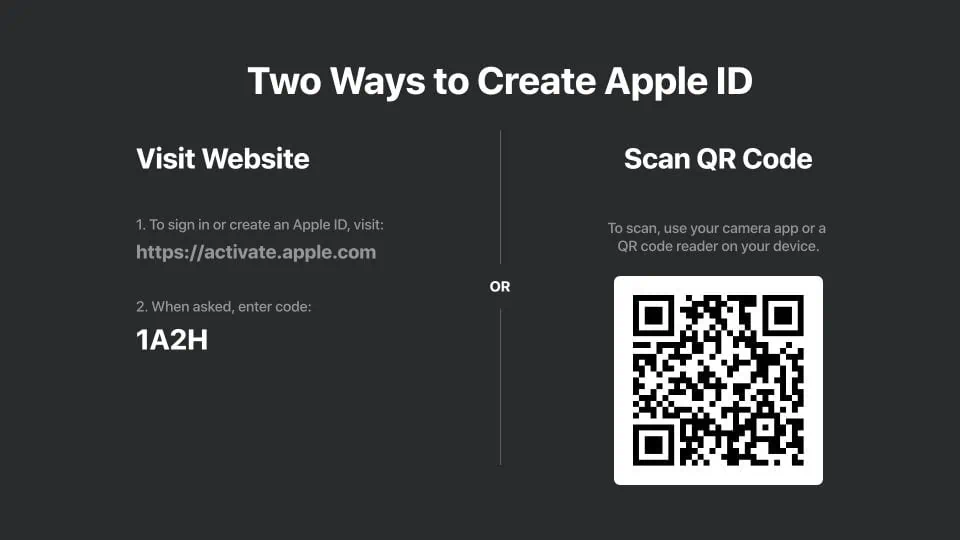


I have an Apple account and can sign on to the app on all devices but the fire stick won’t allow me to watch shows that I should have access to.. I can watch them on every other device. I am signed in on the fire stick to my Apple account.
I am getting a message that says it has to bought on an apple device. I bought it in my iPhone. And it still won’t let me watch shows. Any suggestions??
Hi Tina, I am not quite sure why would this happen. Please contact Apple TV customer support.
I just got a fire stick 4k and when I try to open Apple Tv I get a notice that I need to install the latest update on my stick. How do I do that and I thought being a 4k it would have the latest version.
Hi Cesar, Amazon Store apps like Apple TV should update automatically. Go to Settings > Applications > Appstore and enable Automatic Updates. However, you may need to uninstall and reinstall any existing apps to update them.
Hi there,
I have a firestick 4k. I found the apple tv app however it does not let me download it – it says it’s unavailable.
What should I do?
Hi Sivan, what’s your location?
Is this the same as the Apple TV+ that Apple is offering for free to anyone that has purchased a device within the last 3 months
Hi Tonia, yes, this is the Apple TV app for FireStick. You can use your existing Apple TV+ subscription with this app.
Apple TV does not appear on my Firestick, I made sure the software is up to date, I restarted and still can not locate it anywhere. This is strange! Someone, please help.
Hi Stephanie, what region/city do you have in your Amazon account?
Is Apple TV a free service through my Fire Stick?
Hi Randy, Apple TV is free to download. However, you need a paid subscription to use it.
Hi. I sideloaded the APK on my Cube 2. It does not show up in Apps on Home screen. It does show up in Settings->Apps. It also shows up in an alternative launcher AppStarter. It runs too. How is it being blocked?
Hi Richard, you don’t need to sideload Apple TV App onto Fire TV devices anymore. It is available through the Amazon Store. Nevertheless, the recently installed apps may not appear on your home screen. Hold down the Home button on your remote and after about 5 seconds click Apps on the window that pops up. Scroll down, select Apple TV App, press the menu key on the remote, click Move on the popup window in the bottom-left corner, drag the app to the first row. It will start appearing on the home screen.
I have searched for Apple TV, and when I click, —3: Apple TV app icon CANNOT now be seen in the second row on the next screen in the Apps & Games section. It isn’t there.I have restarted the Fire Stick, and started over, and it still does not appear.
Hi Marsha, sometimes it appears in the first row. Did you check that?
What about installing on Android TV’s???
Hi Rene, no, not yet. Sadly.