This tutorial will show you how to install and use BeeTV on FireStick. The instructions in this guide will work on Fire TV Stick Lite, FireStick 3rd Gen, FireStick HD, Fire TV Cube, Fire TV Stick 4K, and FireStick 4K Max.
What is BeeTV?
Bee TV is a third-party streaming app that offers free video-on-demand (VOD) content.
It provides a cost-free way to watch your favorite movies, TV shows, anime, documentaries, etc.
You don’t need an account—just install the app on your device and start streaming.
It is a lightweight app that relies on external media players, so it doesn’t take up much storage space on your FireStick.
The user interface is simple and easy to use, featuring a self-explanatory menu.
The content is organized into the following categories:
- Editor’s Choice
- TV Shows
- Movies
- Anime
- Watchlist
- Calendar
- Collection
Bee TV doesn’t host content on its servers. Instead, it aggregates streaming links from other sites that are publicly available on the Internet.
While you can get decent free links, Bee TV works best with premium hosters like Real Debrid.
The app integrates with Trakt TV to help organize your watchlist and synchronize your data across multiple devices.
For these and more reasons, Bee TV is one of the best FireStick apps for streaming on-demand content.
Attention FireStick Users
Governments and ISPs across the world monitor their users' online activities. If you use third-party streaming apps on your Fire TV Stick, you should always use a good FireStick VPN and hide your identity so your movie-viewing experience doesn’t take a bad turn. Currently, your IP is visible to everyone.
I use ExpressVPN, the fastest and most secure VPN in the industry. It is very easy to install on any device, including Amazon Fire TV Stick. Also, it comes with a 30-day money-back guarantee. If you don't like their service, you can always ask for a refund. ExpressVPN also has a special deal where you can get 4 months free and save 61% on the 2-year plan.
Read: How to Install and Use Best VPN for FireStick
BeeTV Features
Here is a quick look at some of the top features of the app:
- A massive content library of movies, shows, and more
- Compatible with multiple streaming devices, including FireStick, Android TV, and PC
- Great video quality of up to 4k resolution
- Entirely free content with no registration or hidden costs
- Supports subtitles and captions
- Integrates with premium providers like Real Debrid
- Allows Trakt integration
- Supports for external players like HB and NV Players
Is BeeTV Safe & Legal?
Third-party apps like Bee TV raise safety concerns because their sources are unverified. Luckily, you can check the safety of an app or APK file online using tools like VirusTotal.
I scanned the Bee TV APK file on VirusTotal to determine its safety. As you can see in the screenshot below, no security vendor flagged the file as malicious.
Bee TV is one of the best FireStick apps for streaming free movies and TV shows. The fact that this app offers premium content at zero cost raises some legal questions.
Determining an app’s legal status is complicated because it depends on content sources, agreements and licensing, and a country’s copyright laws.
FireStickTricks.com doesn’t have the resources to verify all these factors, so we can’t confirm or deny Bee TV’s legality.
Unverified apps may distribute pirated content, which is illegal in many countries. We don’t condone piracy at FireStickTricks and urge you to stick to content in the public domain when streaming on unofficial apps.
That said, we respect your streaming choices and right to privacy. We encourage you to use a powerful VPN when using third-party apps like Bee TV. The VPN will hide your streaming activities and protect your data from third parties.
I use and recommend ExpressVPN ↗️
How to Install BeeTV APK on FireStick
Legal Disclaimer: This tutorial is purely educational. FireStickTricks.com doesn’t own, host, operate, resell, or distribute any streaming apps, addons, websites, IPTV or services. The page contains some unverified services, and we are not certain whether they hold legal licenses to distribute the content. FireStickTricks.com does not verify the legality of each app/service in all regions. Do your due diligence if you use any of the unverified apps/services, and stream only content that is available in the public domain. The end-user shall be solely responsible for the media accessed.
BeeTV is a third-party app. You’ll need to sideload it on FireStick. This guide provides complete step-by-step instructions. Keep reading!
Preparing FireStick to Sideload BeeTV & Associated Media Players
First, you want to install the Downloader app, the most popular sideloading app for FireStick.
Follow our detailed instructions to install and set up Downloader on FireStick. Quick set-up steps are as follows:
1. Go to Find > Search from the FireStick home screen to install the Downloader. Then, type Downloader, click Downloader in the search results, and follow the onscreen instructions to install this app.
2. Click Settings on the home screen. Next, select My Fire TV. Then, open Developer Options.
You will see one of the following two options depending on your FireStick device version:
- Option 1 - Install Unknown Apps: Click it and proceed to the next step to enable Downloader.
- Option 2 - Apps from Unknown Sources: Click this option and then click Turn On on the following prompt. Skip the next step.
Now, select Fire TV Stick and click it 7 times to enable Developer Options. If you’re still not sure how to do it, here’s a step-by-step guide to enable developer options.
You can now install any third-party app you want, including BeeTV, on FireStick.
Install BeeTV on Fire Stick Using Downloader App
We have already installed the Downloader app. Now, follow these steps to install BeeTV on FireStick:
1. Open the Downloader app, and with the Home tab selected on the left, click the URL field on the right.
2. Carefully enter the following Downloader Code using the onscreen keyboard: 2296256, and click GO.
Note: FireStickTricks.com does not host the BeeTV APK. This code points to the app’s source; we are not affiliated with its developers.
⚡ DON'T MISS THIS LIMITED-TIME 🕒 DEAL
Protect your privacy with ExpressVPN
DEAL OF THE DAY
61% DISCOUNT ON ExpressVPN and 4 EXTRA MONTHS
Risk-free with 30-day money-back guarantee
🔒 GET ExpressVPN↗️
3. Wait for the Downloader app to download the BeeTV APK on FireStick.
4. Once the APK file is downloaded, you’ll see a prompt to allow the app to install. Select Install.
5. Wait for the app to install. When it does, you’ll see an App Installed notification confirming that the app has been installed. Click Done.
6. You don’t need the downloaded Bee TV APK file anymore. Click Delete to remove it from your device’s storage.
7. Click Delete again to confirm the action.
Sideload HB Player and NV Player on Fire Stick Via Downloader
As I mentioned, Bee TV works only with HB Player or NV Player. However, NV Player is recommended because it is lighter and faster. I’m sharing the download URL for both players here.
Note: The screenshots below show the installation of HB Player. The method will be the same for the NV Player.
1. Click the text box again on the Downloader home window.
2. Click GO after entering one of the following URLs:
- HB Player: firesticktricks.com/hb
- NV Player: firesticktricks.com/nv
Note: FireStickTricks.com does not host these URLs, which link to an external app source. We are not affiliated with the developers of these apps.
3. Wait for the player to download.
4. Click Install.
5. Click DONE.
6. Select Delete to remove the APK file from your device.
7. Click Delete again to confirm.
You have successfully installed the BeeTV app on FireStick with the desired media player.
Before you start using your BeeTV on Fire Stick, I want to warn you that everything you stream online is visible to your ISP and Government. Streaming free content (movies, TV shows, Sports) might get you into legal trouble.
Thankfully, there is a foolproof way to keep all your streaming activities hidden from your ISP and the Government. All you need is a good VPN for Fire Stick. A VPN helps bypass Online Surveillance, ISP throttling, and content geo-restrictions.
We do not encourage copyright violations. But what if you unintentionally stream content from an illegitimate source? Unfortunately, it is not always easy to distinguish between a legitimate and illegal source.
I use and recommend ExpressVPN, the fastest and most secure VPN. Before you start streaming with BeeTV on Fire Stick, let’s see how to use ExpressVPN to keep your streaming activities hidden from prying eyes.
Step 1: Subscribe to ExpressVPN HERE. It comes with a 30-day money-back guarantee. Meaning, you can use it free for the first 30-days and if you are not satisfied with the performance (which is highly unlikely), you can ask for a full refund.
Step 2: Power ON your Fire TV Stick and go to Find followed by Search option.
Step 3: Now type “Expressvpn” (without quotes) in the search bar and select ExpressVPN when it shows up in the search results.
Step 4: Click Download to install the ExpressVPN app on Fire TV / Stick.
Step 5: Open the app and enter the login credentials that you created while buying the ExpressVPN subscription. Click Sign in.
Step 6: Click the Power icon to connect to a VPN server. That’s all. Your connection is now secure with the fastest and best VPN for FireStick.
You can also read more detailed info on using ExpressVPN with Fire TV / Stick.
Alternate Method to Install BeeTV APK on FireStick Using ES File Explorer
Note: ES File Explorer is no longer free and will cost you $9.99 monthly to unlock the sideloading feature. We recommend using the free Downloader app instead. This is just an alternate method. If you have installed BeeTV using Downloader, you do not need to follow the upcoming steps.
Furthermore, you may use the unofficial version of ES File Explorer. The unofficial version is entirely free.
To install ES File Explorer, go to Find > Search from the home screen of FireStick and install ES File Explorer.
Now, go to Settings > My Fire TV > Developer Options > Install Unknown Apps and enable ES File Explorer
Here is how you can install BeeTV on FireStick using ES File Explorer:
1. Run the ES File Explorer app. On the right side, you should see a bunch of options. Scroll down and click Downloader.
2. Now go ahead and click +New on the bottom.
3. A dialog box will pop up. Enter the following URL in the box:
Path: https://www.firesticktricks.com/bee
Name: Bee
Note: You may enter any name in the Name field.
Note: FireStickTricks.com does not host the BeeTV APK. This URL points to the app’s source; we are not affiliated with its developers.
When you are ready, click Download Now.
4. ES File Explorer will take about a minute to download the BeeTV APK file (depending on your connection speed).
5. Click Open file on this prompt when the file has been downloaded.
6. Click Install on this ES File Explorer prompt.
7. You will be redirected to the APK installation window. Scroll down to the bottom right and click Install.
8. Wait for the BeeTV app to install.
9. When the installation is concluded, an App Installation message appears. Click Done to open the BeeTV app later or click Open to run it from this screen (you may delete the BeeTV APK in the Download folder in ES File Explorer).
This is how BeeTV is installed on FireStick using ES File Explorer.
How to Access and Use the BeeTV App on FireStick
To access the downloaded Bee TV app, go to the Your Apps & Channels window on your FireStick. If you intend to use the app frequently, you may want to move it to the home screen.
Exploring BeeTV on FireStick
When launching Bee TV for the first time, it will ask you to permit the app to access media on your device. Click Allow.
If available, update to the new version. Click the Update button and follow the onscreen instructions to install the update.
Note: Before installing the update, you must enable Bee TV for sideloading. Please go to FireStick Settings > My Fire TV > Developer Options > Install Unknown Apps and enable Bee TV.
The updated Bee TV homescreen version looks like the screenshot below. By default, TV Shows are displayed on the main screen. To view movies, navigate to the sidebar and select Movies.
The small triangle at the top left lets you browse Movies or TV Shows by genre or category. A drop-down menu provides options such as Trending, Popular, Top Rated, Comedy, Crime, etc.
To filter content by release year, click the inverted, striped triangle icon next to the search option.
The following image displays some of the BeeTV Settings you can access from this section. You can also sign in with your Real Debrid or Trakt account.
How to Integrate Real Debrid with BeeTV
BeeTV is a free streaming app for movies and TV shows. However, integrating Real Debrid with BeeTV allows you to access better-streaming links and enjoy buffer-free streaming, high speed, and more.
BeeTV fully supports Real Debrid integration to improve your viewing experience. To integrate Real Debrid with BeeTV, please follow these steps.
1. Access the main menu on the left side. Then, scroll down the list and select Settings.
2. Press the Login to Real-Debrid button under the Account section.
3. The instructions will appear immediately to complete the integration process with Real Debrid.
Go to real-debrid.com/device in a separate web browser. Then, enter the displayed Code and follow the prompts to complete the process.
4. When the integration is completed, you will see a login success alert. That’s it —we’re done.
How to Integrate Trakt with BeeTV
Integrating Trakt with BeeTV greatly enhances your streaming experience on FireStick. Trakt lets you organize and sync your content library across multiple devices.
So, here’s how you can integrate Trakt with BeeTV.
1. Access the Settings menu and scroll to the Account section. Then, select the Login to Trakt.tv option.
2. Trakt will display the steps to complete the integration. It includes accessing https://trakt.tv/activate via a browser and entering the Code. Follow the prompts carefully.
3. Once done, you will get a Login success alert.
FAQ’s
Is Bee TV Legal?
Bee TV is a third-party app; most unofficial apps fall under the legal gray area. Determining an app’s legal status is complicated because it depends on various factors. You must verify its content sources, licensing, agreements with rights holders, etc. Therefore, we don’t have the resources to check these parameters and can’t say whether it’s legal. To be safe, always use a VPN with Bee TV to conceal your online activity.
Which sections are available on BeeTV?
BeeTV includes many sections and menus. The available ones are Editor’s Choice, TV Shows, Movies, Anime, Calendar, History, and Watchlist.
Does Bee TV support Real Debrid?
Yes! Bee TV supports Real Debrid and other premium link generators, such as Premiumize and AllDebrid. You can choose between free and premium links, depending on your preference.
Can I watch live TV on Bee TV?
Unfortunately, Bee TV only offers on-demand content like movies, TV shows, anime, and documentaries. It doesn’t have a live TV section.
Wrapping Up
This guide shows how to install Bee TV on FireStick. It is one of the most reliable apps for streaming on-demand content, including movies, TV shows, and anime. The app is lightweight, easy to use, and integrates with premium link generators like Real Debrid. However, even without the Debrid services, you can pull decent streaming links for your favorite on-demand videos.
Related:
- How to Install Cinema APK on FireStick
- Best Apps for FireStick
- How to Install CyberFlix TV on FireStick
- How to Install Kodi on FireStick

Suberboost Your FireStick with My Free Guide
Stay Ahead: Weekly Insights on the Latest in Free Streaming!
No spam, ever. Unsubscribe anytime.

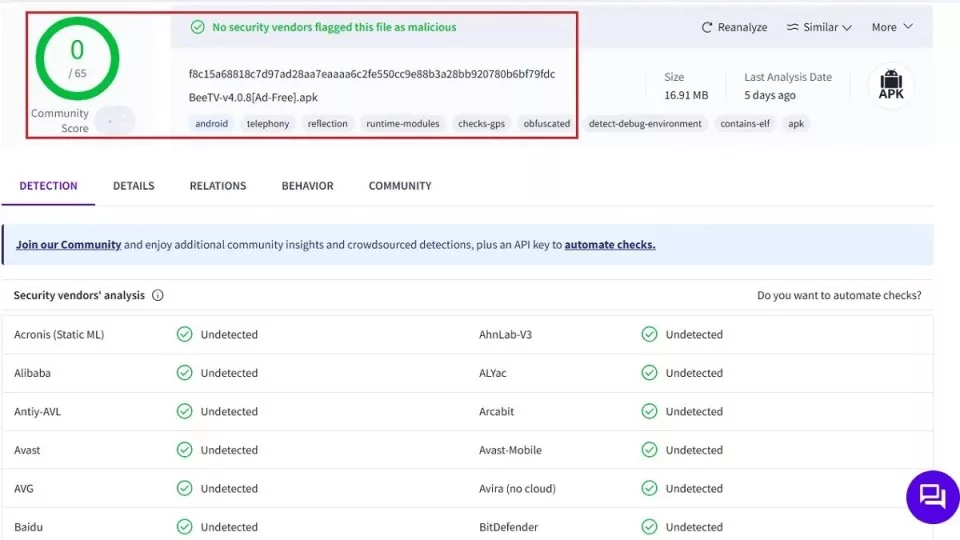
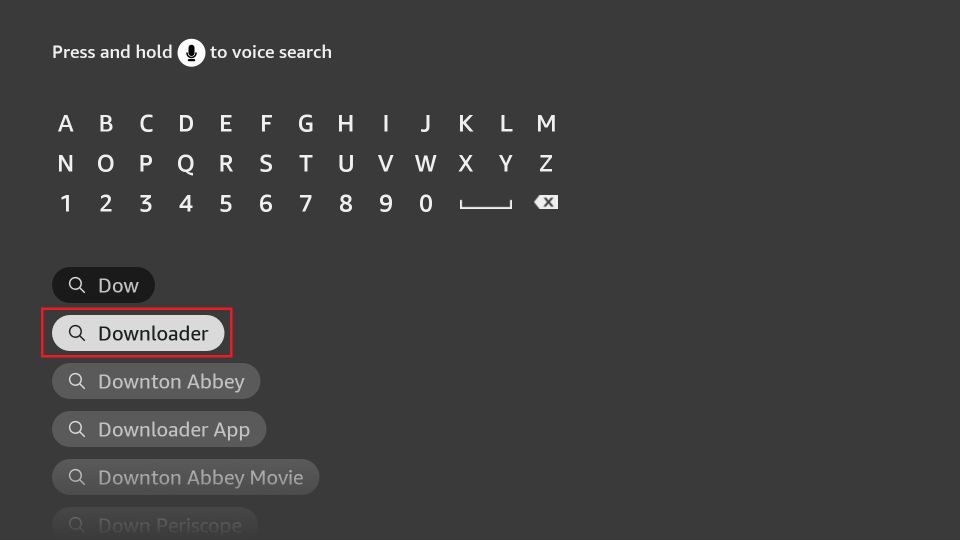
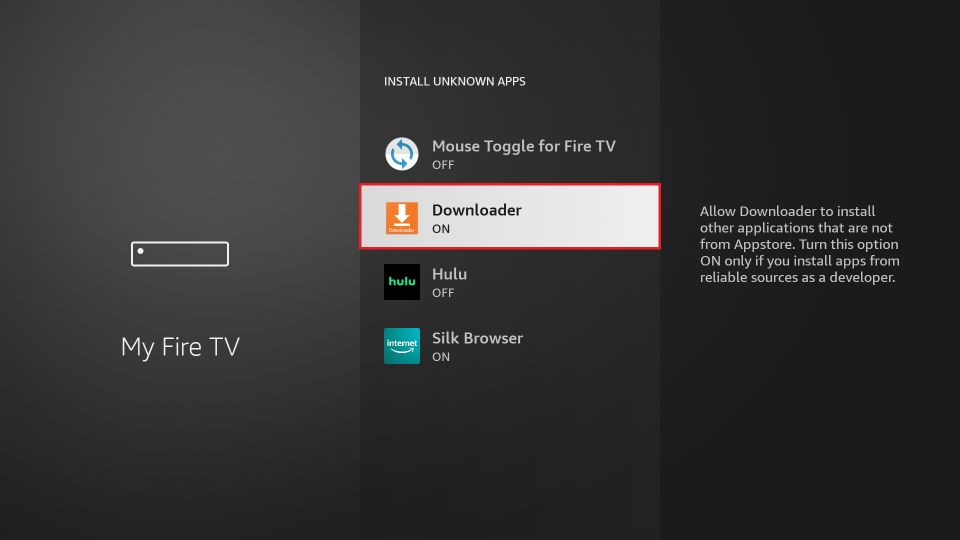
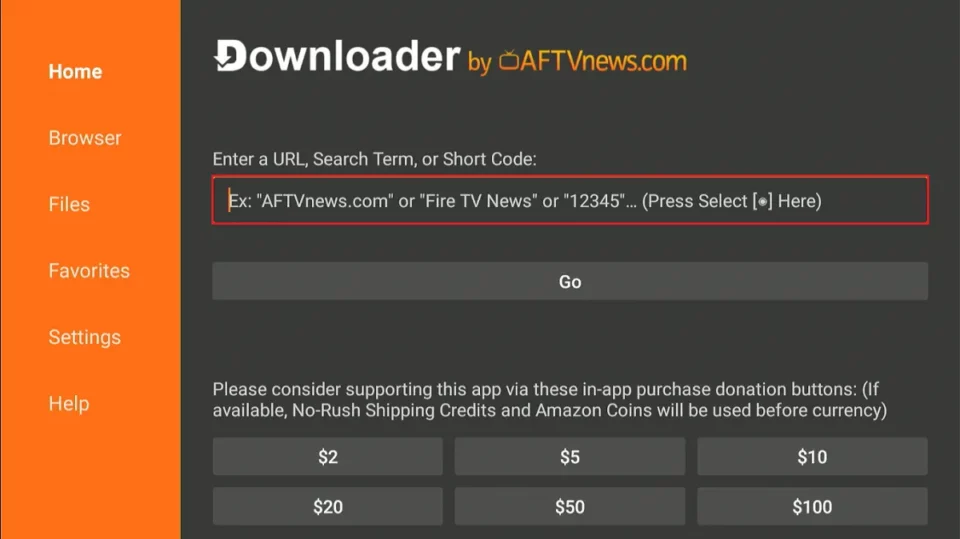
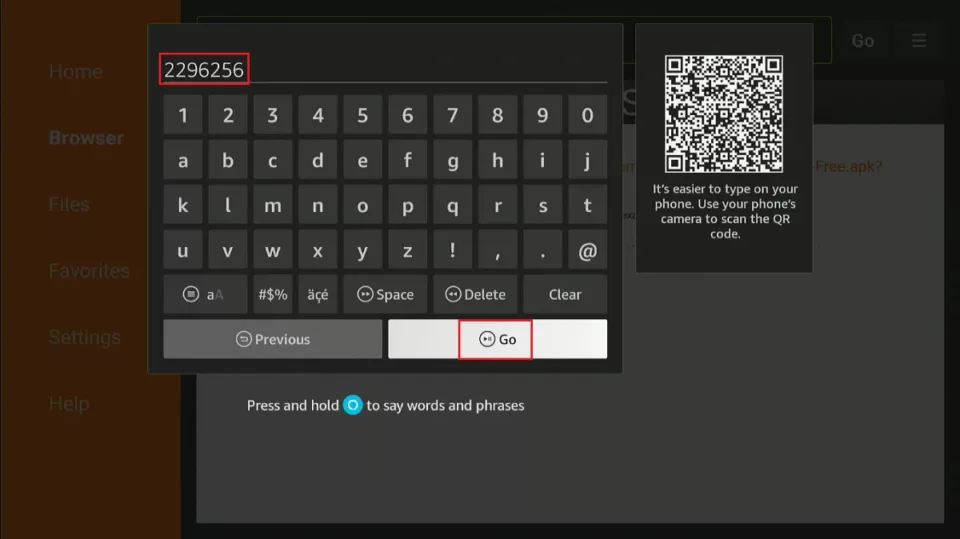
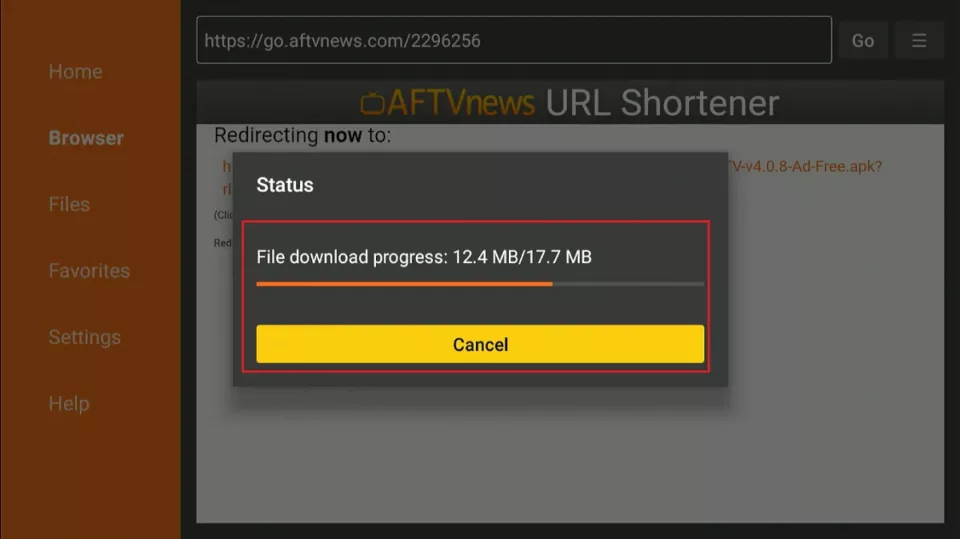
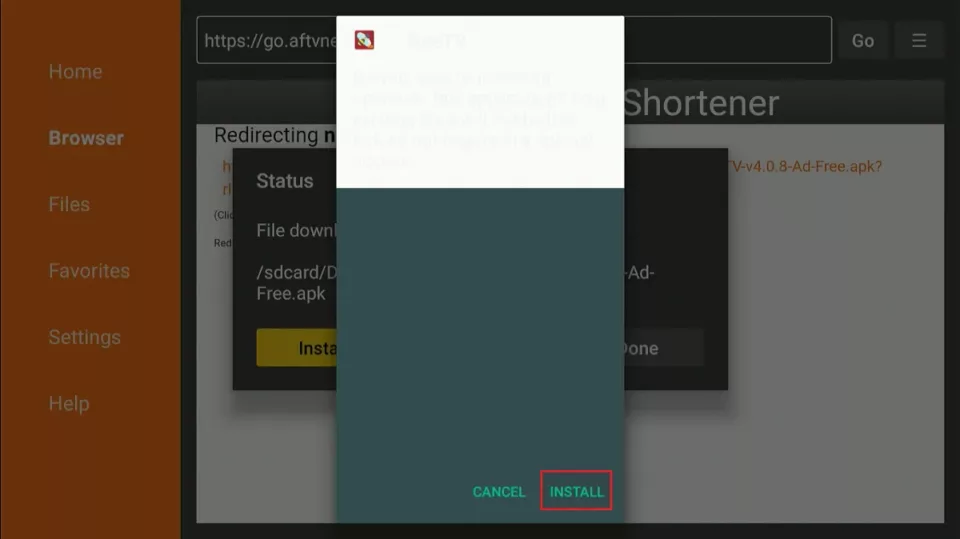
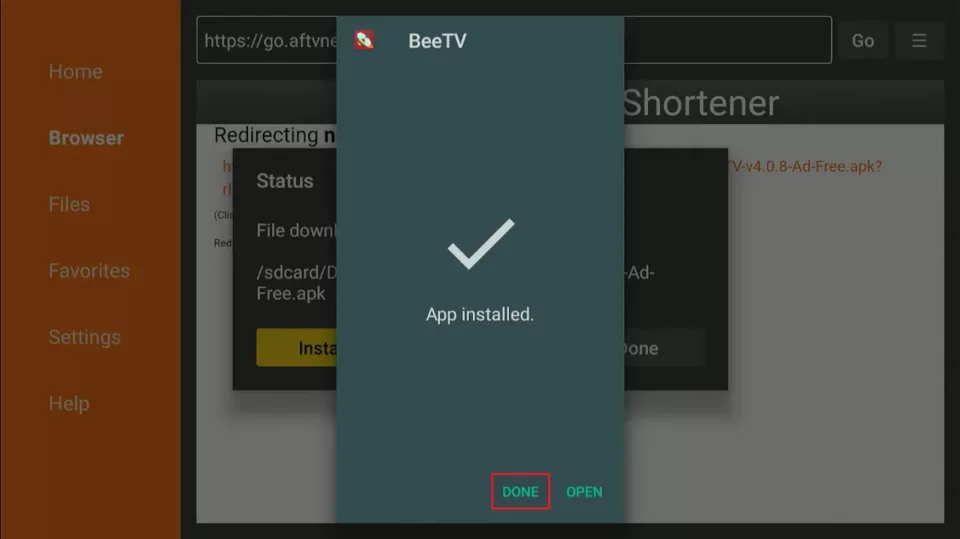
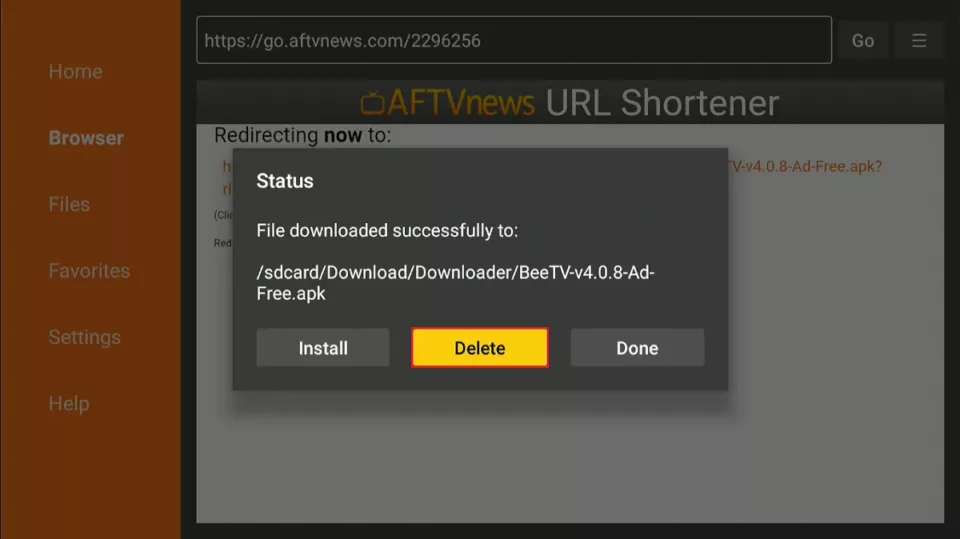
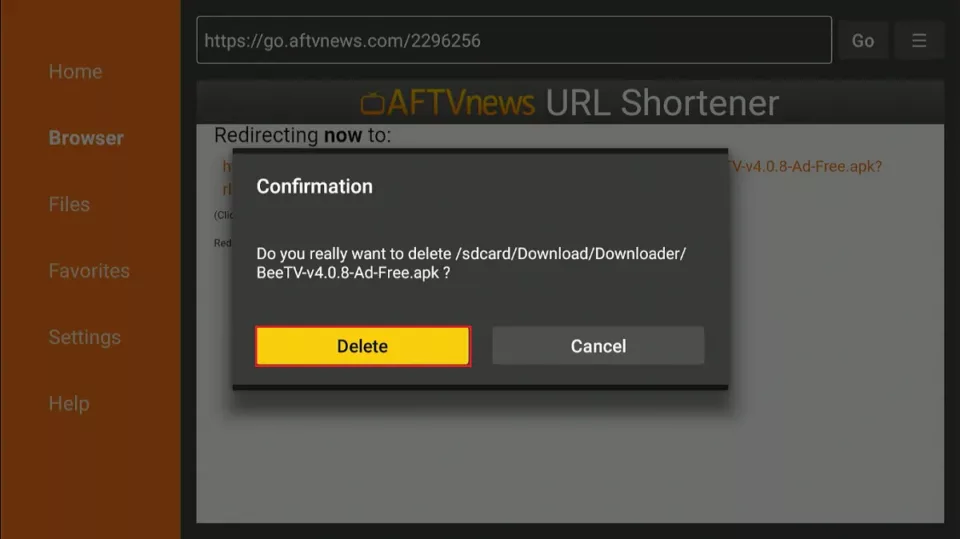
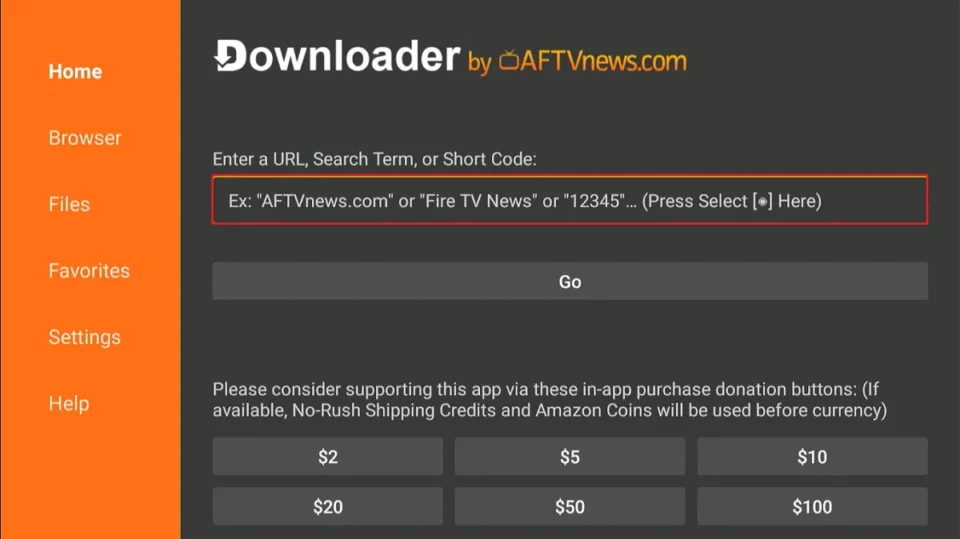
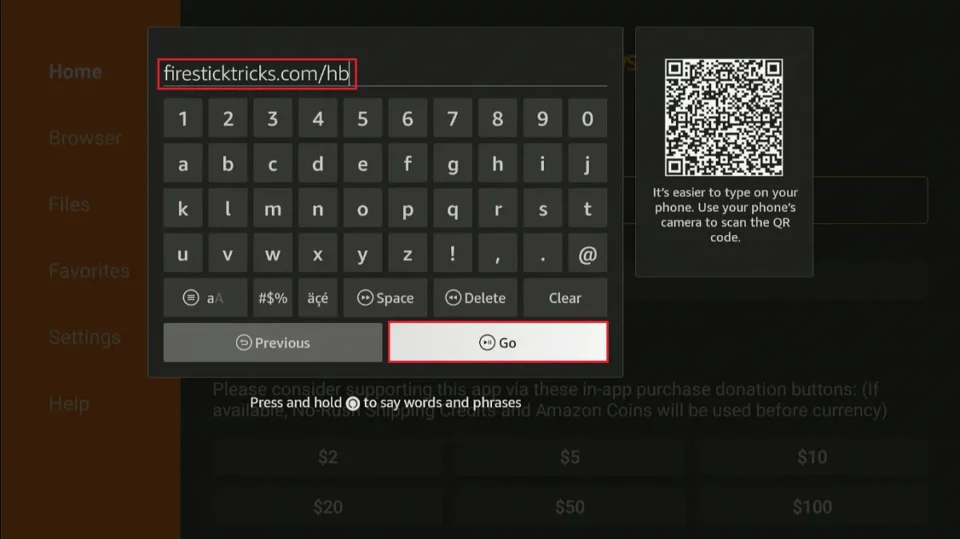
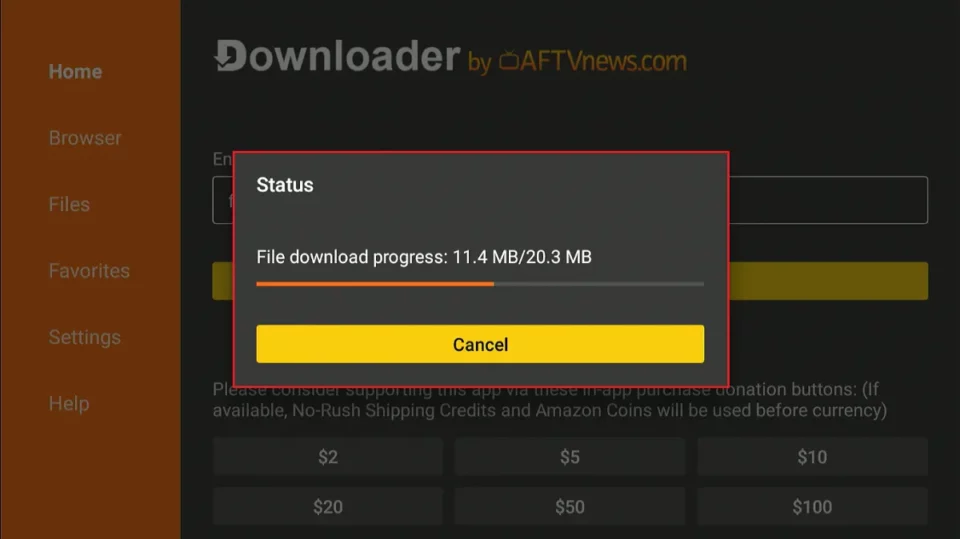
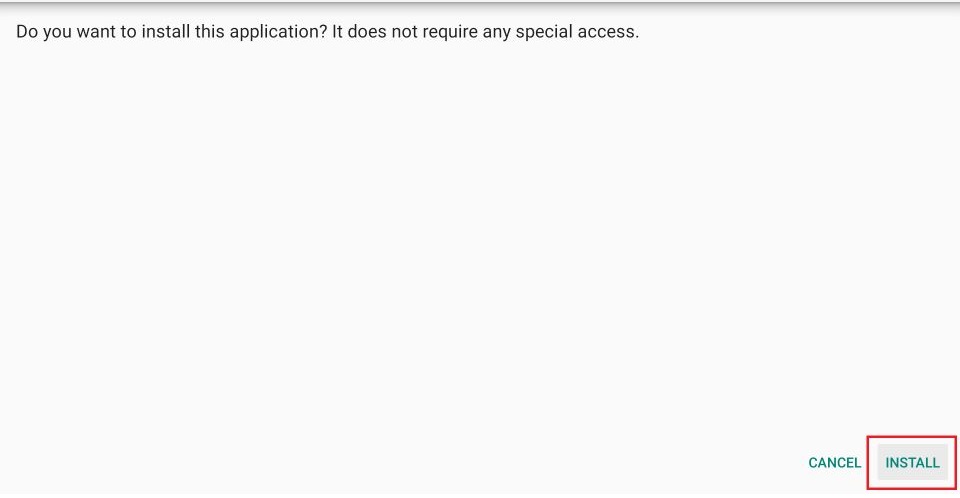
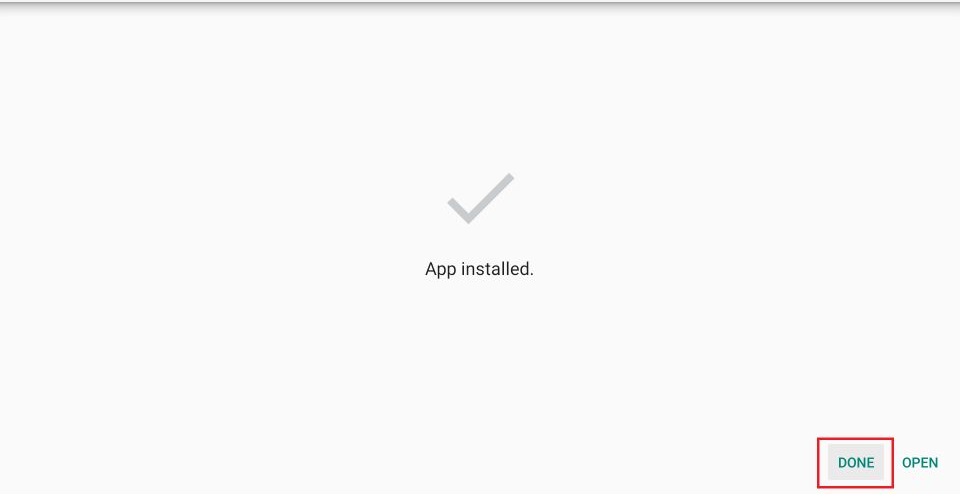
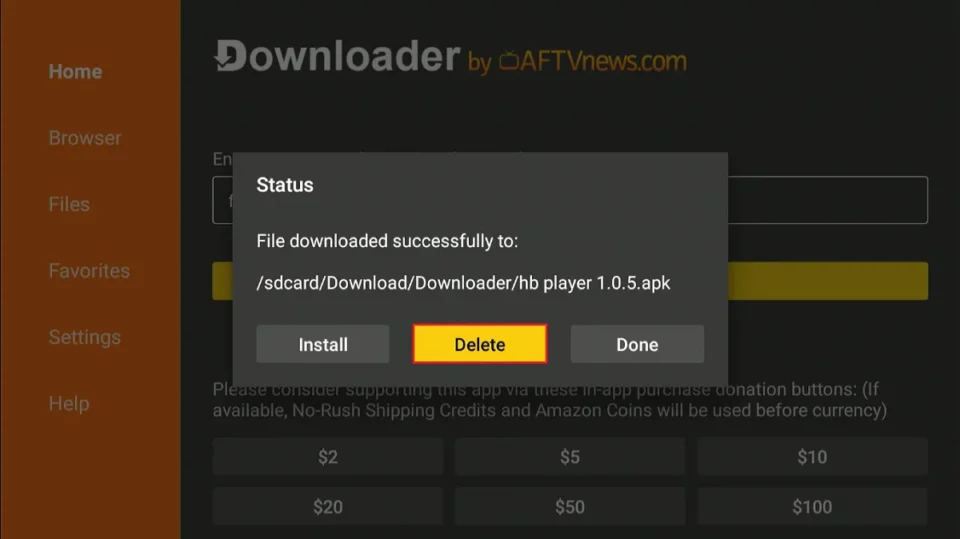
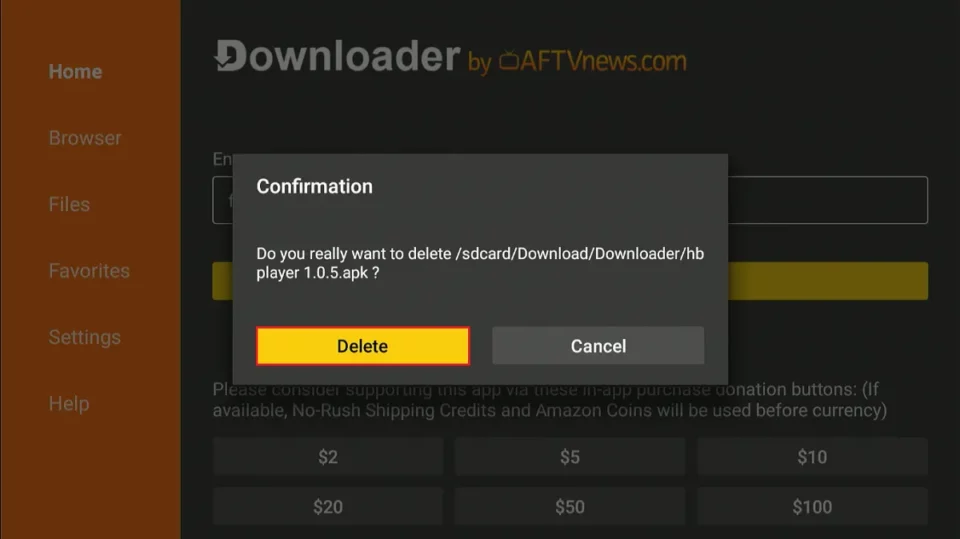





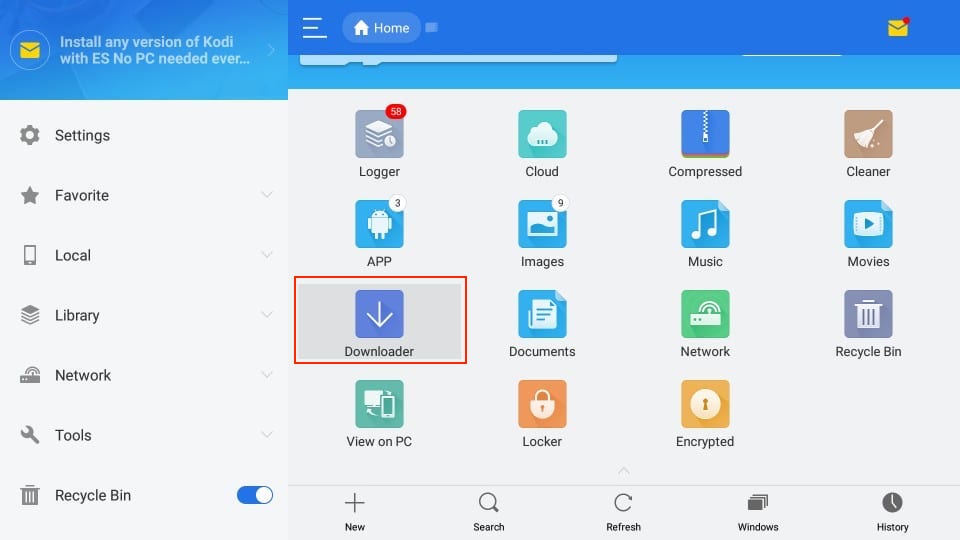
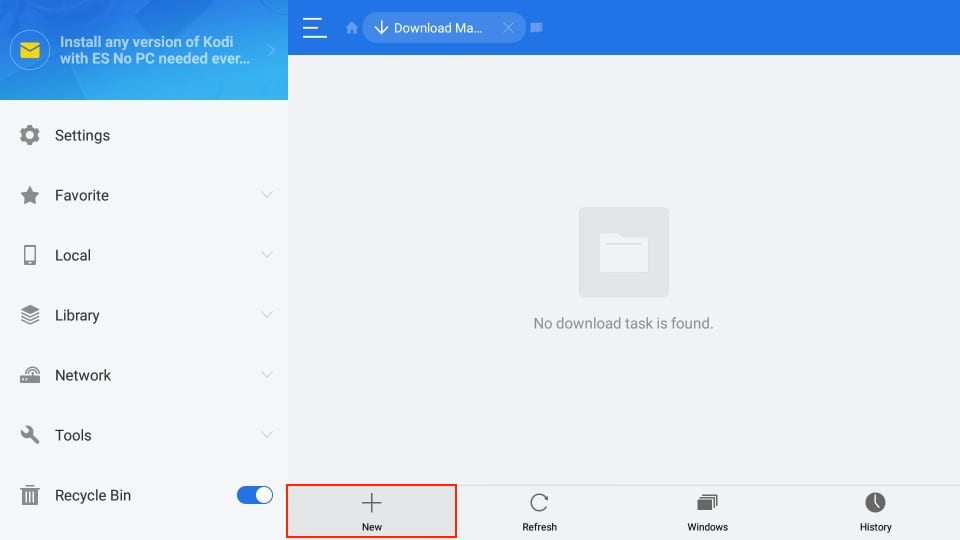
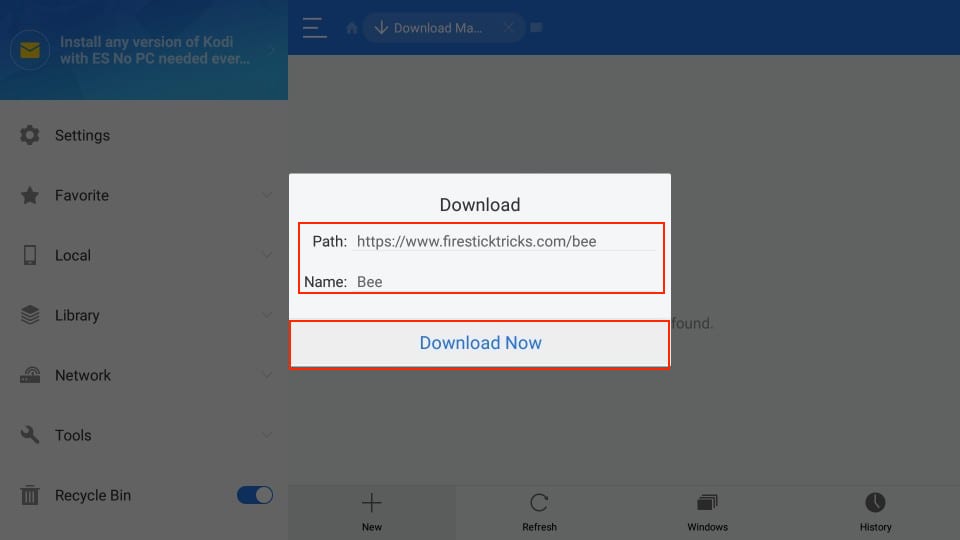
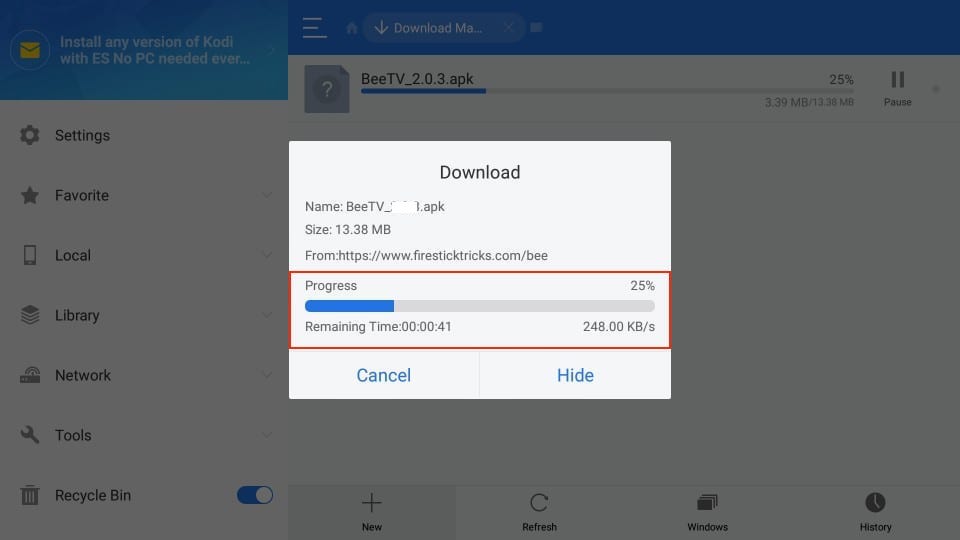
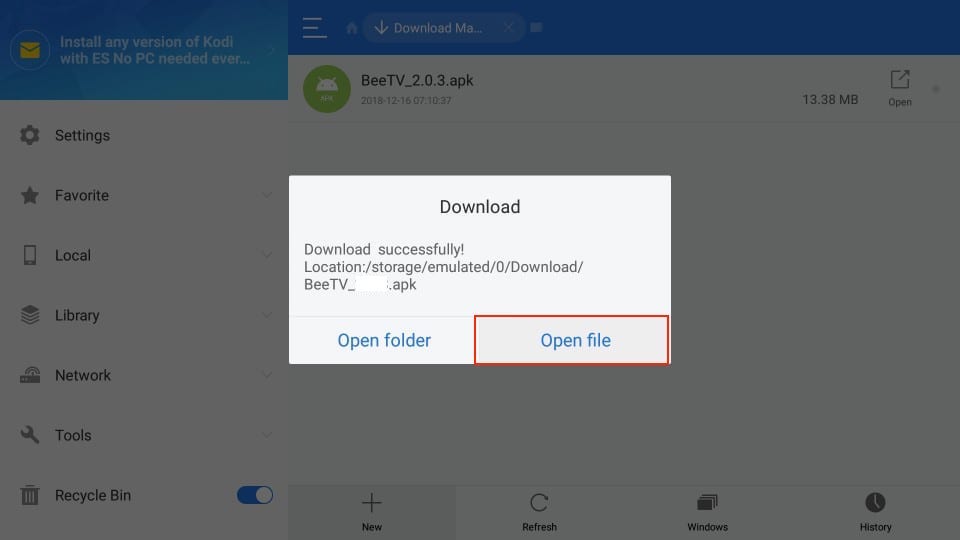
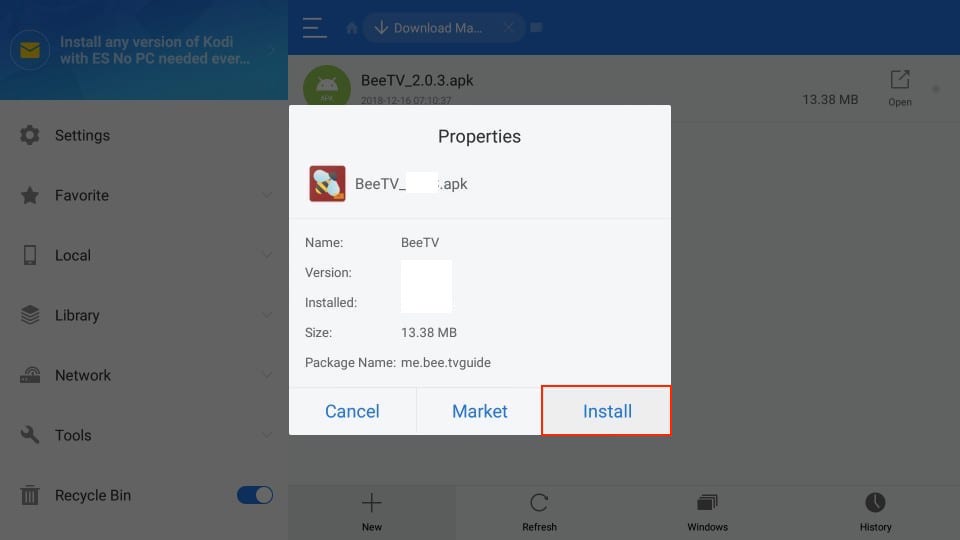
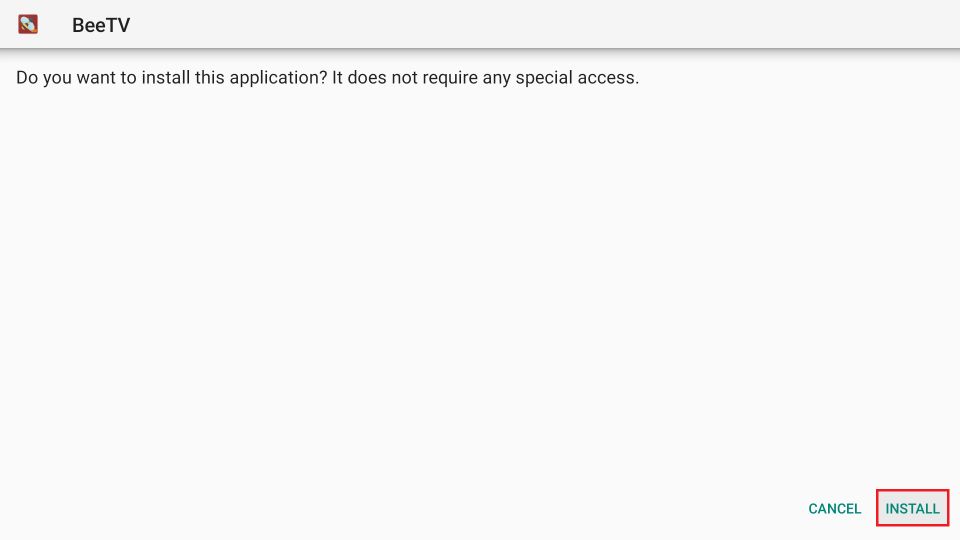
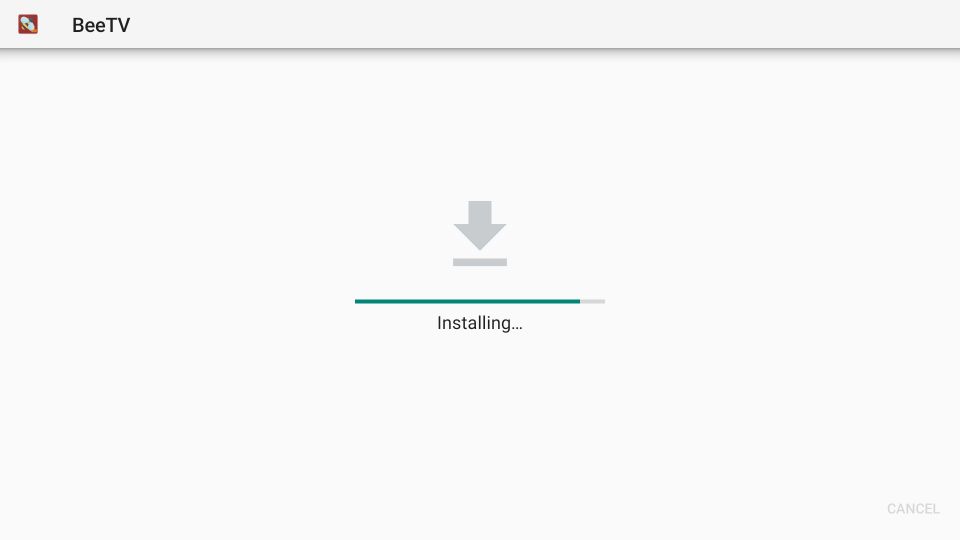
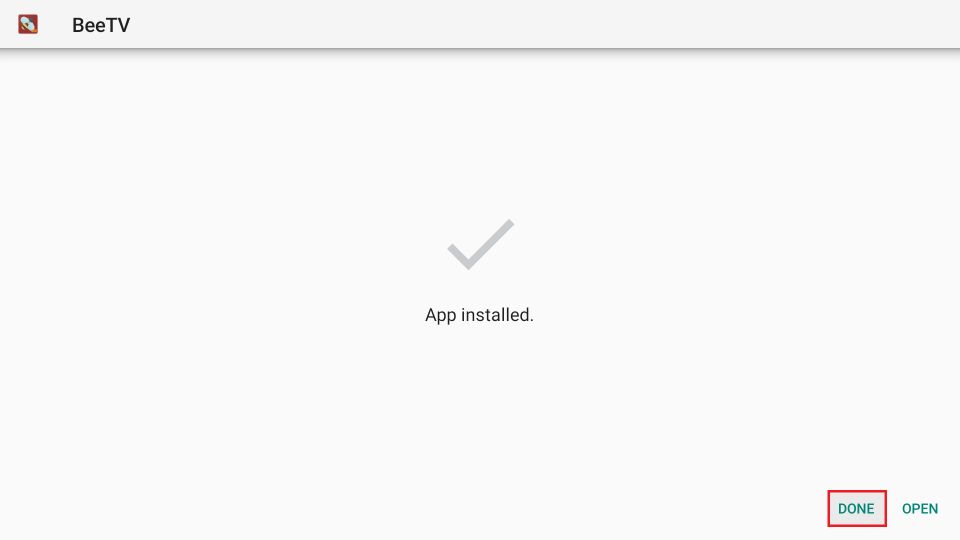
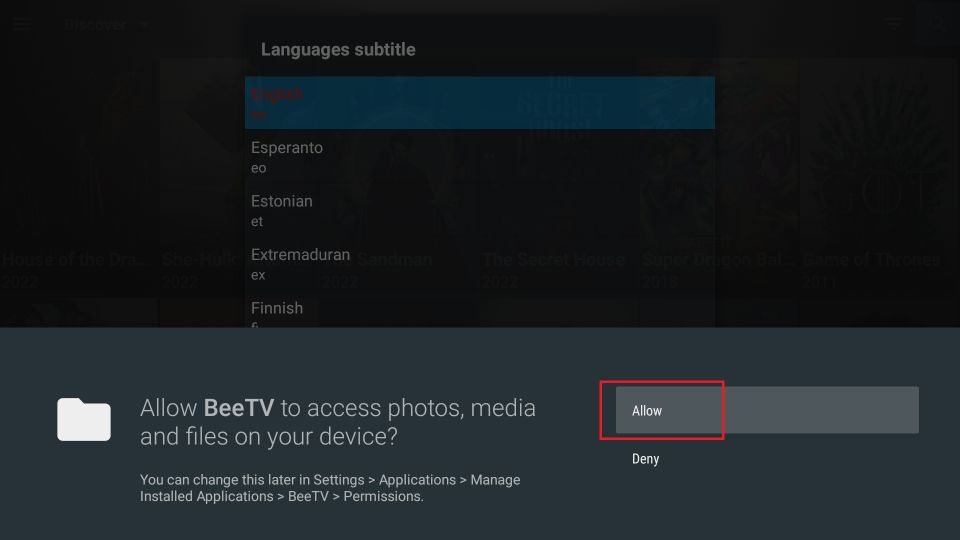
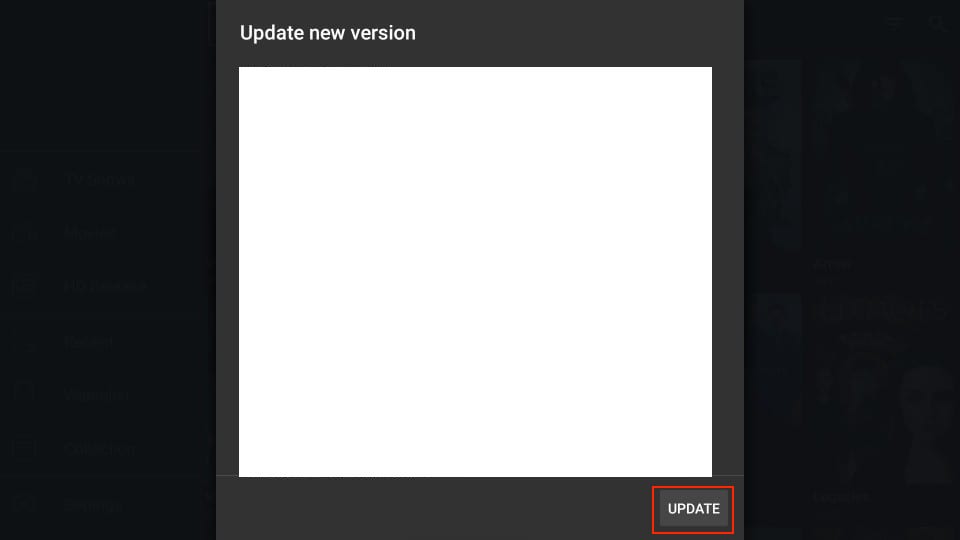
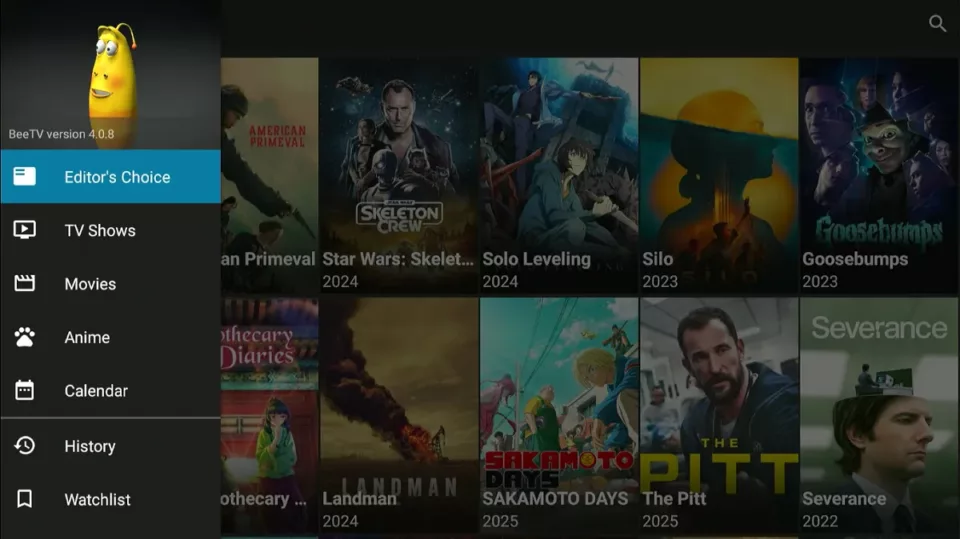
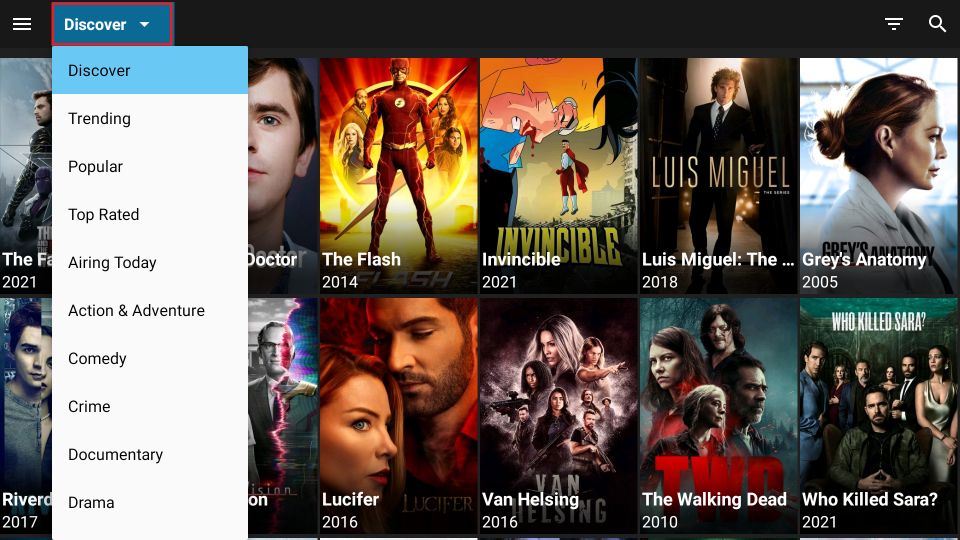
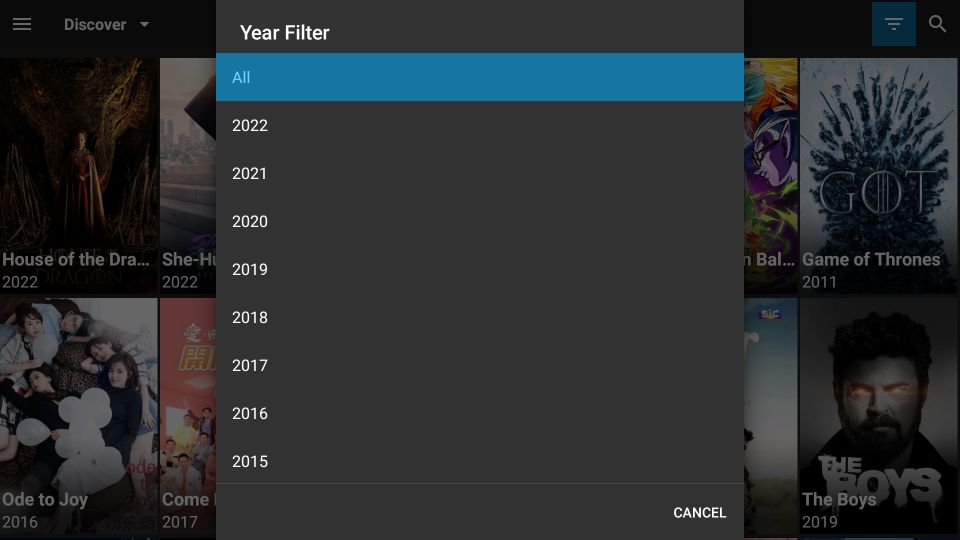
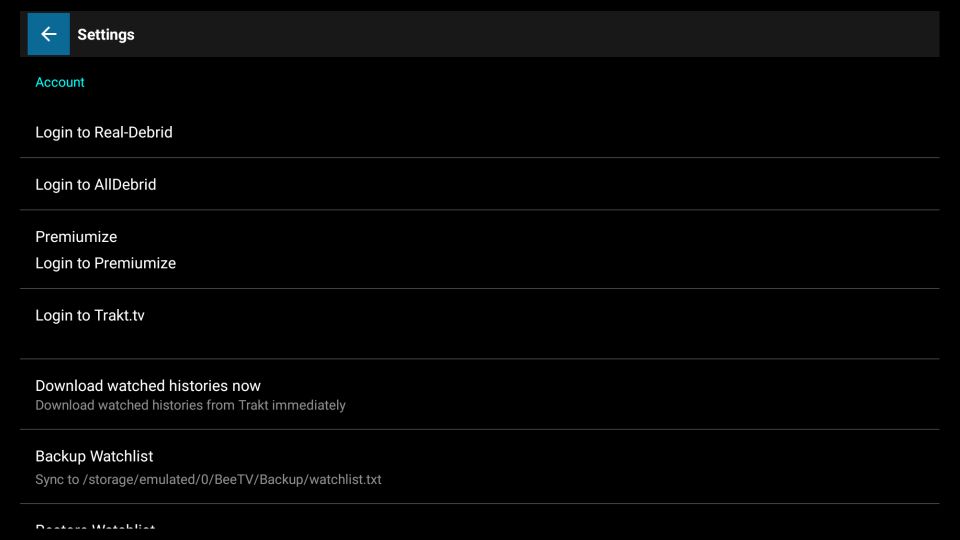
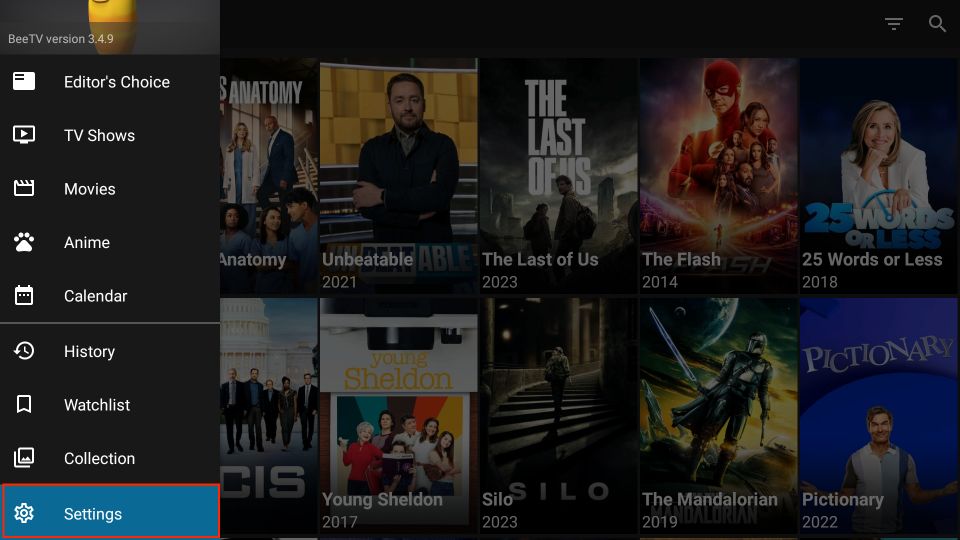
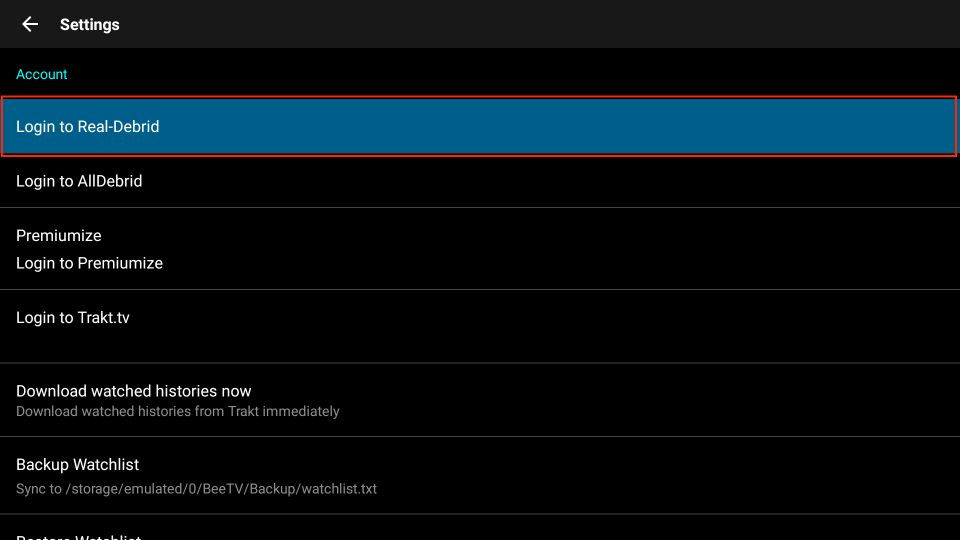
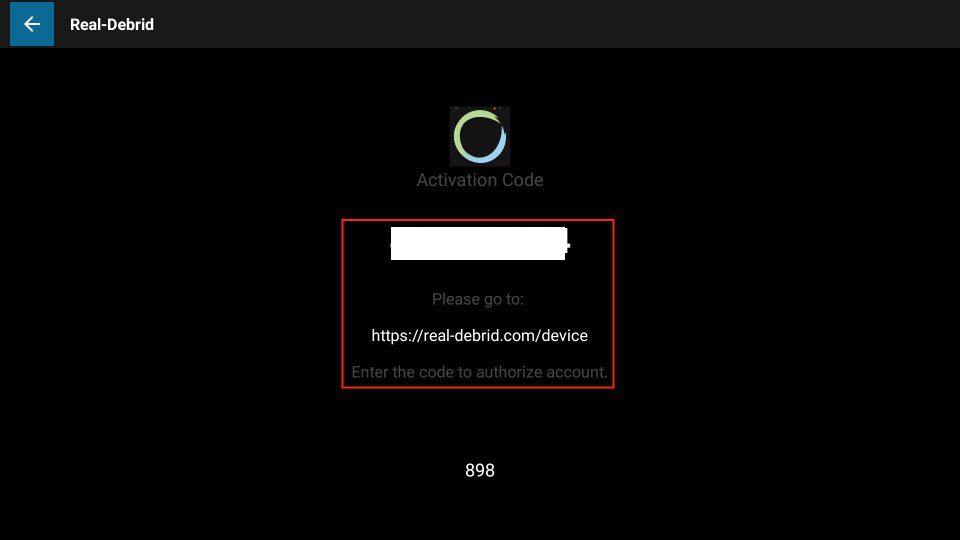
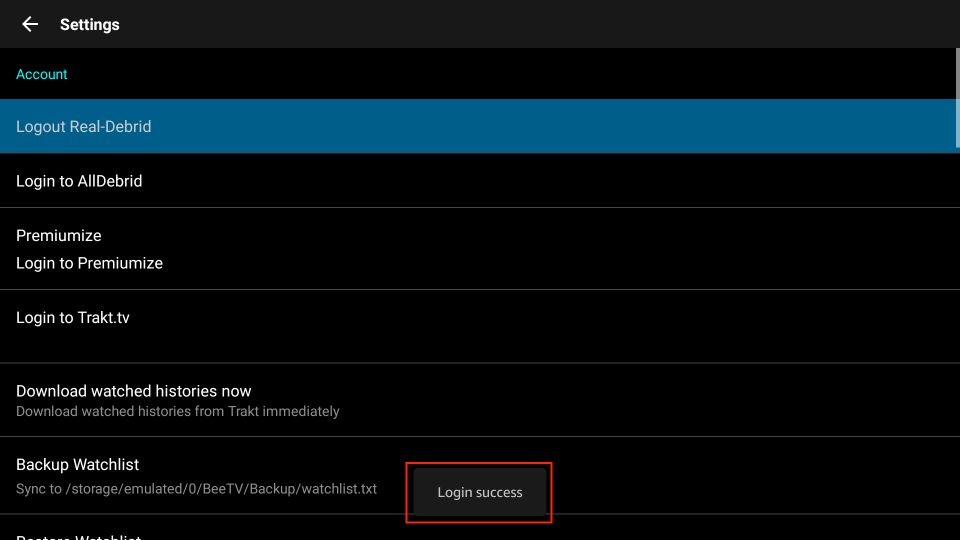
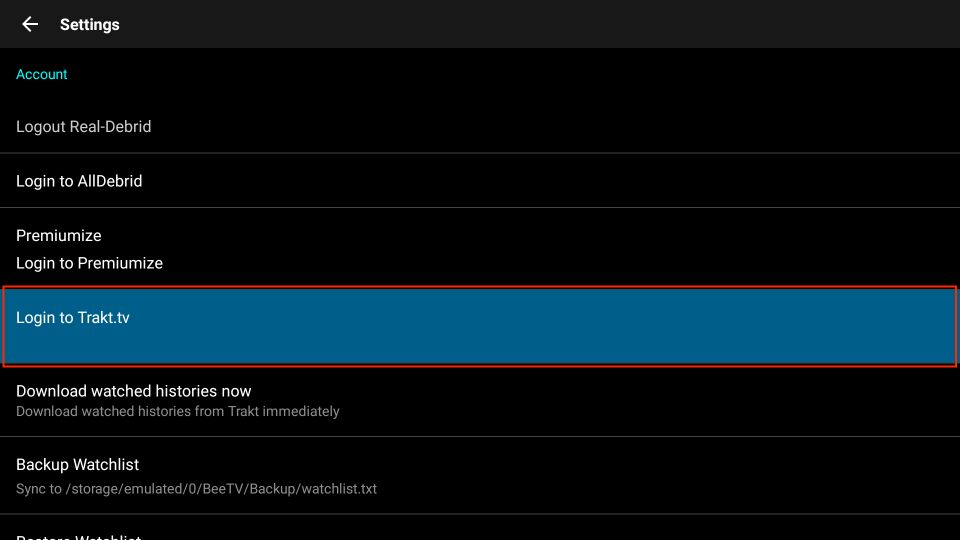
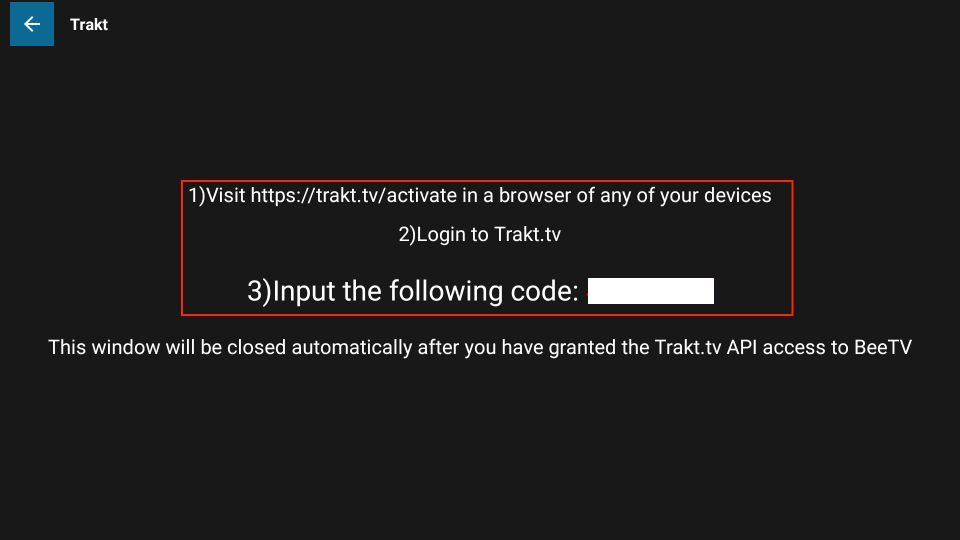
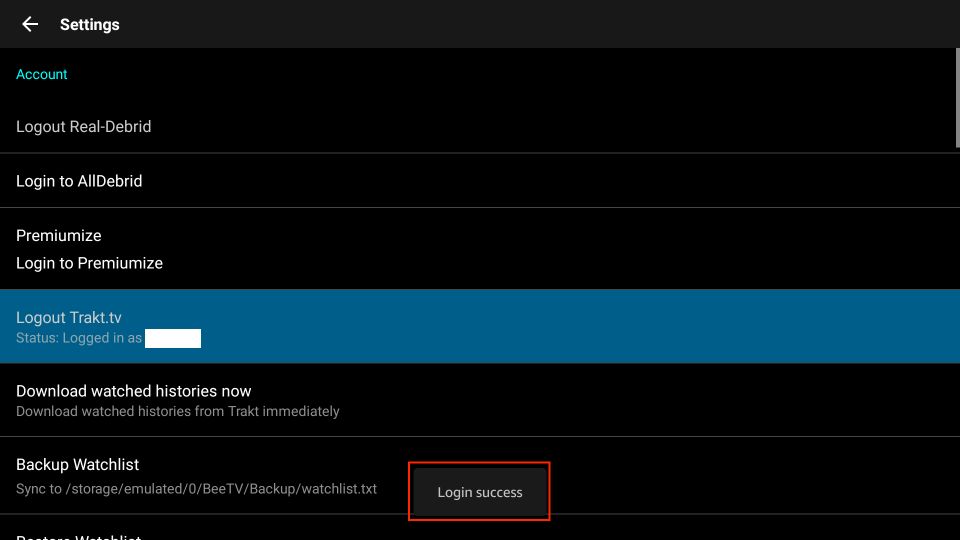


How do I enable autoplay on TV Shows? I don’t see an option anywhere to do this?
Hi Lisa, BeeTV does not support autoplay.
I have downloaded and installed latest version of bee tv(3.0.2) when I choose a link to watch it shows the play,play with subtitles etc. I choose play, but then it just keeps searching for links! Am I doing something wrong?
Hi Jeff. Some of the links stop working from time to time. Try selecting a different link until you find a functioning one.
I get a black screen after selecting play to movies or TV shows. This problem began after updating Titan App. Also, the Titan App is saying No Data.
Hi Deborah. I just checked and it is working for me. The screen does go blank for about a minute, please try again and wait until the stream starts up.
Mine will not play unless the Titan video player is installed. I can’t get it to install
Hi Karimah, you need to allow BeeTV to install unknown apps. From your home screen go to Settings –> My Fire TV –> Developer Options –> Install Unknown Apps –> BeeTV. Switch BeeTV settings to ON.
How do I get rid of ads on bee tv
Hi Annette. You can block ads on BeeTV using Blokada.
I can’t get any subtitles to work anymore. The always used to work with the built in player. I downloaded mx player hoping to be able to get subtitles & the wouldn’t work there either. Any idea why the subtitles no longer work with the built in player on Bee Tv
Hi Mary, it is possibly only a temporary issue. Do they not work with any movie or show?