In this guide, I will show you how to install Cinema HD APK on FireStick, FireStick 4K, FireStick Lite, 4K Max, and Fire TV Cube. I have also included instructions for Android TV, Smartphones, and PCs.
What Is Cinema HD APK?
Cinema HD is a popular third-party streaming app for movies, TV shows, and other on-demand content. It is also called Cinema APK and is supported on multiple devices, including Android TV boxes, smart TVs, FireSticks, PCs, and Android smartphones.
The app has a neat and simple user interface, with content organized by categories like movies, TV shows, featured lists, my lists, and favorites. You can explore titles by categories, genres, and other filters.
Cinema HD provides free streams and lets you connect to premium link providers for better quality streams. Supported link providers include Real Debrid, Premiumize, and All Debrid. Premium links are high-quality, reliable, and load faster than free streams.
The app lets you manage your watch lists by integrating it with Trakt. Overall, Cinema HD APK is a good choice for watching free movies and TV shows and is deservedly on our list of the best apps for Amazon FireStick.
Is Cinema HD Safe & Legal?
Let’s take a look!
⚖️Legality (Important!!!)
Cinema HD streams free content, including premium copyrighted content, which puts the app in a legal gray area.
Since we cannot verify the app’s legitimacy, it’s best to only watch public-domain content on unverified apps. However, your privacy could still be at risk. Protect yourself now with a reliable VPN.
Get ExpressVPN ↗️to stream safely with Cinema HD.
🔒Safety
Cinema HD is a third-party app, and as such, we can’t verify its safety and legality.
Unverified apps may contain malicious files that can harm your data and devices. This is especially likely when you sideload the APK files from random websites instead of the official websites maintained by developers.
FireStickTricks.com lacks the resources to verify Cinema HD’s safety status. However, a quick scan of the APK file on VirusTotal can determine whether it contains suspicious files.
I scanned the APK file on VirusTotal, and one out of 56 security vendors flagged the file as malicious. Take a look at the screenshot below:
Please be cautious when using this app on your device.
Cinema HD APK Features
Here are some of the top features of the app:
- Lightweight app – smoothly works on low-storage & performance devices.
- Simple & intuitive interface.
- Pre-set categories to filter content.
- Separate sections for movies and TV shows.
- Easily check your watching history.
- Supports premium providers like Real Debrid, Premiumize, and All Debrid.
- It contains a content calendar to stay updated with what’s coming next.
- Built-in download functionality.
- In-app update check.
- The settings section contains multiple customization options.
- Support for external players.
- Trakt support.
- Backup & restore functionality.
- VIP membership.
How to Install Cinema HD APK on FireStick
⚠️ Urgent Warning: Read This Before You Continue!
👁️ Your online activity is visible to everyone, including Governments and ISPs.
🚨 Your current IP: is exposed!
Streaming copyrighted content could result in serious legal consequences. Protect yourself now with ExpressVPN—the VPN I trust:
- Military-grade security.
- Blazing fast speeds for streaming without interruptions.
- Compatible with FireStick, Smartphones, PC, and more. Includes a 30-day money-back guarantee (no questions asked, full refund).
- Limited Time Offer: Save 61% + Get 4 Months Free on the 2-Year Plan!
Cinema HD is unavailable on the Amazon App Store. To get it on FireStick, you need to sideload it from an external site using the Downloader app.
Legal Disclaimer: This tutorial is purely educational. FireStickTricks.com doesn’t own, host, operate, resell, or distribute any streaming apps, addons, websites, IPTV or services. The page contains some unverified services, and we are not certain whether they hold legal licenses to distribute the content. FireStickTricks.com does not verify the legality of each app/service in all regions. Do your due diligence if you use any of the unverified apps/services, and stream only content that is available in the public domain. The end-user shall be solely responsible for the media accessed.
Preparing FireStick to Sideload Cinema HD APK
Before installing Cinema HD on your FireStick, you need to prepare it for sideloading. First, if you haven’t installed the Downloader app on your device, please get it from the Amazon App Store. Secondly, you need to allow the installation of apps from unknown sources in the Settings.
We have a detailed guide on sideloading to help you familiarize yourself with installing third-party apps on FireStick. If you’re new to this, check it out.
Otherwise, follow these quick steps to prepare FireStick for sideloading Cinema HD:
1. From the FireStick home screen, navigate to Find (Magnifying Glass icon) and click Search. Type Downloader in the search bar and select it when it appears in the suggestions. Open Downloader and click Get or Download to install it on your Fire TV device.
2. Return to the Fire TV home screen and click Settings (Gear icon). Navigate to My Fire TV>Developer Options.
You will see one of the following two options depending on your FireStick device version:
- Option 1 - Install Unknown Apps: Click it and proceed to the next step to enable Downloader.
- Option 2 - Apps from Unknown Sources: Click this option and then click Turn On on the following prompt. Skip the next step.
Now, select Fire TV Stick and click it 7 times to enable Developer Options. If you’re still not sure how to do it, here’s a step-by-step guide to enable developer options.
Sideload Cinema HD APK on FireStick
The security configuration of your FireStick device has now been set up. We can now get started with the installation instructions.
1. Open the Downloader app. Please navigate to the Input field on the right and click it.
2. Enter the following URL in the input field: https://cinemahd-apk.app/, and click Go.
🔴 Cinema HD is an unverified app. Protect your privacy now with ExpressVPN↗️.
Note: FireStickTricks.com is not affiliated with the Cinema HD app developers. This URL points to an external source.
3. The URL will direct you to the website that hosts the Cinema HD APK file. Scroll down the home page to find the download links at the bottom. Click on the Download link.
4. The Cinema HD APK file will start downloading.
5. Once the APK file download is complete, the Downloader app will prompt you to install the Cinema HD app. Click Install.
6. Wait for the app to install. Once the app installation is complete, you’ll see a notification. Click Done.
7. You no longer need the Cinema HD APK file. Click Delete to remove it from the device storage.
Note: You can delete the Cinema APK installation file from FireStick because it is useless after the app installation is complete. Erasing the file will also free up space in your FireStick’s storage.
8. Click Delete again.
You have successfully installed Cinema HD APK on FireStick. You can now open and start using the app.
However, before you start streaming, I want to warn you that everything you stream on Cinema HD APK is visible to your ISP and the Government. Streaming copyrighted content (free movies, TV shows, Sports) might get you into legal trouble.
Connecting to a VPN can easily prevent legal trouble. A VPN encrypts your streaming activities so no one will know what you are watching.
I recommend ExpressVPN because it uses military-grade technology to encrypt and protect your connection. It is also the fastest VPN, which is essential for streaming.
Step 1: Subscribe to ExpressVPN HERE. It comes with a 30-day money-back guarantee. Meaning, you can use it free for the first 30-days and if you are not satisfied with the performance (which is highly unlikely), you can ask for a full refund.
Step 2: Power ON your Fire TV Stick and go to Find followed by Search option.
Step 3: Now type “Expressvpn” (without quotes) in the search bar and select ExpressVPN when it shows up in the search results.
Step 4: Click Download to install the ExpressVPN app on Fire TV / Stick.
Step 5: Open the app and enter the login credentials that you created while buying the ExpressVPN subscription. Click Sign in.
Step 6: Click the Power icon to connect to a VPN server. That’s all. Your connection is now secure with the fastest and best VPN for FireStick.
You can also read more detailed info on using ExpressVPN with Fire TV / Stick.
How to Use Cinema HD APK on FireStick
Recently downloaded apps don’t appear on the Fire TV home screen. To access Cinema HD, navigate to Your Apps & Channels. If you intend to use Cinema HD frequently, create the app’s shortcut on the Fire TV home screen.
Let’s now start exploring the app. Go to Your Apps & Channels and launch Cinema HD.
Click Allow to let Cinema HD access your media library.
Read the disclaimer and click ACCEPT.
A Change Logs window will appear. Click OK.
The following is the Cinema HD’s home screen. The app’s layout is relatively simple. You can explore more sections by selecting the Hamburger menu at the top left.
Select Movies to switch to the Films section.
Note: Besides TV Shows and Movies, the menu has other sections like Favorites, Featured Lists, History, Calendar, Downloads, and more.
Click the small, inverted triangle next to the hamburger menu to sort the content by category or genre.
You can sort content by Popularity, Now Playing, Upcoming, Top-Rated, Latest, Fantasy, etc.
The Search option at the far right of the screen allows you to search for a movie or TV show by keyword.
Enter the keyword in the search field to find your favorite video content. Keywords include TV show or movie titles, actors’ names, etc.
How to Integrate Real Debrid with Cinema HD
Cinema HD offers plenty of free streams. However, integrating it with a premium link provider like Real Debrid improves the video quality. You also get more links with a Debrid service. Moreover, Real Debrid integration minimizes buffering.
Real Debrid offers numerous premium-quality streaming links. You can subscribe to Real Debrid on its official website.
Please follow these steps to integrate Real Debrid with Cinema HD:
1. Click the Cinema HD main menu on the left. Then, scroll down and press the Settings menu under the Tools section.
2. Click Account.
3. Click the Login to Real-Debrid option in the Real Debrid section.
4. The screen will display instructions for linking your Real Debrid account with Cinema HD. Visit real-debrid.com/device via a web browser. Then, log in to Real Debrid and enter the displayed code.
5. Follow the instructions to link your Real Debrid account with Cinema HD. The details are available in the Real Debrid section’s Setting menu.
How to Connect Trakt with Cinema HD
Trakt is a third-party service that monitors your watch habits. With a Trakt account, you can track all the movies, TV shows, anime, cartoons, and other VOD content you’ve watched across all your devices. You can also sync your watchlist across multiple devices. This is convenient, especially for TV shows, because you can pick up where you left off.
Sign up for a Trakt account on its official website.
Follow these steps to connect Trakt with Cinema HD on FireStick:
1. Go to the Account section in the Cinema HD Settings menu. Then, scroll through the list and press the Login to Trakt TV tab under the Trakt menu.
2. The onscreen instructions to connect Trakt with Cinema HD will appear. Follow the instructions to complete the process.
Open https://trakt.tv/activate in a web browser. Log in to Trakt TV and enter the code displayed. Then, complete the instructions to connect Trakt with Cinema TV.
Note: The code displayed on the Cinema HD screen will be different each time.
3. You can view all the account details for Trakt in the Trakt section. You can log out, customize sync mode, etc., via the settings. You can also toggle the Automatic sync trakt at startup, and Show my trakt calendar shows only options.
Steps to Integrate External Player with Cinema HD
You can add an external player to Cinema HD with simple steps. For a demonstration, we will integrate Cinema HD with MX Player, one of the most popular external video players for third-party apps.
1. Access the Cinema HD Settings menu and scroll to the General tab.
2. Press the Choose default player button at the top of the menu.
3. A small Choose default player menu will pop up. Scroll through the available options and press MX Player.
4. You will now view MX under the Choose default player tab.
5. Lastly, access the video content via Cinema HD and press the Play button to stream it via the MX Player.
6. And it is done. The video will start playing instantly in MX Player.
How to Install Cinema HD on Android TV
Cinema HD is compatible with multiple devices. However, it is not available on the Google Play Store. So you will need to sideload it via Downloader.
Follow these easy steps to get it done:
- Go to your Android TV main menu and select Search.
- Enter Downloader in the search field and open its installation dashboard.
- Follow the onscreen prompts to complete the installation.
- Launch the Settings menu and go to Apps.
- Go to Security & restrictions.
- Open Unknown Sources.
- Enable the Downloader app.
- Launch Downloader.
- Enter https://cinemahdapk.app in the search field and click Go.
- Scroll down the page to find the download link for the Cinema HD APK file. Click on the download link.
- The APK file will start downloading.
- Click Install when prompted.
- Wait for the process to complete.
How to Install Cinema APK on Android Smartphone
Downloading Cinema APK via a web browser is the fastest and easiest way to enjoy movies and TV shows on Android smartphones. It is much quicker than installing the app on streaming devices like FireStick or smart TVs.
Follow these steps to complete the installation.
1. Open your preferred browser, such as Google Chrome. Enter the following URL in the URL field: https://cinemahdapk.app, and then press Enter.
2. The site that hosts the Cinema HD APK file will load. Click on the Cinema HD APK download link.
3. Follow the link to the next page and tap Download Cinema APP v3.4.1.
4. You’ll see a warning that this file might be harmful. Tap Download anyway.
5. The APK file will start downloading. When it’s done, click Open.
6. You’ll be prompted to install Cinema HD. Choose Install. (If your device settings do not allow apps from unknown sources, you might be prompted to do that in the settings. Follow the on-screen steps to enable this setting.)
7. Wait as the app installs and click Done or Open when the installation is complete.
8. You have successfully installed Cinema HD on your Android mobile device. This is how the app home screen looks like.
That’s it! You can now enjoy Cinema HD on your Android smartphone and stream content anytime.
How to Install Cinema HD APK on MacBook/Windows
Due to Apple’s restrictive ecosystem, downloading Cinema HD APK on a MacBook is not as straightforward. However, with the right tools, it is possible..
It can be installed easily on Windows PCs and MacBooks using an Android Emulator called BlueStacks. This emulator creates a virtual Android environment on your computer.
Follow these steps to complete the installation.
- Open the web browser and enter https://www.bluestacks.com in the search field.
- Press the Download Bluestacks button in the middle of the screen.
- Wait for the download to complete.
- Next, install the app using the onscreen instructions on your MacBook or Windows.
- Go to https://cinemahdapk.app and find the Cinema HD APK file. Download it to your PC and note the storage location.
- Launch Bluestacks.
- Navigate to the Install APK icon.
- When prompted, select the Cinema HD APK file from the stored location on your PC.
- Click Open.
- The Cinema HD app will be downloaded on BlueStacks. It will appear on the BlueStacks home screen when the installation is complete.
- Open the Cinema HD app and start exploring your favorite content.
How to Update Cinema HD APK
Cinema HD updates are easy, as the process is similar to the abovementioned Cinema HD installation steps. Use the Downloader app to access https://cinemahdapk.app and install the latest version of the application.
Here are the quick steps:
- Never uninstall the old version of Cinema HD before updating it. You will lose all your app data.
- Start by following the above Cinema HD installation guide using the new APK link.
- When you are done, the app will install, and your saved settings or watch history will not be removed.
FAQs
Is Cinema HD good?
Yes, Cinema HD is one of the best third-party apps for streaming movies and TV shows. It is compatible with multiple streaming devices, including Amazon FireStick, Android TV, and PC. The app has been around for a while, and the developers regularly update it to ensure optimal performance.
Is Cinema APK the best app for free movies?
Cinema APK provides a great collection of movies, and new content is also added regularly. Moreover, the app fetches many good-quality streaming links from various sources worldwide. Therefore, even if Cinema APK may not be the best app for movies, it is undoubtedly one of the best. You can also take a look at the popular Cinema APK alternatives.
Can you download movies on Cinema HD?
Yes, Cinema HD allows you to download movies for offline viewing. When you select a movie, a Download button appears, enabling you to save content to your device’s internal storage. While this is great for offline viewing, it is not recommended on low-storage devices like the Amazon FireStick. Large files fill up the limited space in FireSticks, causing performance issues like buffering.
How to fix buffering on Cinema APK?
There are several ways to fix Cinema APK buffering. First, try deleting the app data or cache from FireStick. Click Settings > Applications > Manage Installed Applications > Cinema APK.
You may also try uninstalling and reinstalling the app. One great way to prevent buffering is by using the Real Debrid premium link generator. Real Debrid gives you high-quality links from fast servers and mitigates buffering.
Also, I have a great resource outlining all the possible reasons and solutions for buffering on Firestick.
Is Cinema HD still working?
Yes, Cinema HD is still working and is now getting regular updates.
Wrapping Up
Cinema HD APK is one of the most widely used unofficial apps on FireStick. It lets you stream hundreds of movies and TV shows for free. Moreover, it integrates with Real Debrid, which fetches premium-quality streams.
This post explained how to install Cinema HD APK on FireStick and other devices. Try the app and share your experience with us in the comments section below.
Related:
- Troubleshoot — Cinema HD Not Working
- How to Install TeaTV on FireStick
- How to Install Strix APK
- How to Install Cyberflix TV on FireStick

Suberboost Your FireStick with My Free Guide
Stay Ahead: Weekly Insights on the Latest in Free Streaming!
No spam, ever. Unsubscribe anytime.

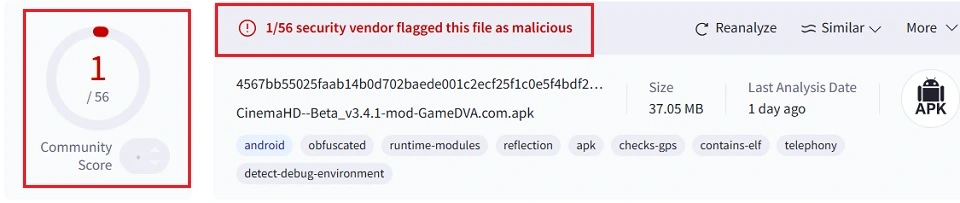
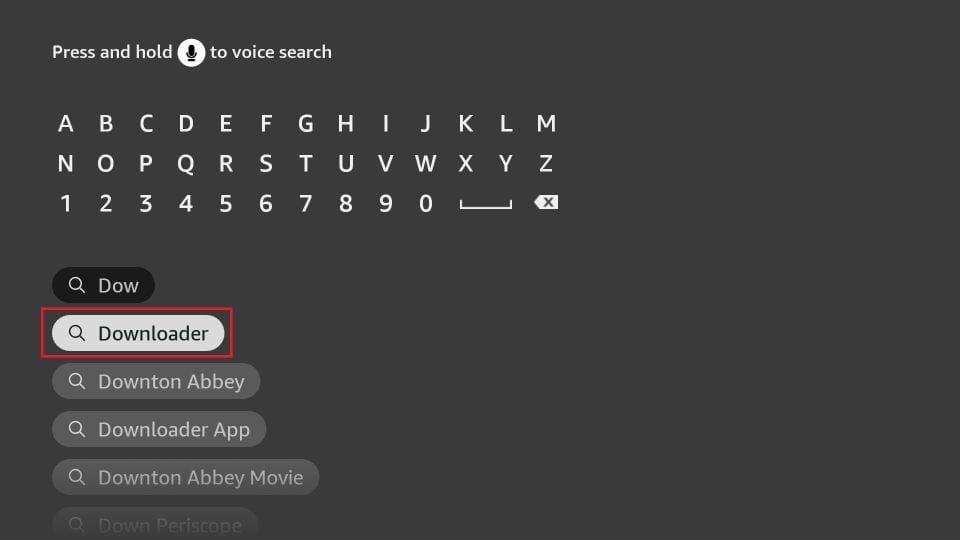
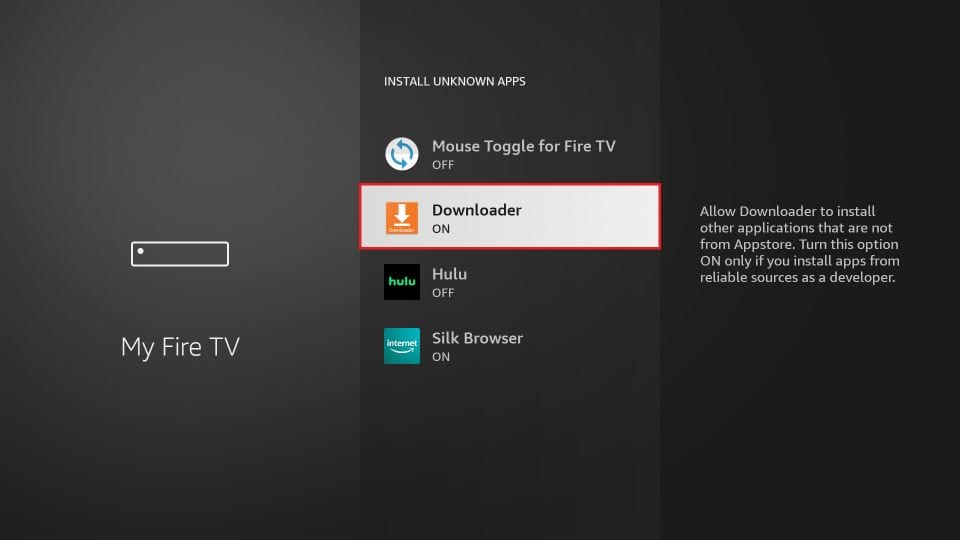

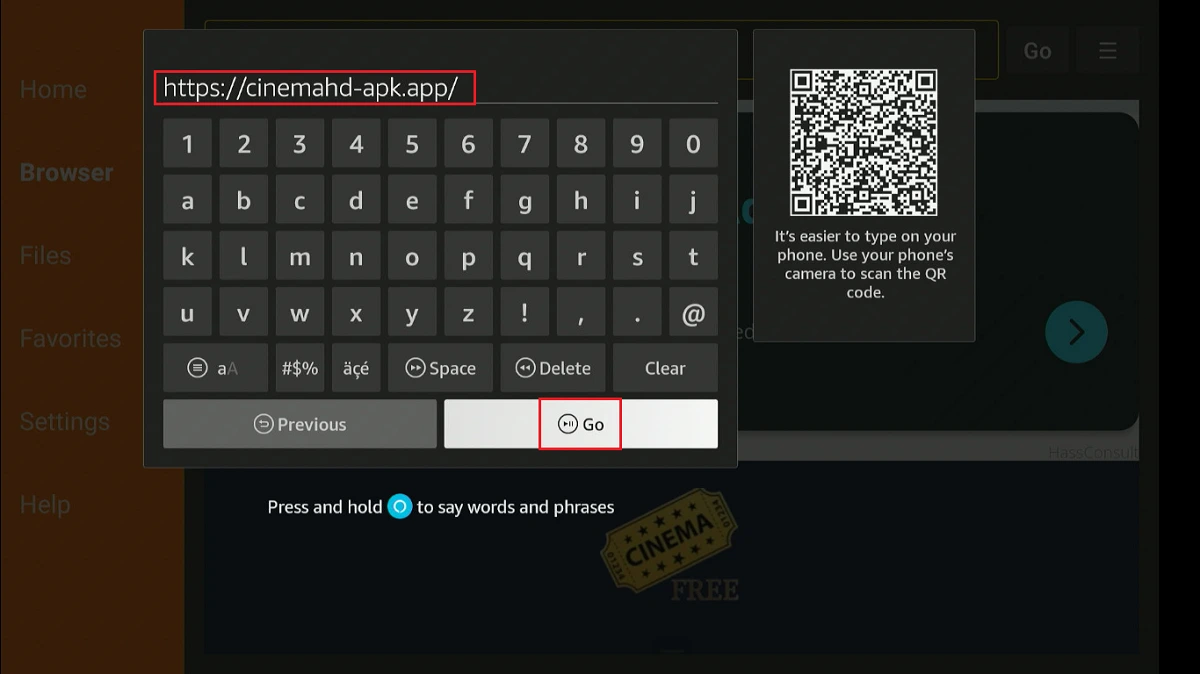
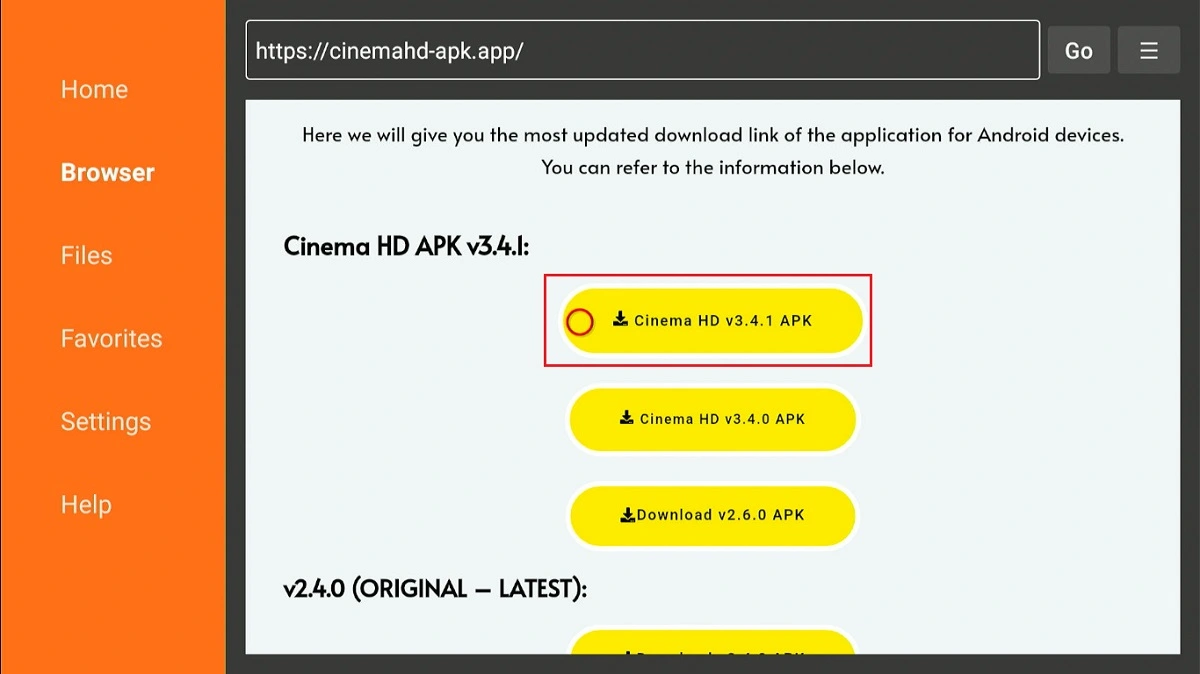
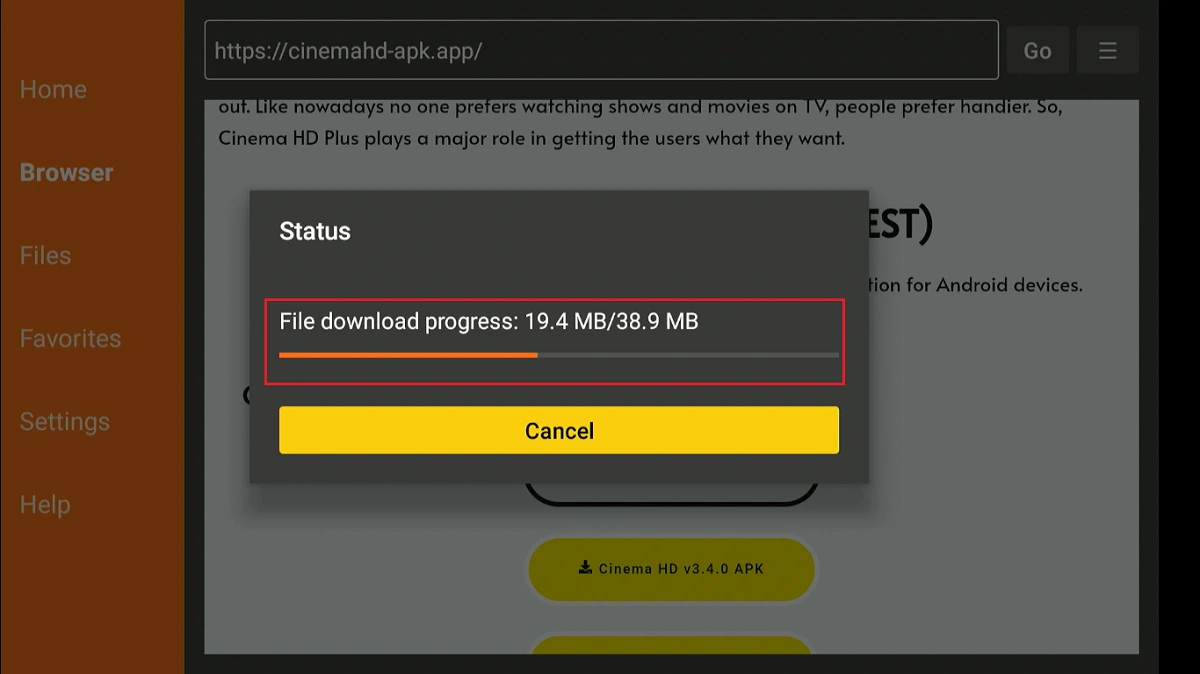
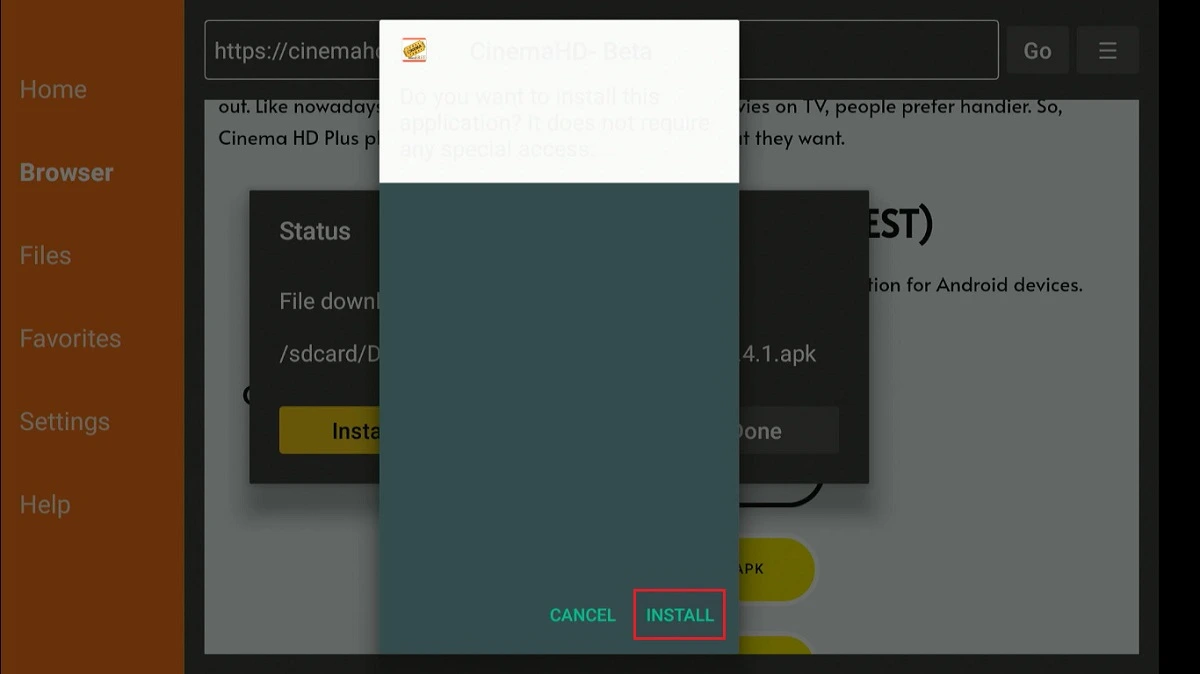
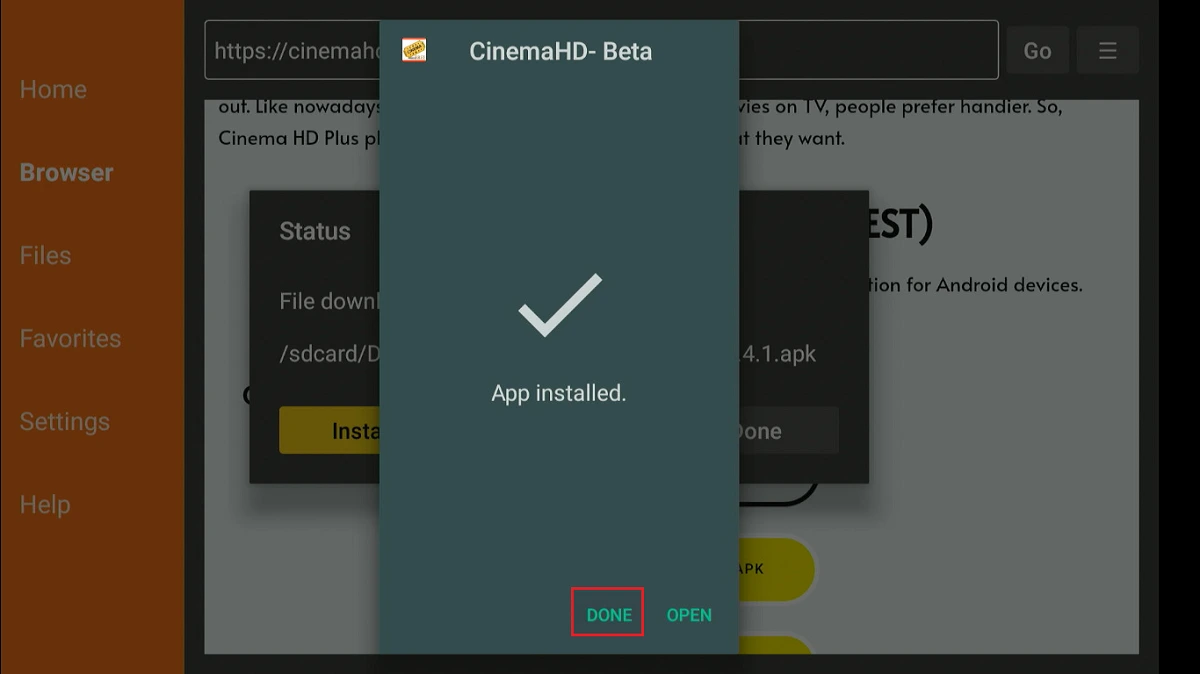
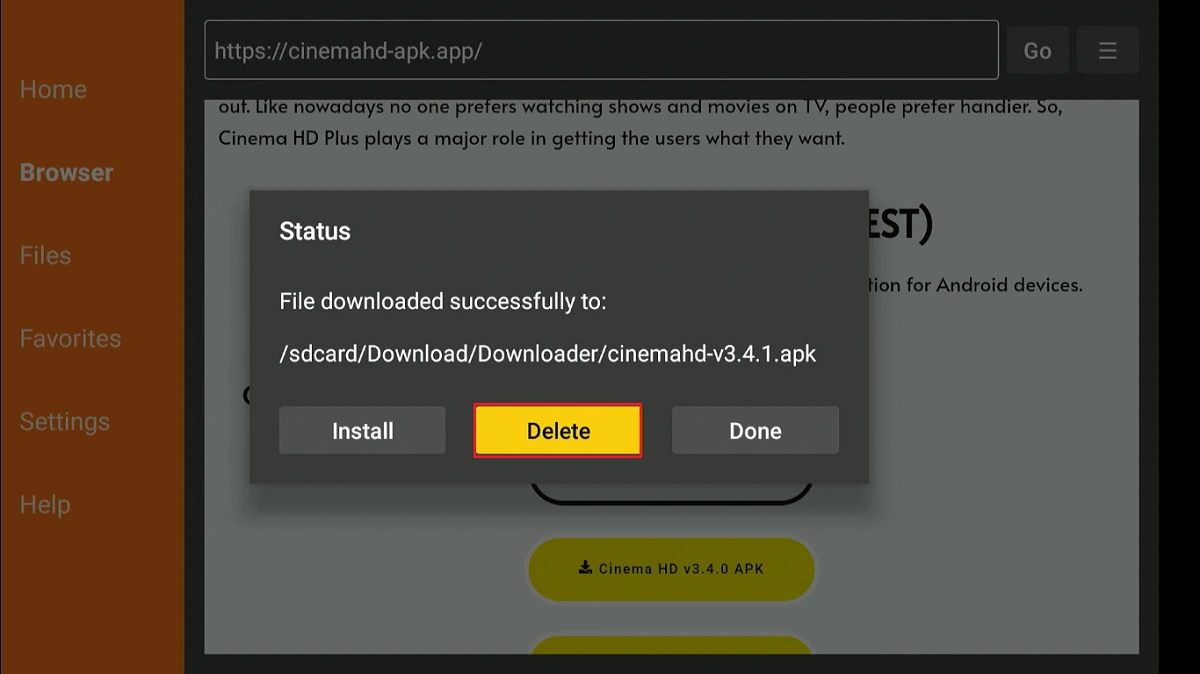
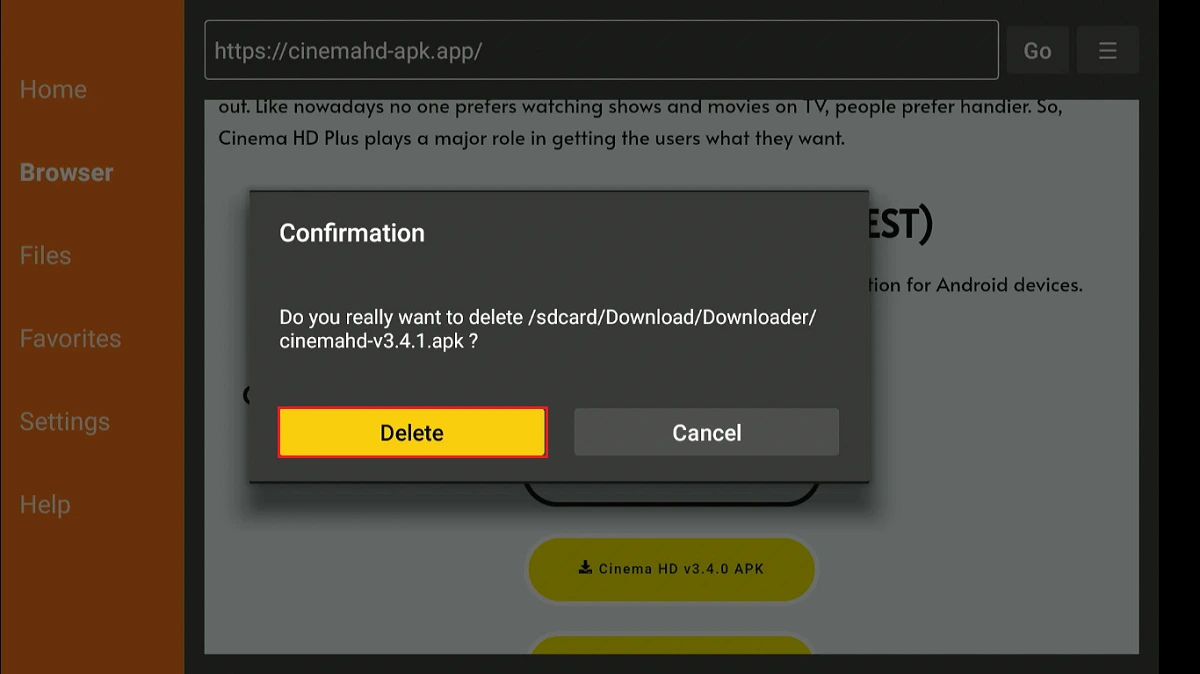





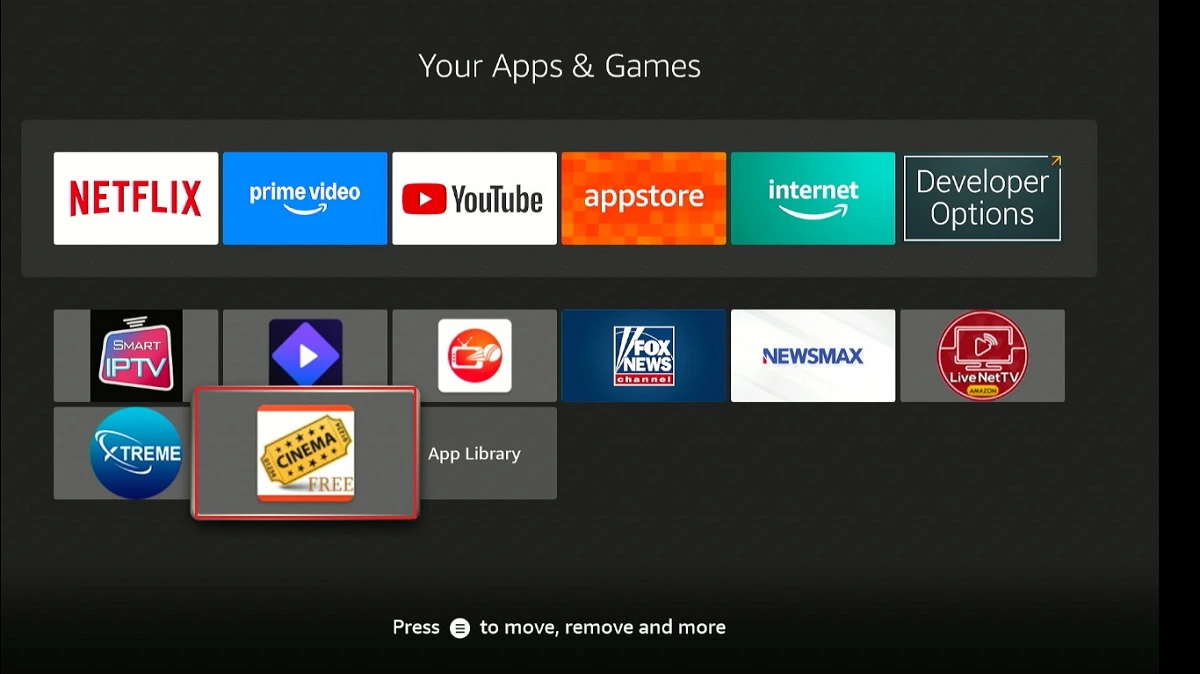
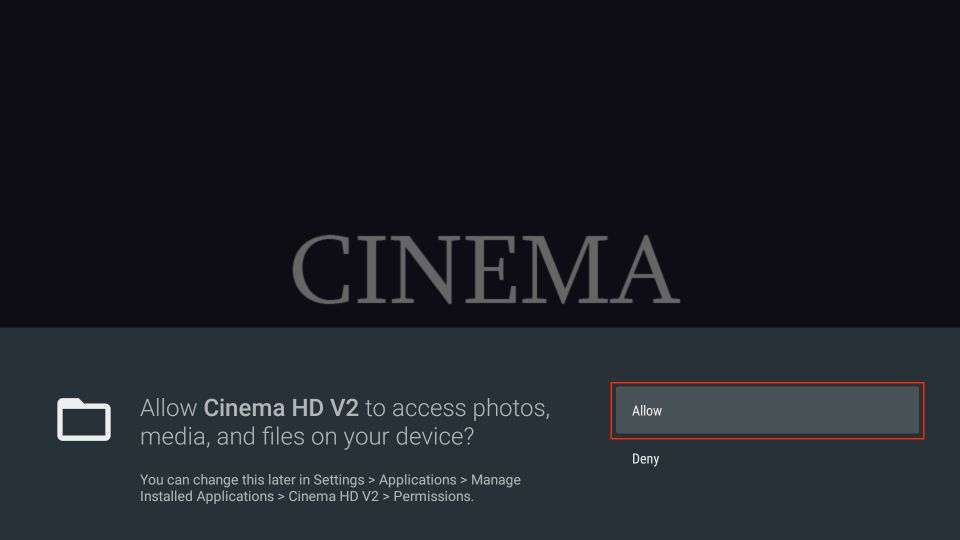
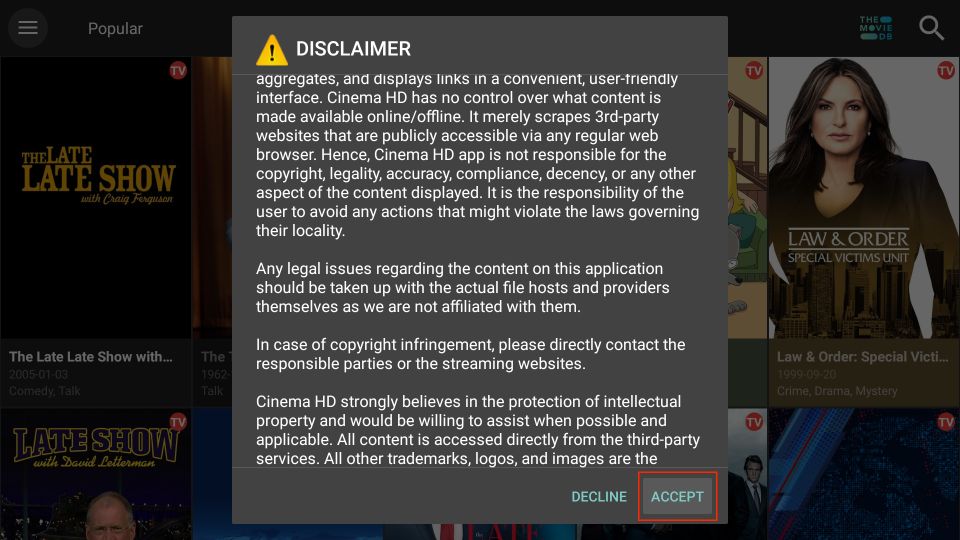
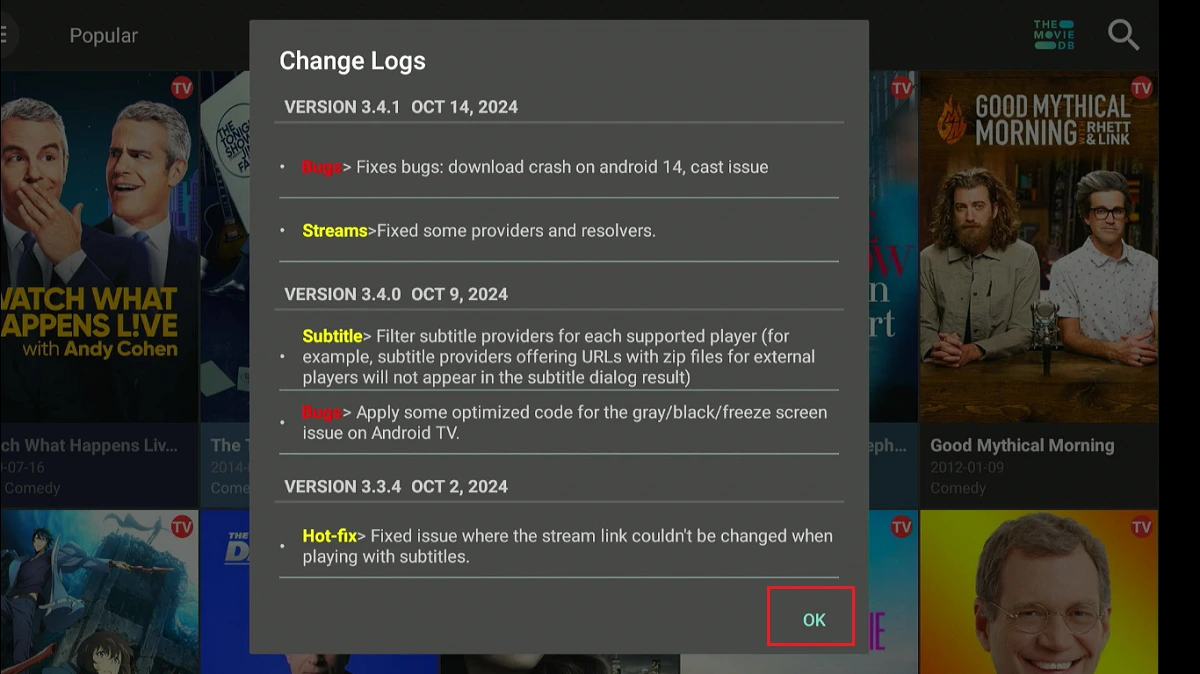
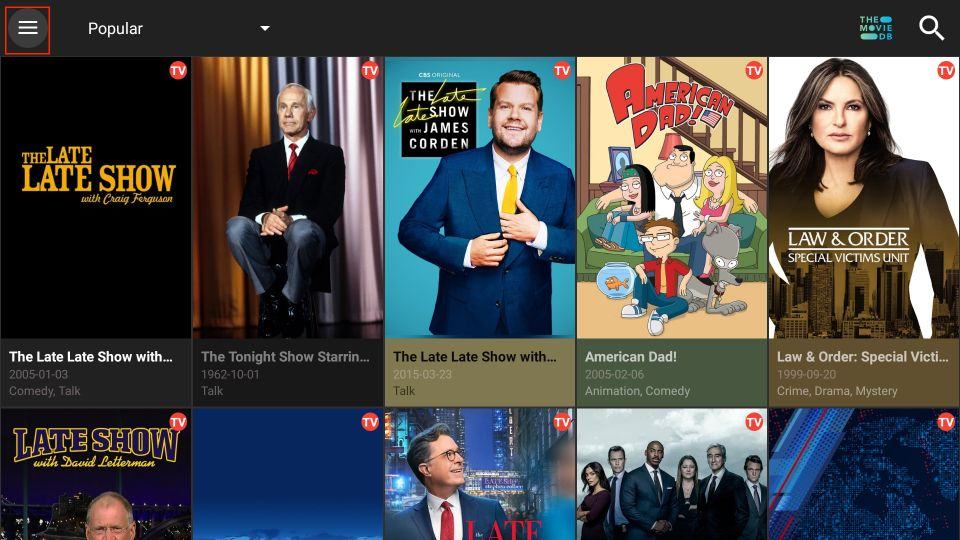
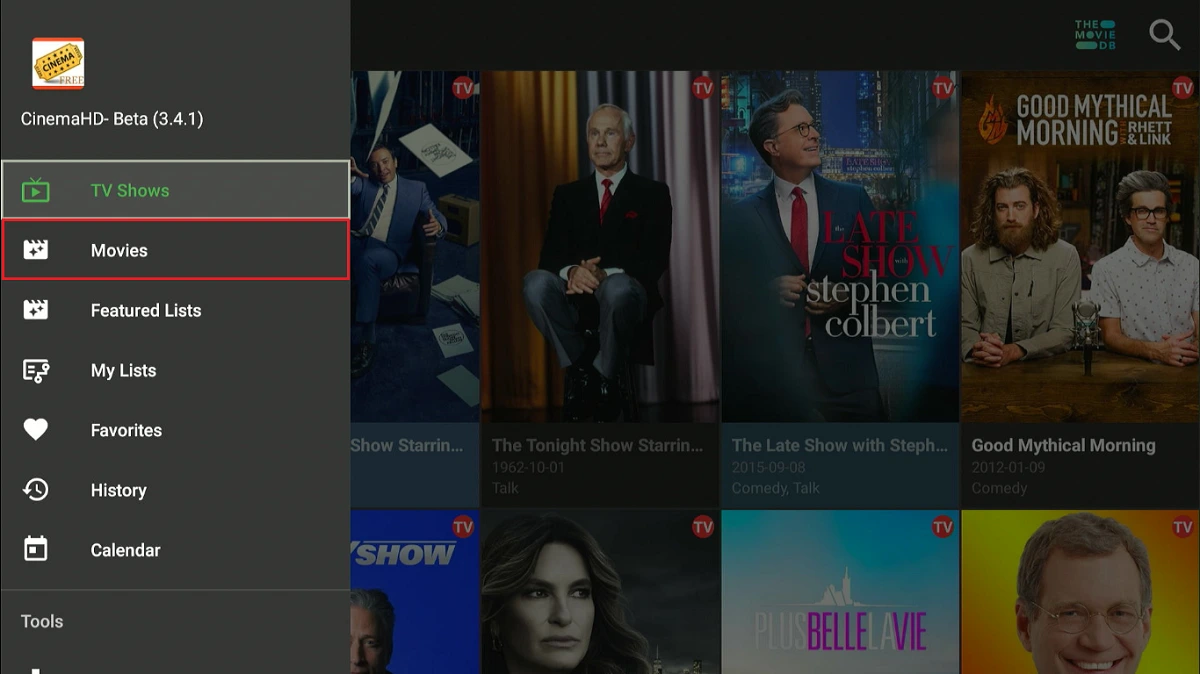
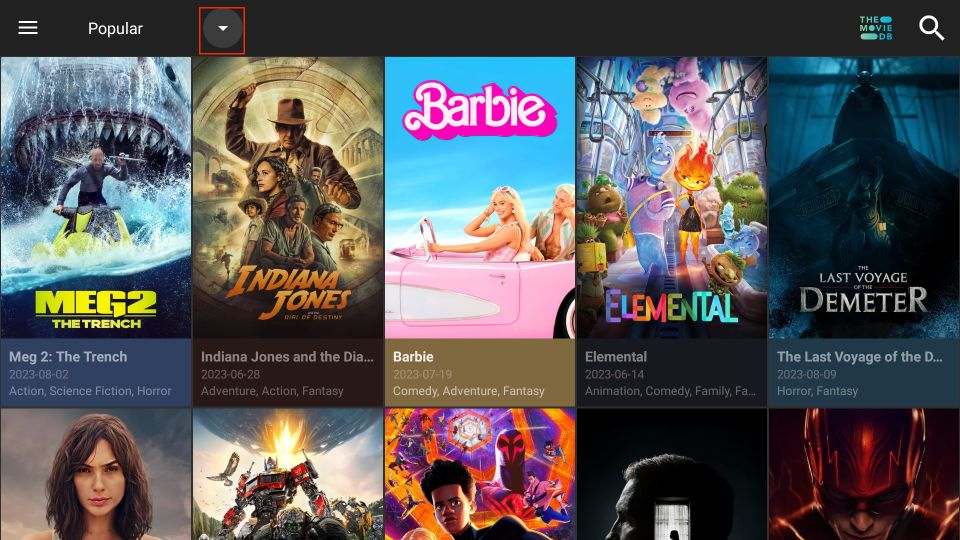

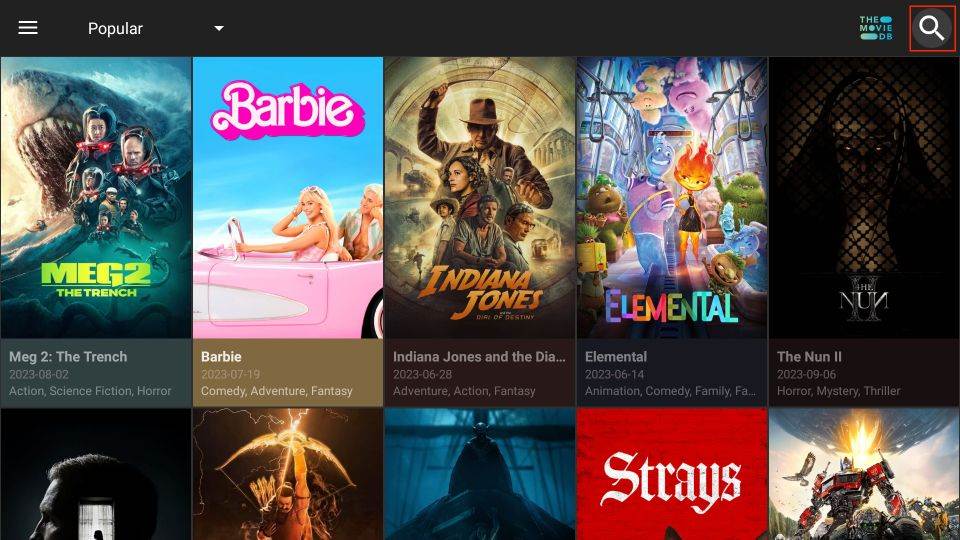
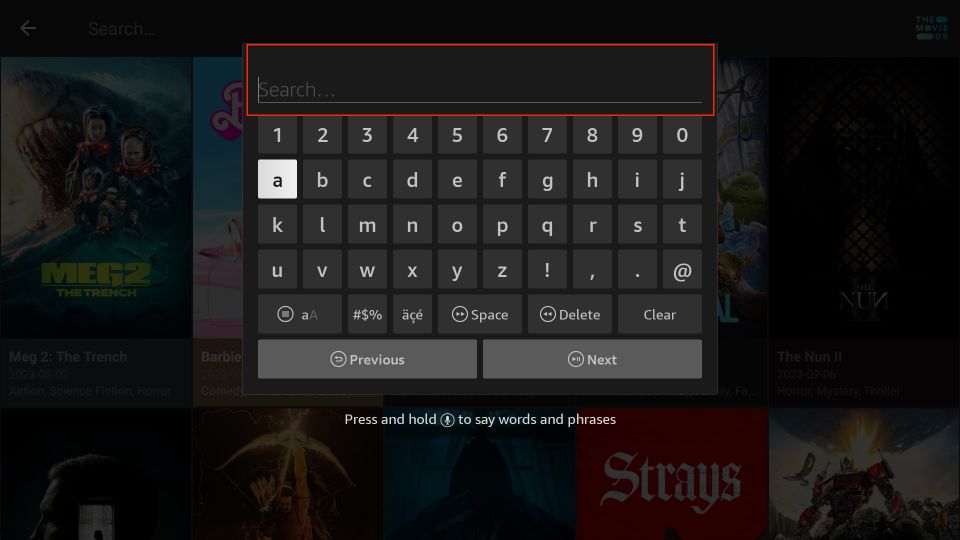
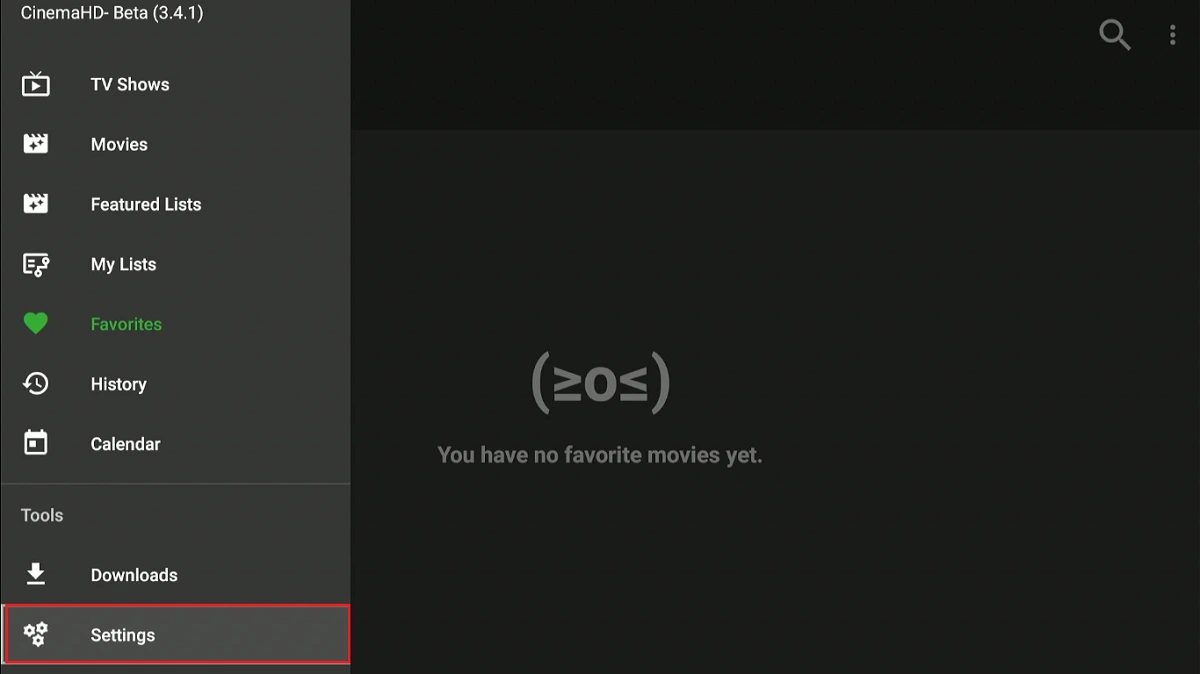
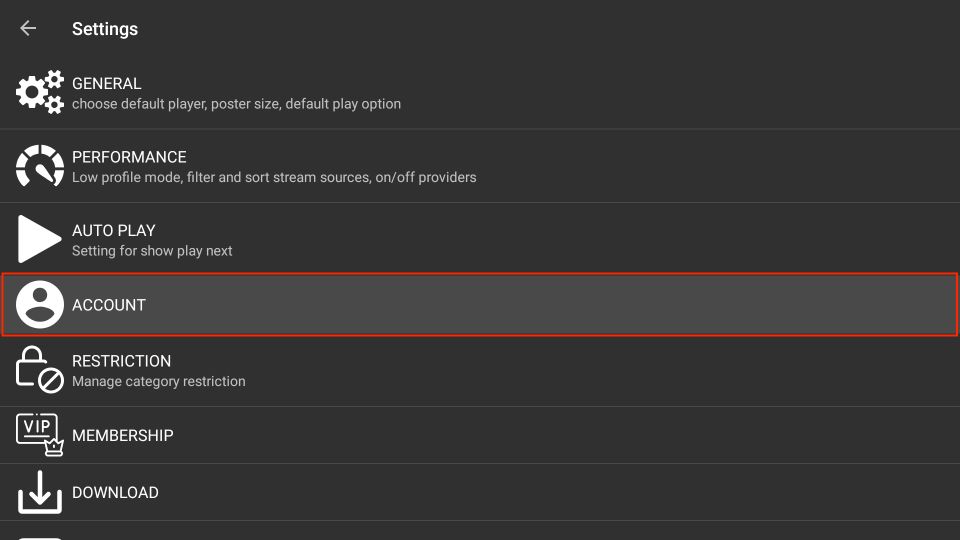
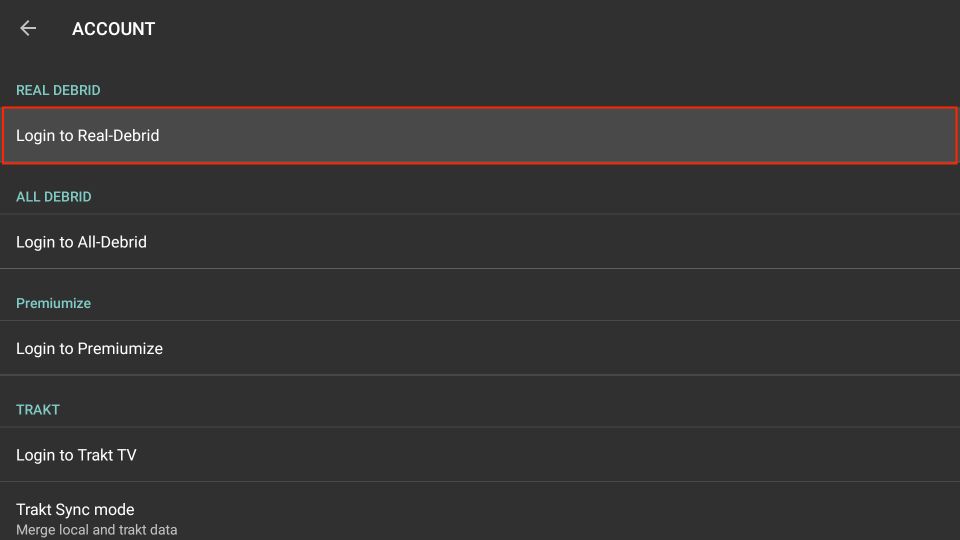
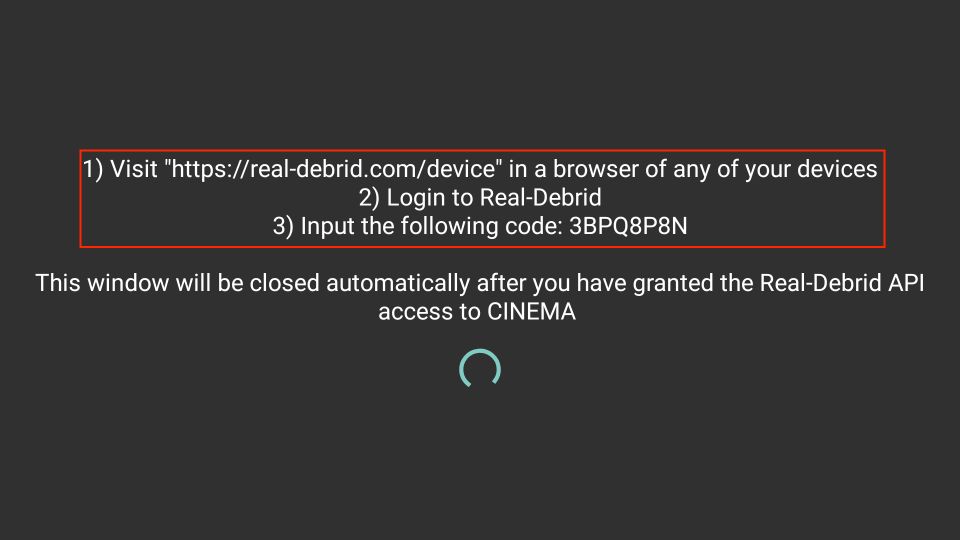
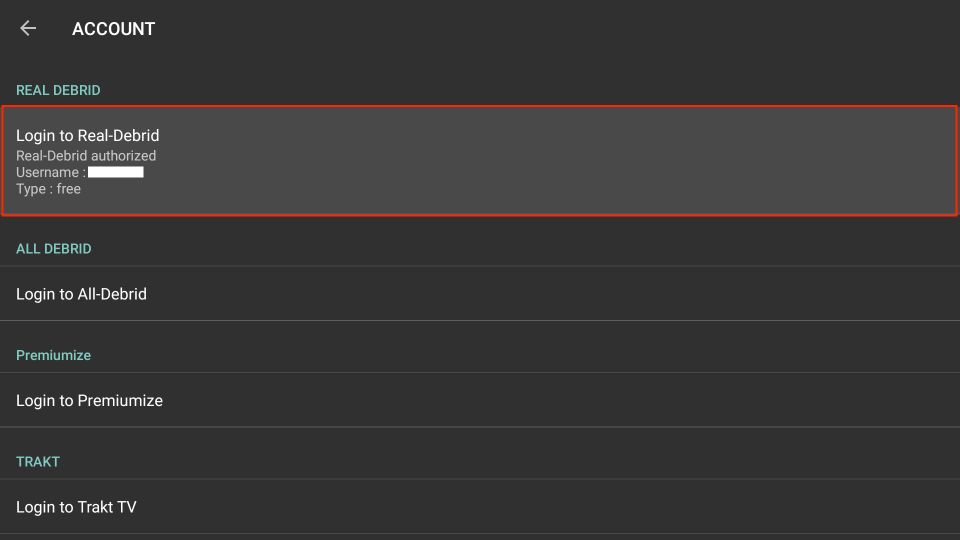
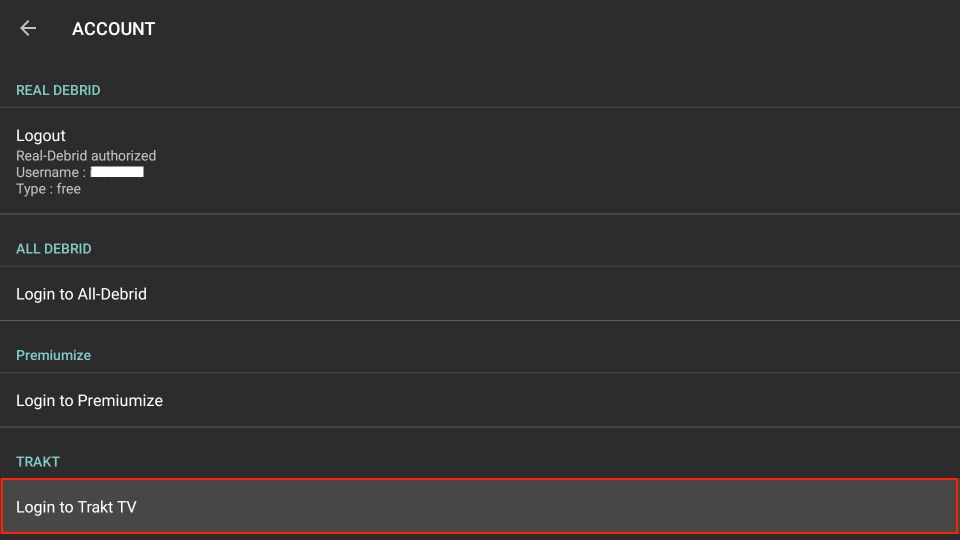
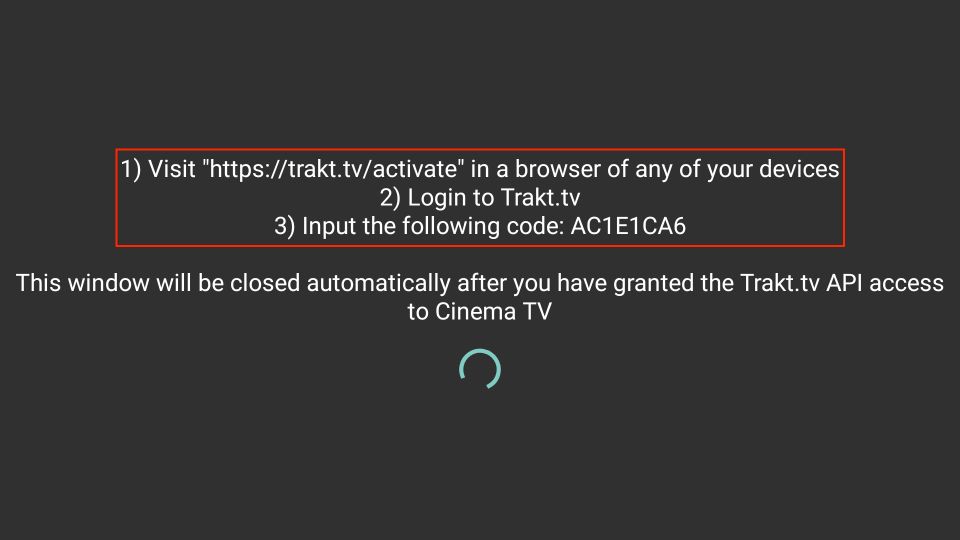
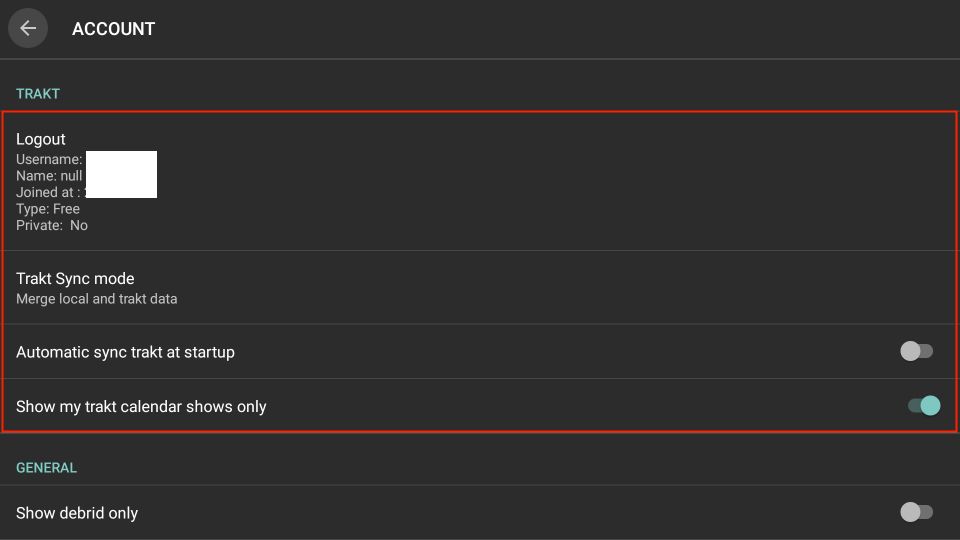
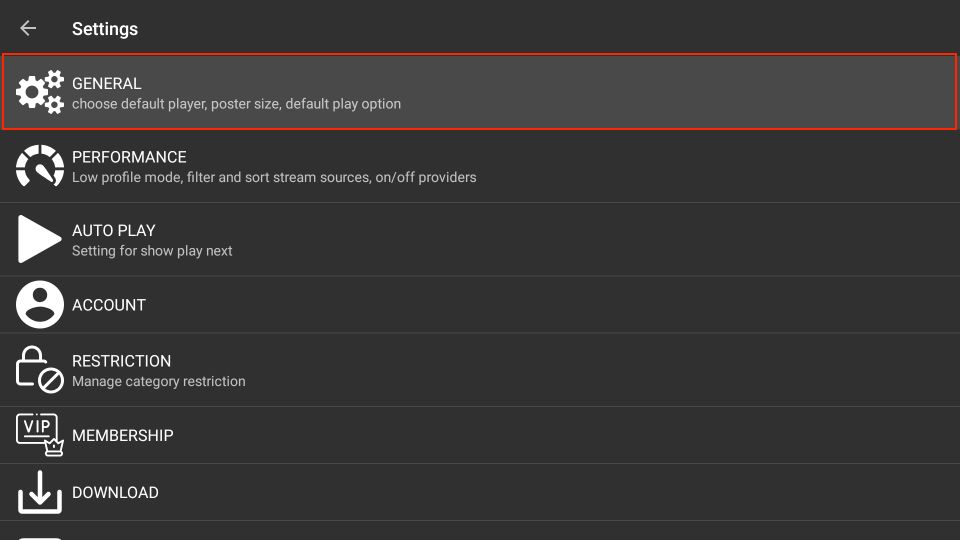
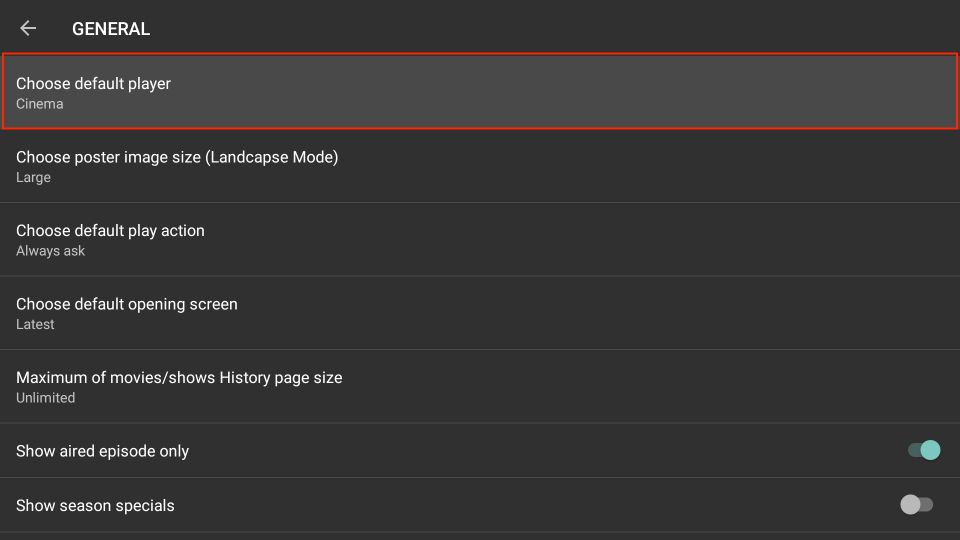
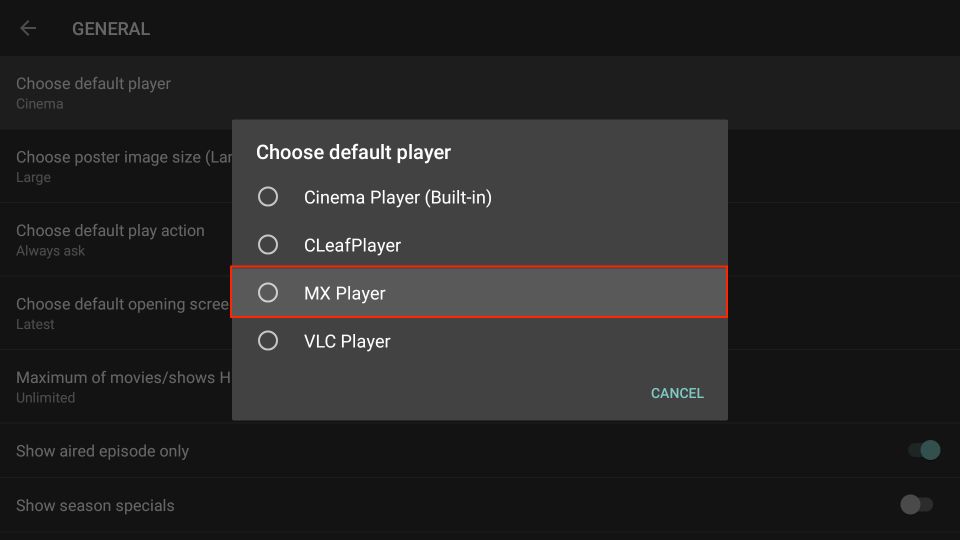
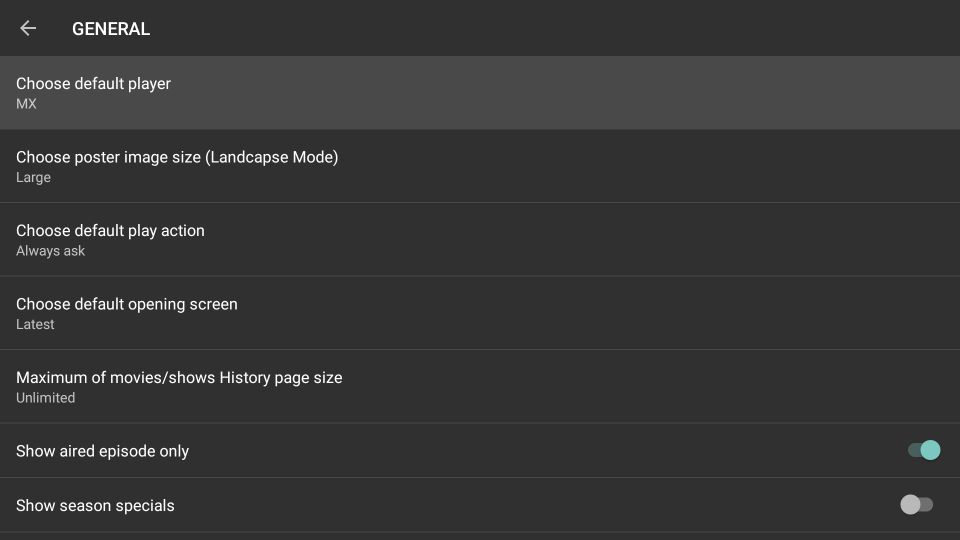
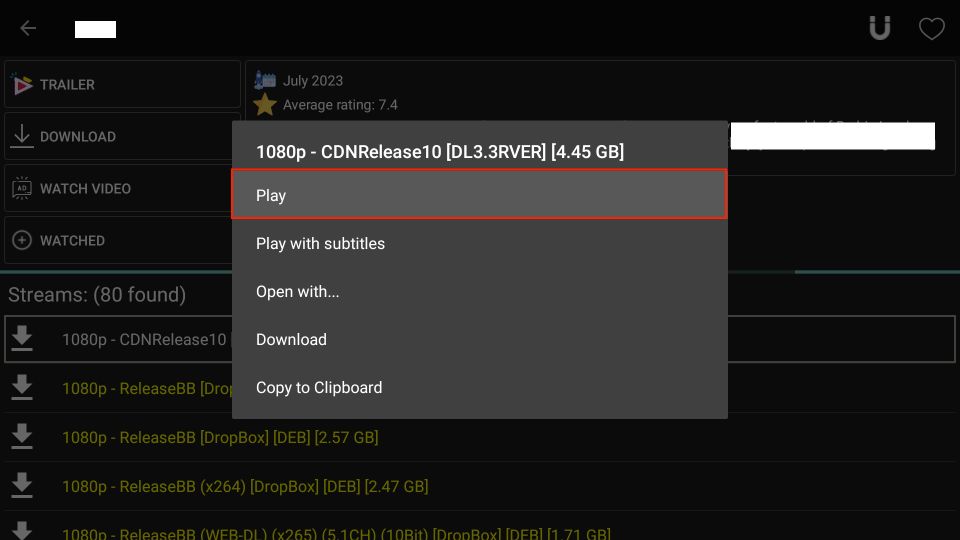
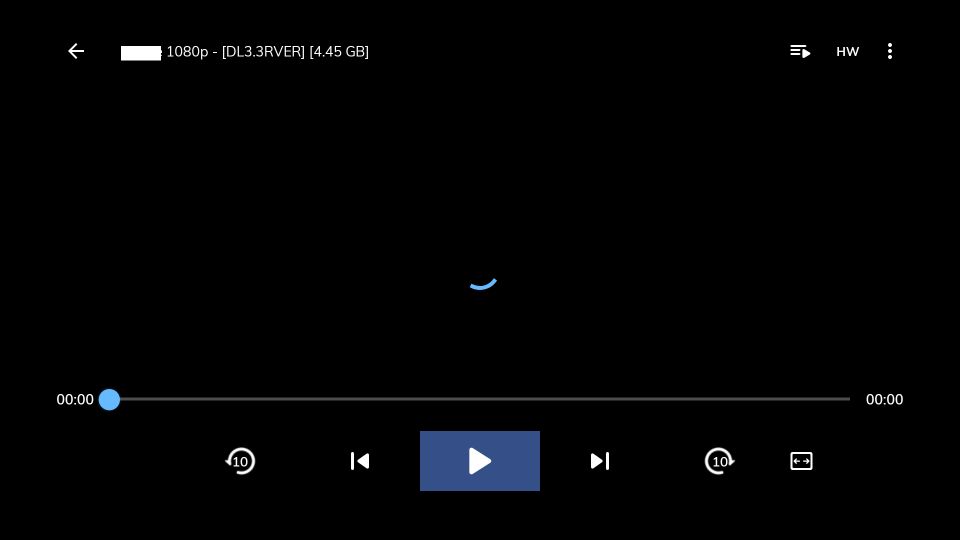
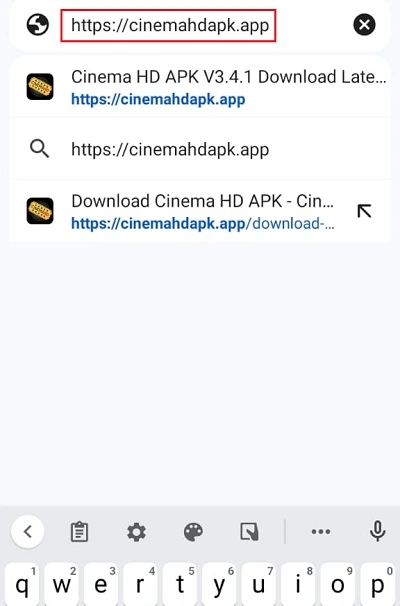
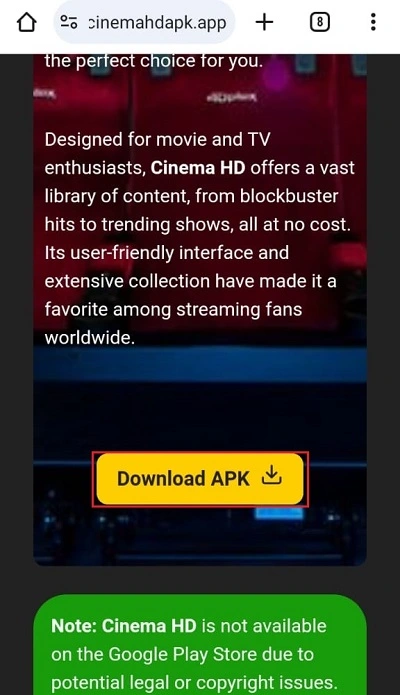
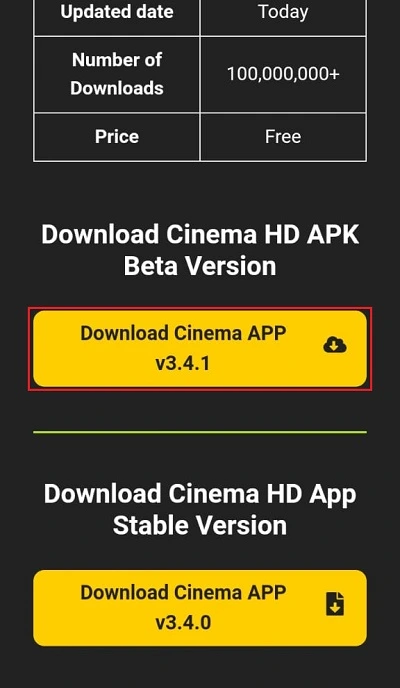
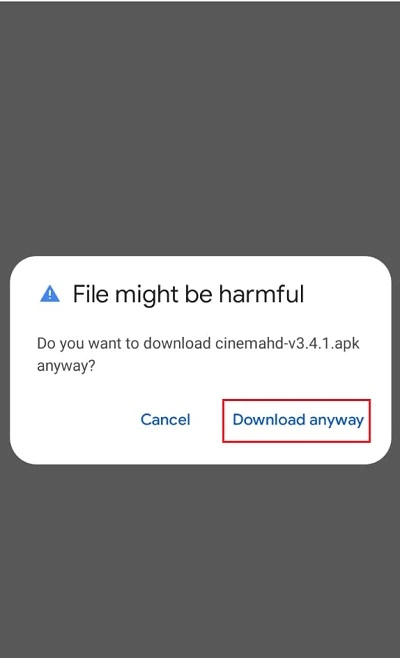
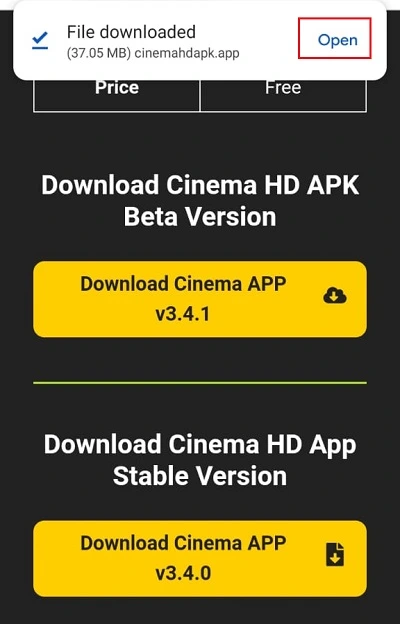
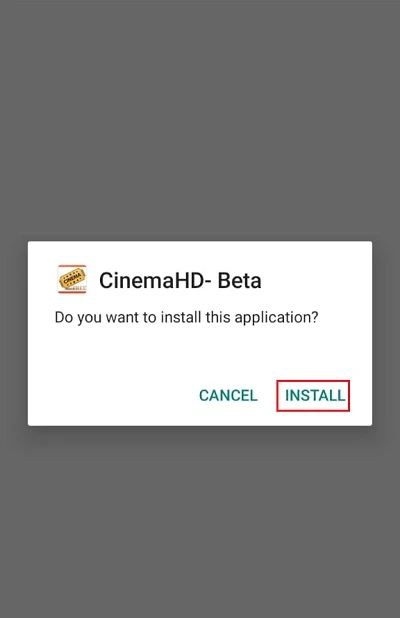
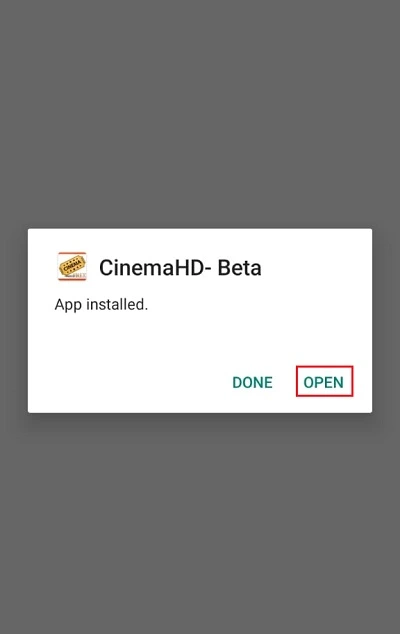
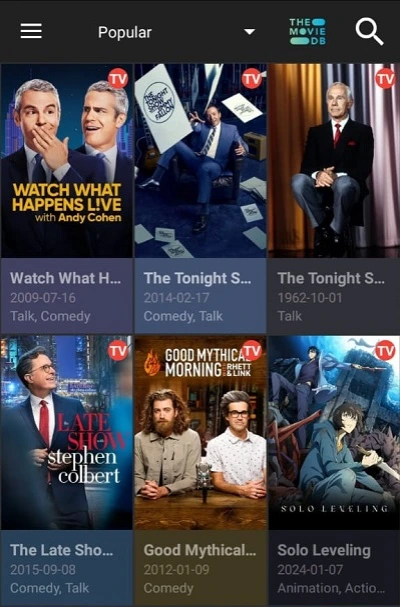


Why when I click on a show it comes up with diff size things like 1×1, 1×2, etc…
Hi Kelli, that’s seasons and episodes. 1×1 is season 1, episode 1, 1×2 means season 1 episode 2.
Cinema installed but when I try and update it says not installed
The app won’t give me many streams for some films and then they’re non English …do I need to delete the app and reinstall,. Help !!!!
Hi Steve, yes, try to uninstall and reinstall the app. If you continue to experience issues, try another app from our list: https://www.firesticktricks.com/amazon-fire-stick-apps.html
then I have to pay for real debrid
Hi, yes, it’s a paid service. You may want to try one of the other apps we have here: https://www.firesticktricks.com/amazon-fire-stick-apps.html
Hi, I installed the new app and it works but the streams aren’t showing any CDN fast servers anymore and they were the only ones that would play with no or minimal buffering for me—-I have an older firestick, does the new firestick 4K have more RAM??
Hi, the providers keep changing. There is nothing much we can do about it. Use Cinema HD with Real Debrid. It would help a lot: https://www.firesticktricks.com/real-debrid-kodi.html
I’ve done everything as specified to download Cinema HD APK. But I can’t find the app on any screen. Please help.
Hi Kaushal, hold down the Home button on your remote for about 5 seconds. A popup will appear. Click Apps. Scroll down and you will find the app.
I’ve a similar problem…there’s a way to see streaming link in 4k that often are bigger then 6gb on a fire tv stick 4k?
The fire stick says that I’m out of storage if I try to watch it, but what if I add an external storage using an OTG usb connection? It will be a solution or there is no possibility right now?
Thank you in advance!
Hi Carmine, yes, if you add the external storage it would help.
Thanks for the instructions! I am having trouble with the movies playing, they take a long time to load and only play for seconds at a time before buffering again. Would it be a personal internet problem, should I try downloading the movies first?
Hi Sydney, the app seems to work fine for me. It could be an Internet problem. Try one of the other apps and see if they work fine. Here is our list of apps: https://www.firesticktricks.com/amazon-fire-stick-apps.html
My fire stick is running out of storage. I’ve cleared everything out except the apps I use. Do I have to keep Kodi to be able to watch the cinema app?
Hi Nik, no, you don’t need Kodi to watch Cinema app. It runs on its own. Go to FireStick Settings > Applications > Manage Installed Applications > Kodi to check how much space it is occupying. If you don’t intend to use Kodi, you might just as well uninstall it.
When I watch movies weird stuff pops up like a Pitanda
Hi John, you may try CatMouse APK instead. It has fewer ads: https://www.firesticktricks.com/catmouse-apk.html
Mine wants to instal CinemaHD v2 is this correct?
Hi Tyreca, yes, this is correct. It’s renamed as Cinema HD v2