This tutorial will show you how to install The Crew addon on Kodi 21 Omega, Kodi 20 Nexus, and lower versions. This addon works on FireStick and all other Kodi-compatible devices, including Android TV boxes, mobiles, TV OS, computers, and more.
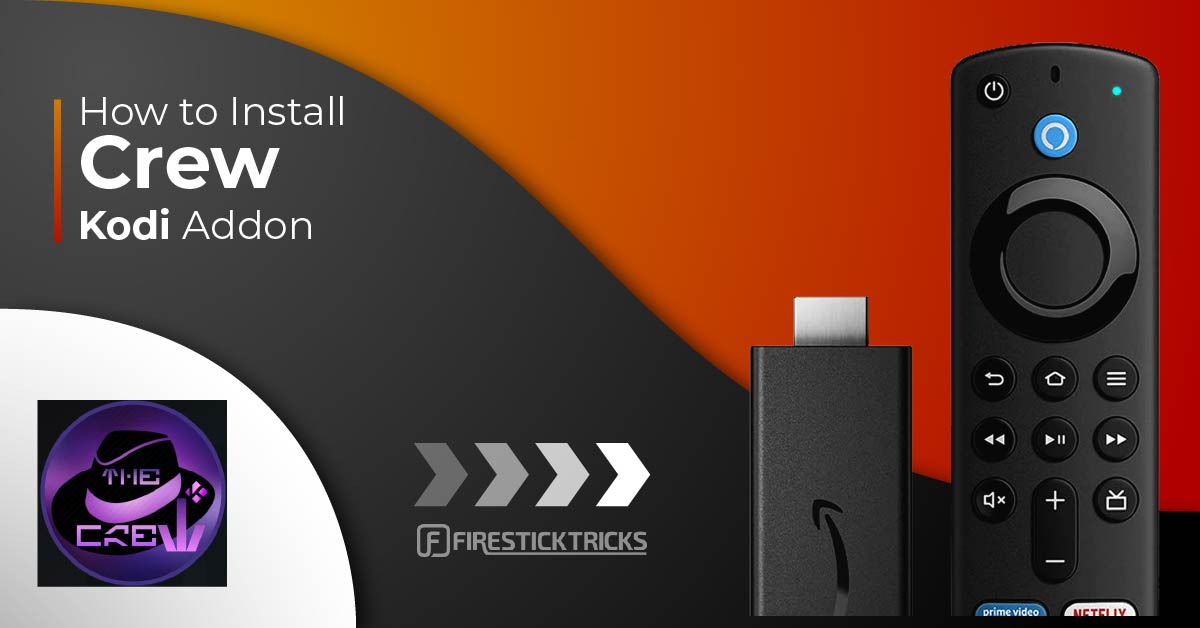
What is Crew Addon?
The Crew is an all-in-one (AIO) Kodi addon from The Crew repository. It is one of the most popular third-party Kodi addons for various reasons.
The most obvious reason is its multi-purpose nature, letting you stream diverse content in one place, including movies, TV shows, live TV, sports, cartoons, anime, and adult videos.
Another reason the addon is a favorite among users is the reliability and quality of content. Team Crew, the developers behind it, regularly update the addon to fix bugs, match new Kodi versions, and add new features.
For the longest time, The Crew was one of the addons that provide free streaming links. The addon still provides a few free links but mainly relies on Debrid services.
I tried playing a few movies and TV shows without Debrid and faced a No Streams Available error. When I integrated a Debrid service, the addon provided several links.
Debrid services are paid services that provide more, better, and buffer-free streaming links. They cost a few dollars, which is a small cost to get high-quality streaming links on Kodi.
Popular Debrid services include Real Debrid, Premiumize, and All-Debrid.
The Crew supports other tools that streamline your Kodi experience. You can integrate it with Trakt to sync your streaming activities across various Kodi devices.
Overall, The Crew addon is one of the best Kodi addons.
Attention Kodi Users!
Governments and ISPs across the world monitor your online activities. If you use third-party Kodi addons, you should always use a good Kodi VPN and hide your identity so your streaming experience doesn’t take a bad turn. Currently, your IP is visible to everyone.
I use ExpressVPN, the fastest and most secure VPN in the industry. It is very easy to install on any device, including Amazon Fire TV Stick, PC, Mac, and Smartphones. Also, it comes with a 30-day money-back guarantee. If you don't like their service, you can always ask for a refund. ExpressVPN also has a special deal where you can get 4 months free and save 61% on the 2-year plan.
Read: How to Install and Use Best VPN for Kodi
Features of the Crew
Here are some of the top features of the Crew addon:
- It is a multipurpose addon with movies, shows, kids’ content, live TV, sports, comedy, and more.
- You can link premium sources like Real Debrid, All Debrid, and Premiumize to improve the streaming experience.
- The addon supports Trakt and lets you sync your watchlist.
- THE CREW Kodi addon is user-friendly and easy to use.
Is Crew Addon Safe & Legal?
The Crew addon is hosted on a third-party repository, the Crew Repository. When a Kodi add-on is unavailable in the official Kodi repository, it could cause concern.
The Crew repository is home to many Kodi addons, and we haven’t heard any safety complaints from users. We scanned the repository on VirusTotal to check the safety status. As shown in the image below, all security vendors gave it a green light.
The legality of The Crew addon cannot be verified. While using the addon, you will notice that it brings video streams from numerous providers.
Unfortunately, FireStickTricks.com has no resources to verify each provider separately and determine whether they have obtained the streaming license.
We recommend watching only the videos available in the public domain to avoid legal troubles. However, if you insist on streaming all types of videos on The Crew addon, use a reliable Kodi VPN like ExpressVPN.
Get ExpressVPN ↗️to stream safely with the Crew Addon.
How to Install The Crew Kodi Addon
By default, Kodi only allows the installation of addons from the official Kodi repository. You need to change this setting to install third-party Kodi addons. Thus, the installation of The Crew addon includes three parts:
- Turn on the Unknown Sources setting
- Install The Crew repository
- Install the Crew Addon from the repository
Let’s dive in.
Part 1: Turn On Unknown Sources
By default, Kodi doesn’t allow the installation of addons from unknown sources. You need to change the setting to sideload The Crew repository.
Here are the steps:
Legal Disclaimer: This tutorial is purely educational. FireStickTricks.com doesn’t own, host, operate, resell, or distribute any streaming apps, addons, websites, IPTV or services. The page contains some unverified services, and we are not certain whether they hold legal licenses to distribute the content. FireStickTricks.com does not verify the legality of each app/service in all regions. Do your due diligence if you use any of the unverified apps/services, and stream only content that is available in the public domain. The end-user shall be solely responsible for the media accessed.
1. From the Kodi home screen, select the Settings (Gear) icon.
2. Navigate to System and select it.
3. On the next window, select Addons. Scroll to the right and select Unknown Sources. Turn on the toggle.
4. Click Yes to confirm that you wish to keep Unknown sources switched on.
Part 2: Install THE CREW REPO
Now that Kodi permits the installation of addons from unknown sources, the next step is to install the repository that hosts The Crew addon. This is The Crew repository.
Follow the steps below to install The Crew repository:
1. Click File manager on the System page.
2. Click Add source.
3. Select <None> to add the file source on the next screen.
4. Upon clicking None, an on-screen keyboard will appear. Use your remote to type the following URL:
https://team-crew.github.io
Click OK.
Note: Firesticktricks.com isn’t associated with The CREW or the above URL. The link redirects to an external source where the repository is hosted.
⚡ DON'T MISS THIS LIMITED-TIME 🕒 DEAL
Protect your privacy with ExpressVPN
DEAL OF THE DAY
61% DISCOUNT ON ExpressVPN and 4 EXTRA MONTHS
Risk-free with 30-day money-back guarantee
🔒 GET ExpressVPN↗️
5. You will be prompted to enter a name for the media source. Select the typing field to bring up the keyboard, then type your preferred source name. I named mine Crew. Click OK to confirm the source name.
6. Return to the System settings page and select Add-ons.
7. On the Add-ons page, select Install from zip file.
8. Click the source name you chose earlier.
9. Click on the zip file (repository.thecrew-x.x.x.zip).
10. The Crew repository will begin downloading. Give it time to download. When the installation is complete, you will see a THE CREW Add-on installed notification.
Note: We have only installed THE CREW REPO. We still need to install the addon.
Part 3: Install THE CREW
Follow the steps below to install The Crew addon on Kodi:
1. Again, from the Add-on browser window, select Install from repository.
2. Click THE CREW REPO.
3. Go to Video add-ons.
4. Select THE CREW addon on the list.
5. Click Install.
6. You’ll be prompted to install additional addons alongside The Crew. Click OK.
7. Wait for the addon to be downloaded and installed. You can see the installation progress on the Kodi screen.
When the installation is complete, you’ll see a notification that the addon was installed. You’ll also see a tick icon next to The Crew.
The Crew Kodi addon has been successfully installed.
Before you start streaming with Kodi Addons or Builds, I would like to warn you that everything you stream on Kodi is visible to your ISP and Government. This means, streaming copyrighted content (free movies, TV shows, live TV, and Sports) might get you into legal trouble.
Thankfully, there is a foolproof way to keep all your streaming activities hidden from your ISP and the Government. All you need is a good VPN for Kodi. A VPN will mask your original IP which is and will help you bypass Online Surveillance, ISP throttling, and content geo-restrictions.
I personally use and recommend ExpressVPN, which is the fastest and most secure VPN. It is compatible with all kinds of streaming apps and devices.
NOTE: We do not encourage the violation of copyright laws. But, what if you end up streaming content from an illegitimate source unintentionally? It is not always easy to tell the difference between a legit and illegal source.
So, before you start streaming on Kodi, here's how to get VPN protection in 3 simple steps.
Step 1: Get the ExpressVPN subscription HERE. It comes with a 30-day money-back guarantee. Meaning, you can use it free for the first 30-days and if you are not satisfied with the performance (which is highly unlikely), you can ask for a full refund.
Step 2: Click HERE to download and install the ExpressVPN app on your streaming device. If you are using a FireStick, I have given the exact steps starting with Step 4 below.
Step 3: Click the Power icon to connect to a VPN server. That's all. Your connection is now secure with the fastest and best VPN for Kodi.
The following are the steps to install Kodi VPN on your Fire TV devices. If you have other streaming devices, follow Step 1-3 above.
Step 4: Subscribe to ExpressVPN HERE (if not subscribed already).
Step 5: Go to Fire TV Stick home screen. Click Find followed by Search option (see image below).
Step 6: Type Expressvpn in the search bar and select when it shows up.
Step 7: Click Download.
Step 8: Open the ExpressVPN app and Sign in using the email ID and password that you created while buying the ExpressVPN subscription.
Step 9: Click the Power icon to connect to a VPN server. That’s all. Your FireStick is now secured with the fastest VPN.
How to Use The Crew Addon on Kodi
The Crew is an all-in-one Kodi addon for streaming your favorite shows and movies. All doors to free entertainment will open when you learn to use the addon. The Crew is a user-friendly and easy-to-use addon.
Here’s a short user guide for The Crew Kodi addon. You can access the installed addons from the Kodi home screen.
Select Add-ons in the left menu on Kodi’s home screen. Then, go to the Video add-ons category on the right side. Now, click THE CREW addon on the right side.
Access THE CREW addon via Kodi. You will reach the Home menu divided into various sections: Movies, TV Shows, Sports, IPTV, Kids, Radio, and more. The main window of this addon looks like this:
Every category on the main window is organized into subcategories. Let’s first explore Movies.
Within the Movies category, you will find subcategories such as Trending, Most Popular, Box Office, etc. Select any folder to see its content. New Movies are selected here.
You can see the list of all newly released movies here.
Next, we have the TV Shows section.
TV Shows have similar subcategories, and there are possibly more subcategories within these subcategories. This is the standard layout of any decent Kodi addon. Let’s open New Episodes.
Here you can see the latest TV shows.
Select the Sports tab.
All the sports leagues and available sports will appear. You can browse each section individually.
Next, return to the Home menu and press the IPTV tab.
All the live TV options and channels will appear.
Again, press the return button to access the Home menu. Then, select the Kids tab.
All the kid-friendly content and trending shows will open. Click on each tab to view the available content.
You need to navigate through the categories to find the streaming content. You can also use the Search option on the main screen of The Crew Kodi addon if you want to search for something precisely.
You can look up movies, TV shows, or the names of artists, actors, or directors. The search results are usually accurate, though sometimes skewed.
How to Connect Real Debrid with The Crew
Real Debrid is a fantastic addition to THE CREW addon. It will alleviate your streaming experience by providing HD-quality links, fast streaming, and more features.
Real Debrid is a premium link provider that offers thousands of high-quality video streaming links for around $5 a month.
To buy the subscription, follow our detailed Real Debrid guide or visit the official Real Debrid website. To connect Real Debrid with The Crew, please follow these steps:
1. Click Tools from The Crew addon home screen.
2. Select RESOLVEURL: Settings.
3. Navigate to Universal Resolvers 2 and select this option.
4. Scroll to the right and down until you are on the Real-Debrid section. Click (Re)Authorise My Account.
5. A small Real Debrid Authorization menu will appear. It lists the instructions for completing the authorization.
Access real.debrid.com/device via a web browser and enter the Displayed code. Then, complete the instructions to enable Real Debrid.
6. You will receive a ResolveURL Real Debrid Resolver Authorized notification after completing the process.
That’s all. You have connected The Crew addon to your Real Debrid account to get premium streaming links.
How to Connect Trakt with The Crew
Trakt is excellent for keeping track of the movies and shows you watch on The Crew addon. Moreover, it will also help you find new content based on what you like and stream. The Crew addon supports Trakt. You can enable it to streamline your viewing experience.
Please follow our step-by-step guide to learn more about Trakt or visit the Trakt official website to sign up. Then, please follow these steps to connect Trakt with The Crew.
1. In The Crew Home menu, scroll down and select Tools.
2. Press the TRAKT: AUTHORIZE tab.
3. A small Trakt menu will open. Follow the instructions to complete the process. Visit trakt.tv/activate via a web browser. Then, enter the code displayed and complete the on-screen instructions.
4. Once you connect to Trakt, you can view your Account in the Account Information section.
FAQ’s
What are the dangers of The Crew addon?
The Crew addon is safe if it is used to stream copyright-free content available in the public domain. However, if you watch copyrighted content, there may be legal troubles. Use ExpressVPN to avoid any legal hassles.
How do I install The Crew addon on FireStick?
The Crew addon can be installed from The Crew repository on FireStick. Follow the instructions provided in this guide to install this addon.
What can you watch on the Crew Kodi addon?
The Crew offers a diverse range of content, including movies, TV shows, adult videos, sports, live TV, and kid’s content.
How do I fix buffering on The Crew addon?
To fix buffering on the Crew addon, follow our guide on how to fix buffering on Kodi.
Summary
This post outlined how to install the Crew Kodi addon. It is a great multipurpose addon for streaming movies, TV shows, IPTV, sports, kids, and adult content. As one of the longest-standing addons, The Crew is on our list of the best Kodi addons. For any questions or thoughts on this addon, please leave your comments below.
Related:
- How to Install ReleaseBB Kodi Addon
- Install Nemesis AIO Kodi Addon
- Gaia Kodi Addon
- How to Install Asgard Kodi Addon

Suberboost Your FireStick with My Free Guide
Stay Ahead: Weekly Insights on the Latest in Free Streaming!
No spam, ever. Unsubscribe anytime.

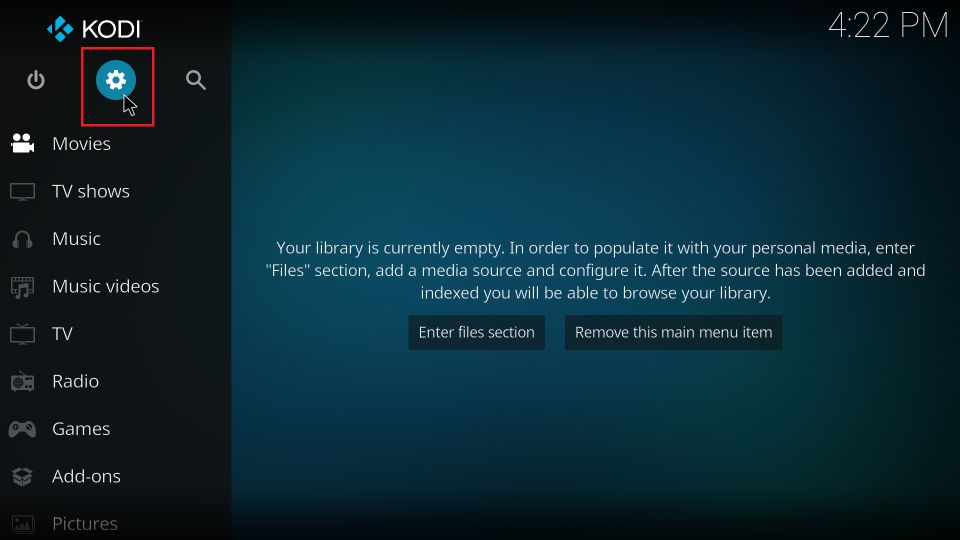
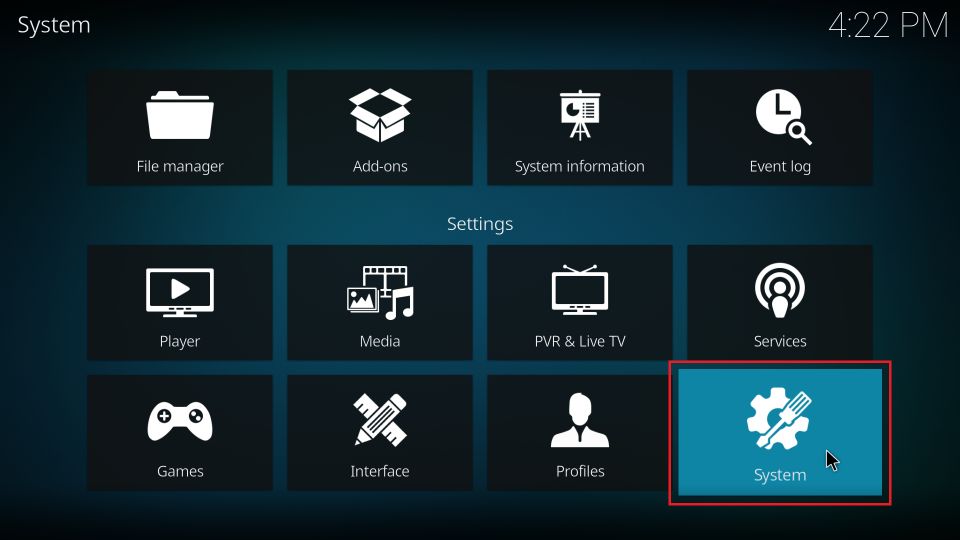
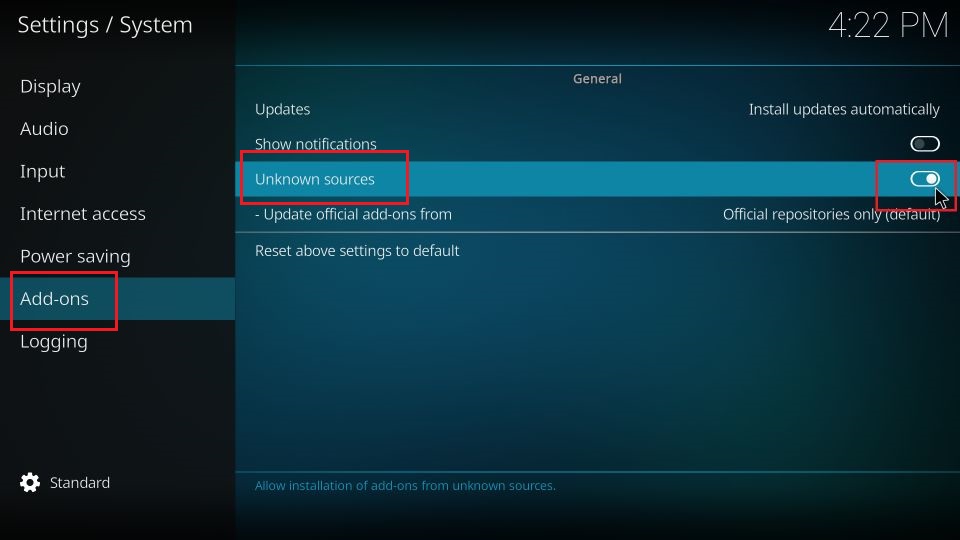
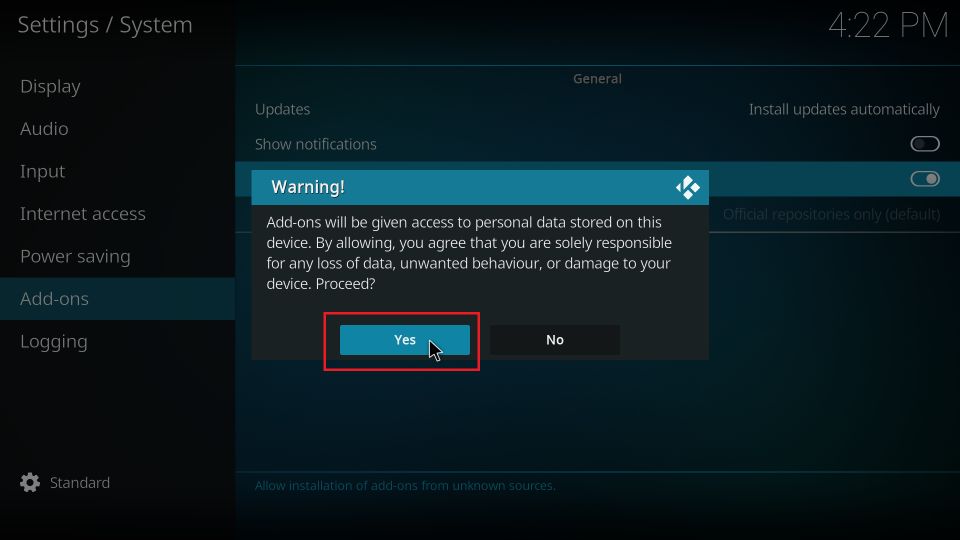
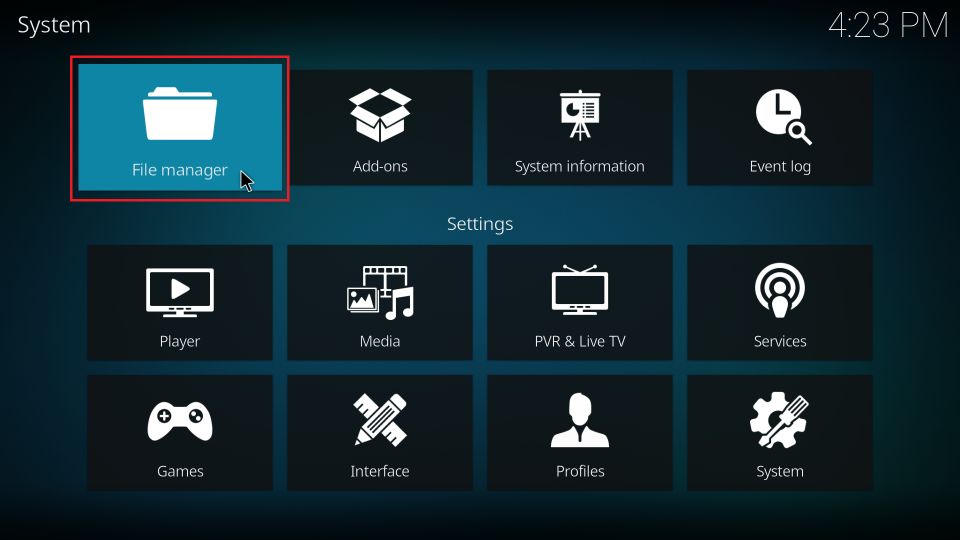
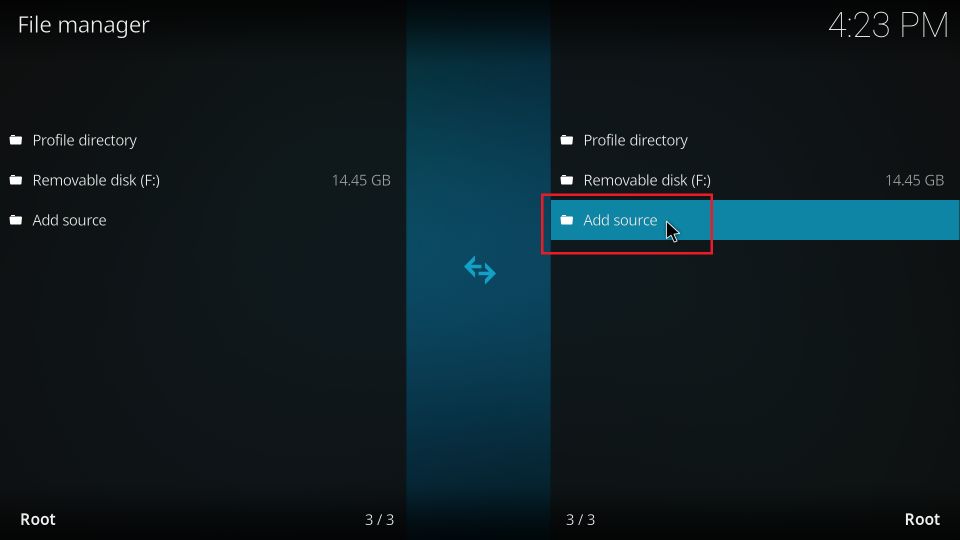
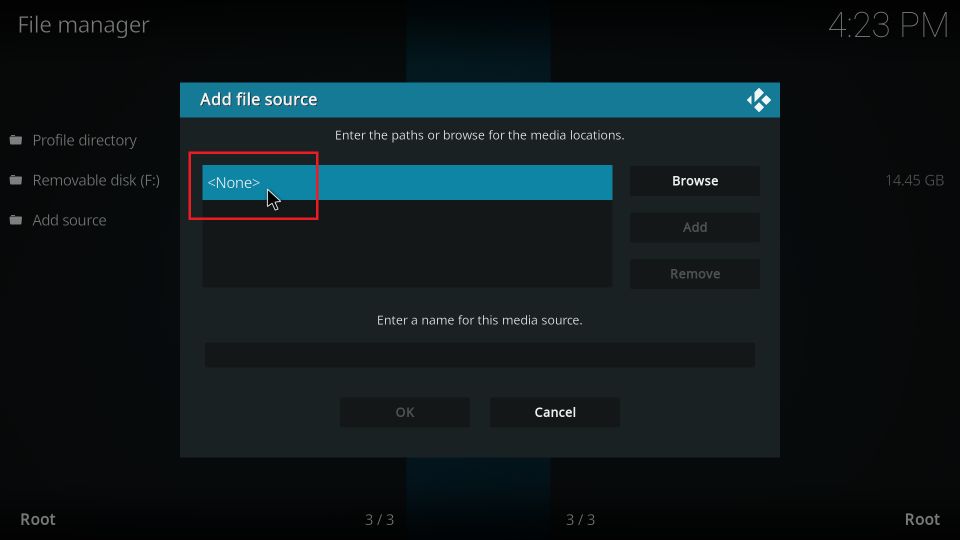
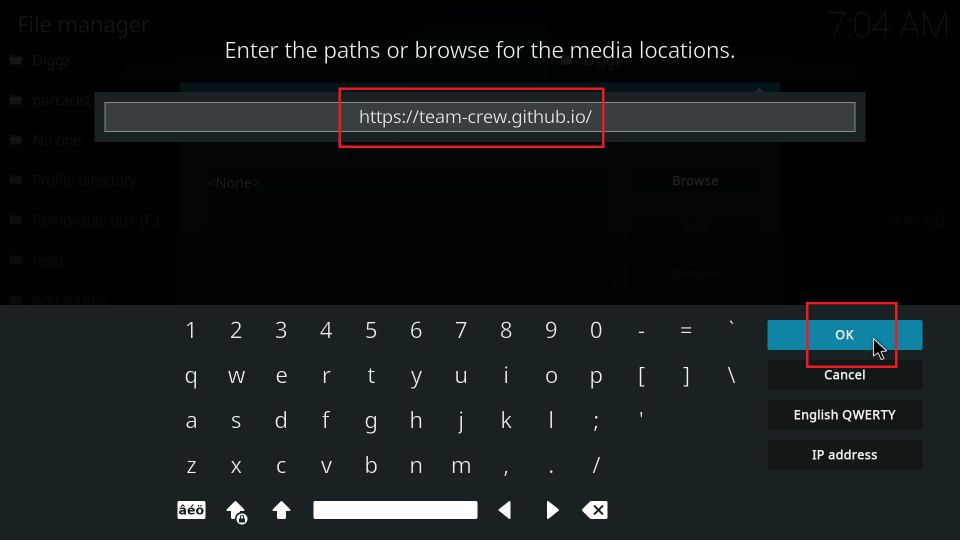
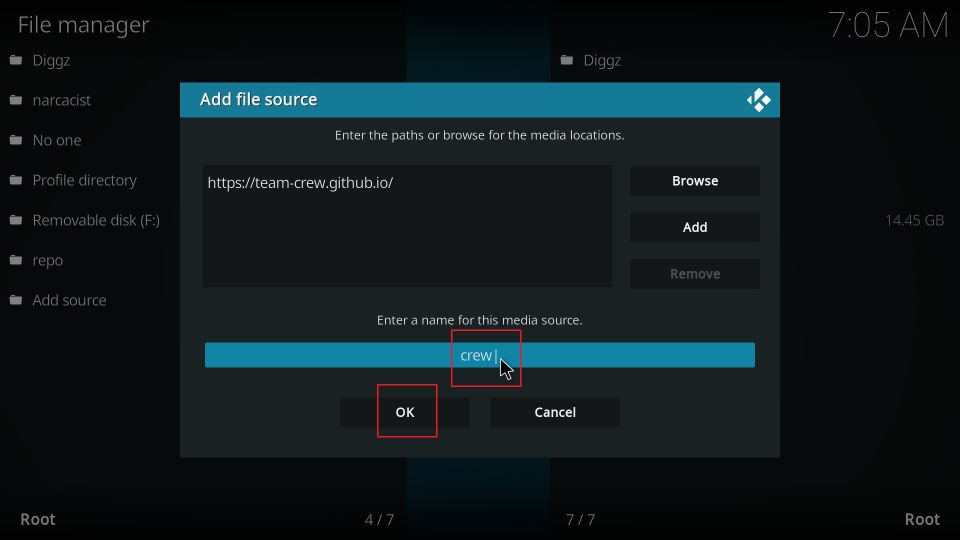

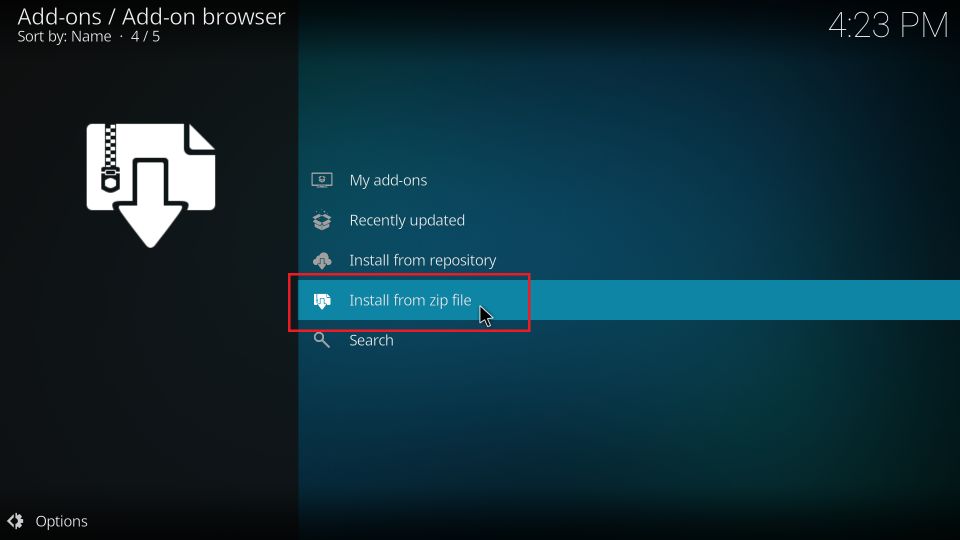
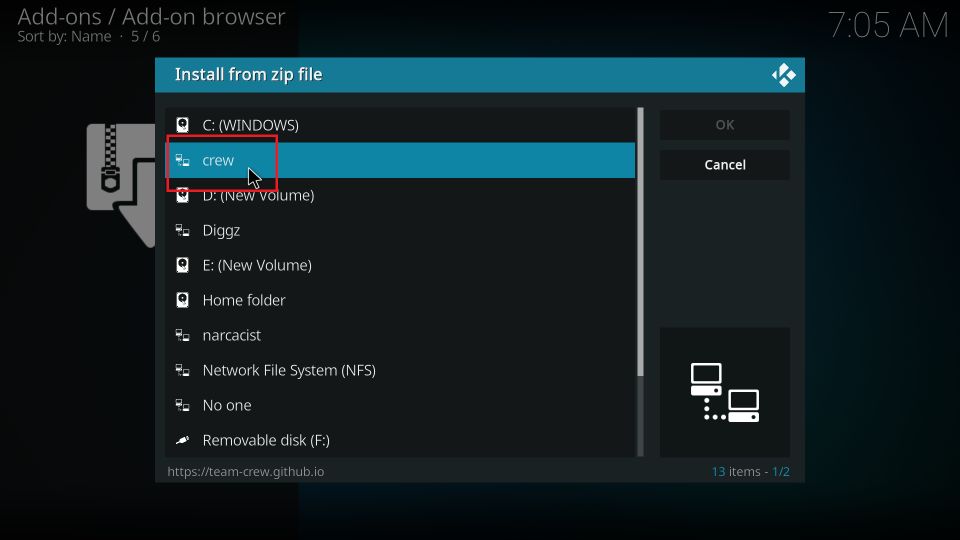
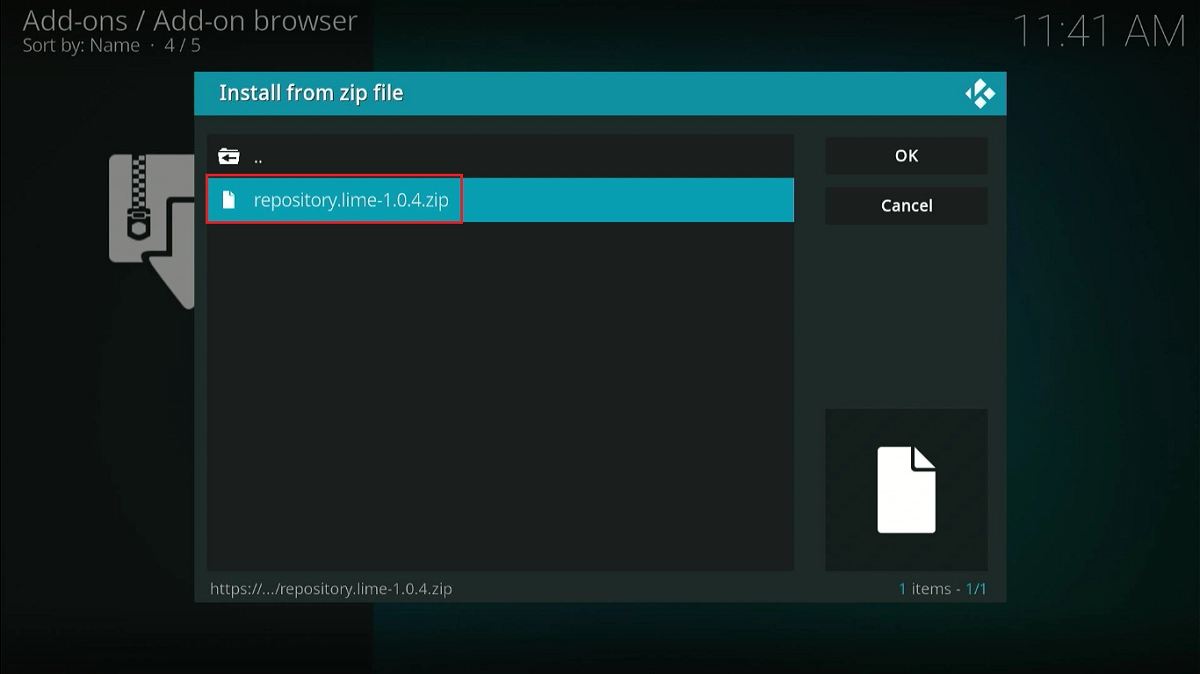
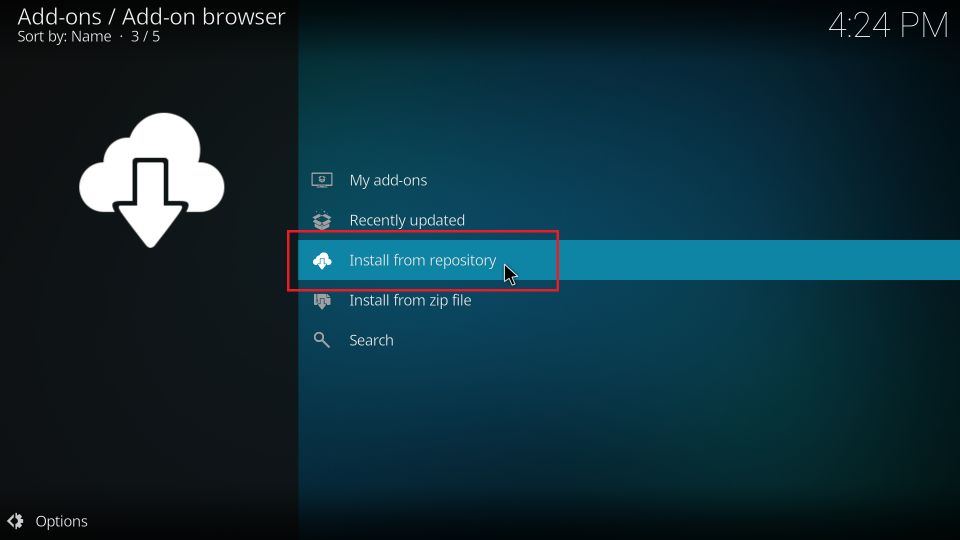
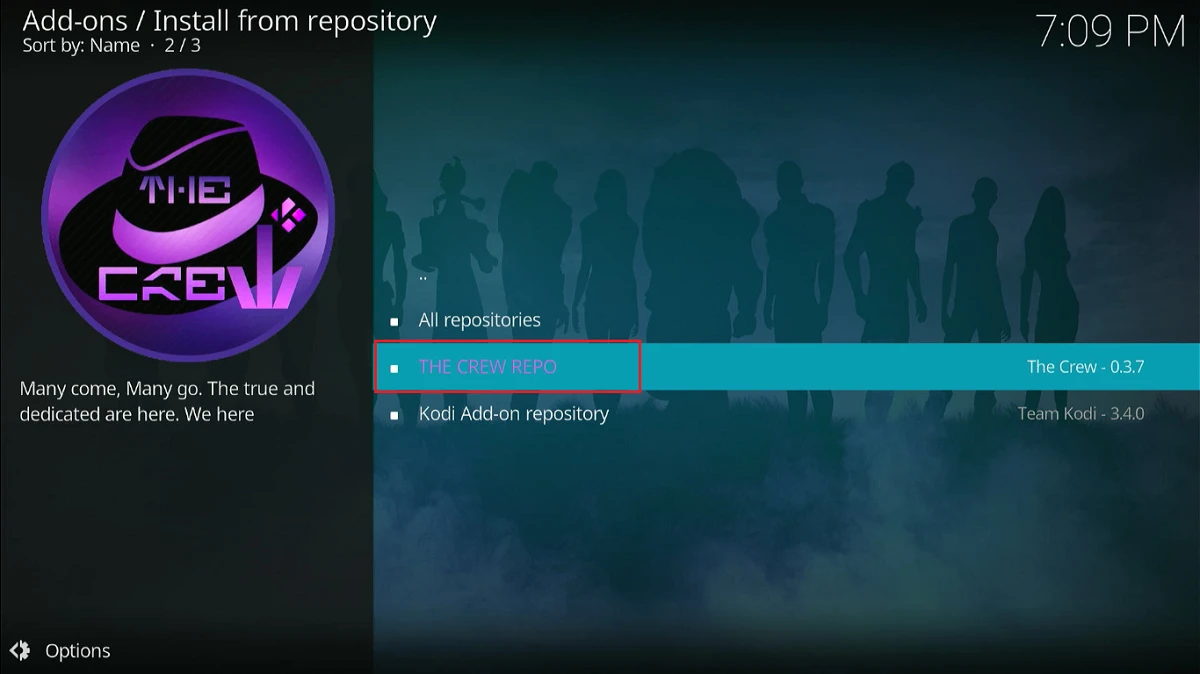
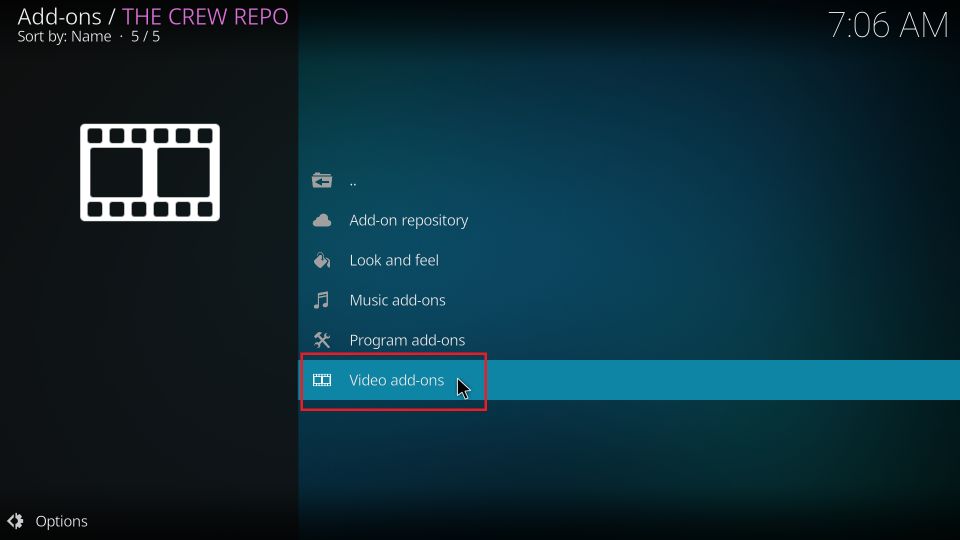
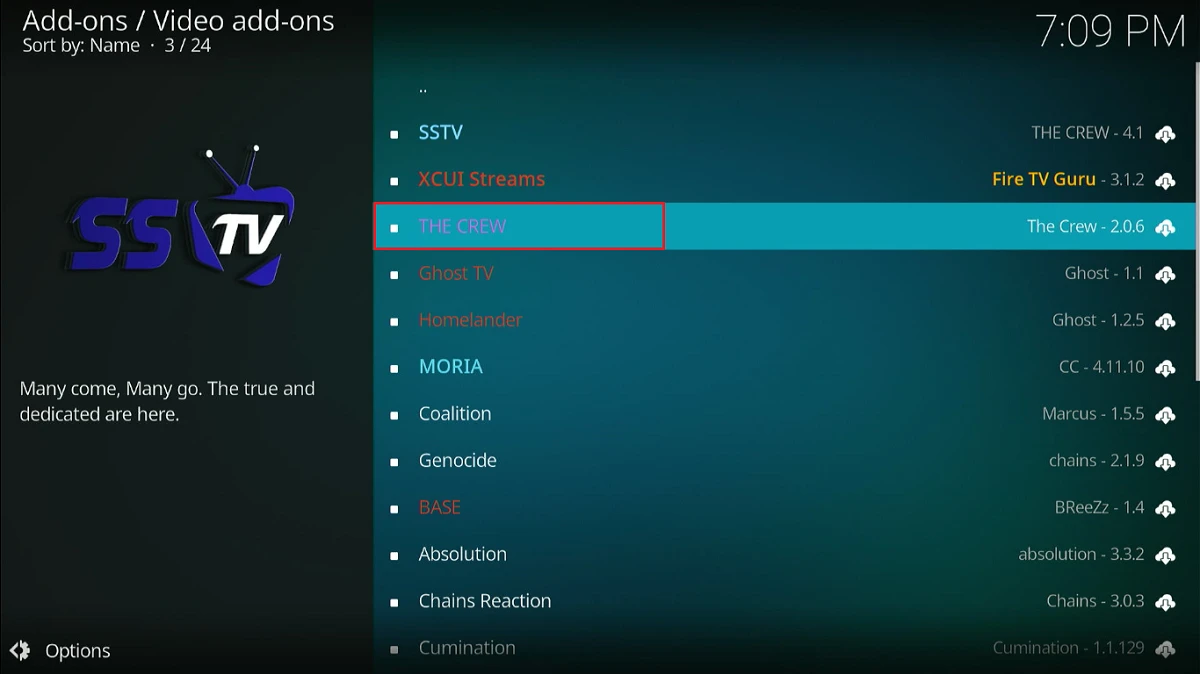
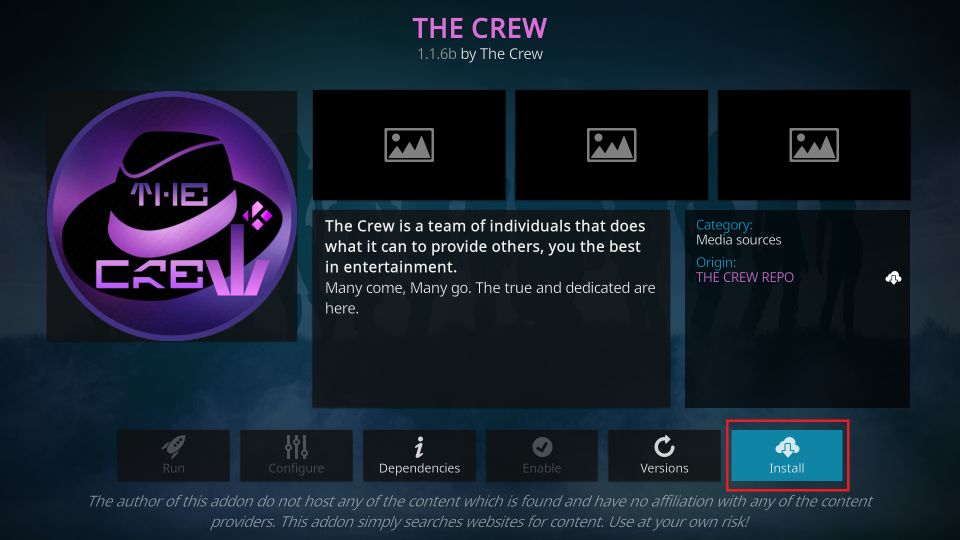
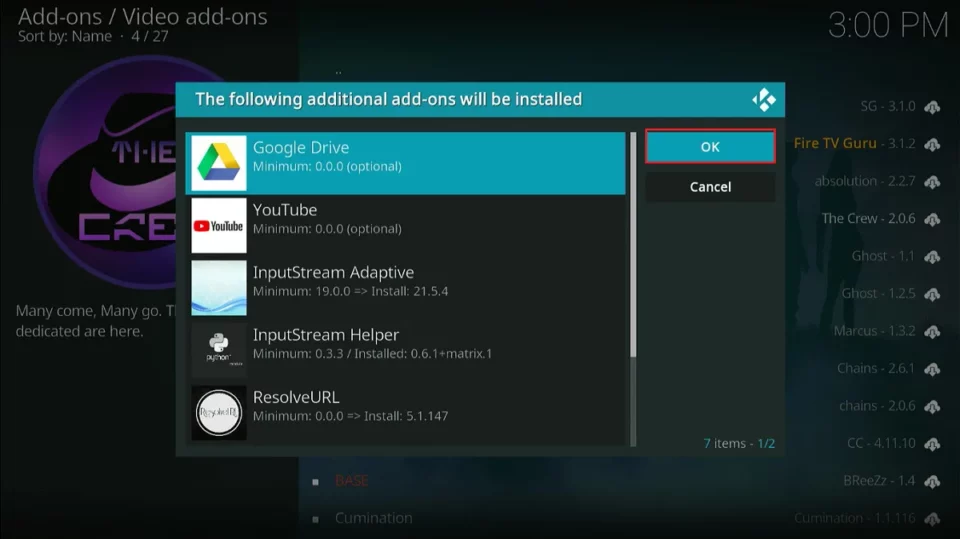
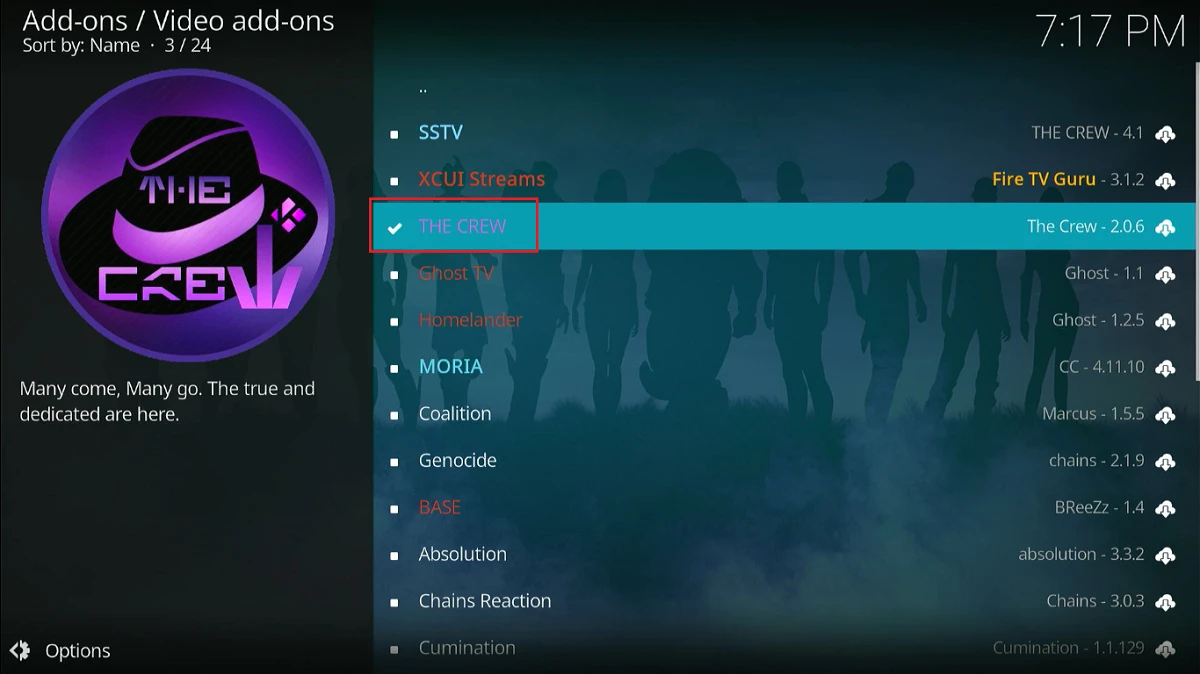






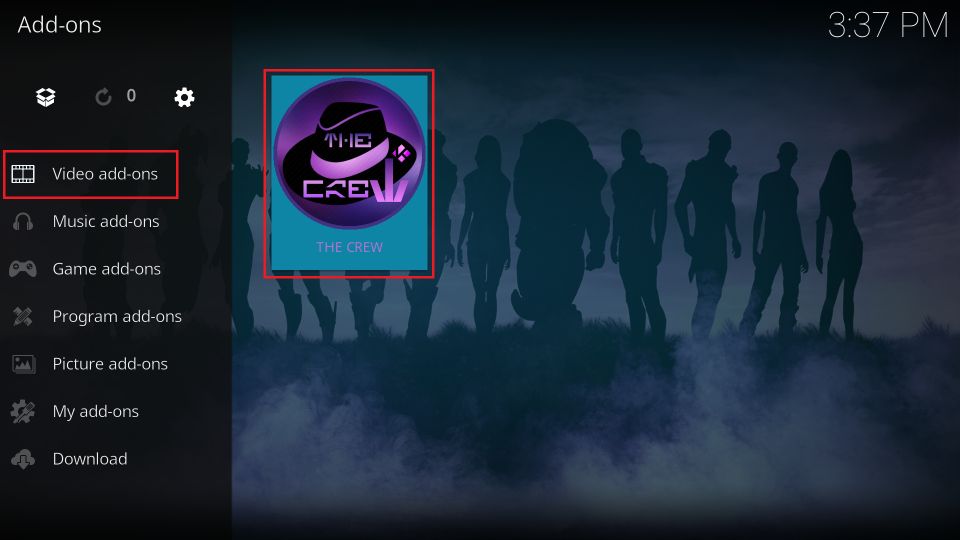
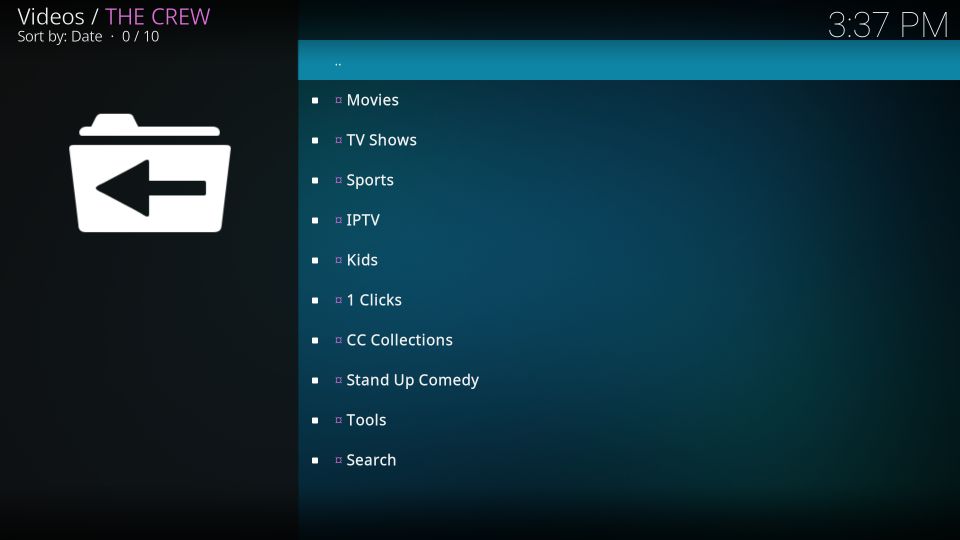
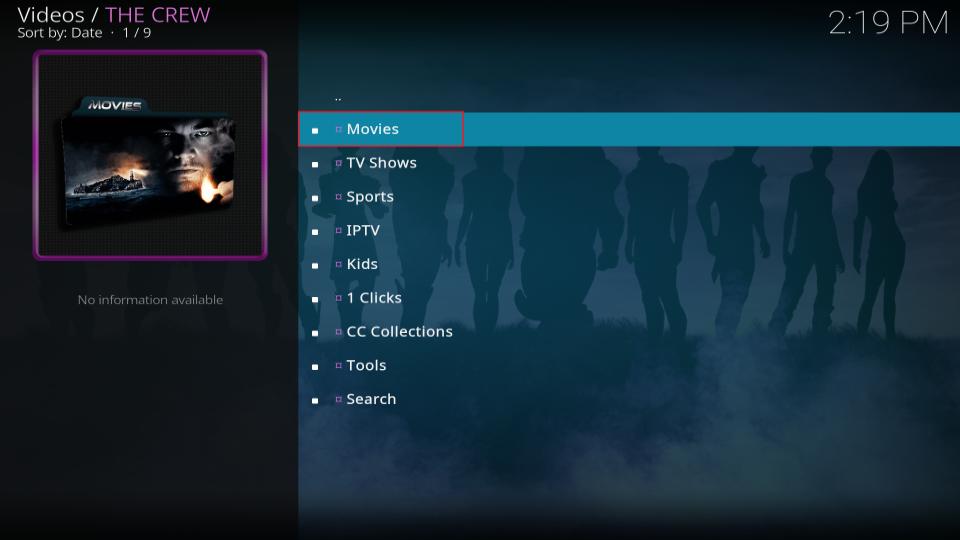
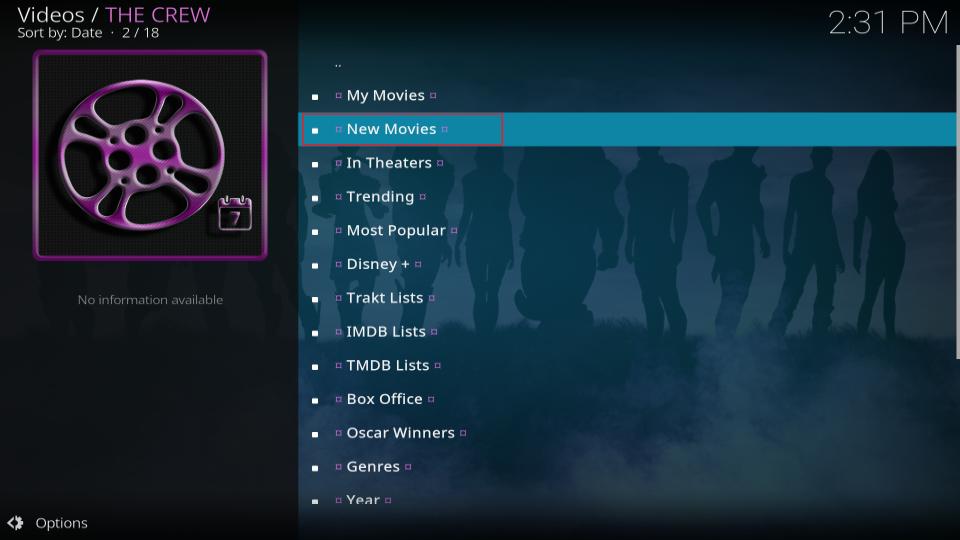
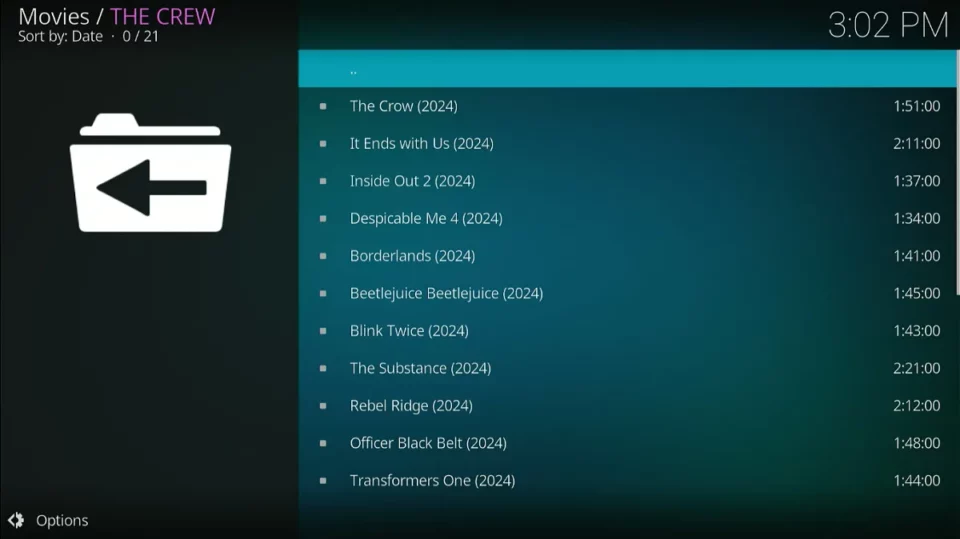
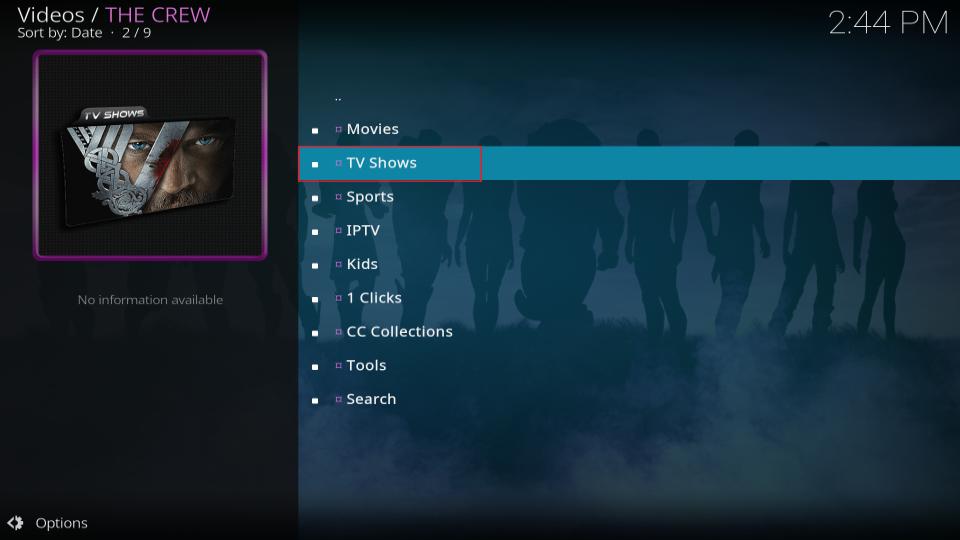
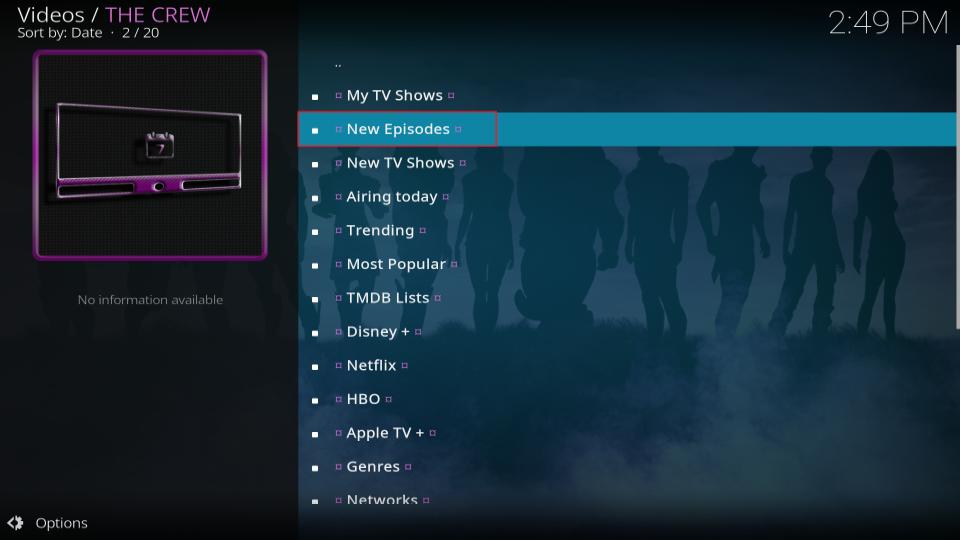
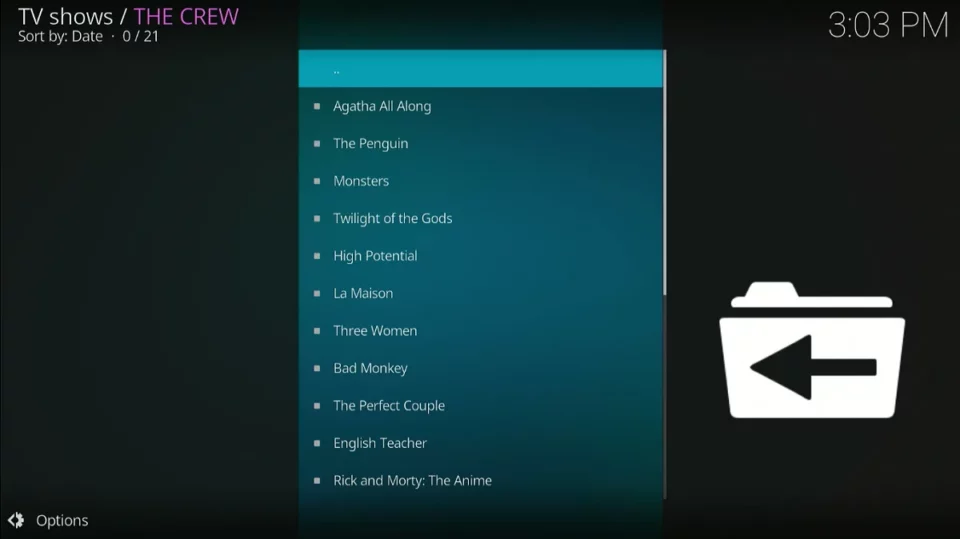
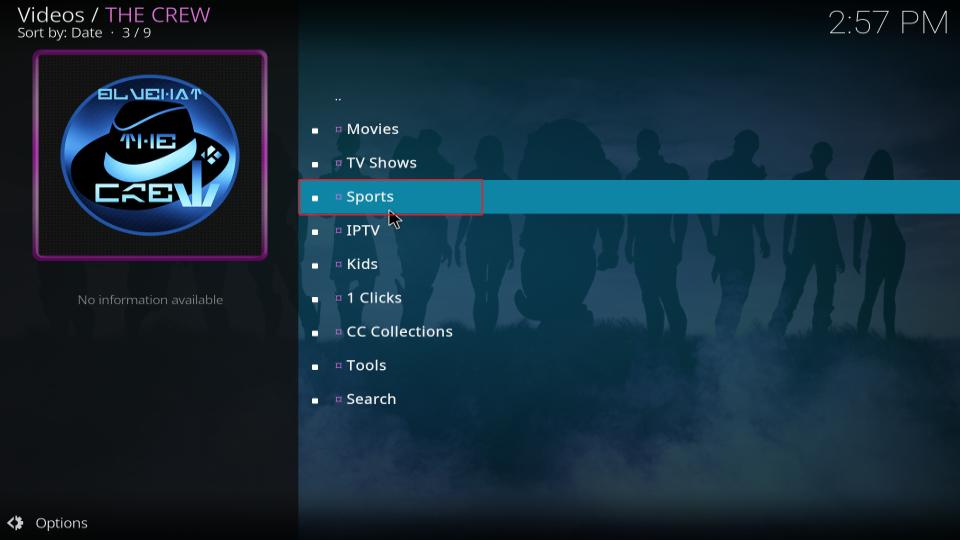
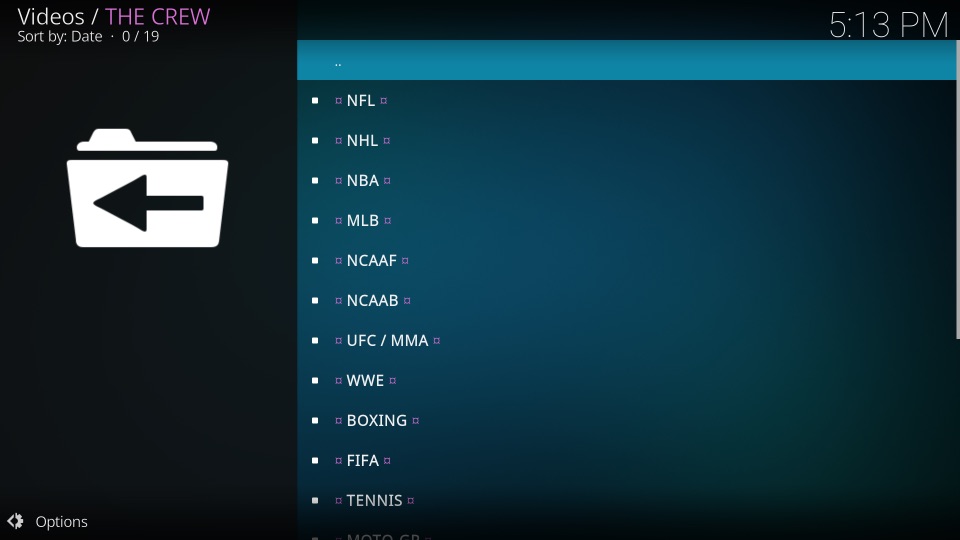
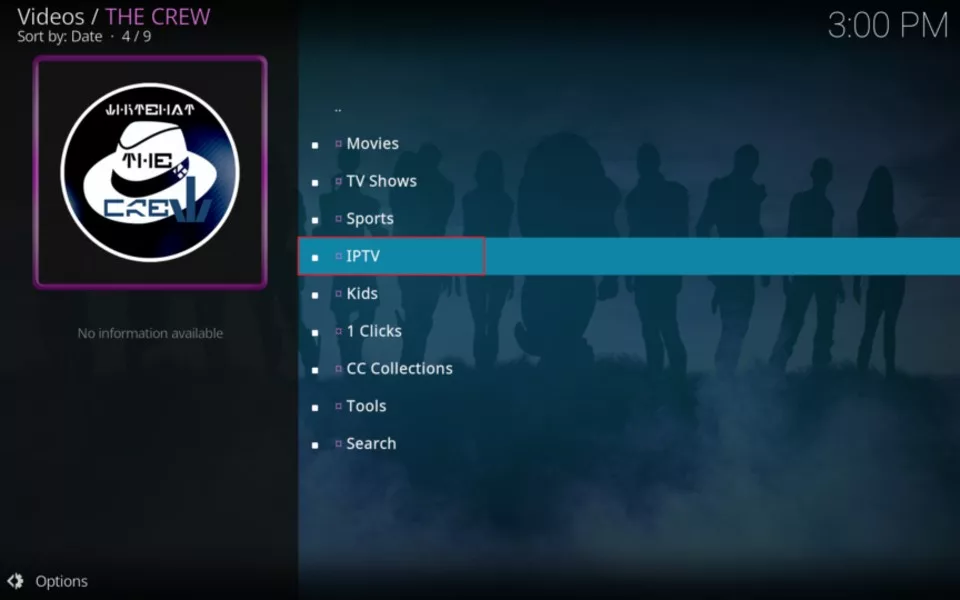
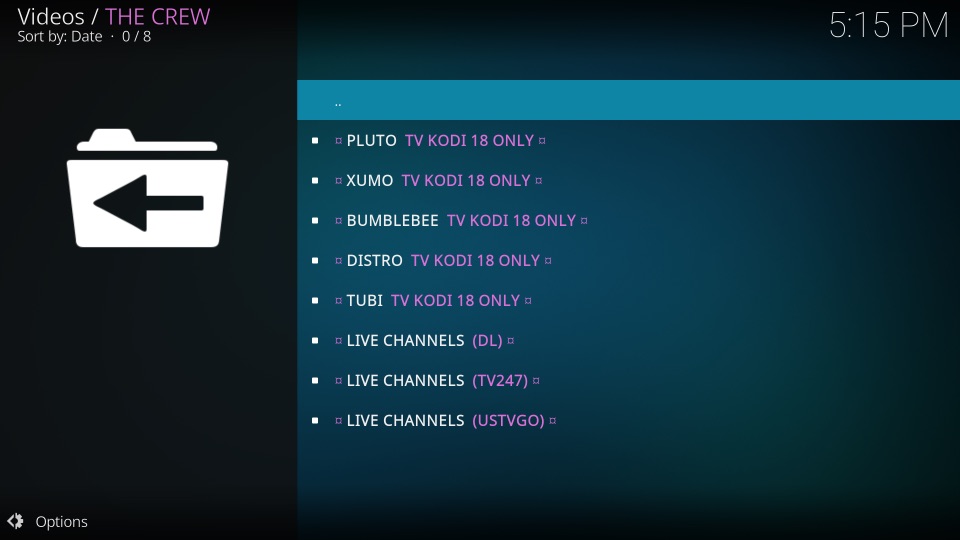
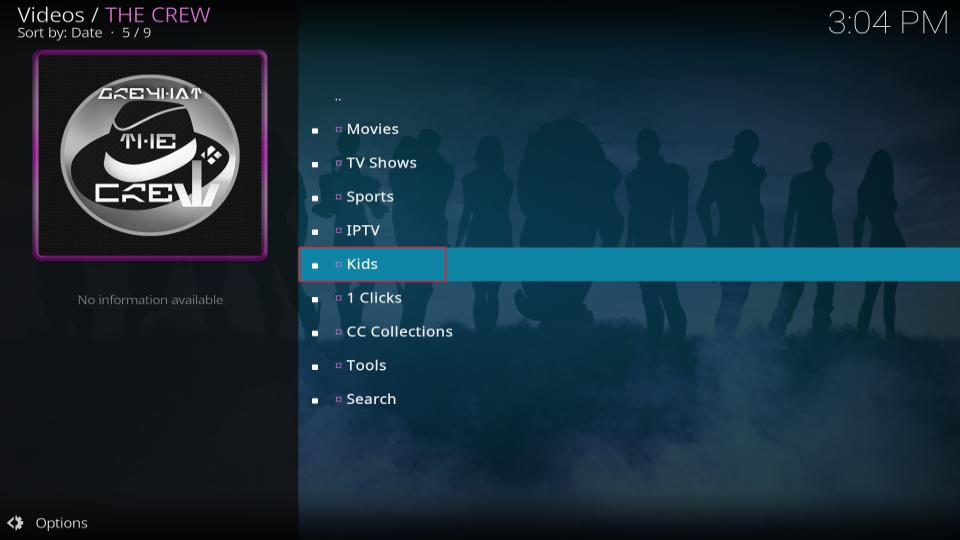
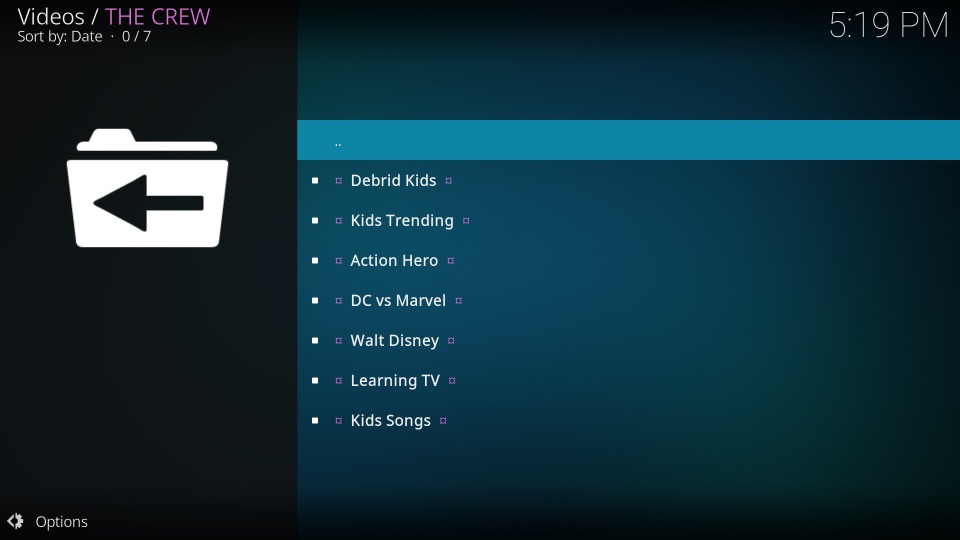
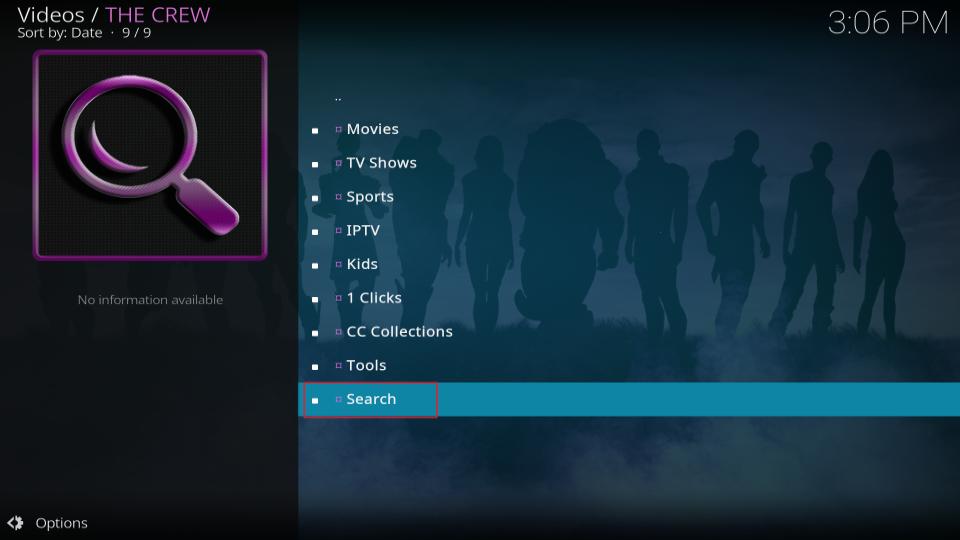

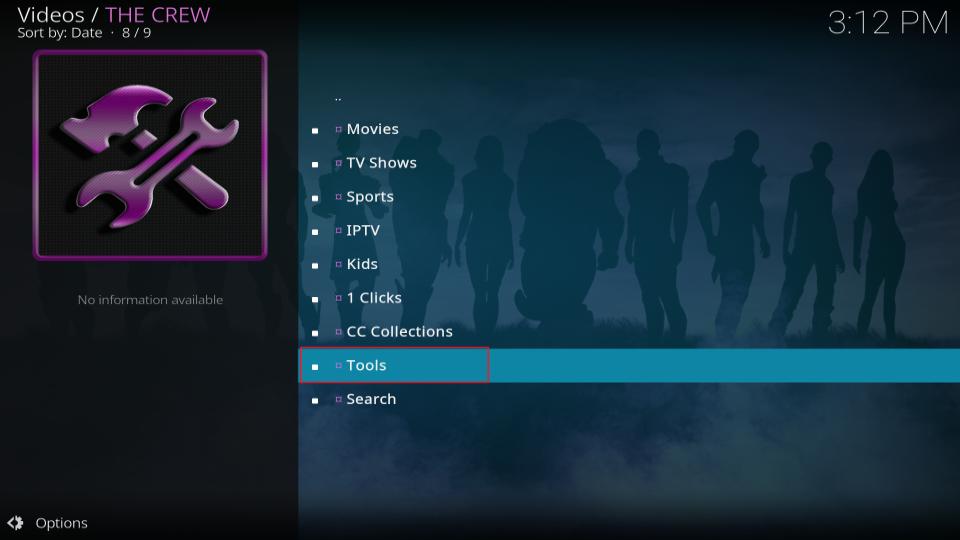
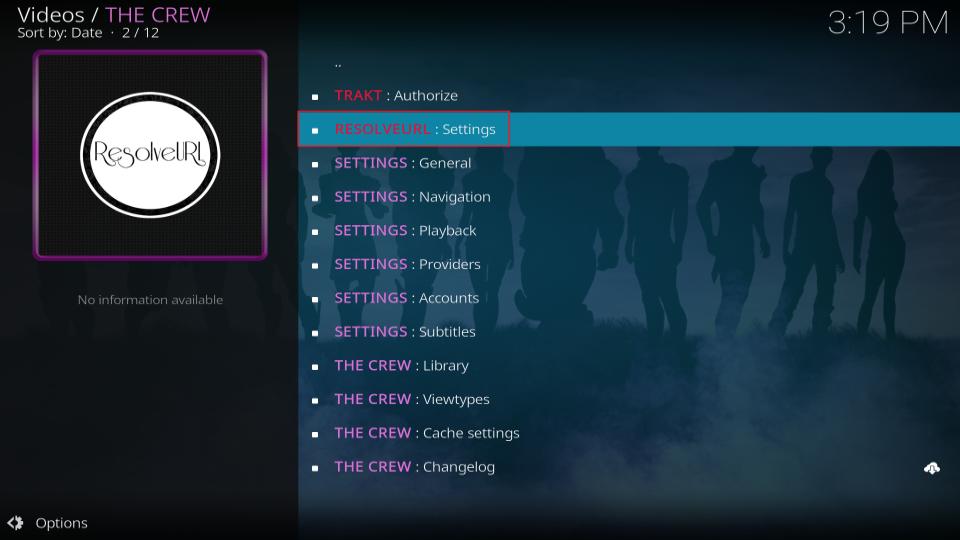
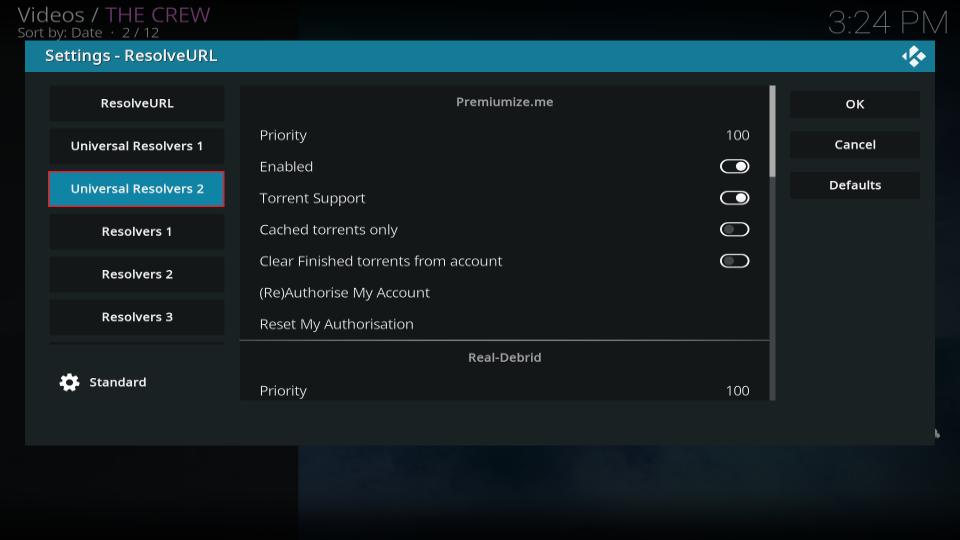
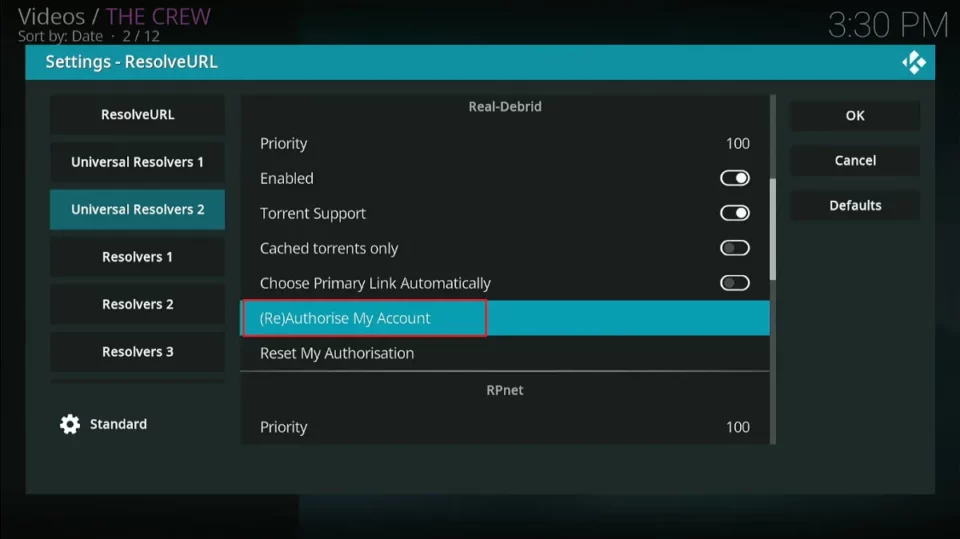
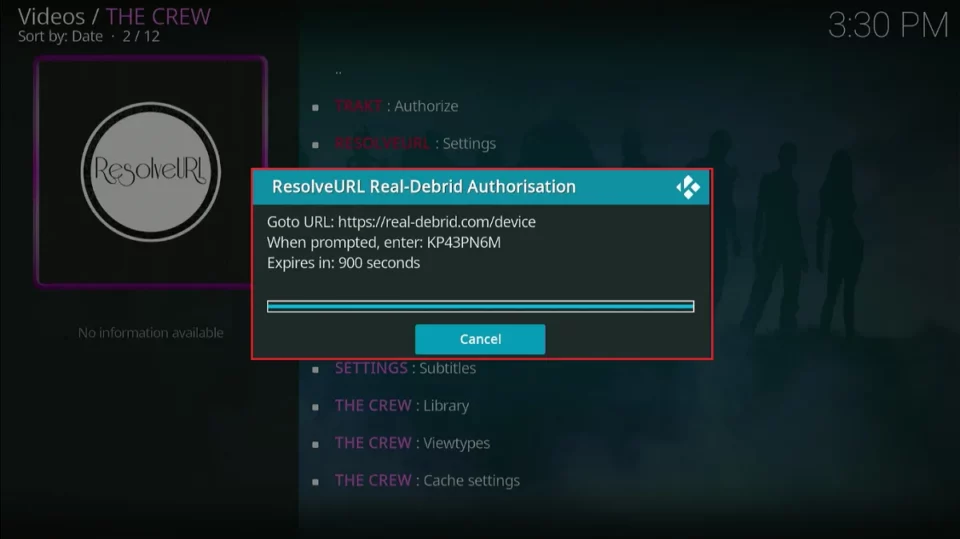
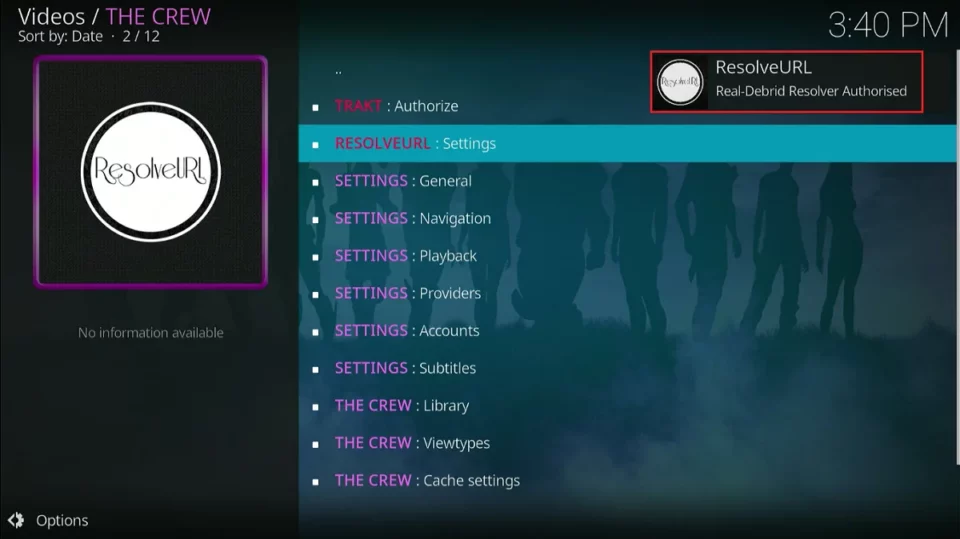
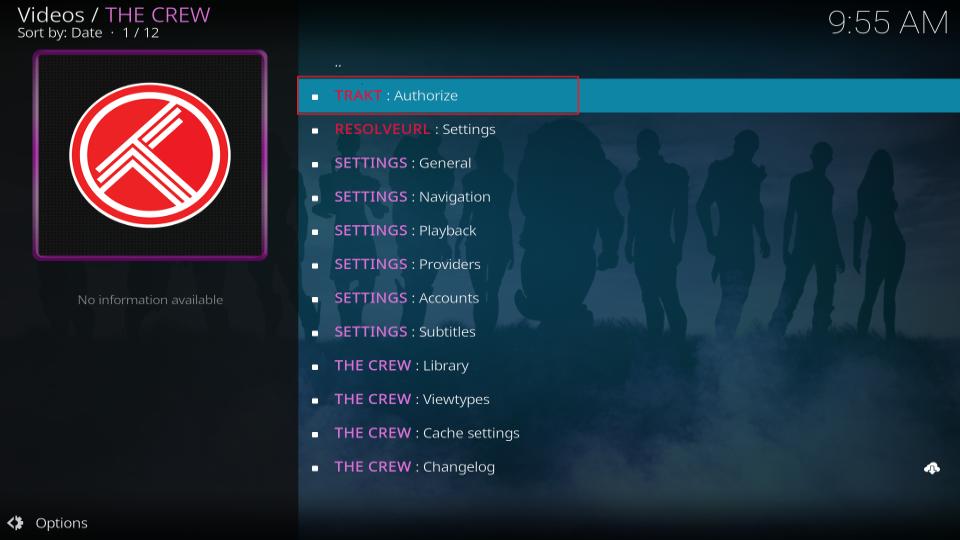
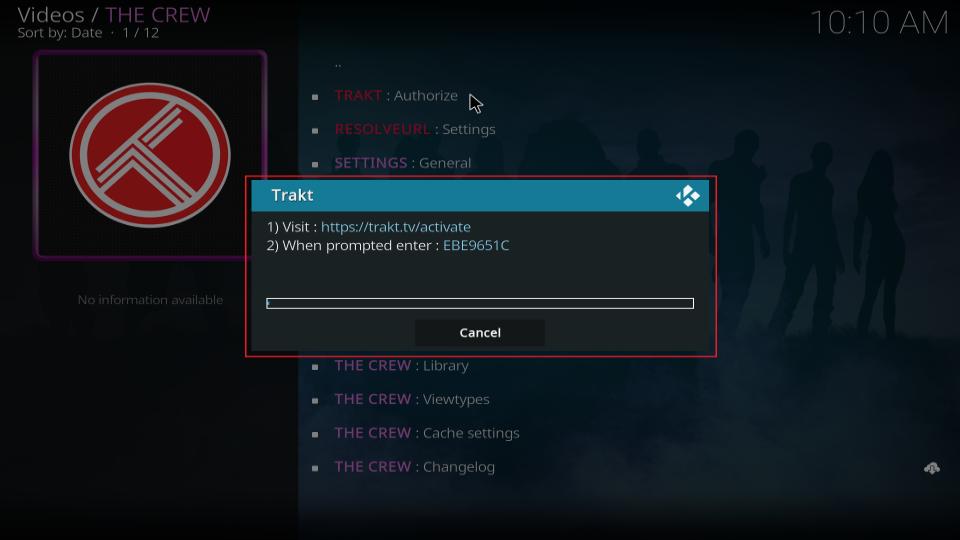
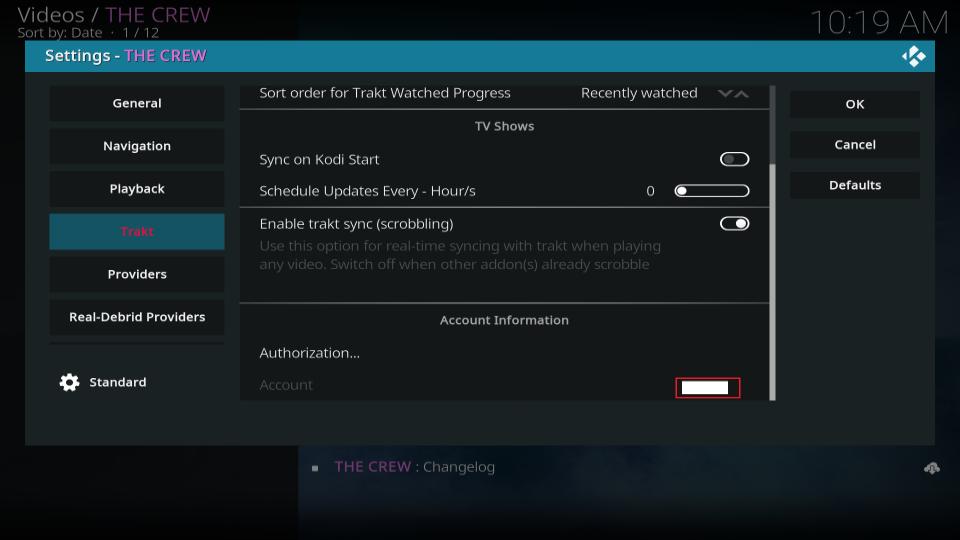


Hi when adding crew i don’t have a colon option : only a semi colon ; and it doesn’t like it?
Hi Michael, please click the upward arrow icon (with the lock symbol) at the bottom-left of the keypad to switch from lowercase to uppercase and also reveal the colon button.
Does anyone else have a missing : when they go to add the source??? I have a ; but no : it is a new fire stick just got it today and I have never had this issue
Hi Ky,
In some cases, the colon sign is accessed by selecting the shift key on the on-screen keyboard. You may notice that the button where the semicolon is changes to displaying a colon once the shift key is selected. Hope that helps!
Max, currently, do any of the addons work? I think you need to go try them and put an update of which one actually work.
Hi Ken,
Refer to this article listing the best Kodi addons to date and scroll down the page to see which addons are currently available.
Whenever I get to step 9 when I press done it says that it couldn’t connect to network server and then I can’t proceed but I Check my connection on Kodi and I see it’s connected to my wifi and running fine. What do I do to fix it?
Hi Amanda, this error message usually occurs when the URL was entered incorrectly. The URL has no period at the end and no spaces. To fix this, go back to File Manager and find The Crew –> right-click on The Crew –> click Edit Source –> delete current URL and input the correct one. This is the URL: https://team-crew.github.io/
the crew iptv not working
Hi Shane. The Crew seems to be currently down and not allowing playback. Here is a link full of alternative best Kodi addons.
HI I have firestick 4k, brand new, Kodi installed ok. 4K neither does The crew installs. I have nothing else on the Firststick. I get “failed to install a dependency” when the final install of either add-on occurs.. Would you have an pointers please?.
Hi Bill, here is a guide on how to fix ‘Failed to Install a Dependency’.
After receiving that same error, I just clicked on The Crew again and Clicked on “Install” a second time and it installed properly the second time. Just FYI
None of the movies work
Hi Leanne. The Crew seems to be currently down and not allowing playback. Here is a link full of alternative best Kodi addons.
I’m, getting a playback failed any reason? Thanks love your reads.
Hi Marty. The Crew seems to be currently down and not allowing playback. Here is a link full of alternative best Kodi addons.
Can’t get The Crew to install on KODI 19.1 Matrix. I get “This addon is not compatible with the current version of Kodi. I recently updated from Kodi 18.9 to 19.1. Any advice?
Hi Richard, The Crew is compatible with Kodi 19.1. I just checked. Please use the URL https://team-crew.github.io/ to install the repo.
Hello,
Can Anyone advise how to get 1080p or 4K links on the crew or any other addons. I have installed Crew on Firestick. I couldn’t find anything above 720p links for movies and series. Is there a setting I have to change, I have looked at settings and on addon settings it appear max resolution is upto 4k I wonder if there is a way to search only HD 1080p and above resolution..
Any advice is much appreciated.
Hi Mickey, try using the addons with Real Debrid. Here is our guide: https://www.firesticktricks.com/real-debrid-kodi.html