In this guide, I will show you how to install the DaButcher builds on Kodi. The installation method used in the guide works on any device compatible with Kodi, including FireStick, PC, Mac, Android TV, Smartphones, Raspberry Pi, and Tablets.

What is DaButcher?
DaButcher is an addon program for Kodi that has a collection of builds. This program features builds for all types of devices. You can install lightweight builds for low-spec devices like FireStick or feature-loaded builds suited for computers.
DaButcher is now included in our list of the Best Kodi Builds.
In this guide, I will install the Chameleon build from the DaButcher inventory. However, you are free to install any other build you like.
I like the Chameleon Kodi build because it has a simple, easy-to-use interface with fresh visuals.
Attention Kodi Users!
Governments and ISPs across the world monitor your online activities. If you use third-party Kodi addons, you should always use a good Kodi VPN and hide your identity so your streaming experience doesn’t take a bad turn. Currently, your IP is visible to everyone.
I use ExpressVPN, the fastest and most secure VPN in the industry. It is very easy to install on any device, including Amazon Fire TV Stick, PC, Mac, and Smartphones. Also, it comes with a 30-day money-back guarantee. If you don't like their service, you can always ask for a refund. ExpressVPN also has a special deal where you can get 4 months free and save 61% on the 2-year plan.
Read: How to Install and Use Best VPN for Kodi
How to Install DaButcher Kodi Builds
Legal Disclaimer: This tutorial is purely educational. FireStickTricks.com doesn’t own, host, operate, resell, or distribute any streaming apps, addons, websites, IPTV or services. The page contains some unverified services, and we are not certain whether they hold legal licenses to distribute the content. FireStickTricks.com does not verify the legality of each app/service in all regions. Do your due diligence if you use any of the unverified apps/services, and stream only content that is available in the public domain. The end-user shall be solely responsible for the media accessed.
The installation will take 5-10 minutes, depending on your internet speed and device.
The first part of the installation involves enabling the security setting Unknown Sources to permit the installation of the build. In the second part, we will add the source, install the repository, install the DaOnly Wizard, and finally install the build.
Follow these steps to complete the whole process:
1. Access the settings on Kodi from the home screen by clicking the gear icon.
2. Open System.
3. Select Add-ons from the menu items on the left sidebar. If Unknown Sources is switched off, select it to turn it on.
4. DaButcher builds are safe; I have tested them. Go ahead and click Yes to the warning.
As we discussed earlier, you have enabled the Unknown Sources setting. We will follow the core installation process and install the DaButcher builds on Kodi.
5. Return to the Kodi home screen and click the settings gear again. Then, click File manager.
6. Click Add source on the following screen.
7. This is the window that you see next. Go ahead and click the area labeled <None>.
8. You will now be prompted to enter the source path. Enter the URL http://dabutcher.org/repo exactly as it’s shown here. Click OK.
Note: FireStickTricks doesn’t host nor distribute these files. I have just provided the official URL of the DaButcher Repo.
9. Click on the input box under Enter a name for this media source.
10. Type the name DB and click OK.
11. Click OK to complete the source-adding process.
We have added the source. Now, we will install the repository.
12. Press your back button multiple times until you reach the settings window again. When you are there, click Add-ons.
13. Click Install from zip file.
14. Click Yes on the warning prompt.
15. Click on DB.
16. Now access the zip file named repository.dab-x.x.zip. The zip file version will change as the repository is updated, so choose the zip file with the highest number.
17. Now, wait a minute for the DaButcher Repository to install. You’ll see an Add-on installed notification in the window’s upper-right corner.
We have successfully installed the repository. We will now install the wizard.
18. Click Install from repository.
19. Open DaButcher Repository.
20. Open Program add-ons.
21. Click DaB 19 Wizard (on older versions of Kodi, you may see DaOnlyWizard instead).
22. Click Install.
23. Now, wait for the wizard addon to install. You will see a confirmation notification in a minute or two. Press the Cancel button to continue.
24. On the next prompt, click the CLOSE button to continue.
25. Press your device’s back button until you see the Kodi home screen. Scroll to Add-ons without clicking it. The DaOnlyWizard is in the right portion of the screen, under Program add-ons. Click the wizard.
26. Click Build Menu.
27. The available DaButcher Kodi builds will appear. Pick your build. In this guide, I will use the Chameleon build as a demonstration.
28. After choosing the build, click Continue on the prompt.
29. The build will begin to download.
30. You will be prompted to force-close Kodi after the installation. Go ahead and click OK.
You may now reopen Kodi and use the build.
Before you start streaming with Kodi Addons or Builds, I would like to warn you that everything you stream on Kodi is visible to your ISP and Government. This means, streaming copyrighted content (free movies, TV shows, live TV, and Sports) might get you into legal trouble.
Thankfully, there is a foolproof way to keep all your streaming activities hidden from your ISP and the Government. All you need is a good VPN for Kodi. A VPN will mask your original IP which is and will help you bypass Online Surveillance, ISP throttling, and content geo-restrictions.
I personally use and recommend ExpressVPN, which is the fastest and most secure VPN. It is compatible with all kinds of streaming apps and devices.
NOTE: We do not encourage the violation of copyright laws. But, what if you end up streaming content from an illegitimate source unintentionally? It is not always easy to tell the difference between a legit and illegal source.
So, before you start streaming on Kodi, here's how to get VPN protection in 3 simple steps.
Step 1: Get the ExpressVPN subscription HERE. It comes with a 30-day money-back guarantee. Meaning, you can use it free for the first 30-days and if you are not satisfied with the performance (which is highly unlikely), you can ask for a full refund.
Step 2: Click HERE to download and install the ExpressVPN app on your streaming device. If you are using a FireStick, I have given the exact steps starting with Step 4 below.
Step 3: Click the Power icon to connect to a VPN server. That's all. Your connection is now secure with the fastest and best VPN for Kodi.
The following are the steps to install Kodi VPN on your Fire TV devices. If you have other streaming devices, follow Step 1-3 above.
Step 4: Subscribe to ExpressVPN HERE (if not subscribed already).
Step 5: Go to Fire TV Stick home screen. Click Find followed by Search option (see image below).
Step 6: Type Expressvpn in the search bar and select when it shows up.
Step 7: Click Download.
Step 8: Open the ExpressVPN app and Sign in using the email ID and password that you created while buying the ExpressVPN subscription.
Step 9: Click the Power icon to connect to a VPN server. That’s all. Your FireStick is now secured with the fastest VPN.
How to Use DaButcher Kodi Builds: Overview
DaButcher builds are easy to use. You can get used to it in no time. In this guide, we have installed the Chameleon build. So, let’s take a quick look at it.
After installing the build, open the Kodi app. You will see the following new home screen. Wait for a few minutes until the build configures the add-ons and settings.
If you have used any Kodi builds before, you will notice that the Chameleon build has an entirely different user interface. Instead of laying out the home menu in a strip, all the menu items are placed together on the home screen.
Almost everything you could need is available on this build’s home screen. However, it lacks options like Movies or TV Shows that let you start streaming directly off the main screen. You must choose one of the options (such as Preferred Addons or All Video Addons) to view the list. You can then select an addon and start streaming.
The Chameleon Kodi build comes with just a bunch of preinstalled addons. This keeps the build lightweight. These add-ons have enough options to let you stream about anything.
This build, however, also comes preinstalled with several popular Kodi repositories if you want to install more addons.
Verdict
DaButcher offers a decent inventory of various Kodi builds. These builds suit multiple Kodi device platforms, including mobile devices, smart TVs, Amazon FireStick, computers, etc. I liked all the DaButcher builds, but the Chameleon build stood out. It is incredibly lightweight but offers a unique way to experience Kodi.
Its interface is refreshing, with a new layout, compared to many other Kodi builds. Chameleon offers only a handful of preinstalled addons to maintain its small size and smooth performance. However, it has a whole set of preinstalled repositories that allow you to install more addons. It is an excellent build to have. Try it!
Related:
- How to Install Hard Nox Kodi Build
- How to Install No Limits Magic Kodi Build
- How to Install Smokin Kodi Build
- How to Install Plutonium Kodi Build

Suberboost Your FireStick with My Free Guide
Stay Ahead: Weekly Insights on the Latest in Free Streaming!
No spam, ever. Unsubscribe anytime.
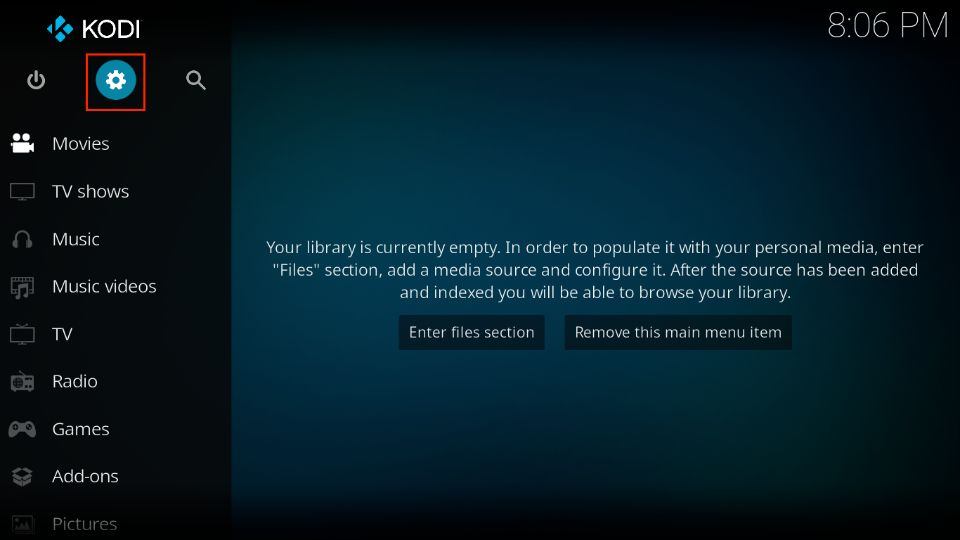
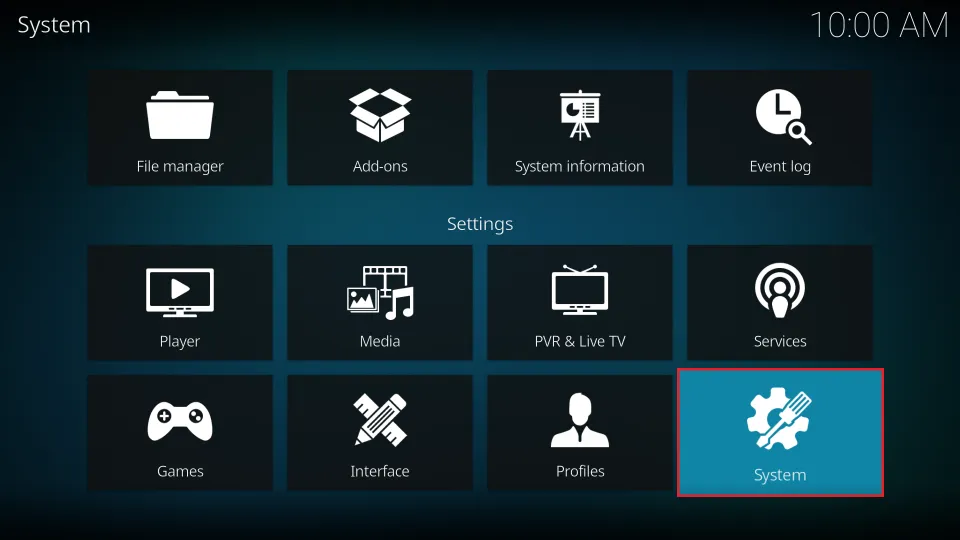

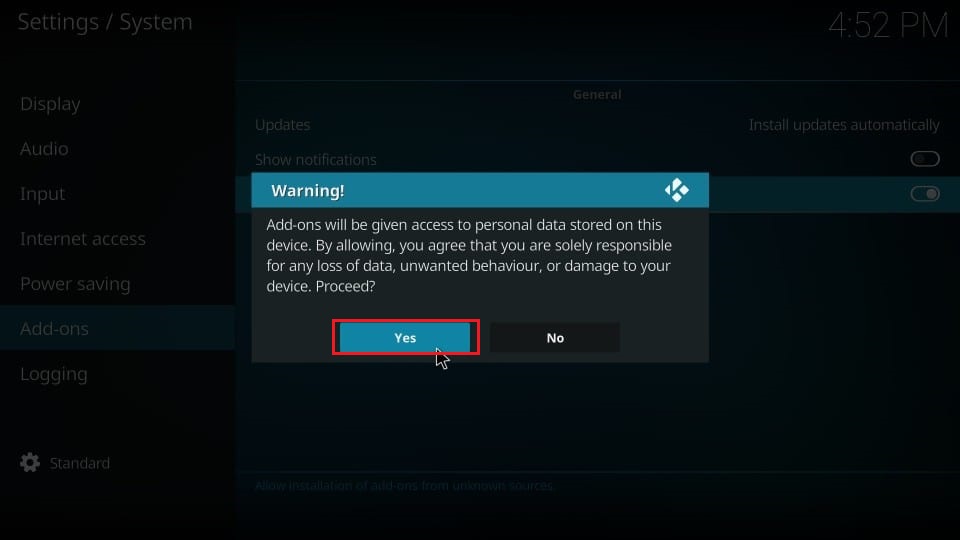
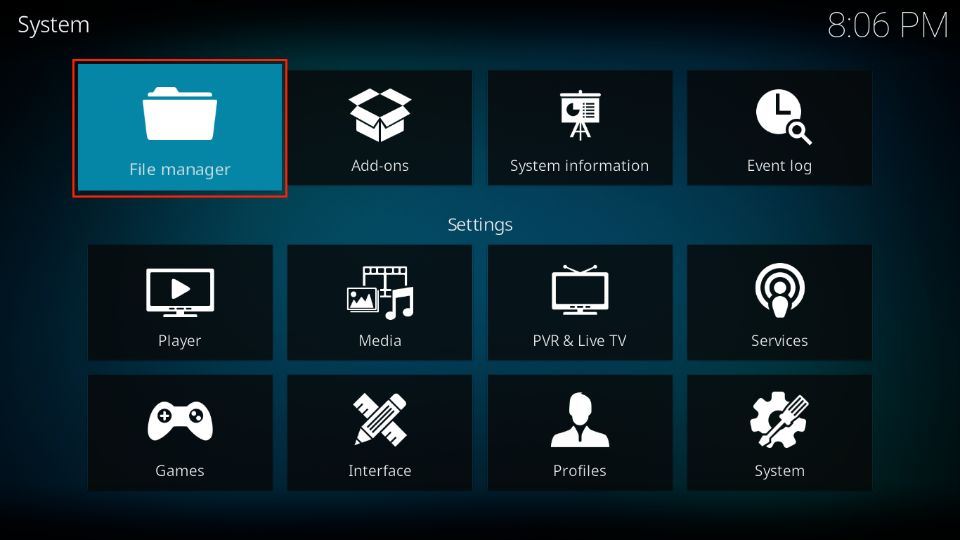
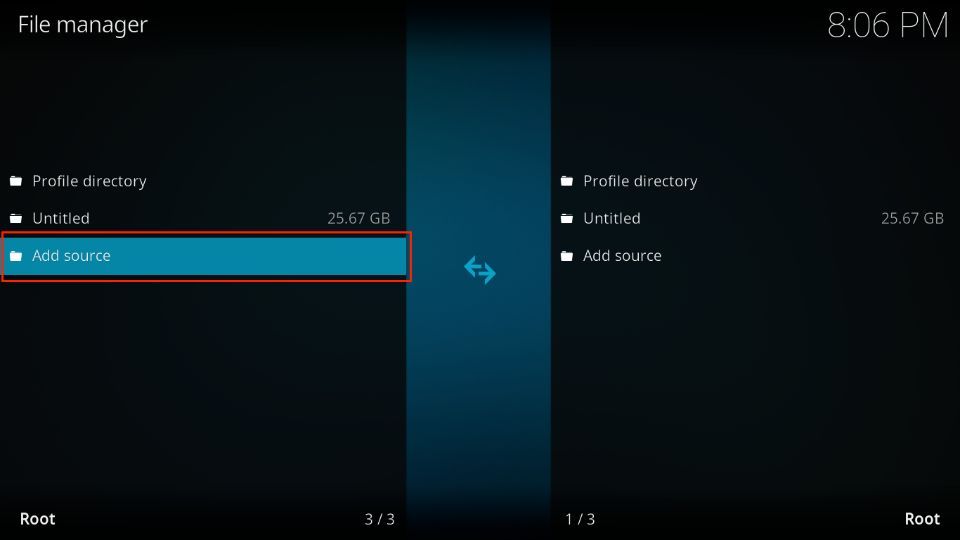
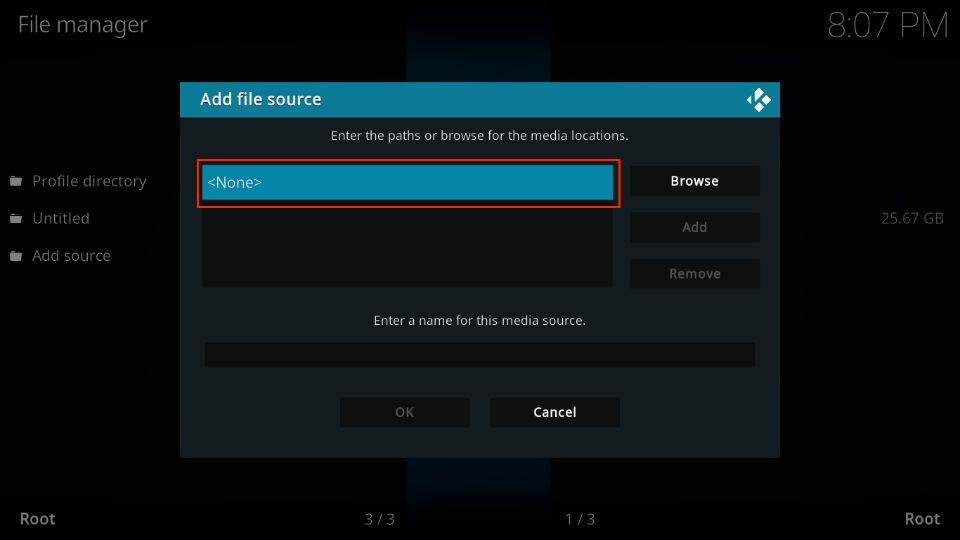
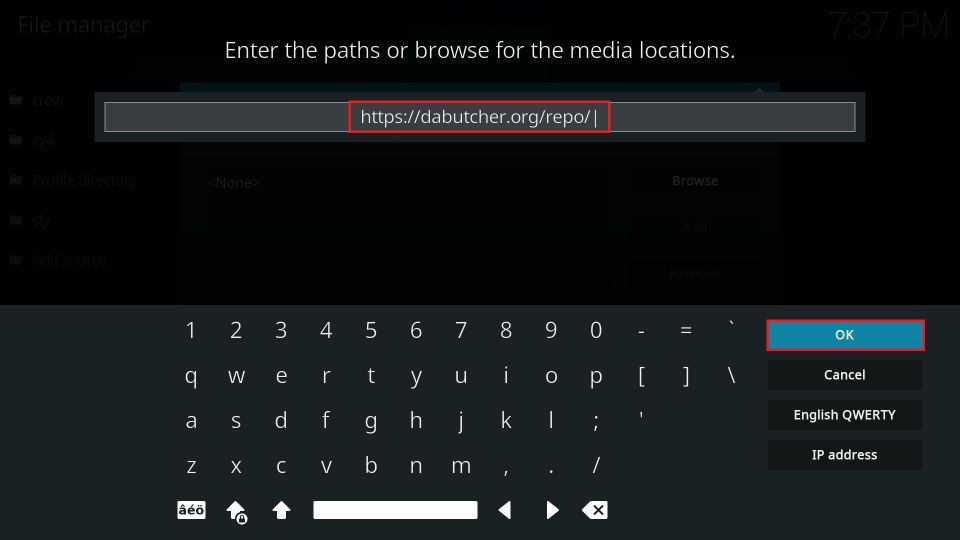
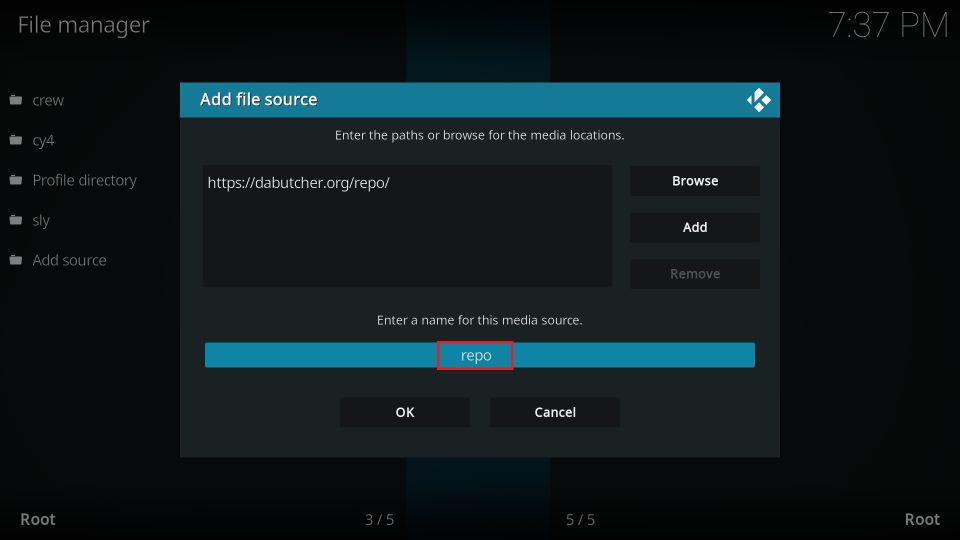
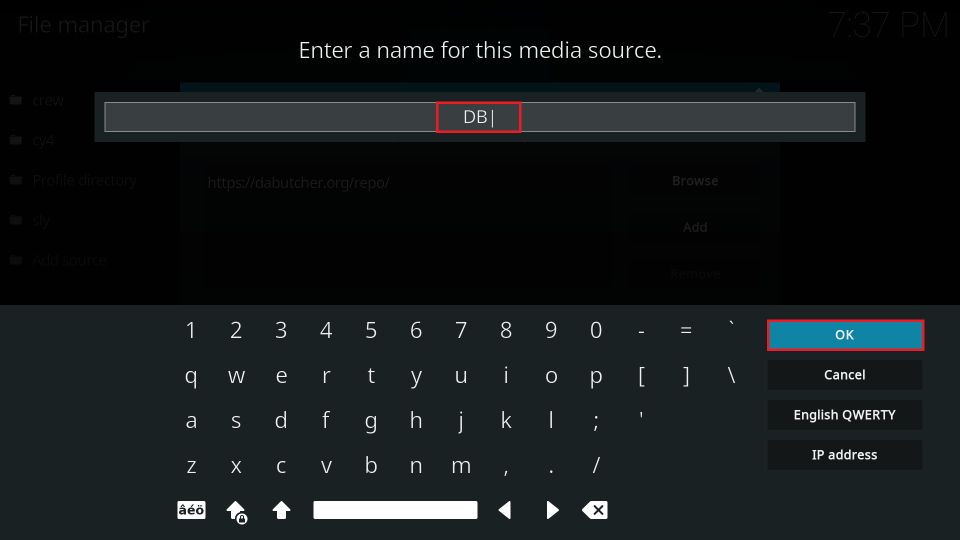
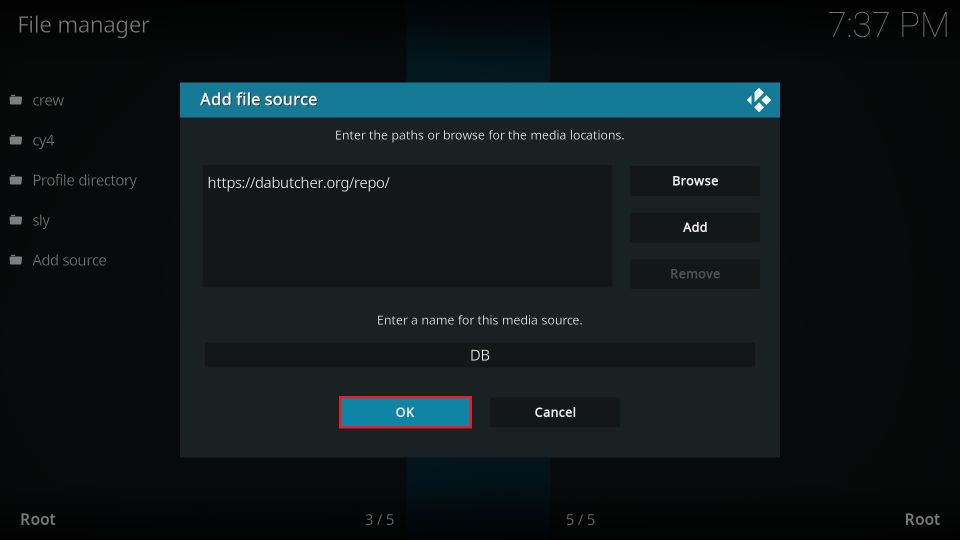
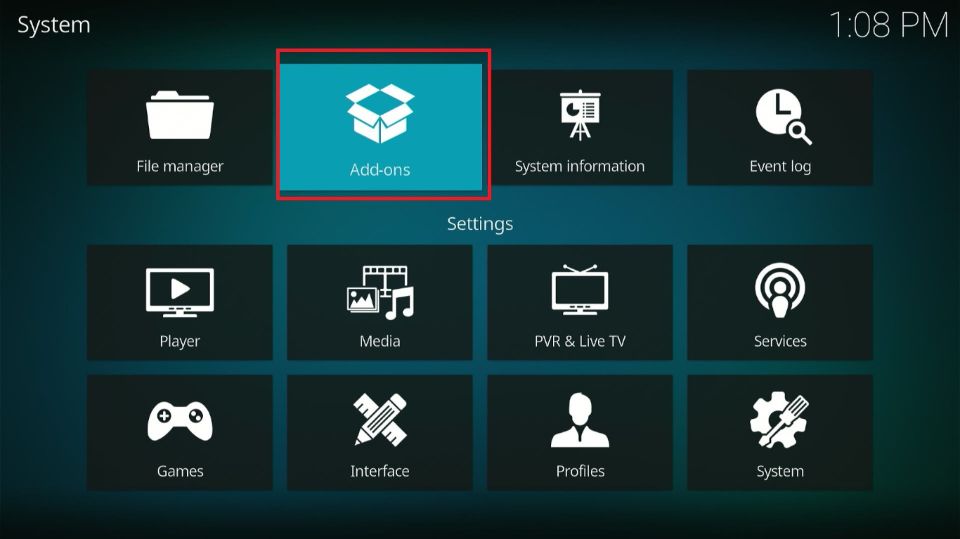
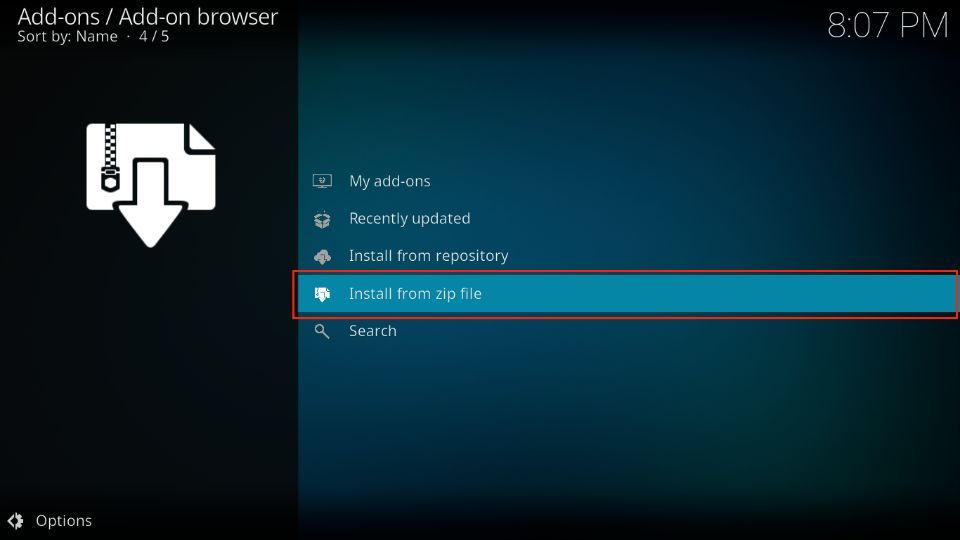
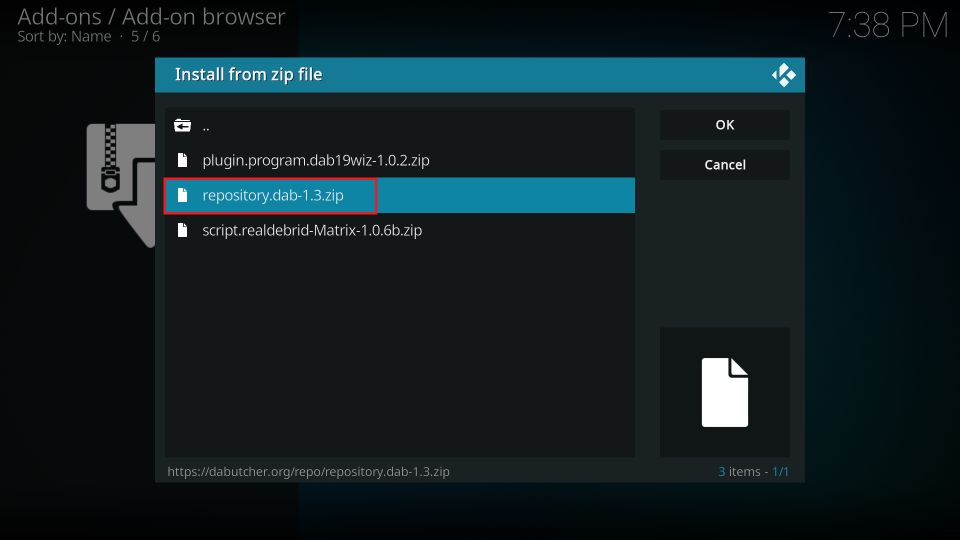
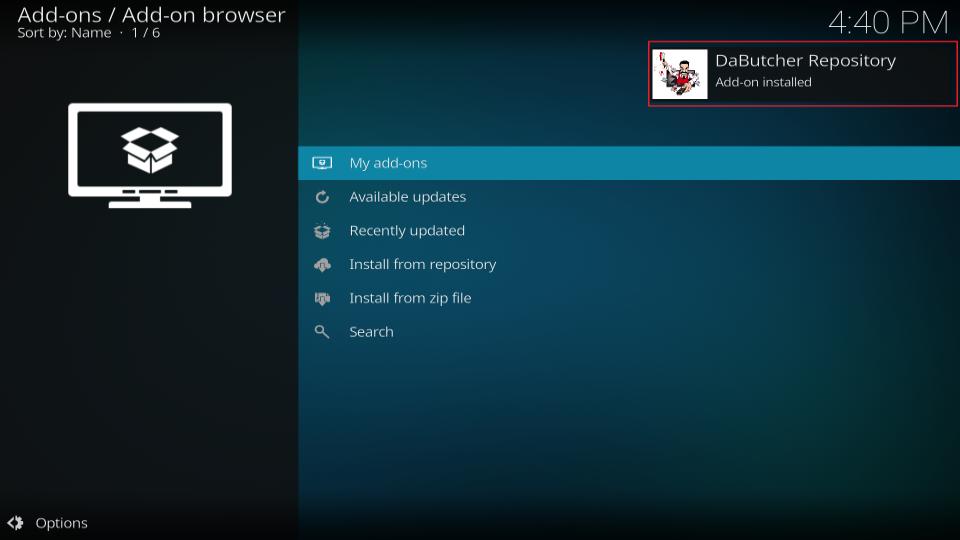
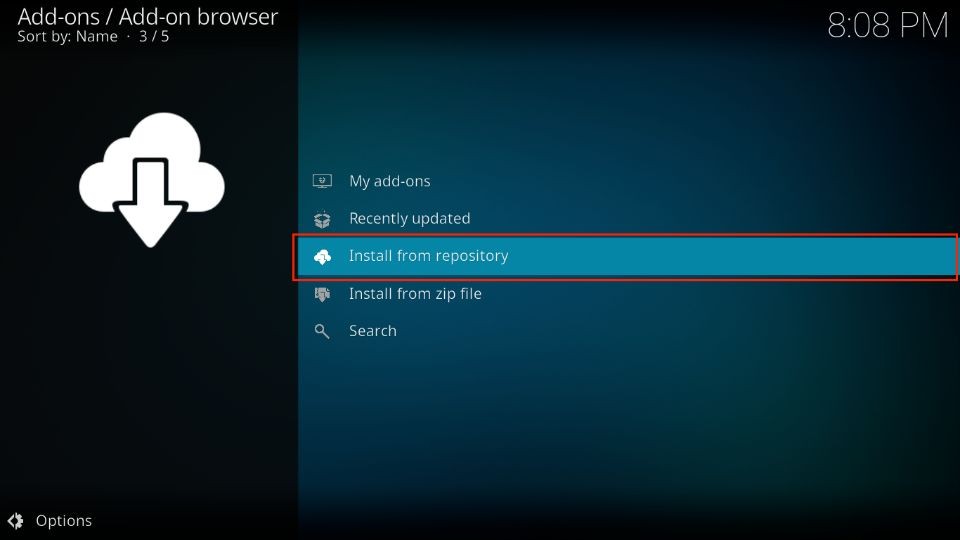
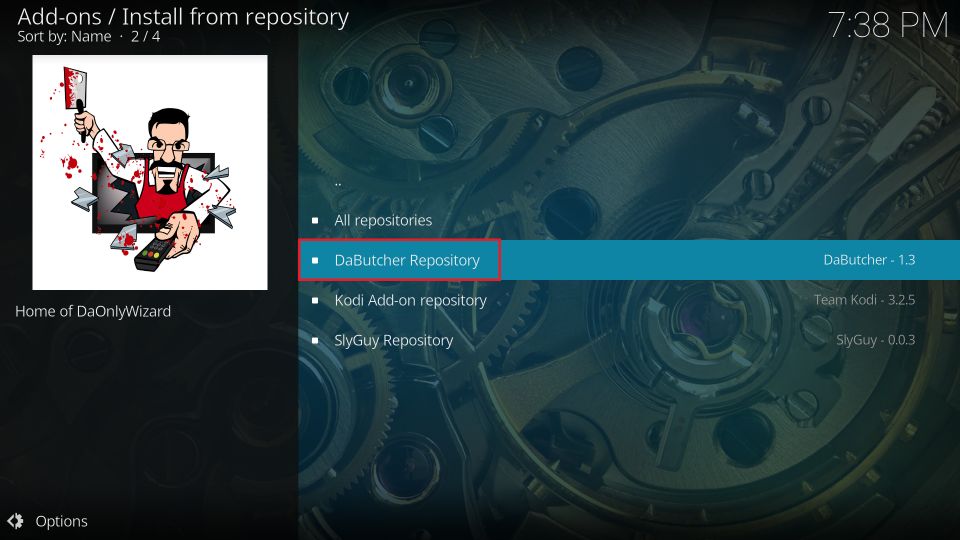
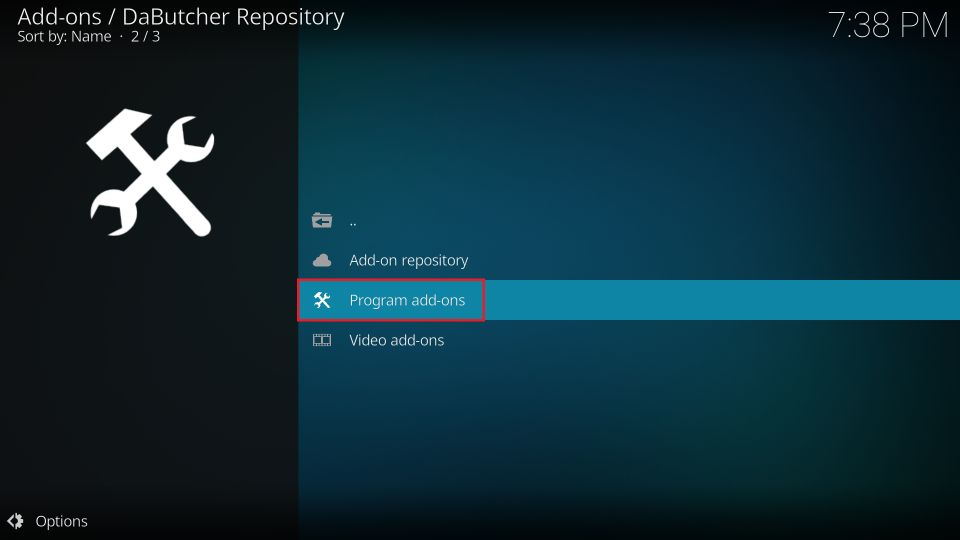
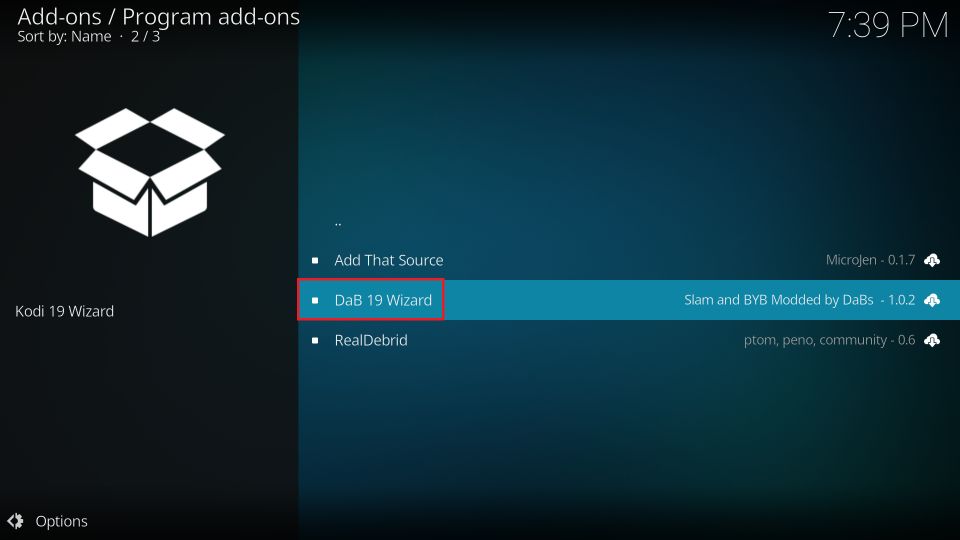
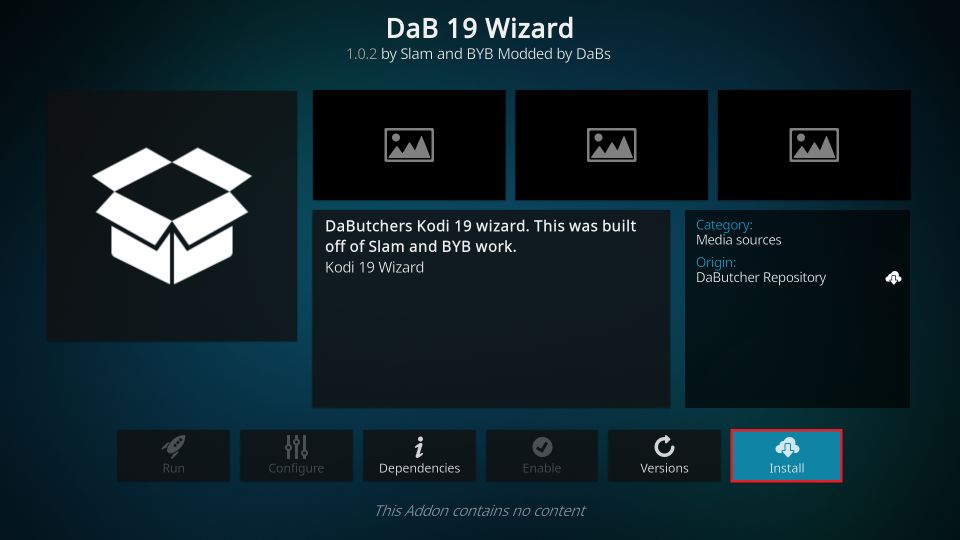
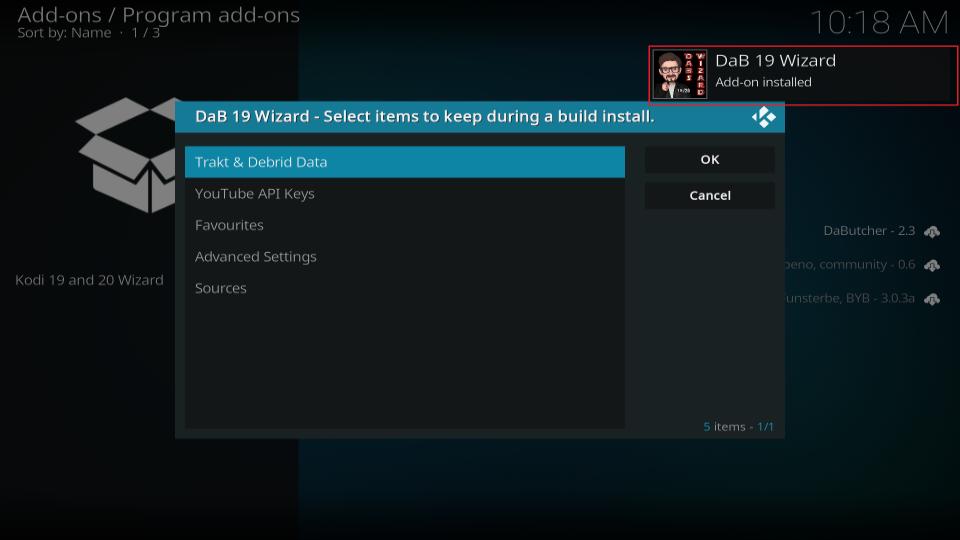
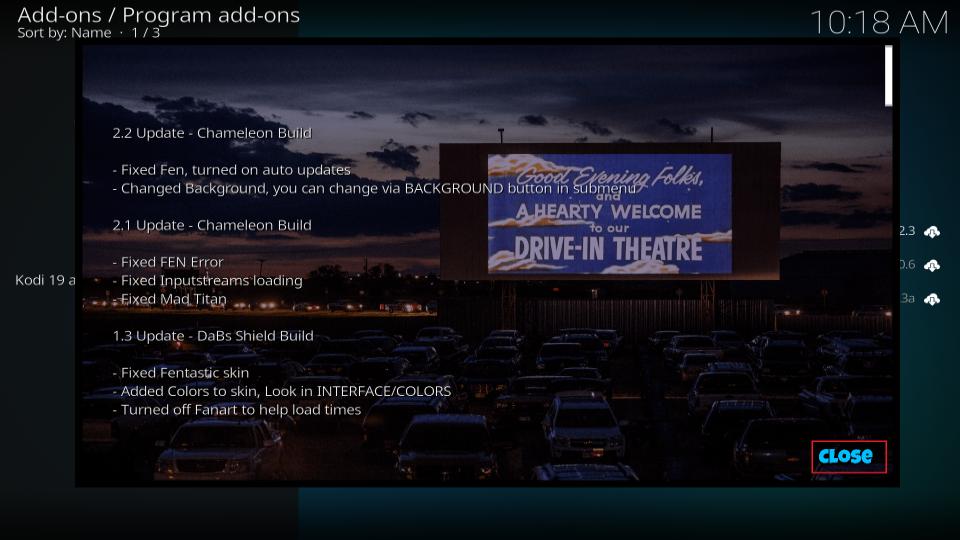
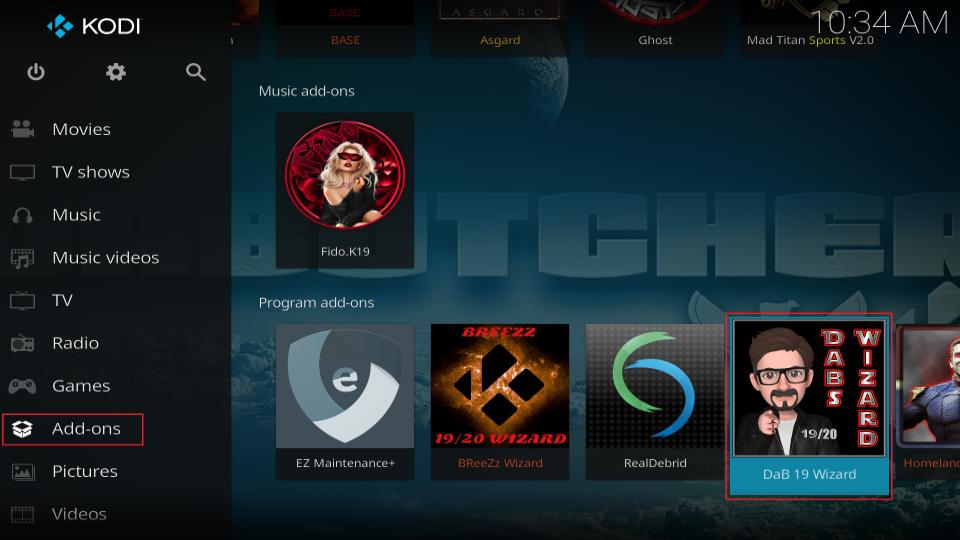
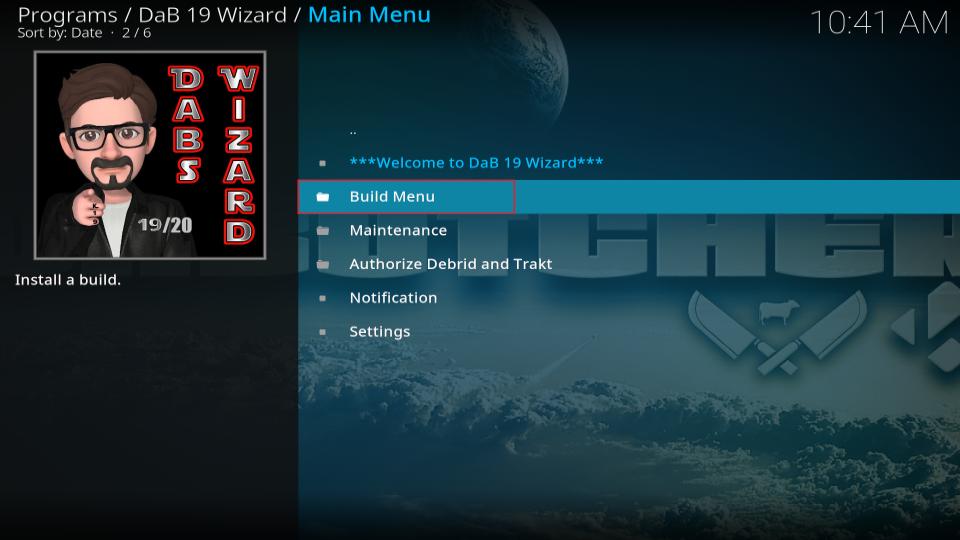
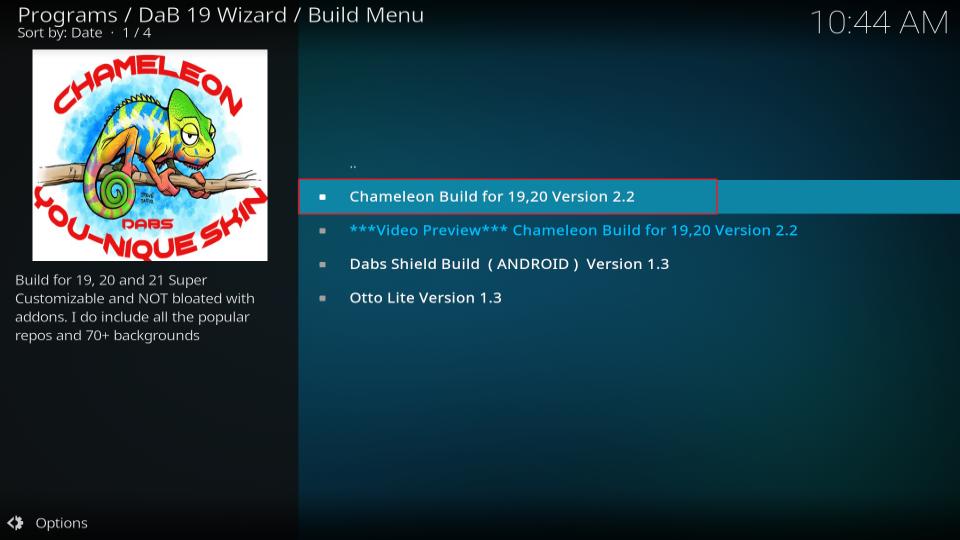
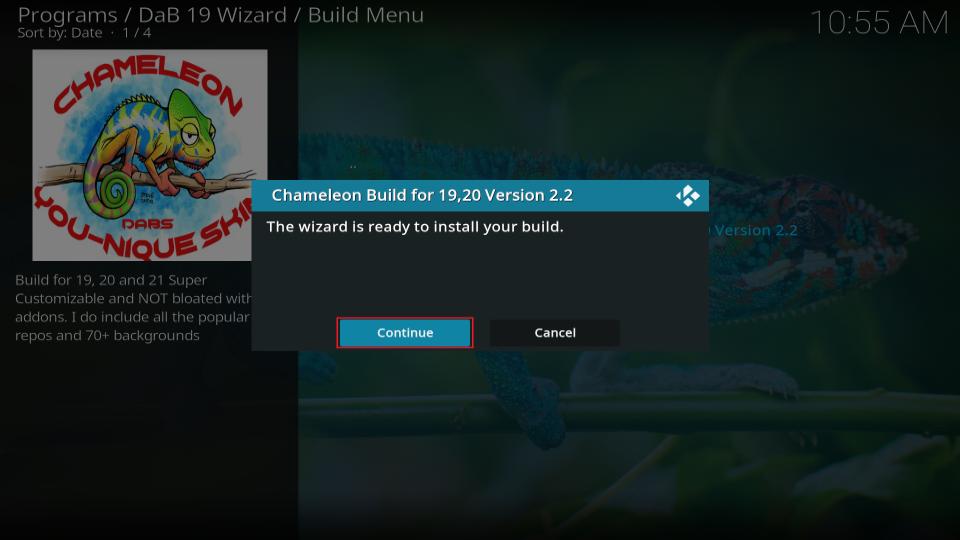
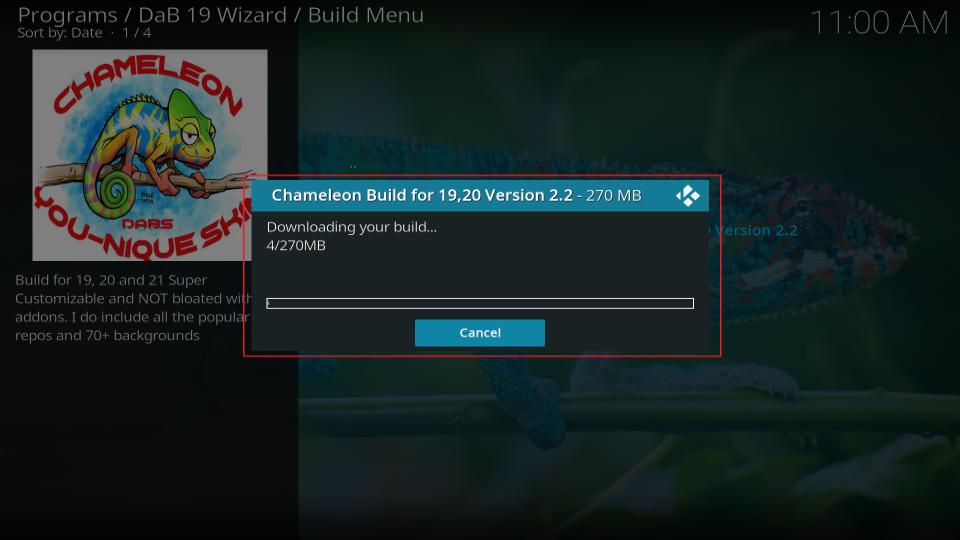
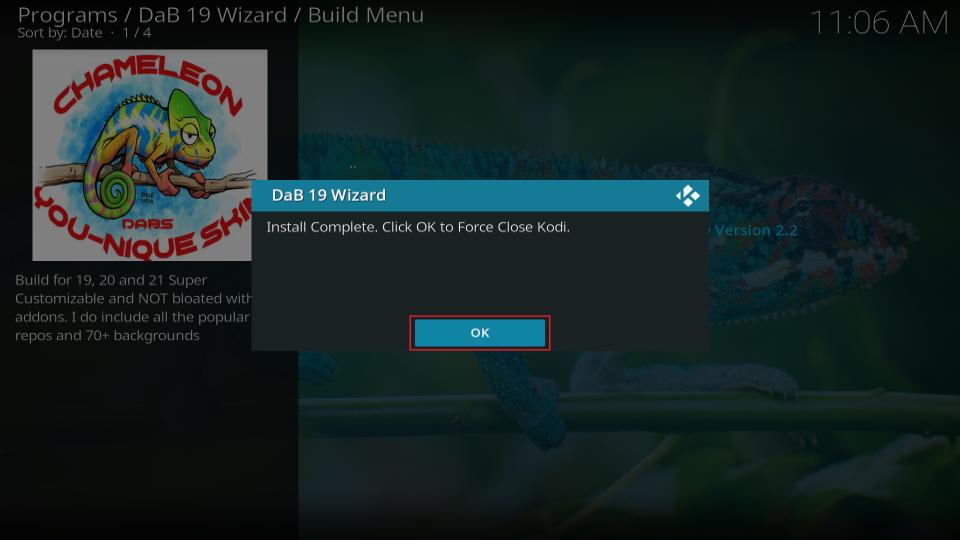






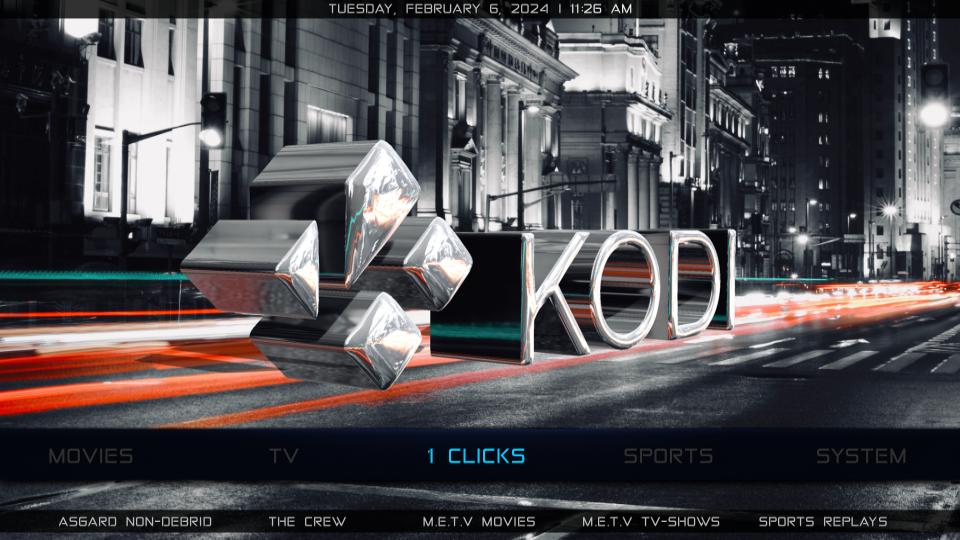
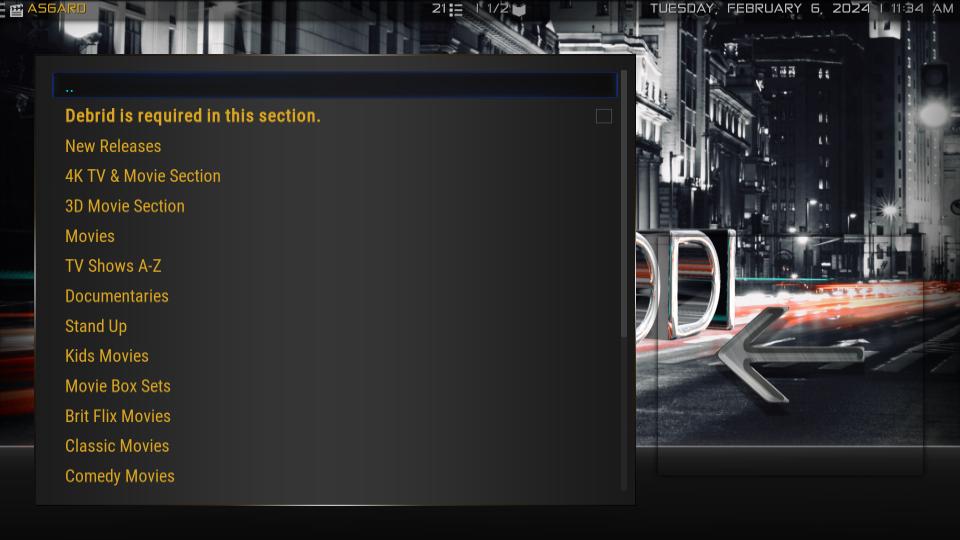


After installing debutcher, kodi won’t startup
Hey John!
Are you referring to the Debutcher repository, Debutcher Wizard, or the build you have installed using the Debutcher Wizard?
In any case, to fix the issue, clear the data and cache of Kodi to reset it to factory defaults.
Note: It’ll delete all your Kodi data
What kodi repo work perfected? In 2020 kodi 17. Thanks
Hi, I am not sure I understand your question. Could you please elaborate?