This guide teaches you how to install Disney+ on FireStick. The steps provided also work on FireStick 4K, New FireStick 4K, New FireStick 4K Max, and Fire TV Cube.
Disney+ (Plus) is an on-demand video streaming service made available on Amazon devices (including FireStick) on November 12, 2019. Since then, it has become one of the most downloaded services on the Amazon Store.
This relatively new service now rivals the streaming giants Netflix, Hulu, Apple TV, and Amazon Prime. Disney+ features many exciting originals, including the ones from the Marvel Cinematic Universe. It also features content from Pixar and National Geographic. Additionally, you can watch the entire range of movies and specials from the Star Wars franchise.
Disney+ is easy to install and use on Amazon FireStick. The app is fully compatible with Alexa, meaning you can use voice commands to play movies and shows within the app.
Attention FireStick Users
Governments and ISPs across the world monitor their users' online activities. If you use third-party streaming apps on your Fire TV Stick, you should always use a good FireStick VPN and hide your identity so your movie-viewing experience doesn’t take a bad turn. Currently, your IP is visible to everyone.
I use ExpressVPN, the fastest and most secure VPN in the industry. It is very easy to install on any device, including Amazon Fire TV Stick. Also, it comes with a 30-day money-back guarantee. If you don't like their service, you can always ask for a refund. ExpressVPN also has a special deal where you can get 4 months free and save 61% on the 2-year plan.
Read: How to Install and Use Best VPN for FireStick
Disney Plus Availability, Pricing, and Features
Disney+ was released only in the USA, the Netherlands, and Canada. It has now been expanded to New Zealand, Australia, Puerto Rico, India (via Hotstar), the UK, and select European countries.
Disney+ costs $6.99 per month in the US. The yearly plan, which costs $69.99, saves around $14.
In Canada, it is $8.99 per month and $89.99 per year.
With each subscription, you can enjoy the following benefits:
- Tons of Disney content and originals
- Up to 4 simultaneous connections
- 4K UHD support
- HDR 10 and Dolby Vision support
- Dolby Atmos available
- Content can be downloaded onto the device storage for offline viewing
Disney Plus is cheaper than Netflix and HBO subscriptions. It is only slightly more expensive than Apple TV+.
You can also enjoy several bundled offers. For instance, you can opt for a $12.99 monthly bundle of Disney+, Hulu (ad-supported), and ESPN+. You can also include Disney Plus in your current Hulu subscription.
What can I watch with Disney+?
In short, there is a vast array of content. You get access to everything Disney. Then, there are Marvel shows and movies like Avengers Endgame and Captain Marvel.
In addition, you can stream the entire Star Wars line-up, including the Trilogy. You can also stream The Mandalorian, Lego Star Wars: All-Stars, Star Wars Resistance, and more.
Since Disney acquired Fox, you can also access popular programs like The Simpsons.
How to Install Disney Plus on FireStick
You can install Disney+ on FireStick right from the Amazon Store. Here are the steps:
1. Go to the home screen of FireStick and choose the Search option in the top-left corner.
2. Type Disney Plus. Select it in the search suggestions.
3. Scroll down (if needed) and highlight the Apps & Games row. Click Disney+.
4. Click Get (or Download).
5. Wait for the app to install.
6. Click Open to run Disney Plus on Amazon FireStick.
You have successfully installed Disney+ on FireStick.
Highly recommended if streaming with free or low-cost services 👇
How to Stream on FireStick Anonymously
As soon as you install the right apps, your FireStick is all ready to stream your favorite content. However, before you start, I would like to warn you that everything you stream online is visible to your ISP and Government. This means, streaming free movies, TV shows, Sports might get you into legal trouble.
Thankfully, there is a foolproof way to keep all your streaming activities hidden from your ISP and the Government. All you need is a good VPN for Fire Stick. A VPN will mask your original IP which is and will help you bypass Online Surveillance, ISP throttling, and content geo-restrictions.
I personally use and recommend ExpressVPN, which is the fastest and most secure VPN. It is compatible with all kinds of streaming apps and is very easy to install on Fire TV / Stick.
We do not encourage the violation of copyright laws. But, what if you end up streaming content from an illegitimate source unintentionally? It is not always easy to tell the difference between a legit and illegal source.
So, before you start streaming on your Fire Stick / Fire TV, let’s see how to use ExpressVPN to keep your streaming activities hidden from prying eyes.
Step 1: Subscribe to ExpressVPN HERE. It comes with a 30-day money-back guarantee. Meaning, you can use it free for the first 30-days and if you are not satisfied with the performance (which is highly unlikely), you can ask for a full refund.
Step 2: Power ON your Fire TV Stick and go to Find followed by Search option.
Step 3: Now type “Expressvpn” (without quotes) in the search bar and select ExpressVPN when it shows up in the search results.
Step 4: Click Download to install the ExpressVPN app on Fire TV / Stick.
Step 5: Open the app and enter the login credentials that you created while buying the ExpressVPN subscription. Click Sign in.
Step 6: Click the Power icon to connect to a VPN server. That’s all. Your connection is now secure with the fastest and best VPN for FireStick.
You can also read more detailed info on using ExpressVPN with Fire TV / Stick.
Wrapping Up
Disney+ on FireStick is highly anticipated. Thankfully, Disney and Amazon came to terms and resolved their differences, so millions of FireStick users can continue enjoying this streaming service. We will update this guide with more information as and when it becomes available.
More Interesting Topics
- How to Jailbreak a FireStick
- How to Install & Activate NBC on FireStick
- Best Apps for Amazon FireStick / Fire TV
- How to Watch Peacock TV on FireStick

Suberboost Your FireStick with My Free Guide
Stay Ahead: Weekly Insights on the Latest in Free Streaming!
No spam, ever. Unsubscribe anytime.


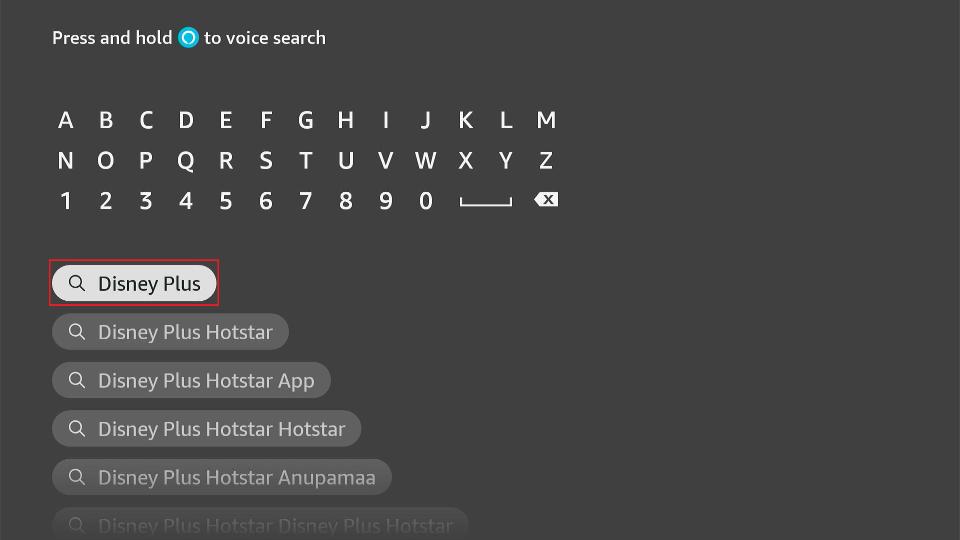
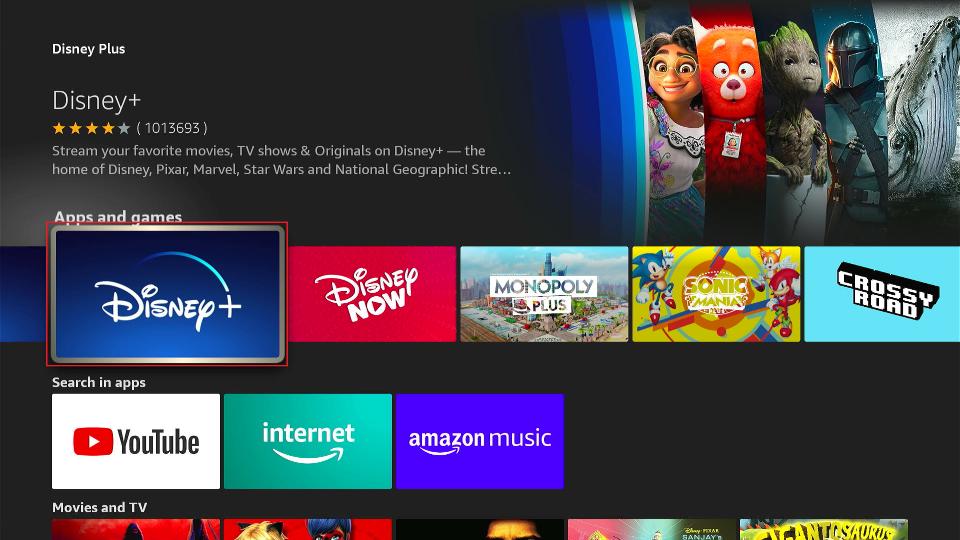
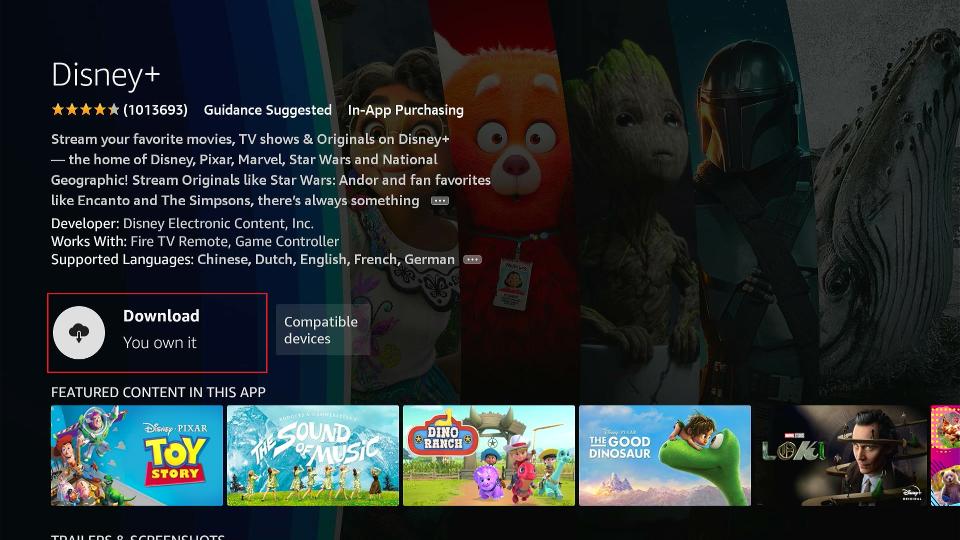
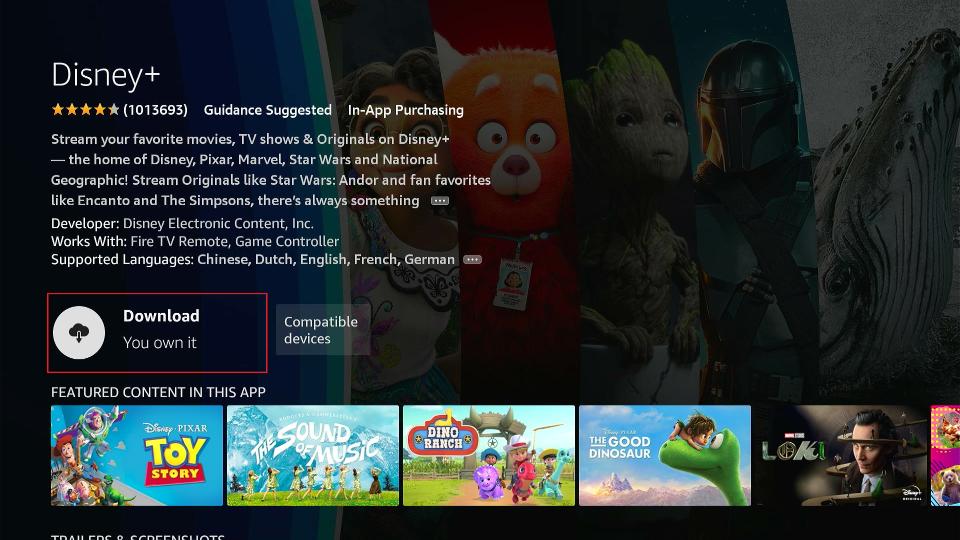
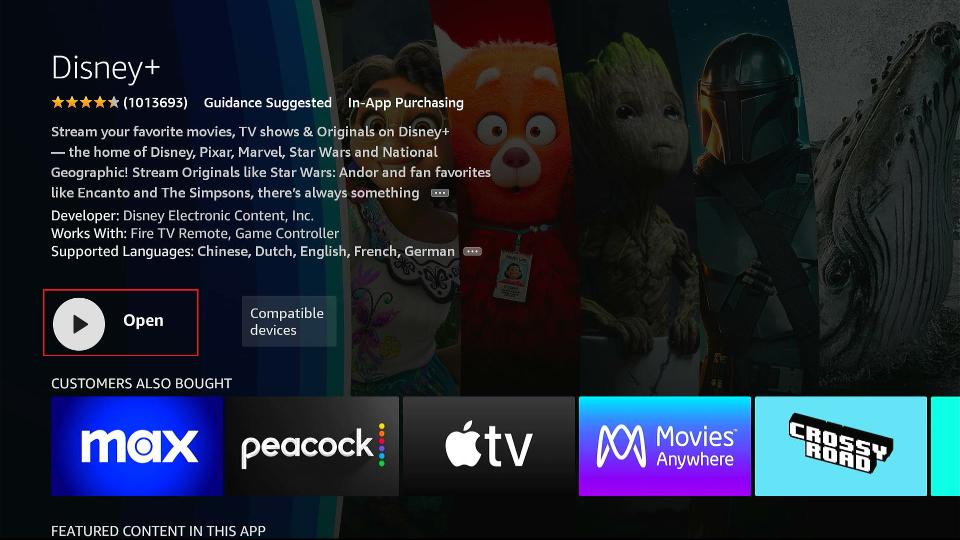







I did uninstall and reinstall. I have excellent internet. Every other app loads fine.
I’m having the same issue. Logged into my Amazon account too and can’t log into Disney +; just get a blank screen. Any suggestions?
I downloaded the Disney app onto my first generation fire stick but once I clicked open, the app kept loading and never opened?
Hi Hollie, did you try to uninstall and reinstall the app? It might work.
Have the app downloaded but when I try to launch on my FireStick it just keeps spinning in a circle like it’s still loading.
Hi Herman, try to uninstall and reinstall the app.
Hi, Yesterday I got the fire tv stick that I bought directly from Amazon.ca; The connection to my TV was successful, all good. Now I don’t have Disney Plus channel and I don’t have the button to search as you indicate. How can you help me?
Hi Pablo, are you logged in to FireStick with an Amazon.ca account as well?
I type in Disney plus under search tab and it will not show on my fire stick. No results found for disney plus. Very frustrating
Hi Dacia, what is your location?
got Disney+ through my Verizon wireless plan free for 12 months. worked for about 3 weeks, now Disney wants me to sign up and pay for a monthly plan. Verizon shows it activated for a 12 month subscription. now what?
Hi Kathie, you would need to contact Disney+ customer support for this.
Still Don’t find the disney+ Under apps and game row
Set it up on living room tv easy didn’t even have to put in an email just agree to terms and start free trial with billing thru amazon but then trying to log in on bedroom tv and says can’t find my account?
Hi Alicia, please contact Disney+ Support.
I already have a subscription for
Disney+ and when I tried to download it on my new fire tv, I got an error saying that is would not download without a quick buy setting set up. I don’t want to have to pay for another subscription. How can I get my Disney+ subscription to work on my fire tv/.
Hi Sherry, it looks like you need to enable 1-Click purchase in your Amazon account. It won’t cost you anything. Just go to the Payments section in your Amazon account settings in a web browser and enable one-click.
Mine wont either n I did that as well. Still not letting me
Hi Danielle, where are you located?