This guide will show how to install FilmPlus on FireStick and Android TV boxes. The installation instructions work on Fire TV Cube, FireStick 4K, 4K Max, New FireStick 4K, New FireStick 4K Max, and Fire TV 2nd Generation. They also work on Android devices like the NVIDIA Shield, Chromecast, and MECOOL box.
What is FilmPlus?
FilmPlus is a third-party Android app that lets you stream VOD content, TV shows, and movies for free.
The app doesn’t host movies or TV shows. It only shares links to third-party websites that host the content.
FilmPlus allows you to stream in HD, FHD, 2K, and even 4K. It also supports premium integrations like Real Debrid and Premiumize, ensuring access to high-quality streaming links.
FilmPlus offers a clean and organized user interface. Key sections such as Favorites, Downloads, and Settings are conveniently tucked inside a hamburger menu. You can also filter content by choosing pre-made categories at the top of the screen.
Additionally, FilmPlus lets you sync your watch history & preferences across multiple devices by connecting your Trakt TV account.
Attention FireStick Users
Governments and ISPs across the world monitor their users' online activities. If you use third-party streaming apps on your Fire TV Stick, you should always use a good FireStick VPN and hide your identity so your movie-viewing experience doesn’t take a bad turn. Currently, your IP is visible to everyone.
I use ExpressVPN, the fastest and most secure VPN in the industry. It is very easy to install on any device, including Amazon Fire TV Stick. Also, it comes with a 30-day money-back guarantee. If you don't like their service, you can always ask for a refund. ExpressVPN also has a special deal where you can get 4 months free and save 61% on the 2-year plan.
Read: How to Install and Use Best VPN for FireStick
Is FilmPlus Safe and Legal?
FilmPlus is an unverified APK—it’s not available on the Amazon App Store or Google Play Store, so there’s no foolproof way to determine whether it’s safe for your device.
Some third-party apps are known for infecting devices with malware, viruses, crypto-mining codes, and similar threats. At FireStickTricks.com, we are unsure whether FilmPlus is 100% safe, so your due diligence is necessary.
I scan all third-party apps like FilmPlus on VirusTotal before installing them on my FireStick. I did the same with FilmPlus APK and found its APK to be safe by all 67 security vendors on VirusTotal – please check the screenshot:
You can use FilmPlus to stream any non-copyrighted content that’s freely available to the public. However, streaming a movie or TV show that is unavailable on public license may cause trouble.
Although FilmPlus doesn’t host content, streaming copyrighted content off the platform may get you into legal trouble. At FireStickTricks.com, we strictly advise our readers to use FilmPlus only to watch content available under public license.
We also recommend using a reliable VPN to protect your device from prying eyes. ExpressVPN is a solid app that keeps you and your data 100% safe on the internet.
Overview of FilmPlus Features
Here’s what we like about FilmPlus:
- Unlimited movies & TV shows
- Streaming links are available in HD, FHD, 2K, and 4K
- Real-Debrid, Premiumize, and All Debrid integration support
- A Favorite section to build your watchlist
- Trakt TV support
- It lets you download movies and TV series
- No registration is required to use the app
- No ads
- TV calendar to stay up-to-date with upcoming content
- Subtitles are available in over 50 languages
- Pre-set categories to quickly discover new content
How to Install FilmPlus on FireStick
You can’t directly download FilmPlus from the Amazon App Store as it’s a third-party app. Instead, you’ll download and install its app from an external source, known as sideloading.
Sideloading involves installing Downloader (available on the Amazon App Store), enabling permission for Downloader, downloading the FilmPlus APK, and installing it. Here are the steps to install FilmPlus on FireStick, split into two parts:
Legal Disclaimer: This tutorial is purely educational. FireStickTricks.com doesn’t own, host, operate, resell, or distribute any streaming apps, addons, websites, IPTV or services. The page contains some unverified services, and we are not certain whether they hold legal licenses to distribute the content. FireStickTricks.com does not verify the legality of each app/service in all regions. Do your due diligence if you use any of the unverified apps/services, and stream only content that is available in the public domain. The end-user shall be solely responsible for the media accessed.
Part 1: Setup FireStick for Sideloading FilmPlus
The first step to installing FilmPlus on FireStick is downloading the Downloader app and then adjusting your Fire TV settings to allow the installation of third-party apps. Here’s a step-by-step guide:
1. On your FireStick home screen, select Find.
2. Select Search next.
3. Using your remote type Downloader or search by voice. Select Downloader from the search results.
4. Find Downloader in the search results under Apps and Games. You can quickly identify the app by its orange background.
5. Select Download or Get to install the app.
6. Once the Downloader is installed, go to the Settings on FireStick home screen.
7. Select My Fire TV from the options displayed.
8. Click Developer Options on the next screen.
Now, select Fire TV Stick and click it 7 times to enable Developer Options. If you’re still not sure how to do it, here’s a step-by-step guide to enable developer options.
9. This is the window where you grant permission to sideload third-party apps.
You will see one of the following two options depending on your FireStick device version:
- Option 1 - Install Unknown Apps: Click it and proceed to the next step to enable Downloader.
- Option 2 - Apps from Unknown Sources: Click this option and then click Turn On on the following prompt. Skip the next step.
10. On the next screen, the downloader permission will be off. Scroll to Downloader and select it to turn the permission on.
Part 2: Installation Steps
To download FilmPlus using Downloader, follow these steps:
1. Click the Your Apps shortcut on the home screen (squares and a plus sign).
2. Click the Downloader app icon to open.
3. Select the Enter a URL box on the Downloader home screen.
4. Type in firesticktricks.com/fp and click Go.
Note: This URL connects to an external source from where we will download the FilmPlus APK. FireStickTricks does not host APKs on its server or is not affiliated with FilmPlus’s developers.
5. Wait a minute for the FilmPlus APK to download to your FireStick.
6. An installation prompt will appear on your screen. Click Install, and wait for it to install.
7. When the app has been fully installed, you will see a confirmation message. Don’t click open just yet. Instead, click DONE to return to the Downloader app.
8. Select Delete to delete the FilmPlus APK file. You no longer need it as you used it to install FilmPlus. Deleting it will also free up space on your FireStick.
9. Select Delete again to confirm the deletion of the APK file.
That’s it. Using Downloader, you have successfully downloaded and installed FilmPlus APK on your FireStick.
Your FireStick / Fire TV is now all ready to stream your favorite content. However, before you start, I would like to warn you that everything you stream online is visible to your ISP and Government. This means, streaming free movies, TV shows, Sports might get you into legal trouble.
Thankfully, there is a foolproof way to keep all your streaming activities hidden from your ISP and the Government. All you need is a good VPN for Fire Stick. A VPN will mask your original IP which is and will help you bypass Online Surveillance, ISP throttling, and content geo-restrictions.
I personally use and recommend ExpressVPN, which is the fastest and most secure VPN. It is compatible with all kinds of streaming apps and is very easy to install on Fire TV / Stick.
We do not encourage the violation of copyright laws. But, what if you end up streaming content from an illegitimate source unintentionally? It is not always easy to tell the difference between a legit and illegal source.
So, before you start streaming on your Fire Stick / Fire TV, let’s see how to use ExpressVPN to keep your streaming activities hidden from prying eyes.
Step 1: Subscribe to ExpressVPN HERE. It comes with a 30-day money-back guarantee. Meaning, you can use it free for the first 30-days and if you are not satisfied with the performance (which is highly unlikely), you can ask for a full refund.
Step 2: Power ON your Fire TV Stick and go to Find followed by Search option.
Step 3: Now type “Expressvpn” (without quotes) in the search bar and select ExpressVPN when it shows up in the search results.
Step 4: Click Download to install the ExpressVPN app on Fire TV / Stick.
Step 5: Open the app and enter the login credentials that you created while buying the ExpressVPN subscription. Click Sign in.
Step 6: Click the Power icon to connect to a VPN server. That’s all. Your connection is now secure with the fastest and best VPN for FireStick.
You can also read more detailed info on using ExpressVPN with Fire TV / Stick.
How to Install FilmPlus on Android TV Box
If you use an Android TV box, follow the steps below to install FilmPlus. As with a FireStick, you need a Downloader to install apps like FilmPlus on your Android TV.
- On your home screen, go to Apps.
- Navigate to Get More Apps.
- Click the search icon.
- An on-screen keyboard will appear. Type Downloader.
- Select Downloader.
- Select Install to initiate the installation process.
- When the Downloader has been installed, go back to your home screen.
- Go to Settings.
- Under Settings, select Security & Restrictions.
- Select the toggle button to enable Unknown Sources for Downloader.
- Go back to Apps on the home screen and launch Downloader.
- In the URL box on your screen, type this URL: firesticktricks.com/fp.
- Click Go to download FilmPlus.
- Wait for a few minutes while the app downloads.
- When it has downloaded, select Install.
- When installing FilmPlus, select Done to delete the APK file or Open to use the app.
How to Use FilmPlus on FireStick and Android TV Box
When you launch the FilmPlus app for the first time, you will need to allow the app to access photos, media, and files on your device. Select Allow to do so.
This permission is required for the app to work optimally on your device.
FilmPlus is free and doesn’t require signing up and creating an account.
The app’s home page displays TV shows by default. If new updates are available, it will prompt you to update. Click on the UPDATE tab.
The app will start to update (screenshot below).
Select Settings on the next screen.
Select Install from Unknown Sources.
Select FilmPlus and click to turn it ON.
Using FilmPlus is straightforward. To access the app’s main menu, select the menu button at the top left corner of your screen.
It opens a list of tabs containing TV Shows, Movies, Favorites, a TV Calendar, Downloads, and Settings.
As mentioned earlier, navigating the FilmPlus app is relatively easy. To browse the library, click the TV Shows or Movies tab.
The Favorites button allows you to add your everyday content for easy access, and the star icon in the upper-right corner gives you quick access to Favorites.
At the bottom of the menu is the Settings tab that provides access to several app-customizing tools. These tools enable you to change the Subtitle language, choose the default media player, integrate a premium account like Premiumize and Real-Debrid, or link your FilmPlus to Trakt TV.
The Discover option at the top has a drop-down menu that lets you explore the content available on FilmPlus. It is sorted into categories, such as Trending, Popular, and Top Rated.
The search feature, provided at the top right as a magnifying glass icon, helps you find specific movies and TV shows. Upon selecting the icon, a virtual keyboard will assist you in searching any specified content.
How to Integrate Real-Debrid on FilmPlus
As an unrestricted downloader, Real Debrid allows you to download or stream files from a wide range of hosters.
Fortunately, FilmPlus lets you integrate your Real Debrid account to get high-quality links to your favorite content.
If you are unfamiliar with RealDebrid, you can follow our guide on how to sign up for Real Debrid and set it up. Once done, use the following steps to connect your Real Debrid account with FilmPlus:
1. Launch FilmPlus on your FireStick and select the hamburger menu button in the top-left corner of the screen.
2. Scroll down and select Settings.
3. Select Login to Real-Debrid.
4. Note the activation code on the screen. You will need this in the next step.
5. Go to https://real-debrid.com/device. Type your activation code and click Continue.
Note: You may need to log in with your Real Debrid account in the next step.
Real-Debrid is now set up on your FireStick, and you can access many more high-quality streaming links.
5 FilmPlus Alternatives
Here are some third-party on-demand streaming apps cord-cutters find as good as FilmPlus:
1. Cinema HD

With Cinema HD, you can stream movies, TV series, documentaries, and more. You can also connect services like Real Debrid to get high-quality links.
How to Install Cinema HD APK on FireStick
2. BeeTV

Some of my favorite BeeTV features are its support for subtitles, external players, ad-free streaming, and content availability in up to 4K resolution.
How to Install BeeTV on FireStick
3. HDO Box

HDO Box is known for its features, such as one-click play, easy-to-use interface, regular updates, HD content availability, and built-in subtitle support.
How to Install HDO Box on FireStick
4. OnStream

OnStream is famous for its ability to download content, select video quality, switch between multiple subtitles, create a favorites list, and more.
How to Install OnStream APK on FireStick
5. CyberFlix

CyberFlix features blazing-fast servers, subtitles support in over 220 languages, an ad-free experience, and much more.
How to Install CyberFlix TV on FireStick
Wrapping Up
This post demonstrated how to install Filmplus on FireStick. If you have any feedback or suggestions, please write to us in the comments box below.
Related:
- How to Install UK Turks App on FireStick
- How to Install Weyd on FireStick
- How to Install Nova TV on FireStick
- How to Install Syncler on FireStick

Suberboost Your FireStick with My Free Guide
Stay Ahead: Weekly Insights on the Latest in Free Streaming!
No spam, ever. Unsubscribe anytime.

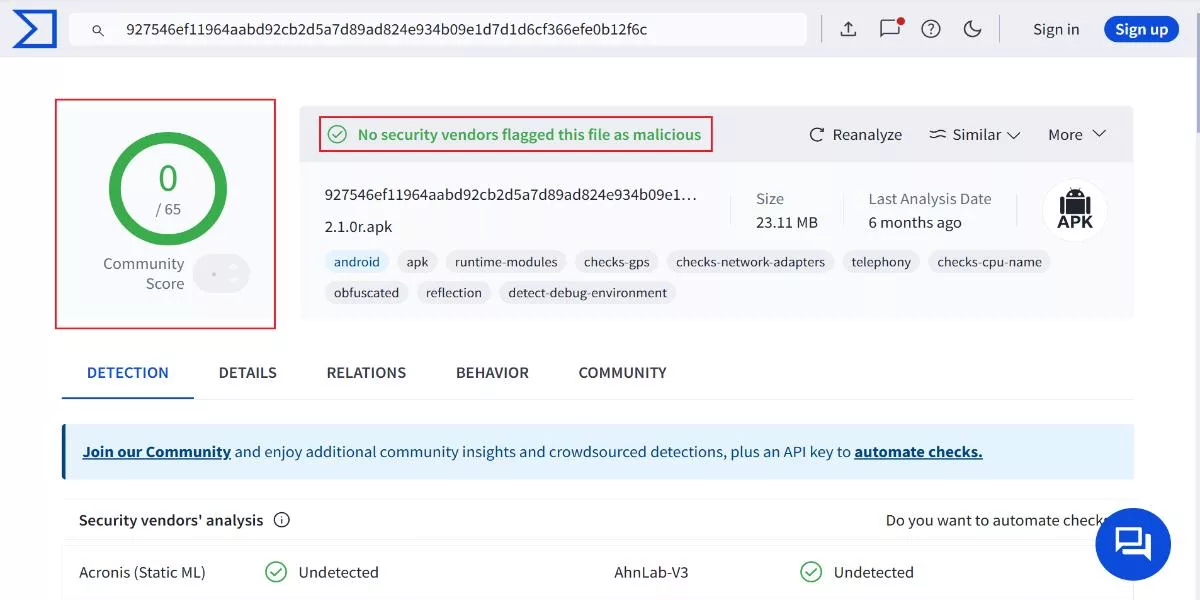


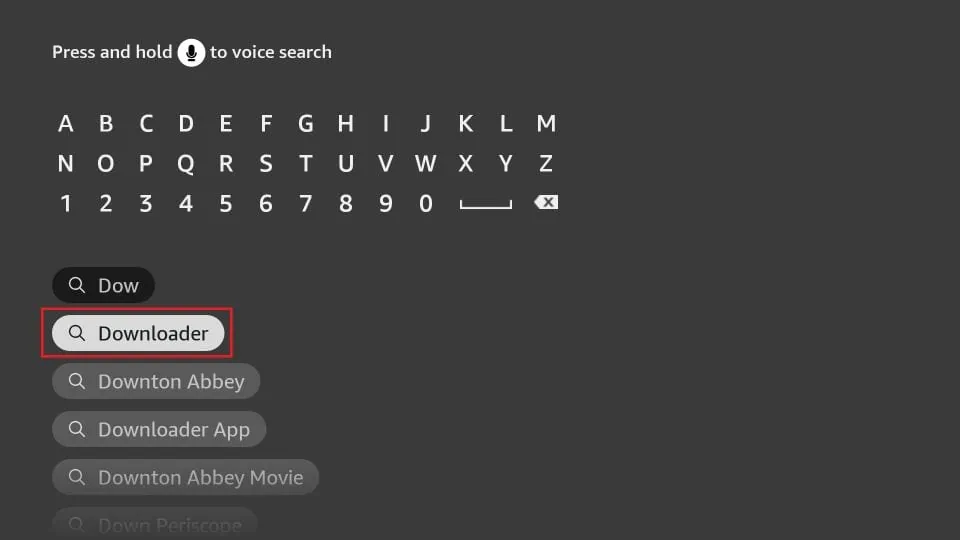
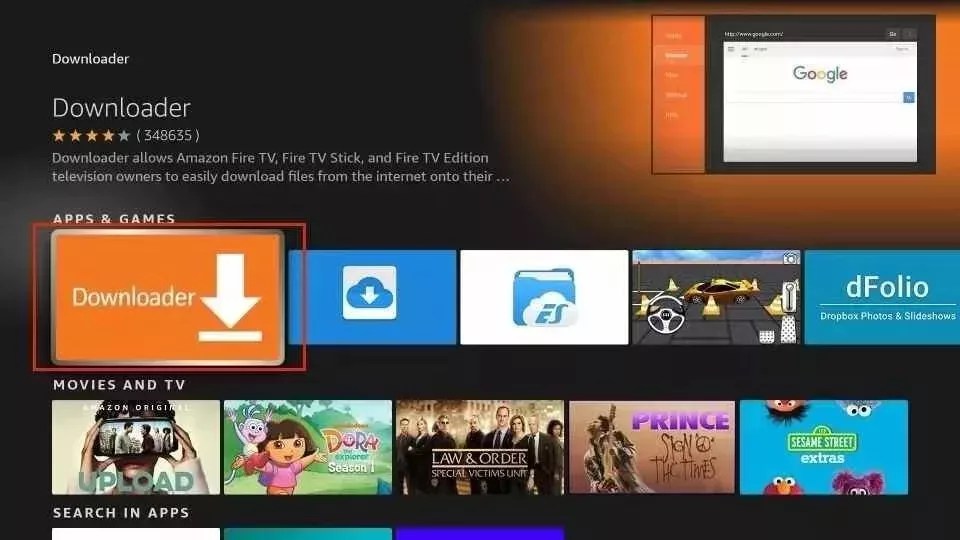
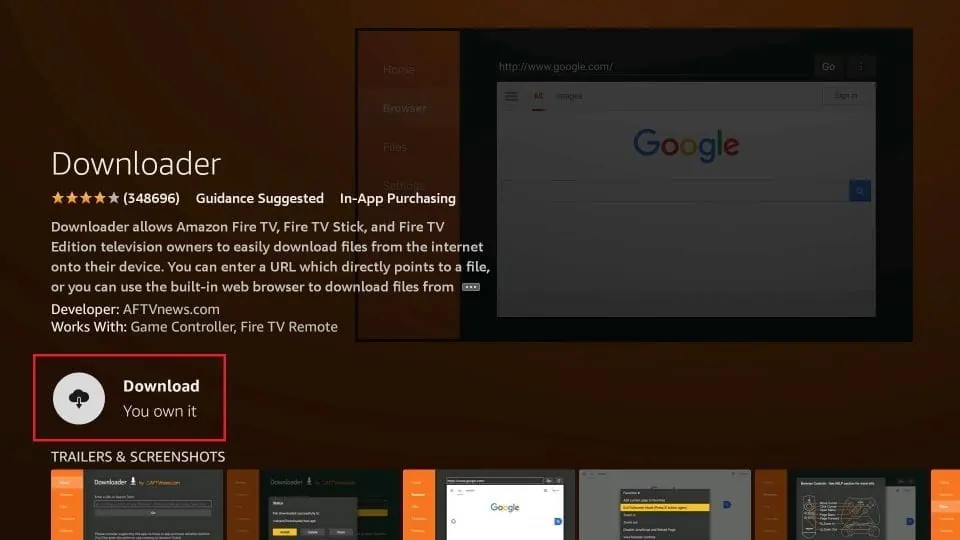
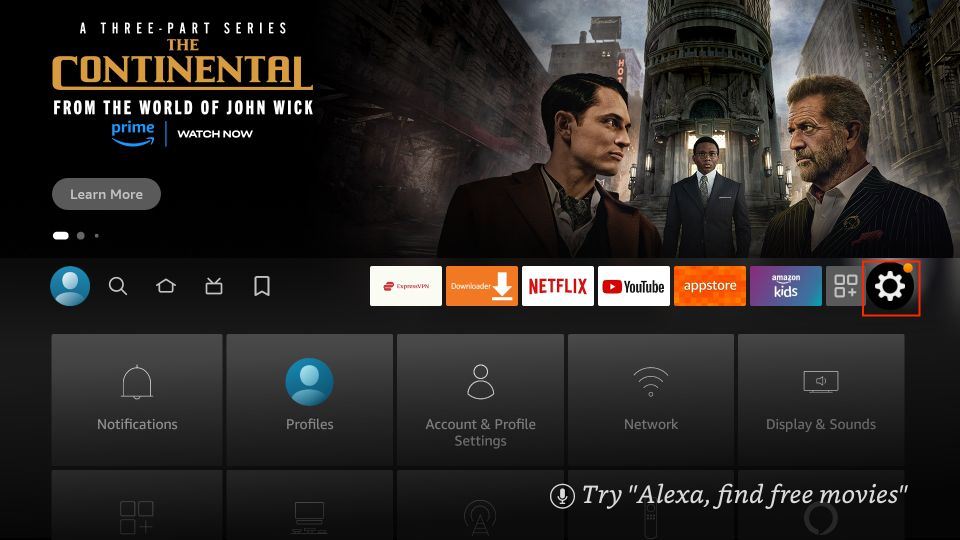
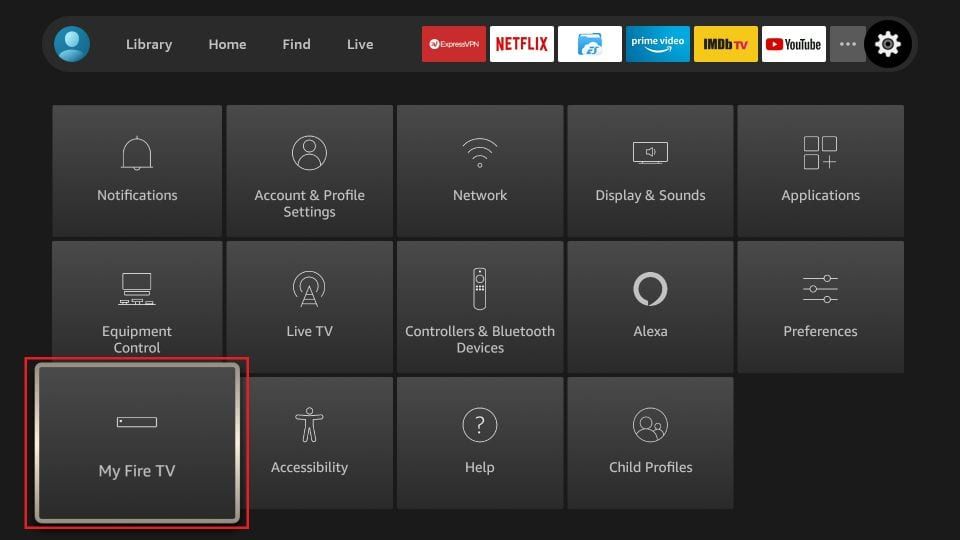
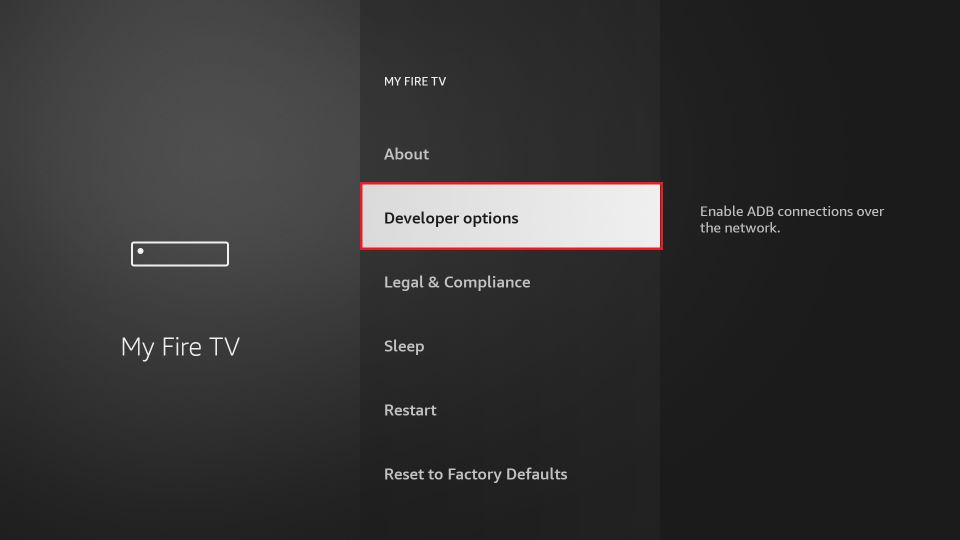
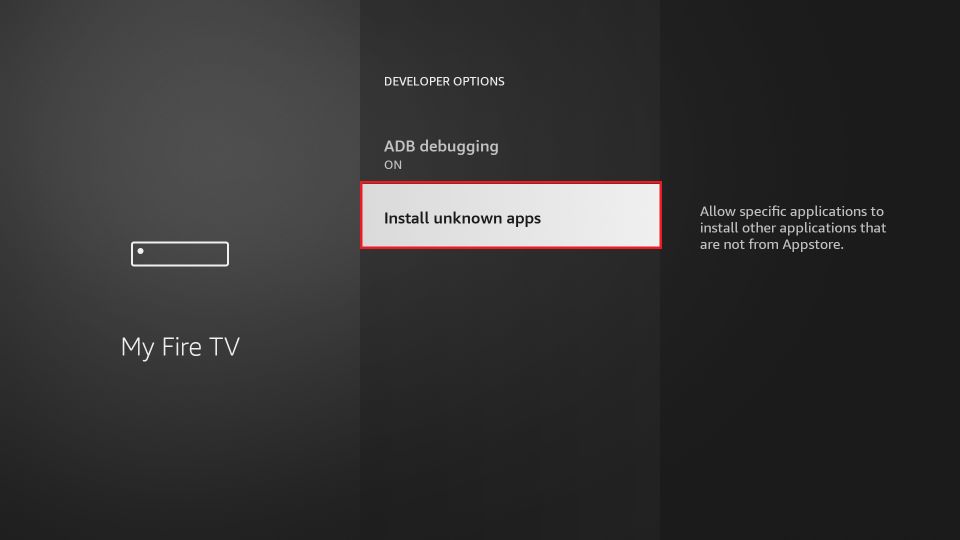
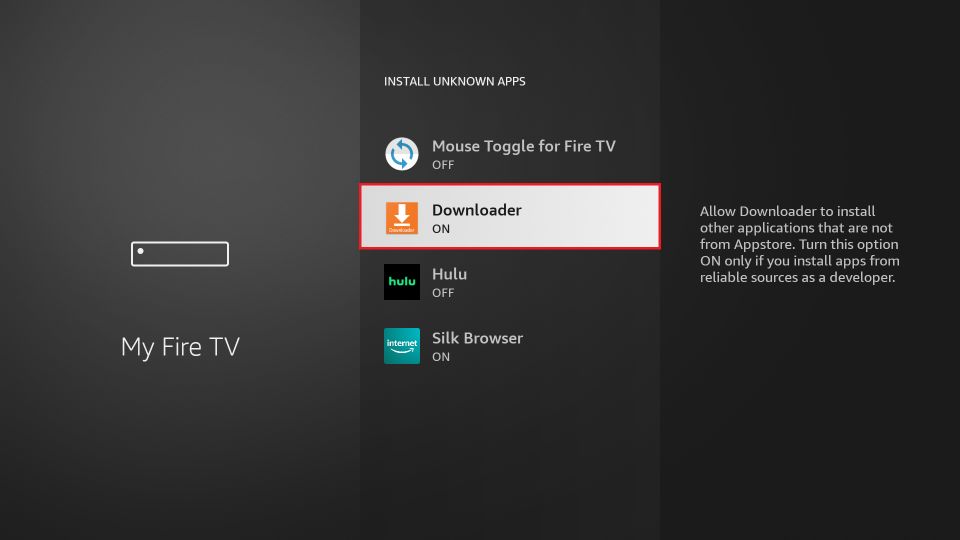
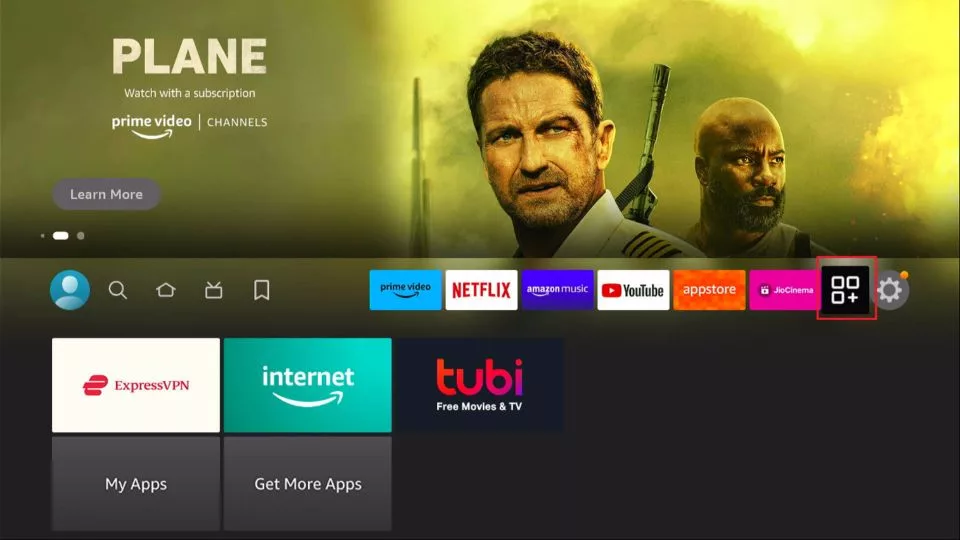
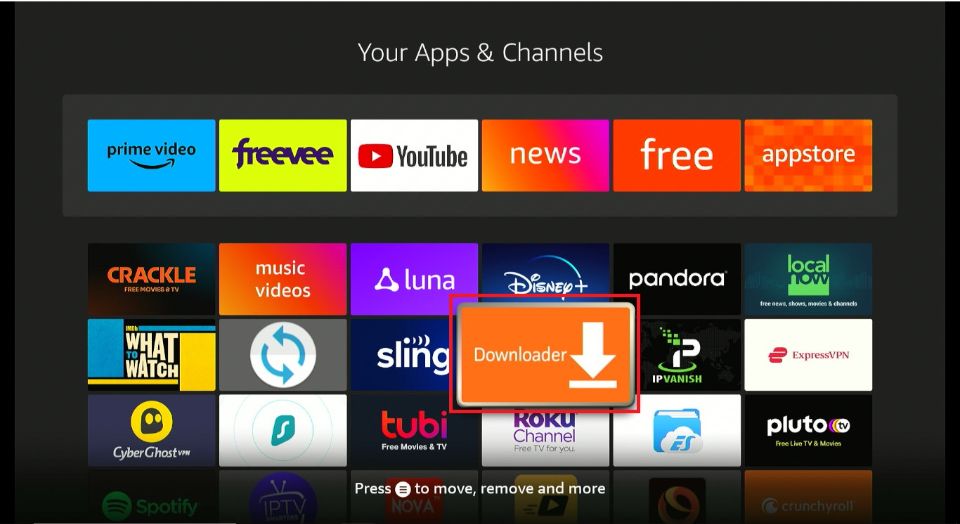
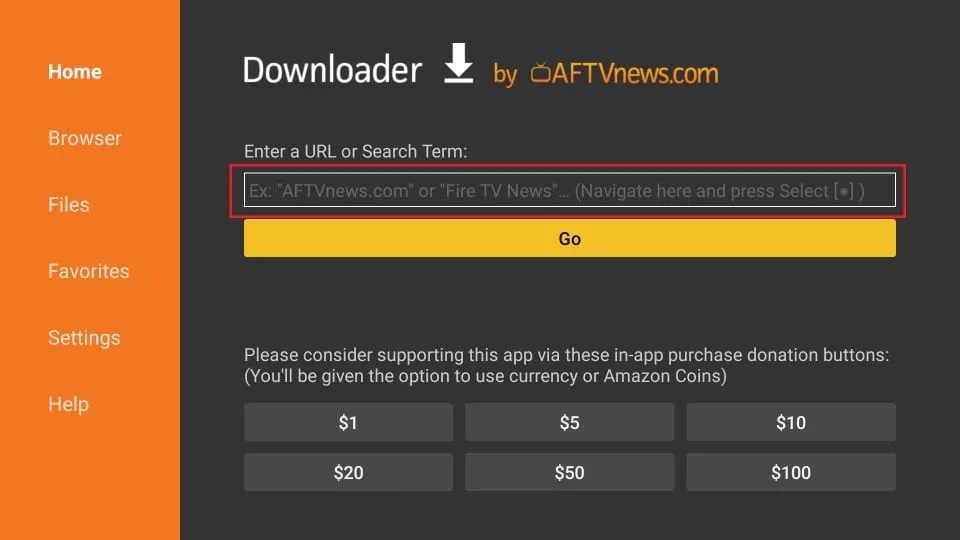
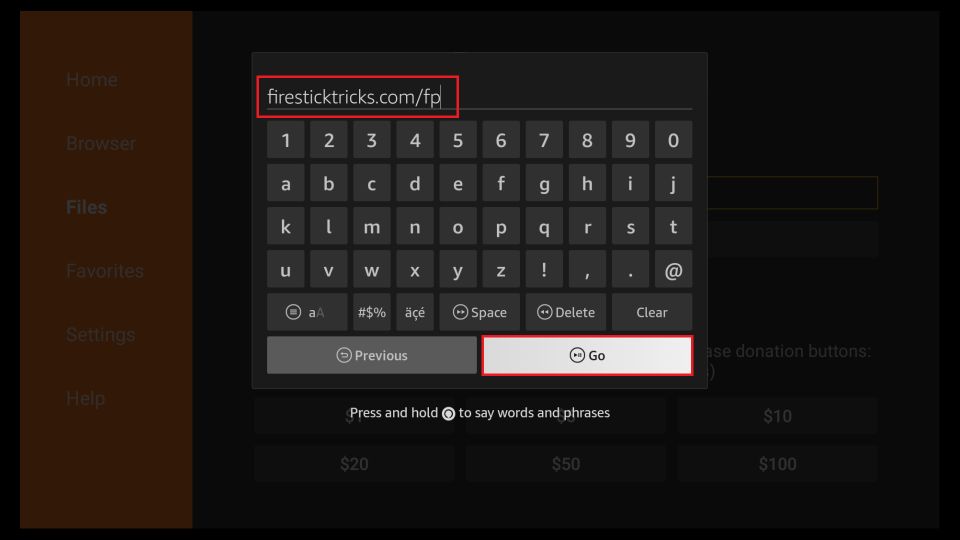
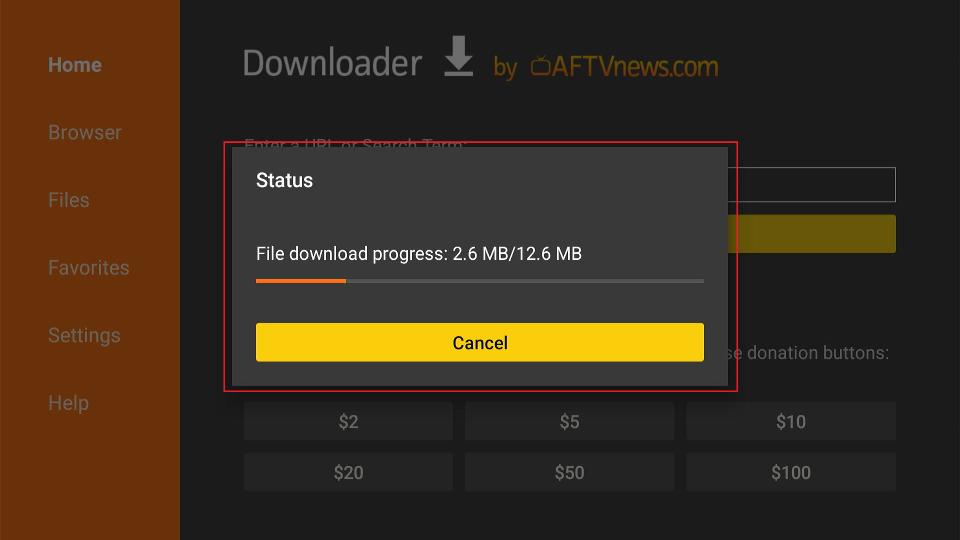
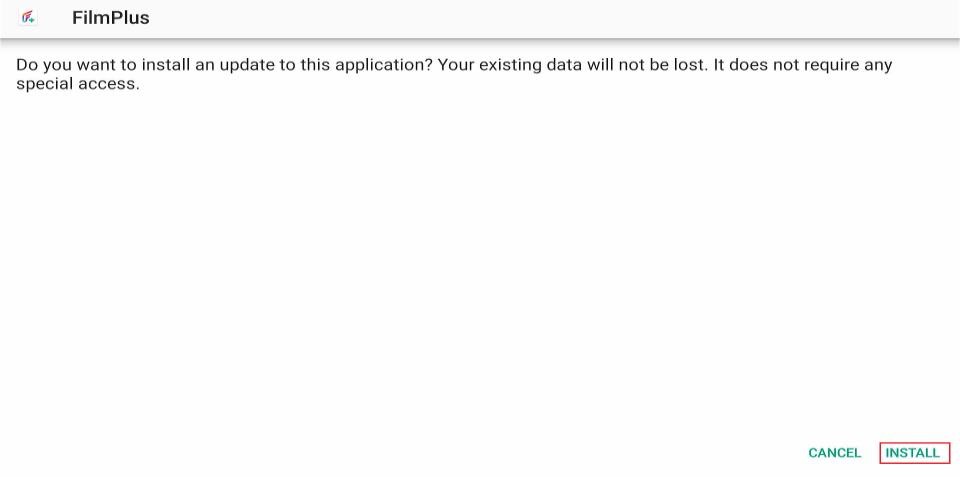
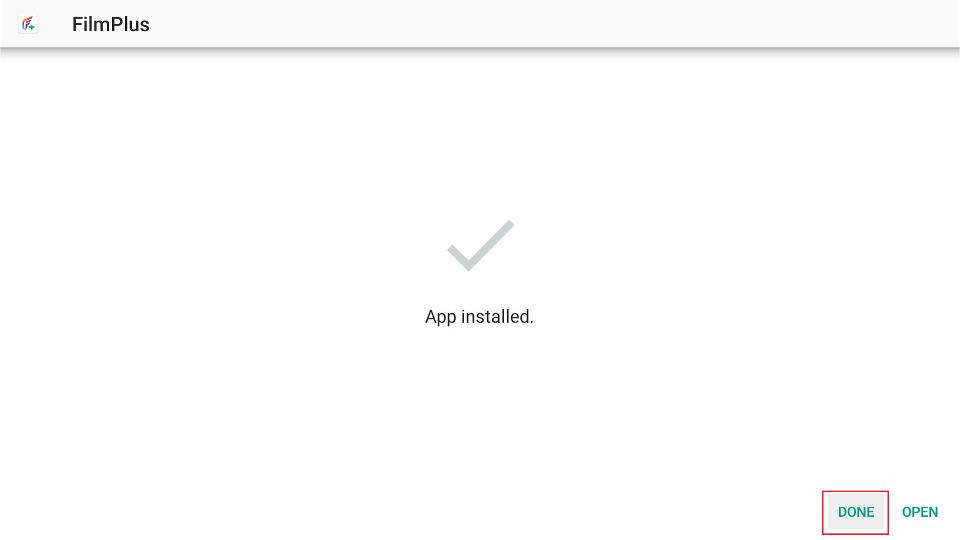
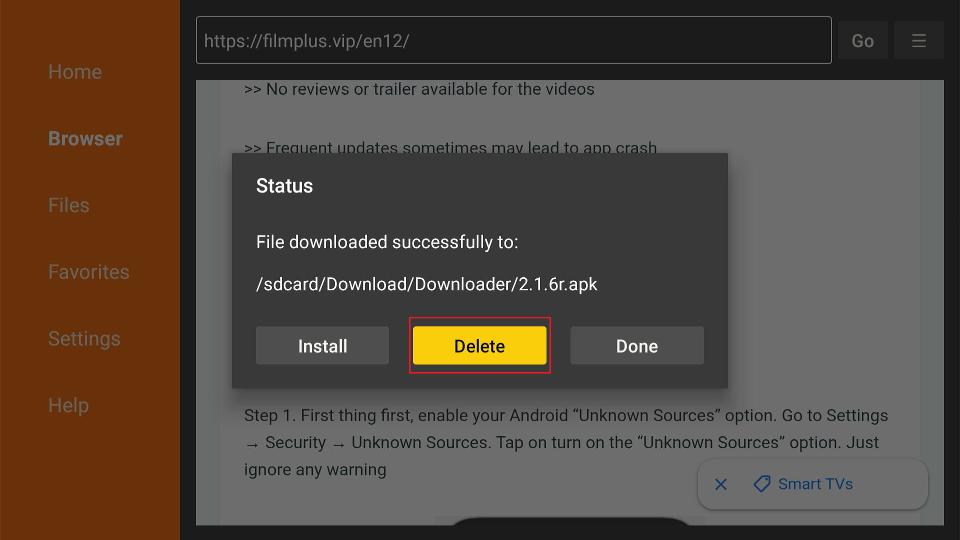
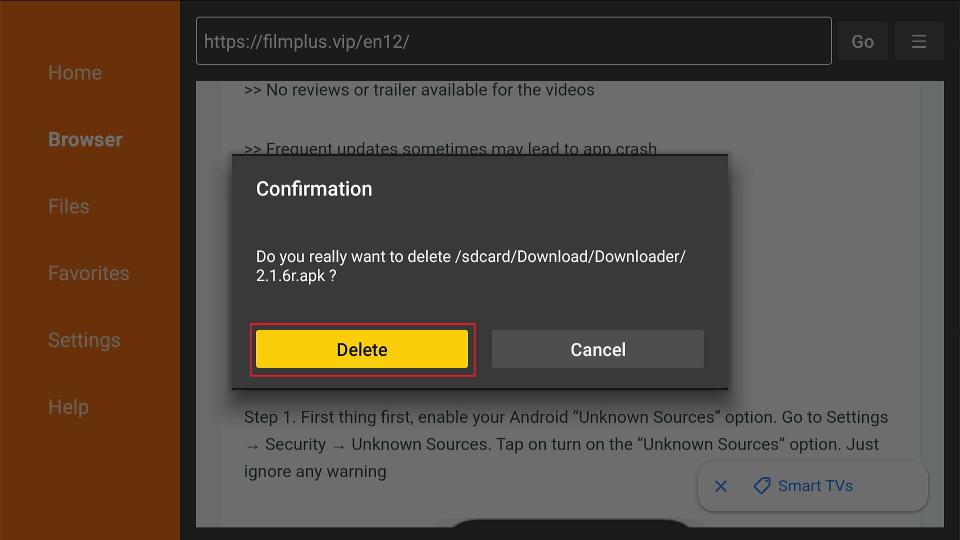





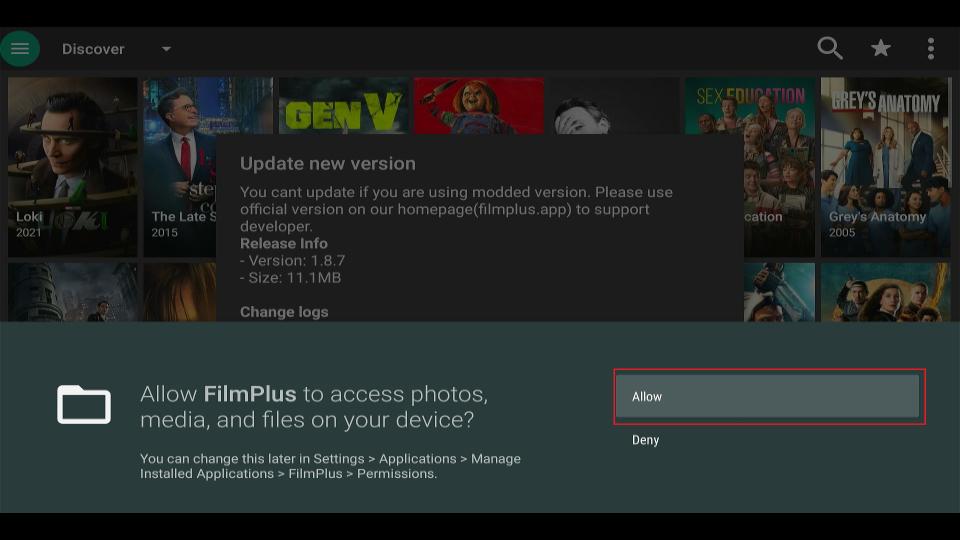
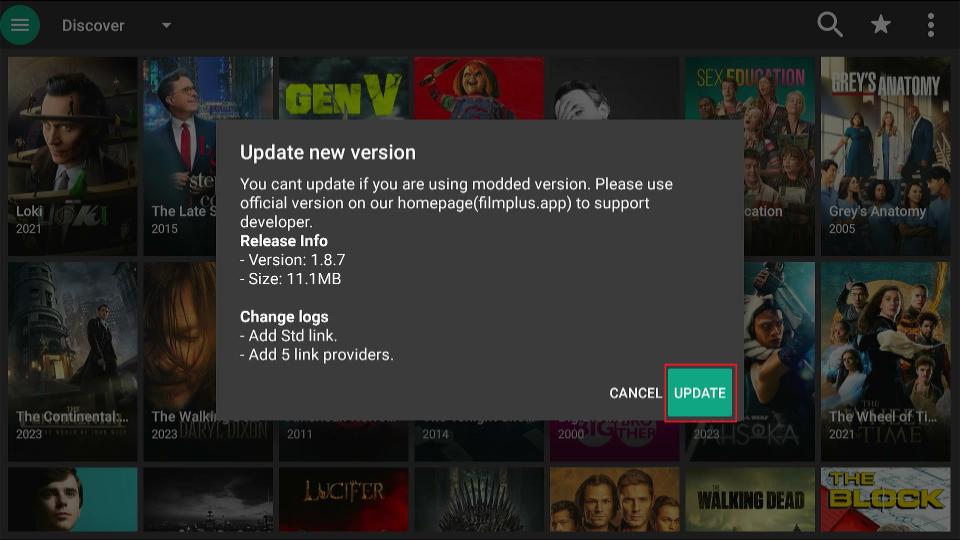
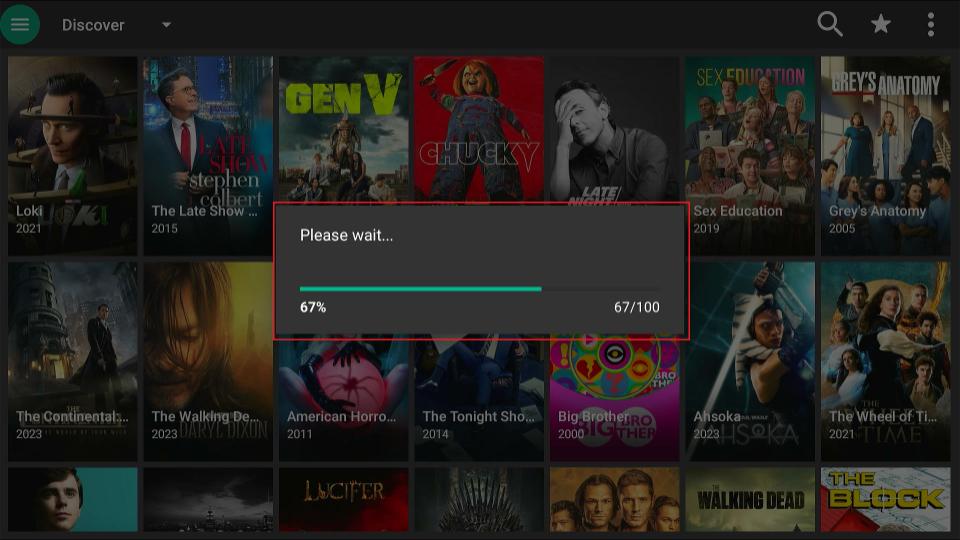
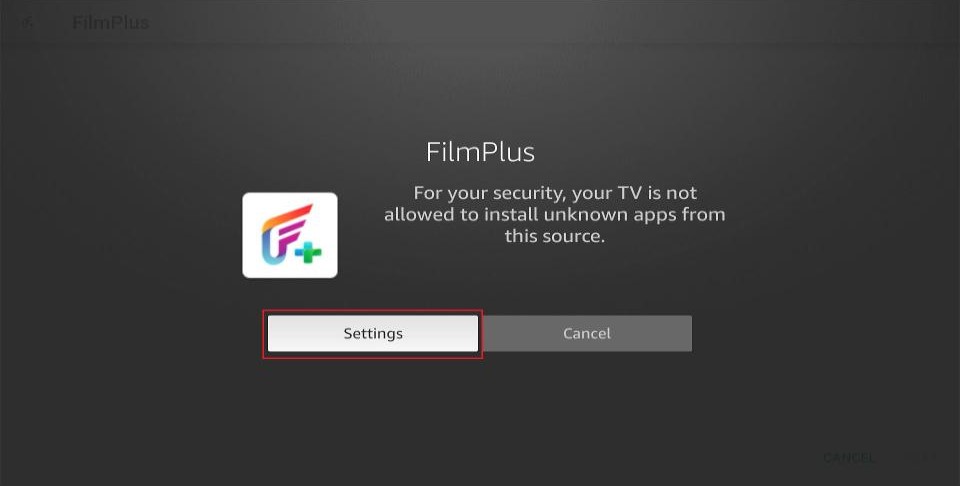
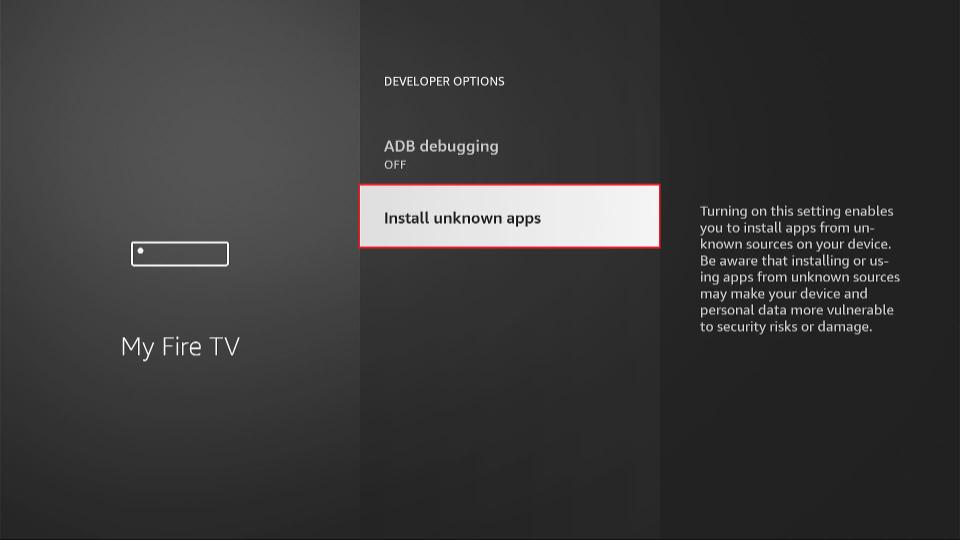
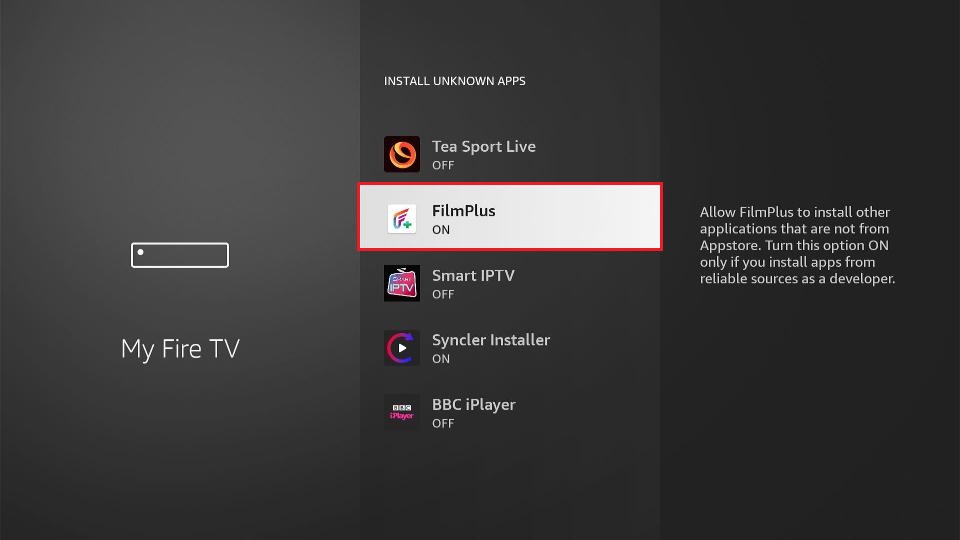
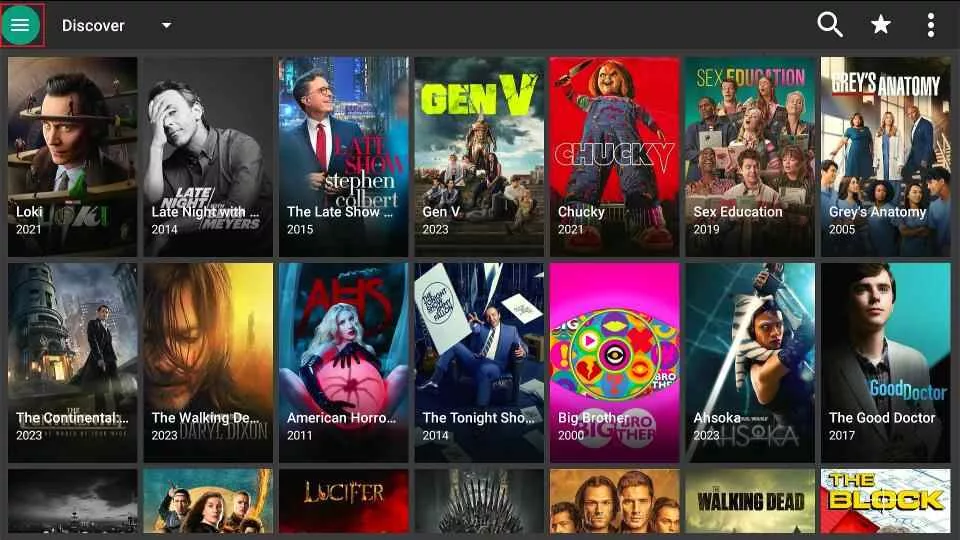
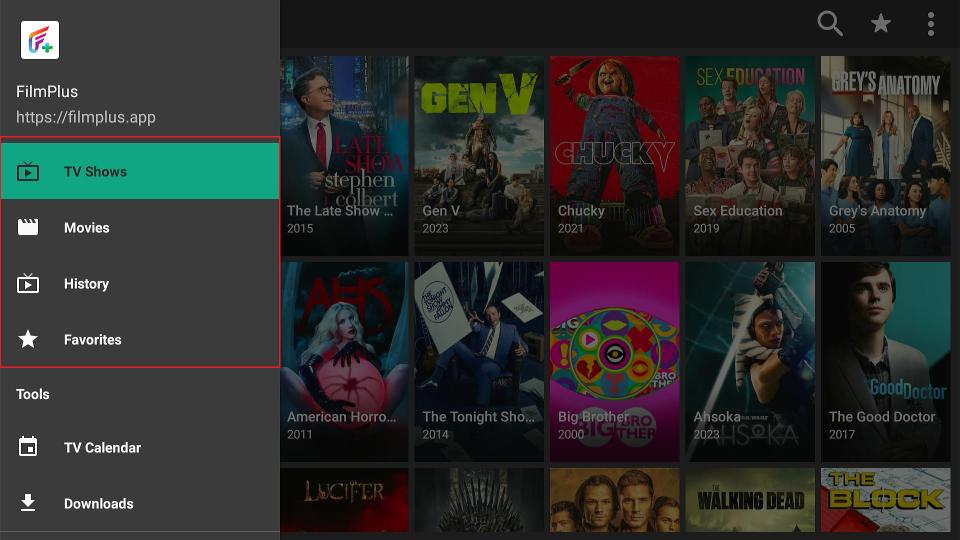
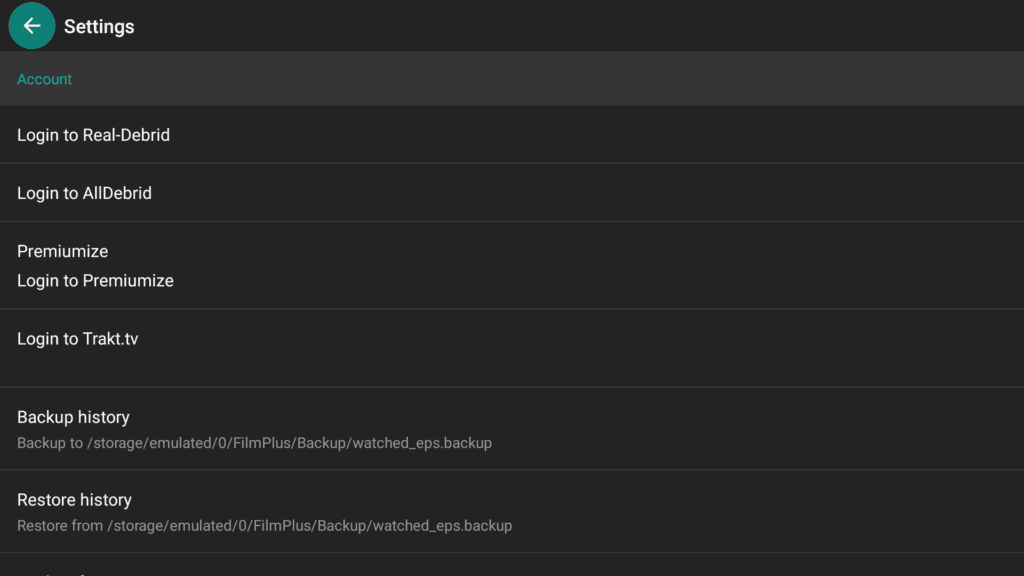
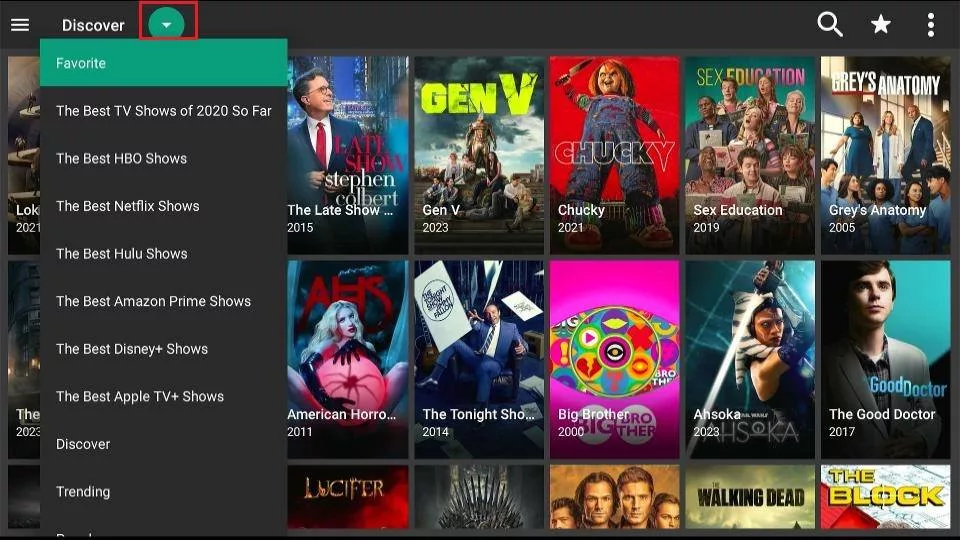
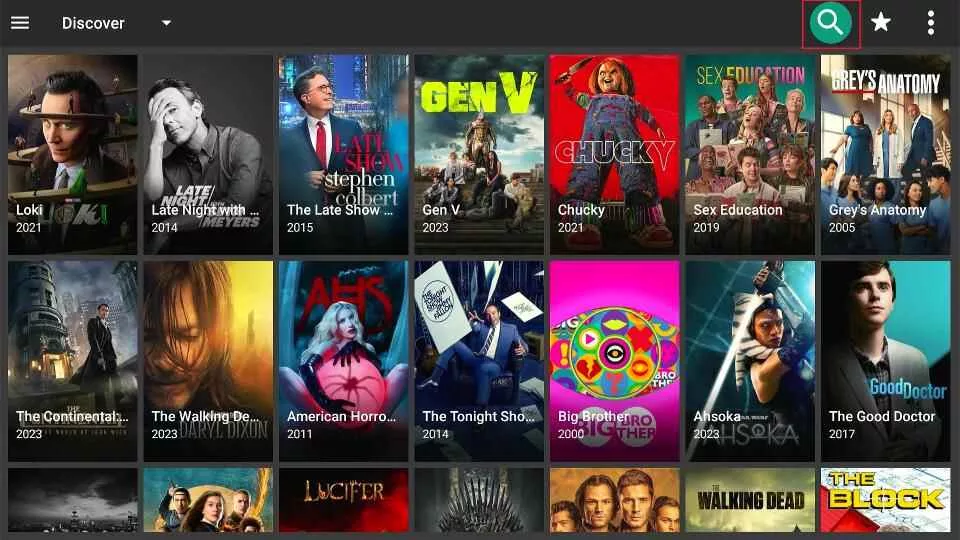
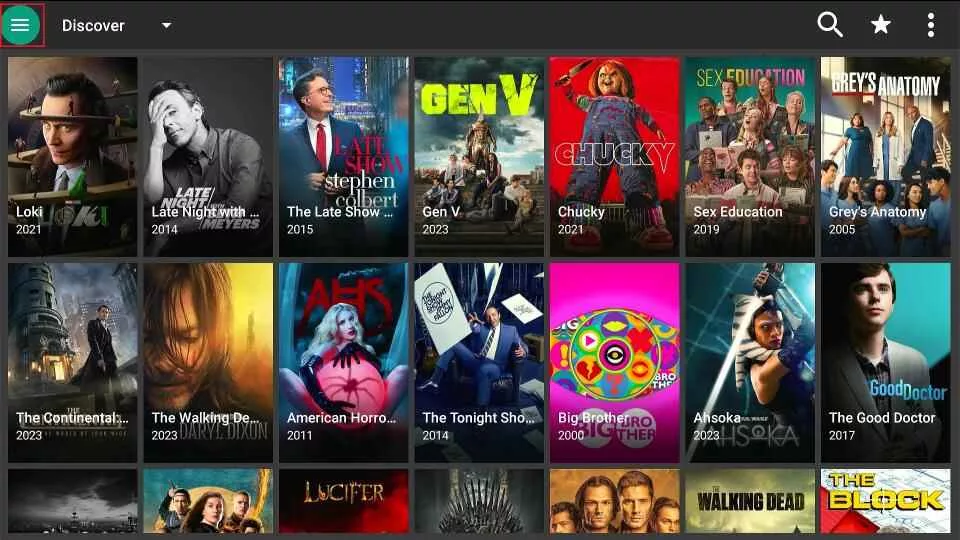
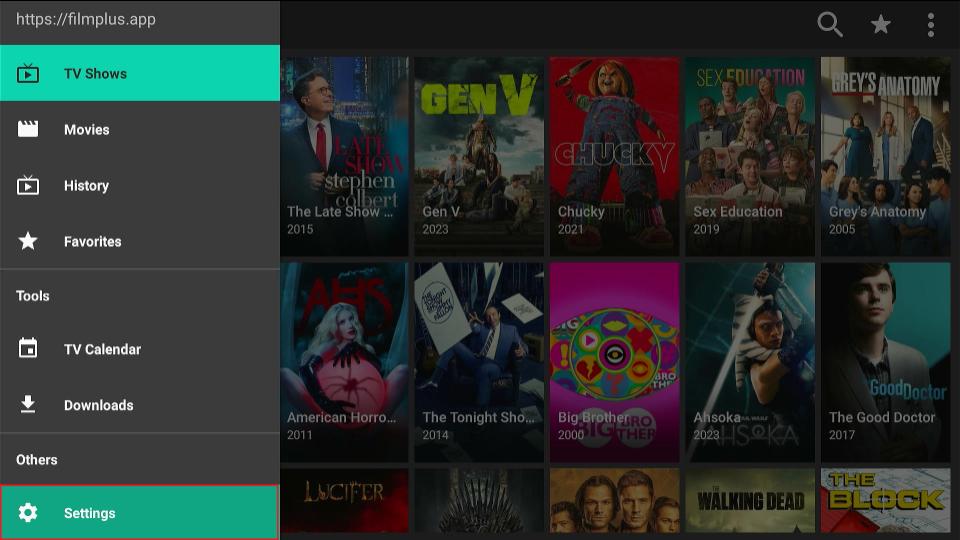
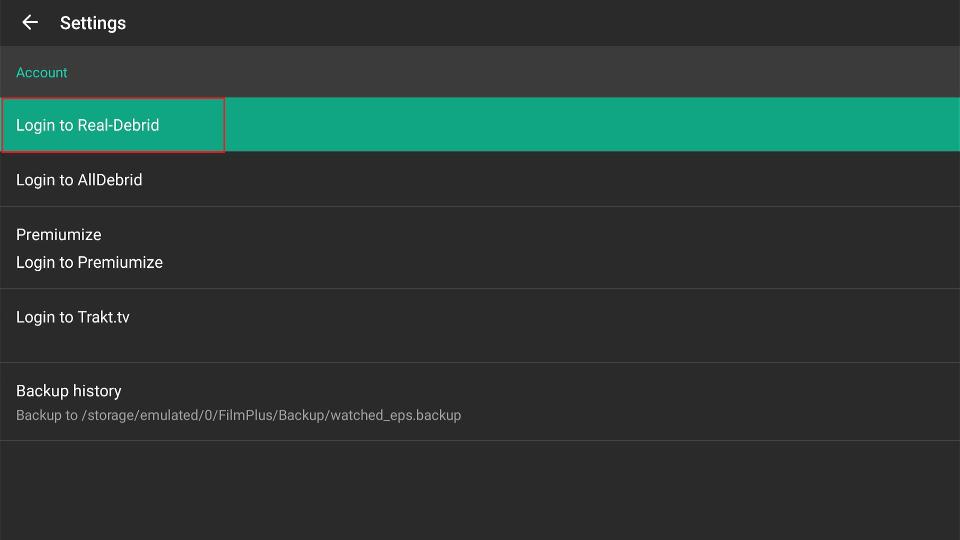
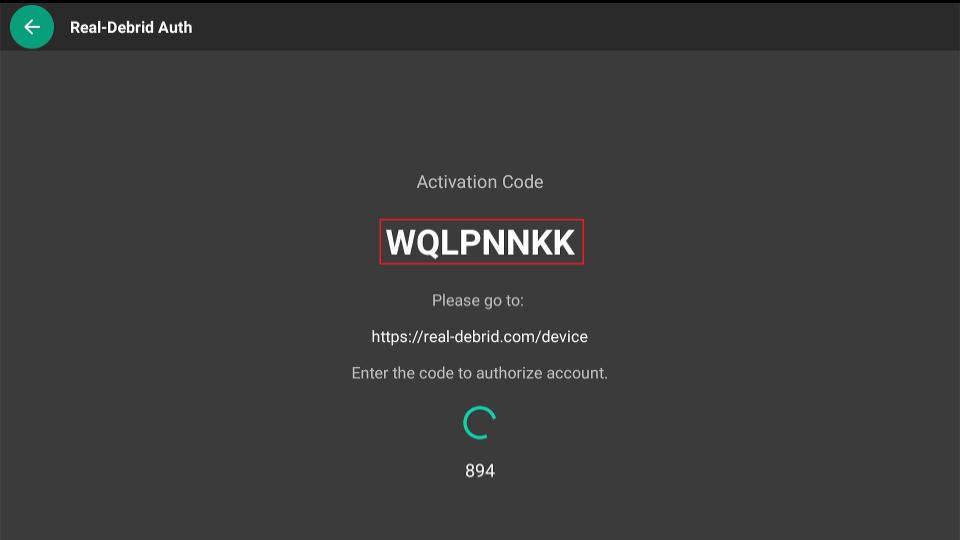
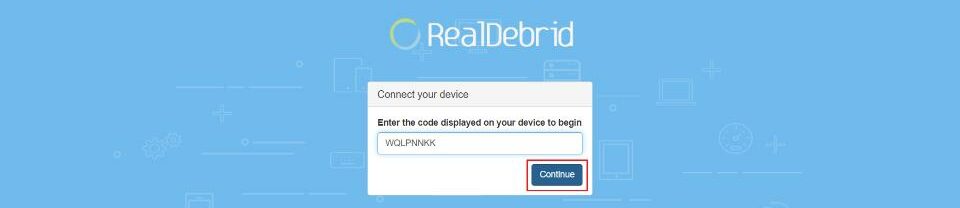


How do I restart an episode after it already finished?. When I chose a server it will play but after a 10 second count down it goes to the next episode.
Hi Ross,
Are you able to rewind the episode before it is able to automatically play the next episode? If you’ve previously watched the episode that you are trying to restart, it may be that the player has marked your position at the end credits based on where you last left off in the episode. This is a common inconvenience that also occurs with other popular streaming services, such as Netflix. You may have to manually return the slider on the progress bar to the beginning of the episode each time, or, if you’re using a TV remote control, it might be easier to hit the rewind button on the remote.
Unlike Cinema, I cannot find the “resume” feature if one exists on FilmPlus. Help? Thank you!
Hi Becky,
Unfortunately, FilmPlus lacks a resume feature. You can find a list of alternative apps for streaming free movies and tv shows in this article.