This guide will show you how to install Kapang TV on your FireStick. Kapang TV is a paid IPTV and video-on-demand service that is free for one month. These instructions work for all Amazon Fire OS devices, like Fire TV Cube, FireStick 4K, FireStick 4K Max, and FireStick Lite.

What Is Kapang TV
Kapang TV brings you entertainment across the US and UK.
Live TV, music, radio, on-demand streaming, you name it. Kapang TV is an all-in-one streaming app for genuine entertainment.
You can stream thousands of on-demand content and up to 80 channels in the US and 140+ in the UK.
Kapang TV lets you create separate profiles for different people using your account.
Also, you can set pin codes to secure profiles and add images to make them stand out.
Attention FireStick Users
Governments and ISPs across the world monitor their users' online activities. If you use third-party streaming apps on your Fire TV Stick, you should always use a good FireStick VPN and hide your identity so your movie-viewing experience doesn’t take a bad turn. Currently, your IP is visible to everyone.
I use ExpressVPN, the fastest and most secure VPN in the industry. It is very easy to install on any device, including Amazon Fire TV Stick. Also, it comes with a 30-day money-back guarantee. If you don't like their service, you can always ask for a refund. ExpressVPN also has a special deal where you can get 4 months free and save 61% on the 2-year plan.
Read: How to Install and Use Best VPN for FireStick
Pricing of Kapang TV
Kapang TV provides three packages in the US and UK.
- FAST: Free for one month
- PLUS: $6.99 per month in the US and a similar price in the UK—limited features and content
- PRIME: $21.99 per month in the US and a similar price in the UK—full features and content
How to Create a Kapang TV Account
To use the Kapang TV service, you must create a Kapang TV account. Go to the official website of Kapang TV us.kapang.com (the US website) or uk.kapang.com (the UK website).
You will first need to set up an account and verify your email address. Once that’s done, you can buy one of the subscriptions (details provided in the previous section.)
How to Install Kapang TV on FireStick
Follow the steps below to install Kapang TV on your FireStick:
1. Select Find.
2. Scroll down and select the Search input box.
3. Enter Kapang using the on-screen keyboard and click Kapang in the search result.
4. Select kapang us.
5. You’ll land on the Kapang TV dashboard. Click on the Get or Cloud button.
6. Once the app is installed, you’ll see a notification saying kapang Ready to launch.
Congratulations! You have successfully installed the Kapang TV app on your FireStick.
Highly recommended if streaming with free or low-cost services 👇
How to Stream on FireStick Anonymously
As soon as you install the right apps, your FireStick is all ready to stream your favorite content. However, before you start, I would like to warn you that everything you stream online is visible to your ISP and Government. This means, streaming free movies, TV shows, Sports might get you into legal trouble.
Thankfully, there is a foolproof way to keep all your streaming activities hidden from your ISP and the Government. All you need is a good VPN for Fire Stick. A VPN will mask your original IP which is and will help you bypass Online Surveillance, ISP throttling, and content geo-restrictions.
I personally use and recommend ExpressVPN, which is the fastest and most secure VPN. It is compatible with all kinds of streaming apps and is very easy to install on Fire TV / Stick.
We do not encourage the violation of copyright laws. But, what if you end up streaming content from an illegitimate source unintentionally? It is not always easy to tell the difference between a legit and illegal source.
So, before you start streaming on your Fire Stick / Fire TV, let’s see how to use ExpressVPN to keep your streaming activities hidden from prying eyes.
Step 1: Subscribe to ExpressVPN HERE. It comes with a 30-day money-back guarantee. Meaning, you can use it free for the first 30-days and if you are not satisfied with the performance (which is highly unlikely), you can ask for a full refund.
Step 2: Power ON your Fire TV Stick and go to Find followed by Search option.
Step 3: Now type “Expressvpn” (without quotes) in the search bar and select ExpressVPN when it shows up in the search results.
Step 4: Click Download to install the ExpressVPN app on Fire TV / Stick.
Step 5: Open the app and enter the login credentials that you created while buying the ExpressVPN subscription. Click Sign in.
Step 6: Click the Power icon to connect to a VPN server. That’s all. Your connection is now secure with the fastest and best VPN for FireStick.
You can also read more detailed info on using ExpressVPN with Fire TV / Stick.
How to Sideload Kapang TV on FireStick – Alternate APK Method
The Kapang TV app will not appear on the Amazon Store if you are outside the US or UK. However, there’s another unofficial way to load Kapang TV on your FireStick – sideloading.
Sideloading is installing an external APK file from a third-party source on your device. In this section, I’ll show you how to sideload the Kapang TV APK on FireStick.
Part 1: Set Up Your FireStick to Sideload Kapang TV
To sideload Kapang TV APK on your FireStick, you’ll need to prepare it. Start by downloading the Downloader app from the Amazon App Store. This app lets you download third-party files on your FireStick. Without it, you won’t be able to download/install Kapang TV APK.
Remember to use a VPN to access Kapang TV outside the US or UK. Allow the Downloader to download files from third parties. By default, FireStick restricts any app from downloading or installing anything from the internet, so you’ll have to enable unknown sources for the Downloader explicitly.
If you have followed our guide to set up Downloader on FireStick, you can move ahead. Otherwise, check it out first to prepare your FireStick for reloading.
Part 2: Sideload Kapang TV on Your FireStick
Done preparing your FireStick? Here’s how to sideload Kapang TV APK on your device:
1. Press the home button on your Fire TV remote until you see the following screen. Then, click Apps.
2. Select Downloader.
Note: Unable to locate Downloader on Your Apps & Channels screen? Look inside the App Library tile.
3. Go to the Downloader Home tab. Select the input box under Enter a URL or Search Term.
4. Enter the URL firesticktricks.com/kapang and click on the Go button.
Note: I have shortened the URL of an APK hoster website (APKPure) that contains the APK file of Kapang TV. At FST, we neither host the file nor are affiliated with the developers.
5. Wait for the APK to download.
6. Once the download is complete, the Downloader will automatically stage the app for installation. Click INSTALL, located on the bottom right side of your screen.
7. Wait for the installation to complete.
8. Click the DONE button to continue.
9. Since the APK file serves no purpose now, it’s best to delete it. Click the Delete button.
10. Click on the Delete button once again to confirm your decision.
Congratulations! Kapang TV is now installed on your FireStick.
Fix Kapang TV Not Working
Did you encounter the following error?
Then, I believe you are living outside of the US or UK.
So, as the service is only available in the US or UK, people from other parts of the world cannot access Kapang TV.
However, there’s a way! You can use a reliable and trustworthy VPN, like ExpressVPN, to fix the issue.
Connect to a US or UK server, depending on your chosen region, when creating a Kapang TV account. Then, force close the app and open it again. You won’t encounter any errors.
If you are still facing the issue, restart your FireStick, connect to the VPN, and open the Kapang TV app.
How to Setup & Use Kapang TV on FireStick
Are you done installing Kapang TV on FireStick? Here’s how to set it up and use it on your device:
Hold down the home button on the remote and wait for the following popup to appear. After that, click Apps.
Open the Kapang TV app.
You’ll land on the login screen of Kapang TV. Select the Login with Username & Password option.
Select Username.
Enter your email address and click Next.
Enter your password and click Next.
Click Done to sign in.
Wait for Kapang TV to load your account credentials.
If this is your first sign-in, you’ll be asked to add a profile, like on Netflix. Then, click the big add button.
Now, you’ll be asked to create your profile. Start by clicking on the Name button.
Next, click the input box.
Enter a name for your profile and click Next.
Click Done.
You can also configure other settings, such as icons, parental restrictions, and a pin code. Once you’ve completed these, click Done to continue.
Wait for Kapang TV to finish loading.
You’ll land on the home screen of Kapang TV.
Press the left button on your Fire TV remote to bring up the side menu.
You can access different sections here, such as Search, Home, TV Channels, Movies, TV Shows, Recordings, Favorites, My Account, Support, and Settings.
You can explore the different sections available on Kapang TV.
Final Words
And that’s a wrap! This article showed you how to install and use the Kapang TV app on your FireStick. So install Kapang TV today to discover a unique world of live TV channels and tons of VOD content.
Related:
- How to Install Vidgo on FireStick
- How to Install DistroTV on FireStick
- How to Install KlowdTV on FireStick
- How to Install VUit on FireStick

Suberboost Your FireStick with My Free Guide
Stay Ahead: Weekly Insights on the Latest in Free Streaming!
No spam, ever. Unsubscribe anytime.

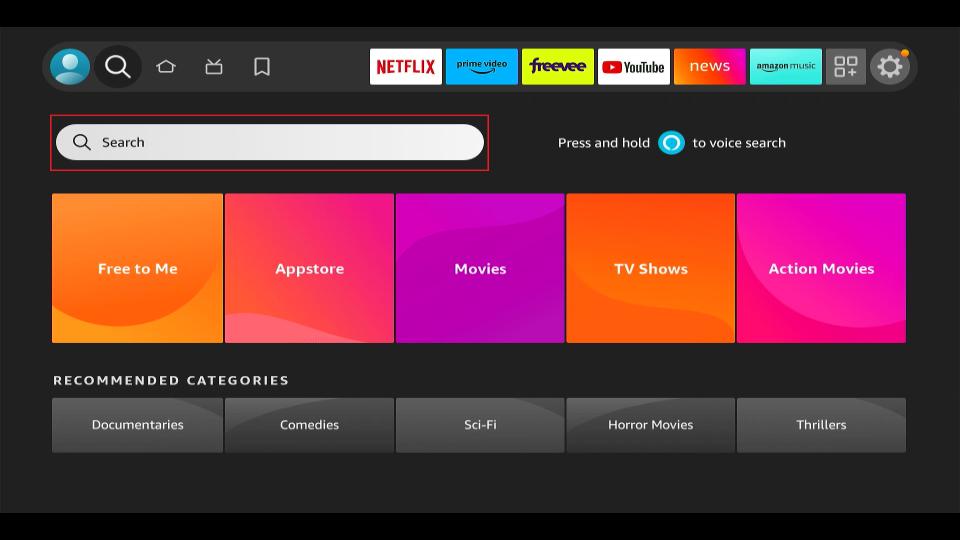
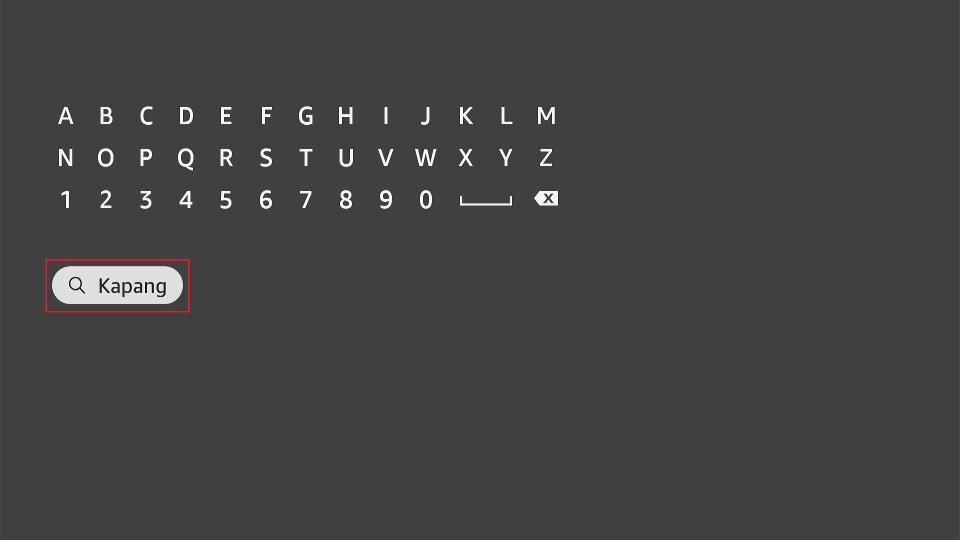
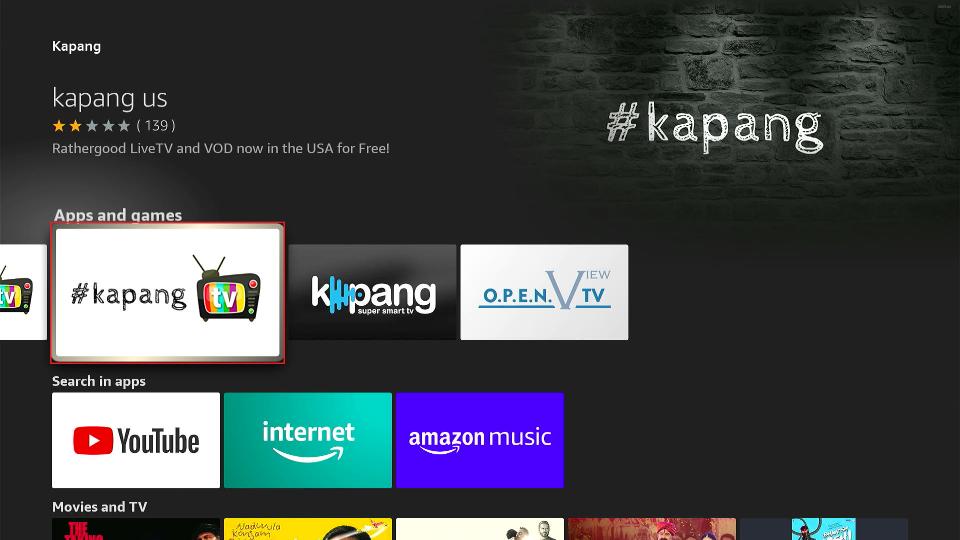
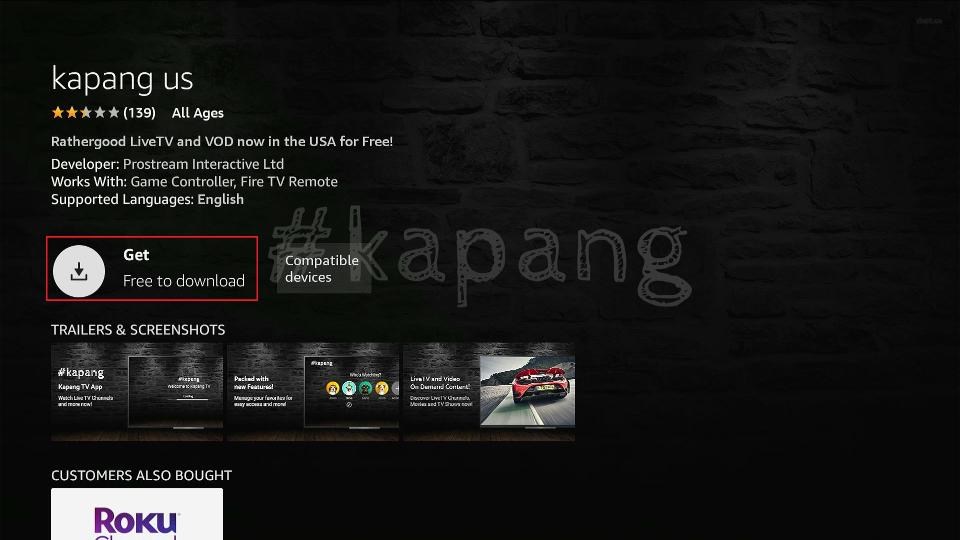
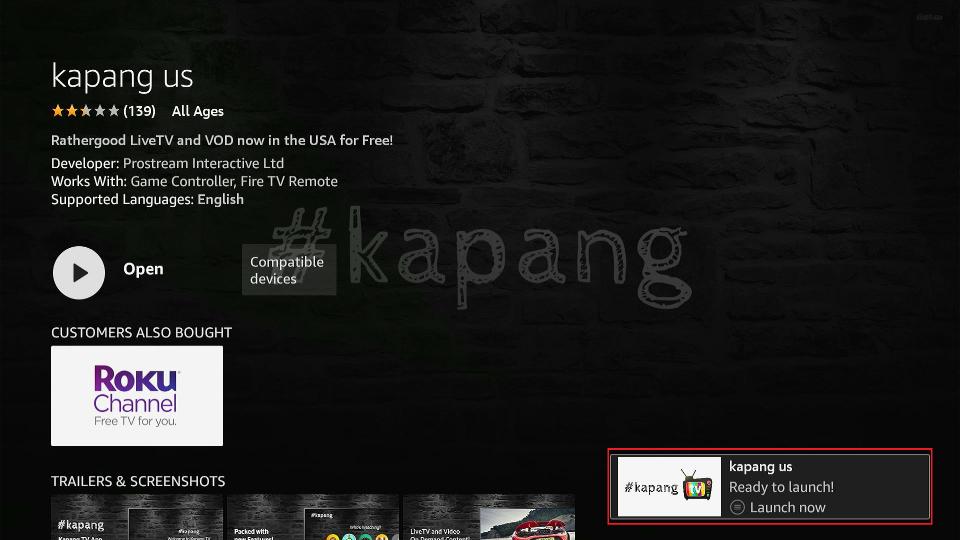





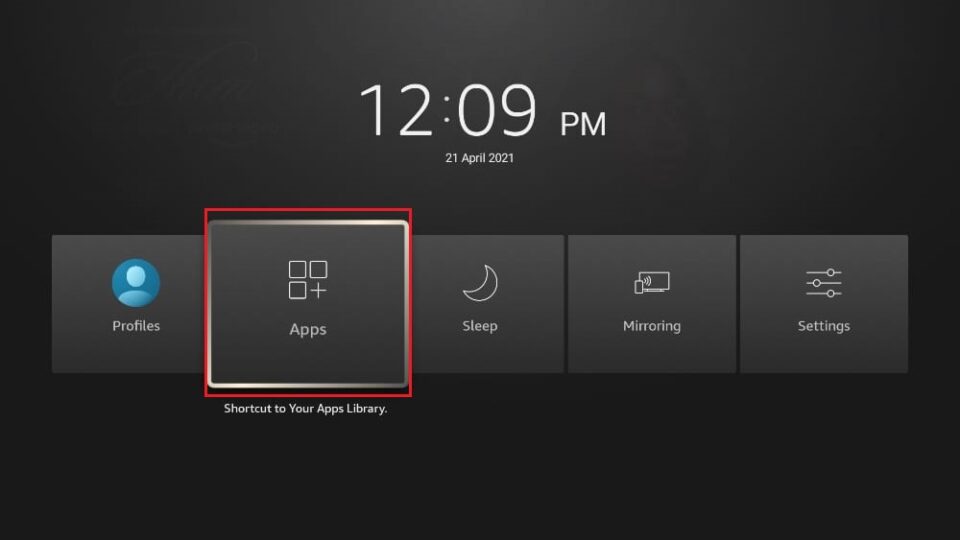
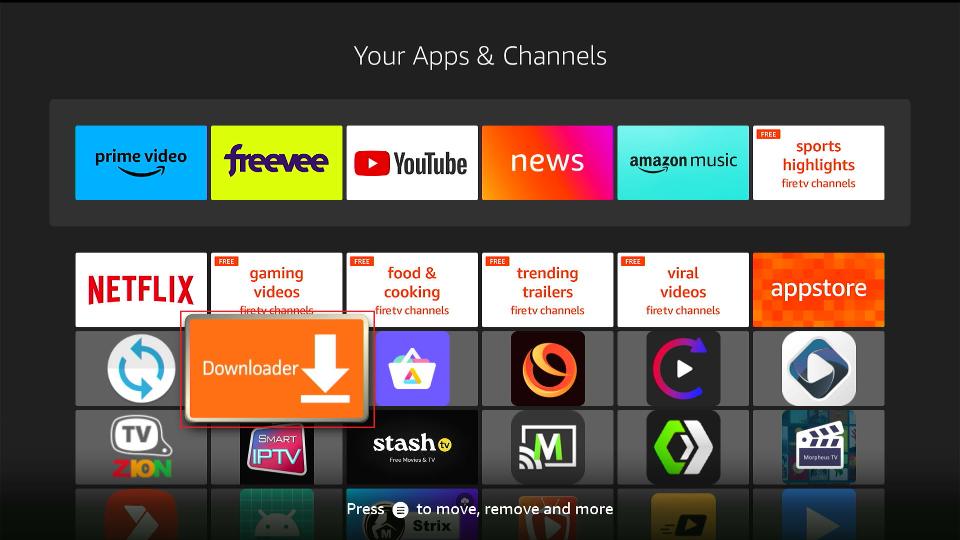
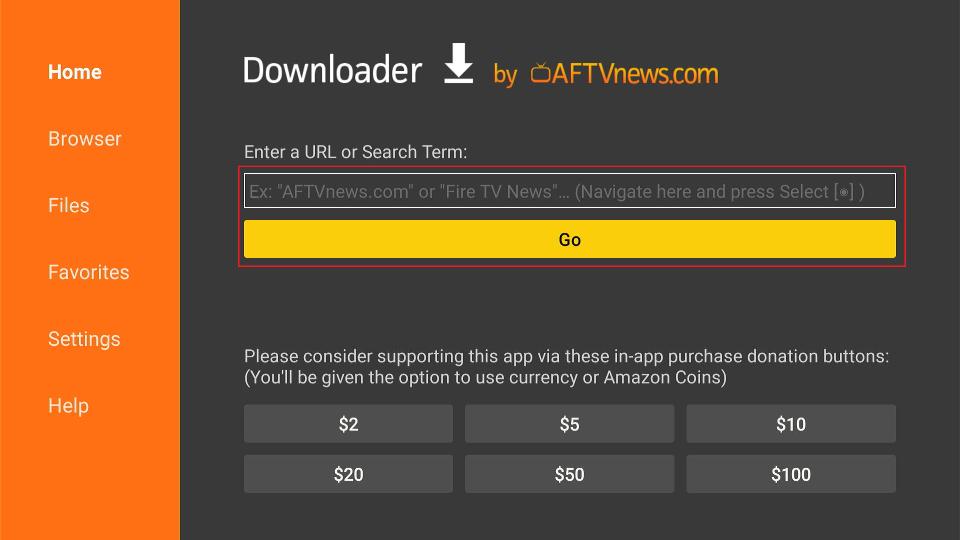
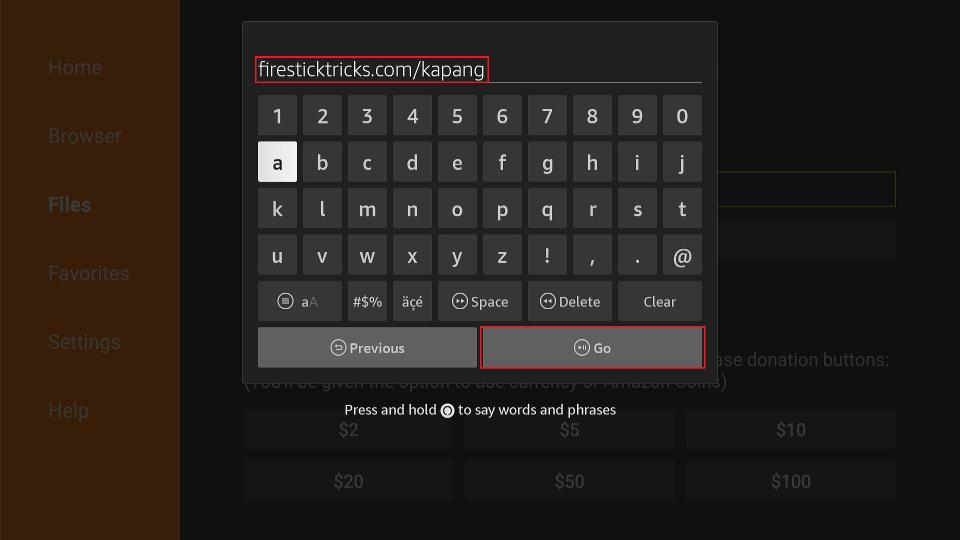
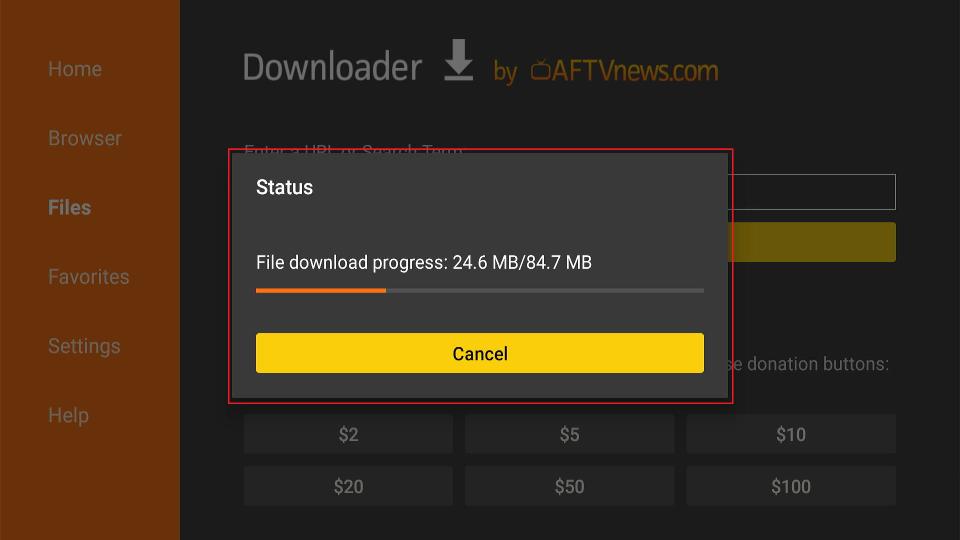
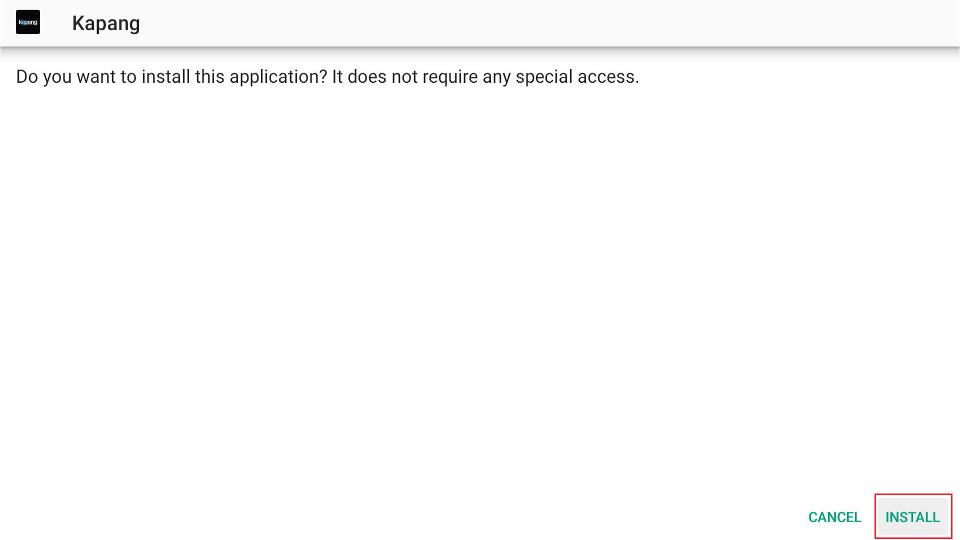
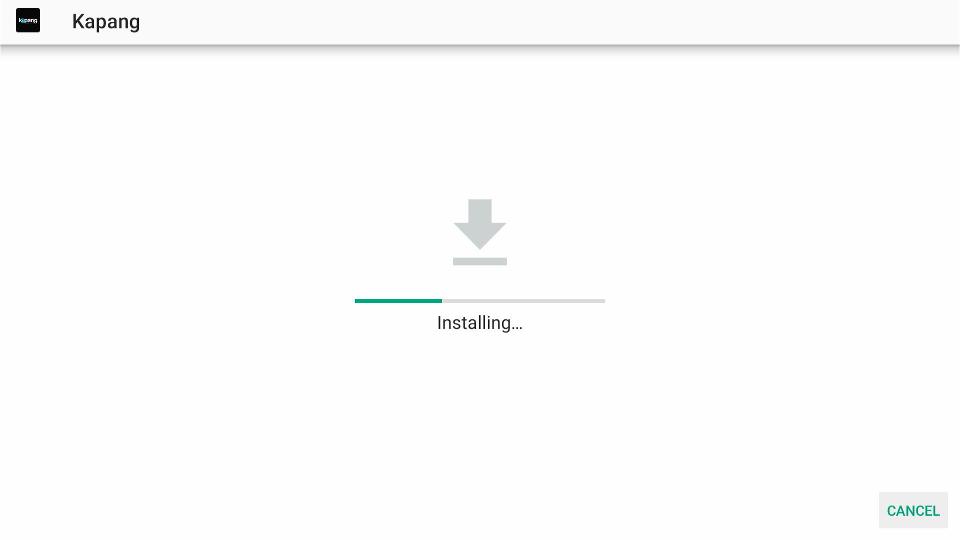
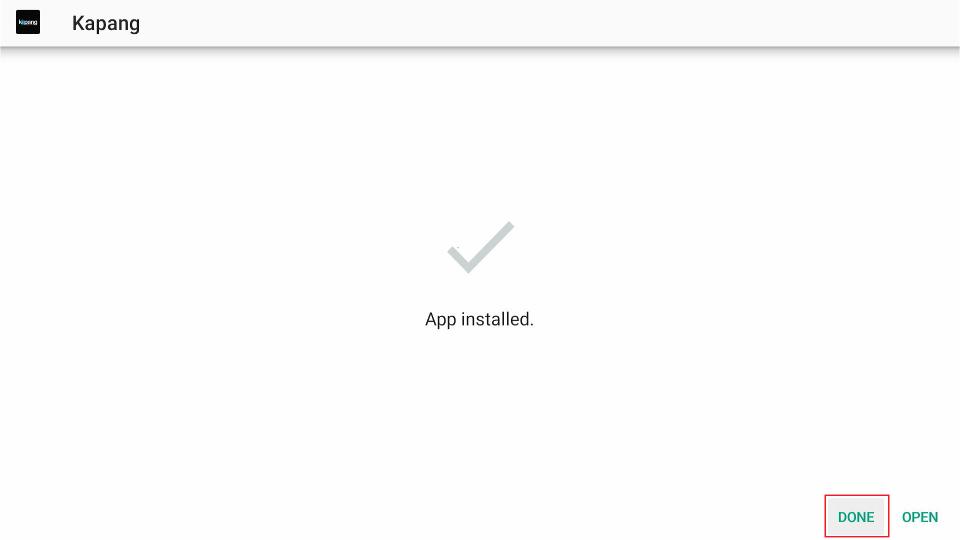
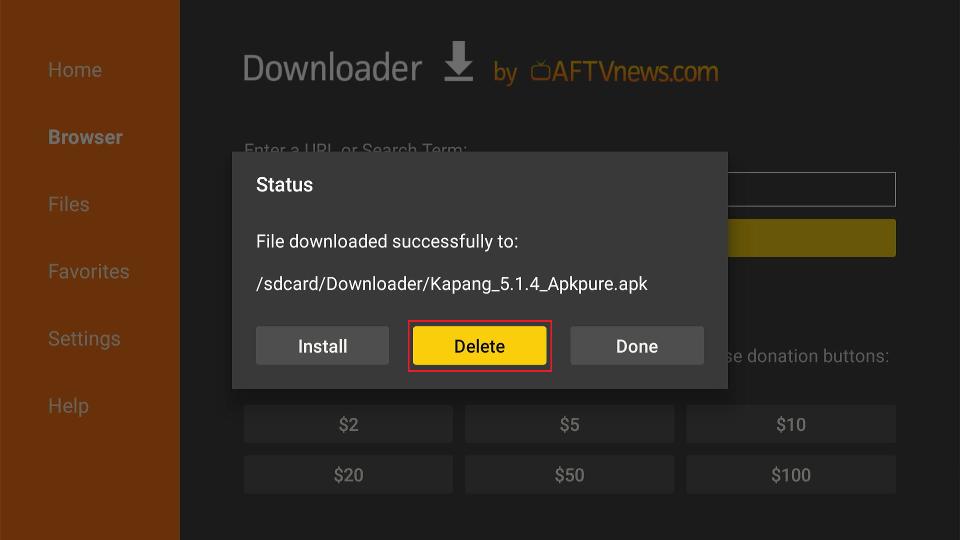
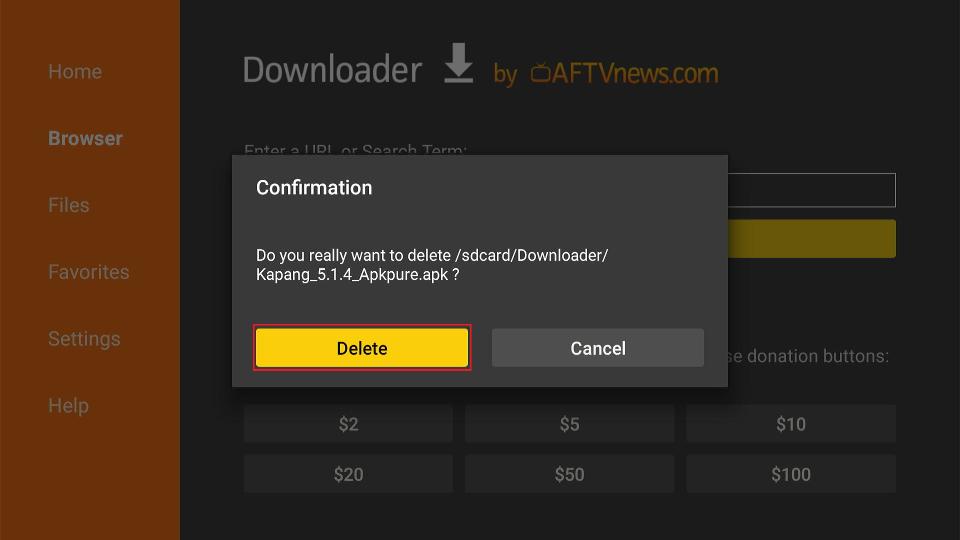
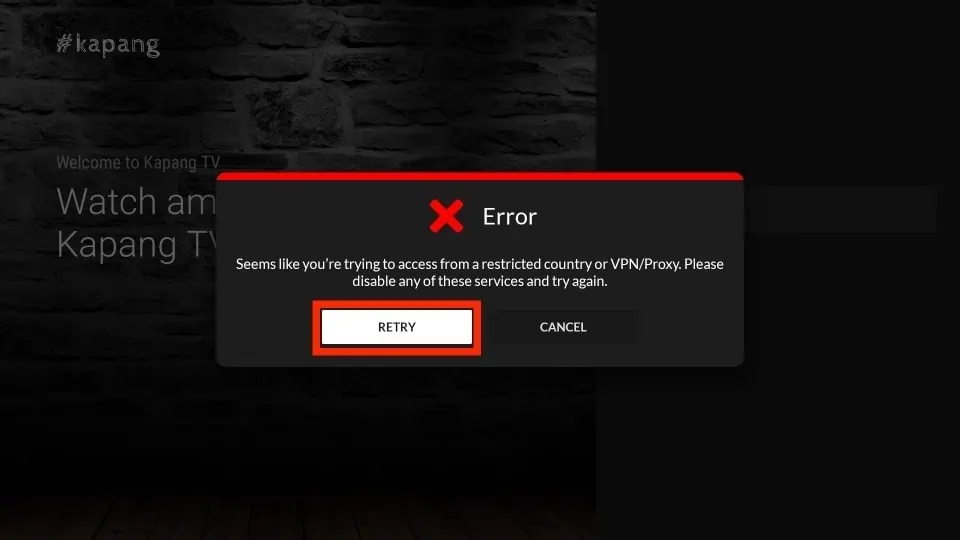
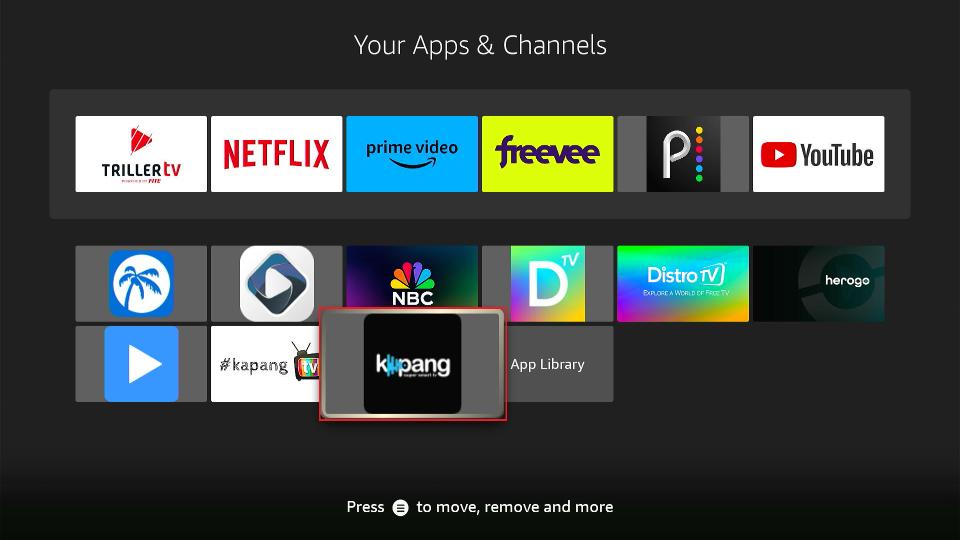

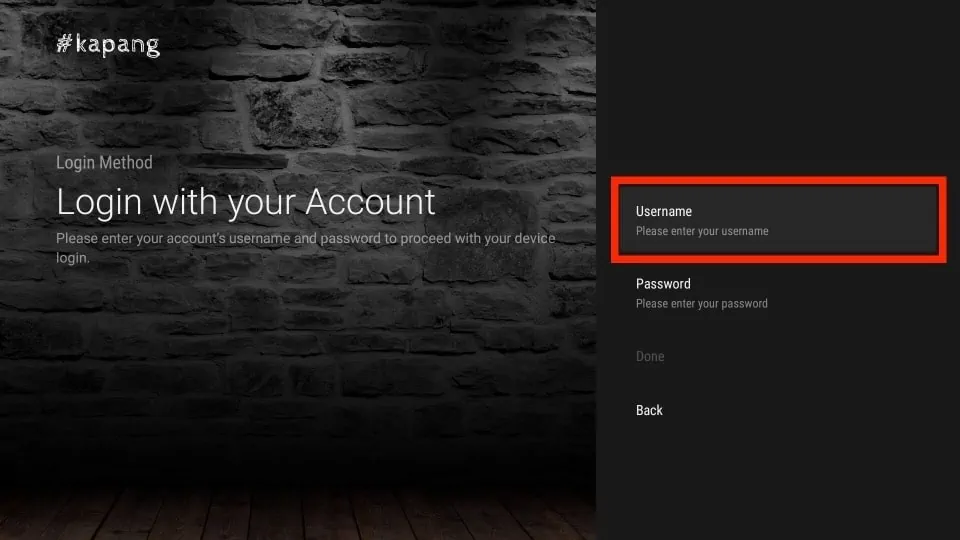
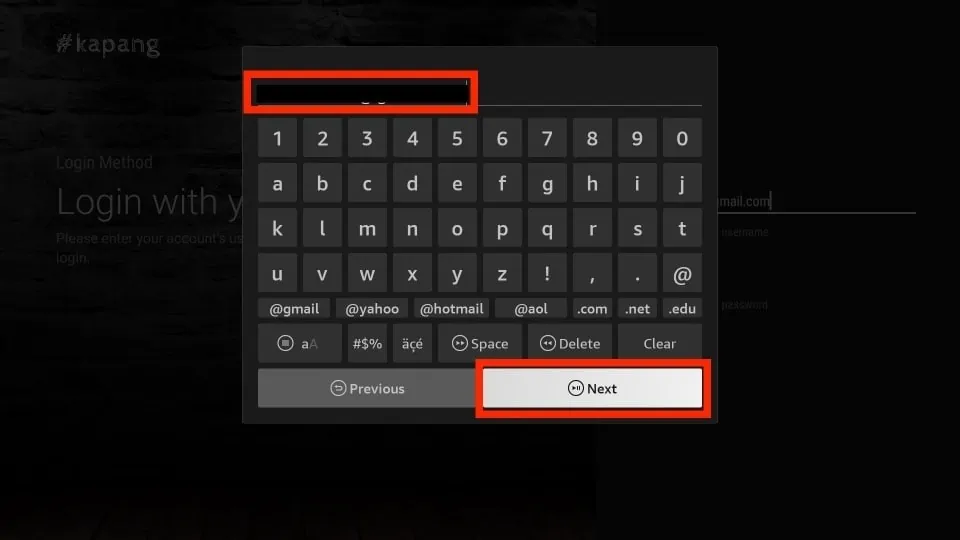
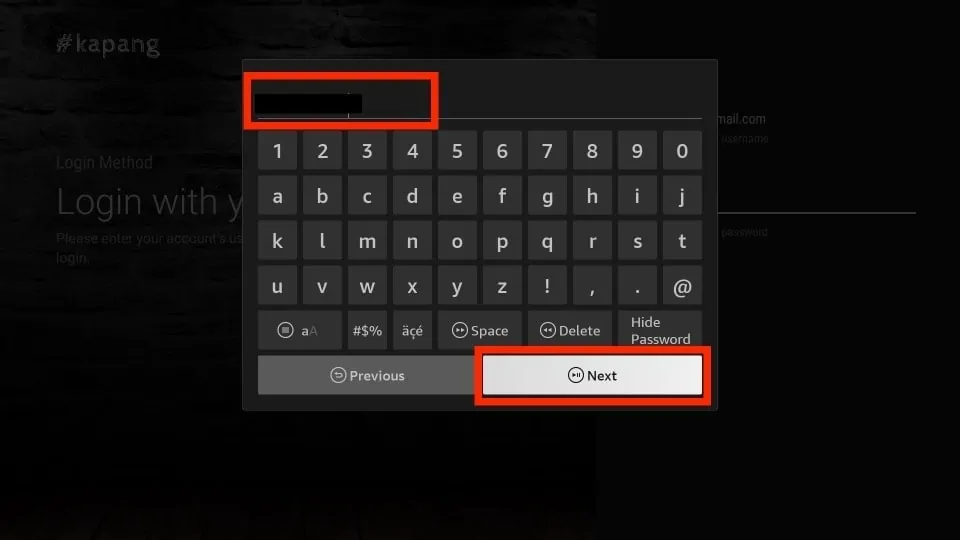
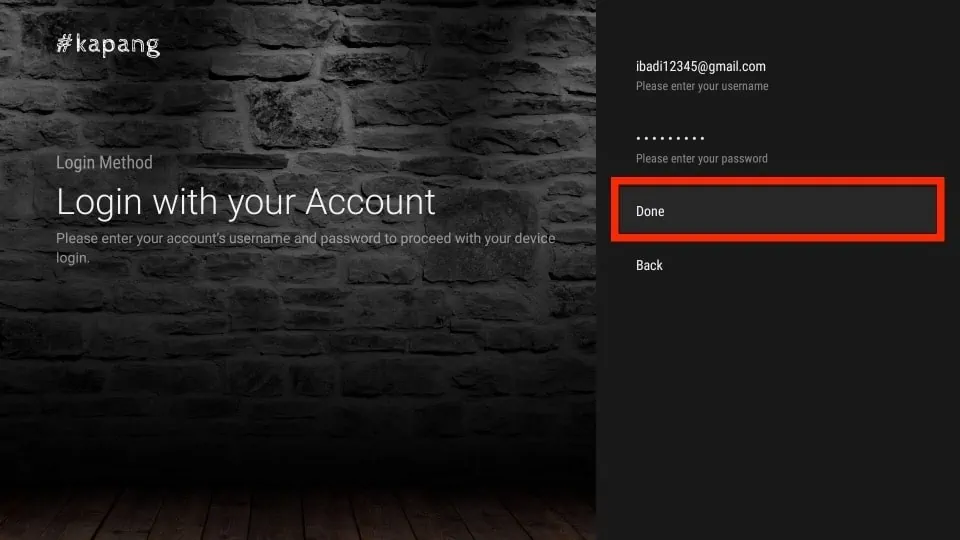
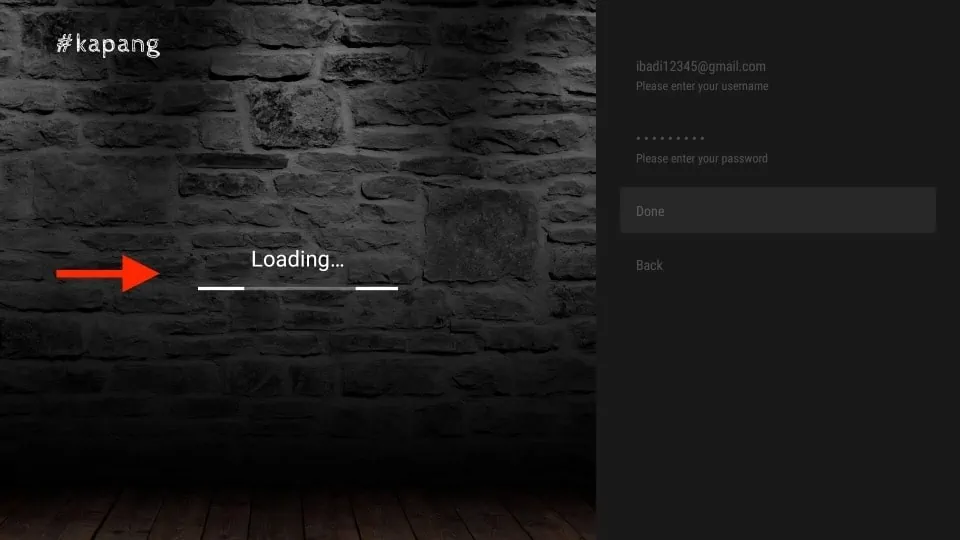
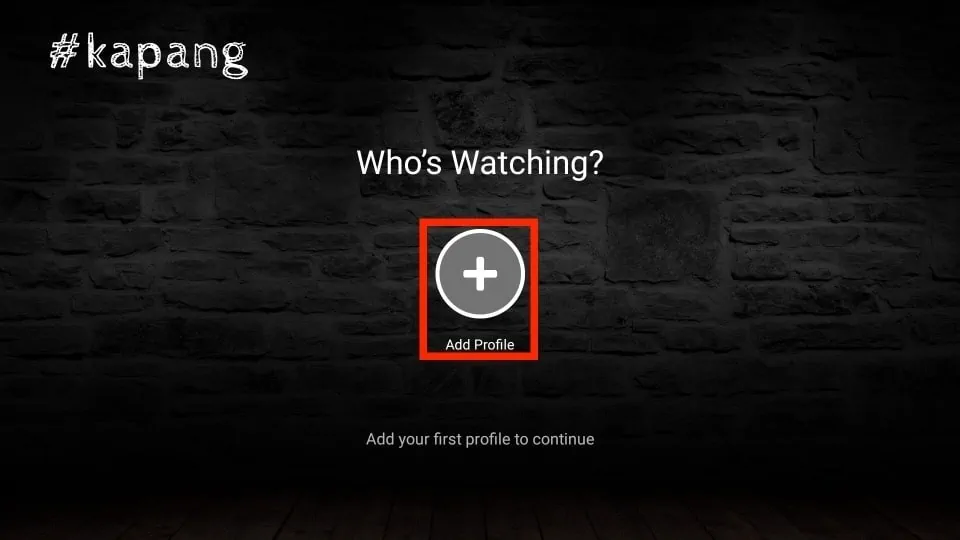
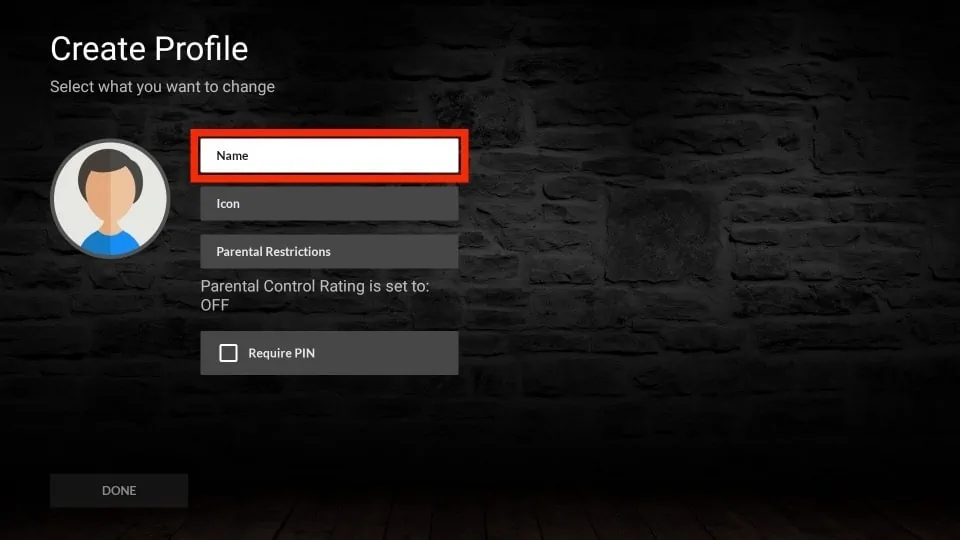
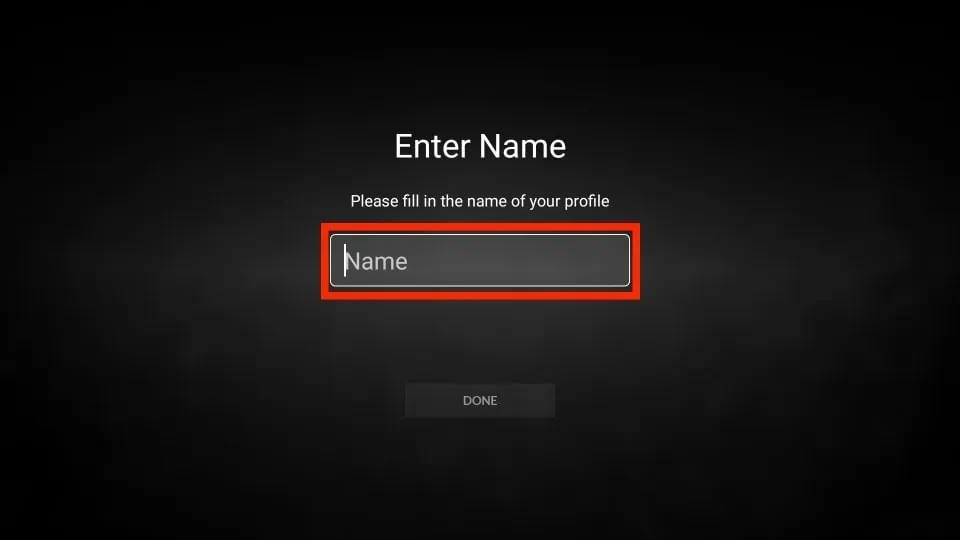
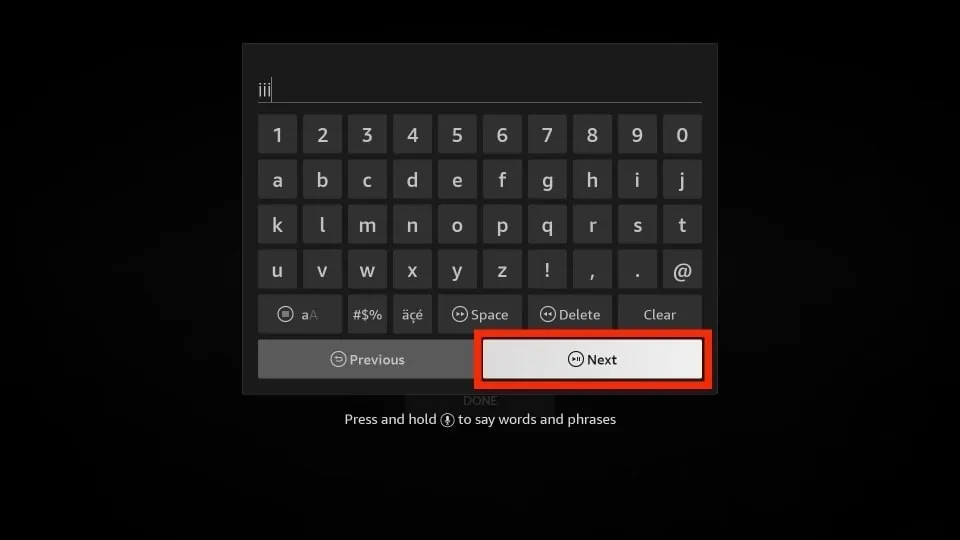
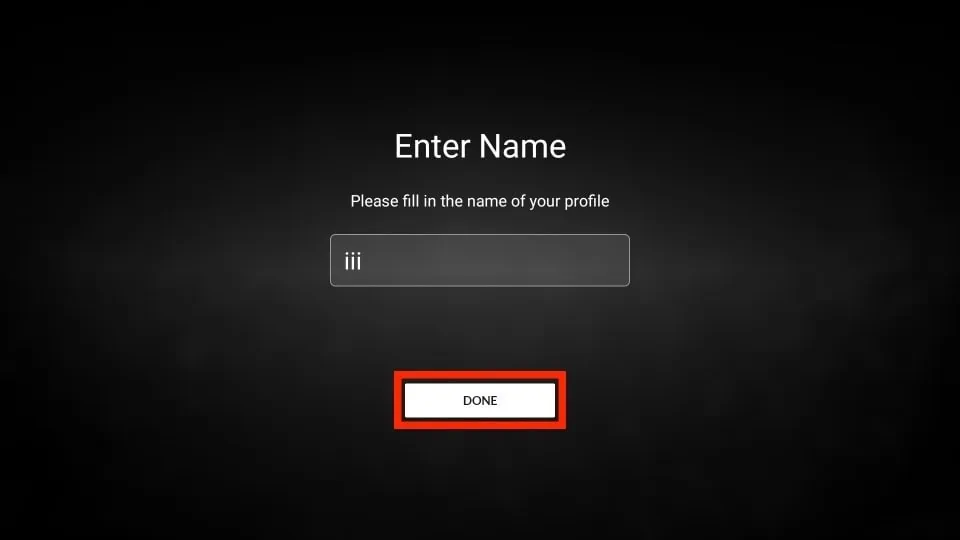
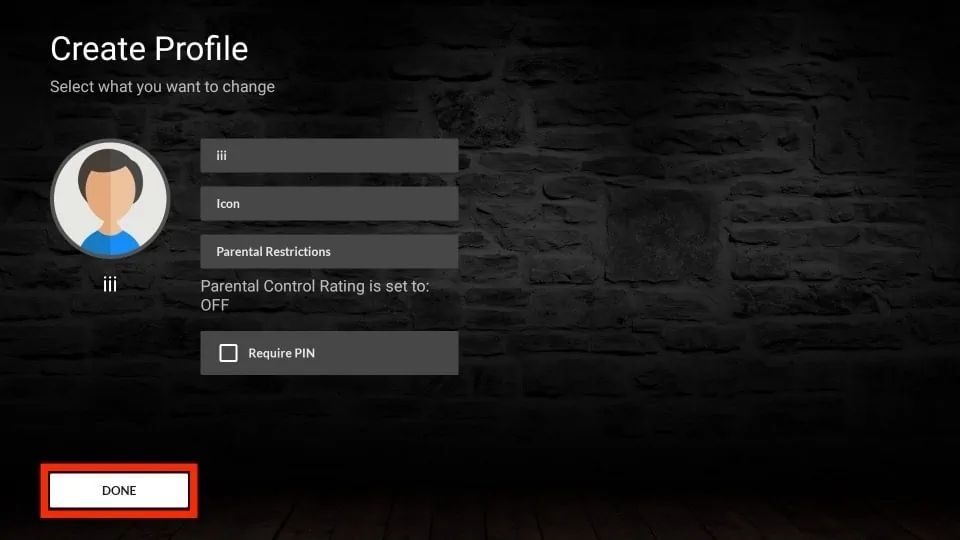
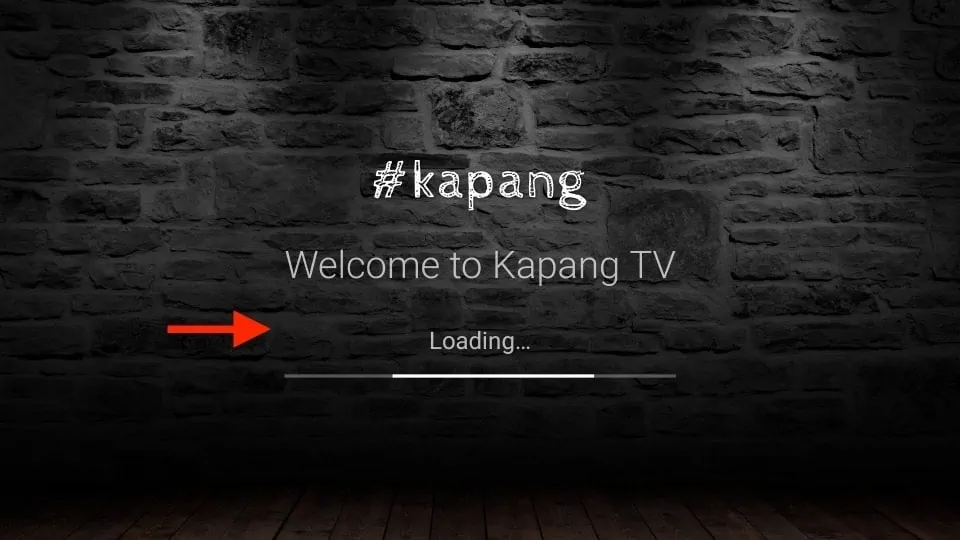
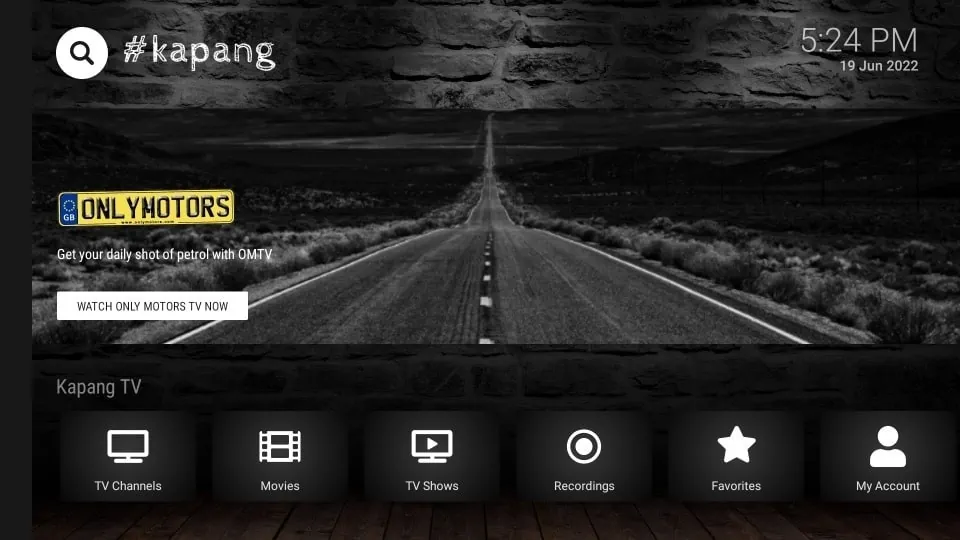
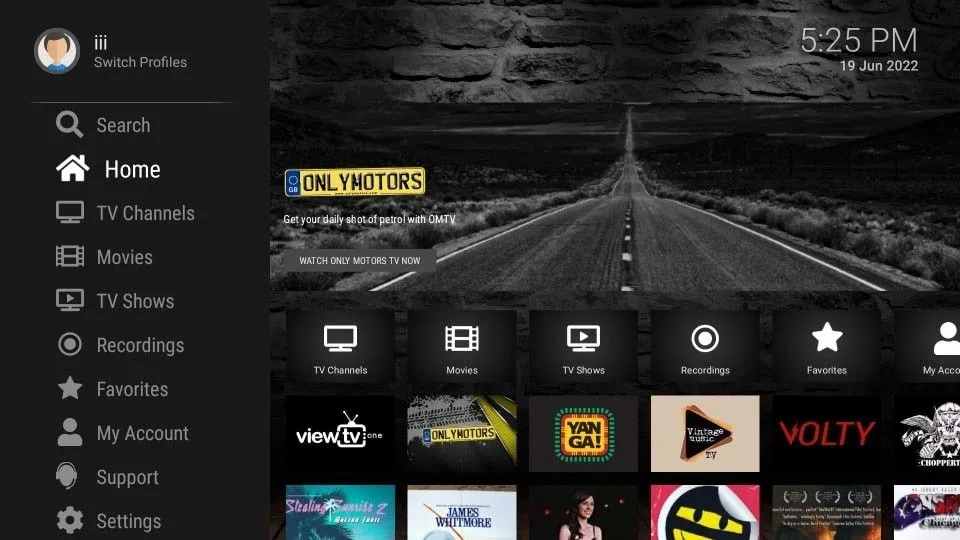


Leave a Reply