In this guide, I’ll show you how to update Kodi on FireStick. Kodi 21.2 Omega is the latest version as of date. The steps will work in all Fire TV devices, including FireStick HD, FireStick Lite, FireStick 4K, FireStick 4K Max, Fire TV Cube, and TVs with preloaded Fire OS.
Why Update Kodi?
Kodi developers frequently release new updates to enhance performance, introduce features, and fix issues. While downloading Kodi updates on Windows and Android devices is simple, it isn’t as straightforward for Fire TV devices.
Since the Kodi app is not available on the Amazon App Store, new updates don’t install automatically on FireOS devices. You must update Kodi manually.
Here are some reasons why you should update Kodi on FireStick regularly:
- Fixing Bugs
- Minimal Lags
- New Features
- Security Updates
- App Stability
- Compatibility with new or updated Kodi addons
- It may help reduce buffering issues.
Attention FireStick Users
Governments and ISPs across the world monitor their users' online activities. If you use third-party streaming apps on your Fire TV Stick, you should always use a good FireStick VPN and hide your identity so your movie-viewing experience doesn’t take a bad turn. Currently, your IP is visible to everyone.
I use ExpressVPN, the fastest and most secure VPN in the industry. It is very easy to install on any device, including Amazon Fire TV Stick. Also, it comes with a 30-day money-back guarantee. If you don't like their service, you can always ask for a refund. ExpressVPN also has a special deal where you can get 4 months free and save 61% on the 2-year plan.
Read: How to Install and Use Best VPN for FireStick
How to Update to the latest Kodi 21.2 Omega on FireStick
Below are the complete step-by-step instructions on how to update Kodi on FireStick.
Step 1: Prepare FireStick for Kodi Update
Here are the quick steps to set up FireStick to update Kodi. You may also follow our step-by-step instructions to prepare FireStick.
1. From the FireStick home screen, click Find>Search. Type Downloader in the search bar and select the relevant result in the suggested results. Follow the on-screen instructions to install the Downloader app on your device.
2. Go to Fire Stick Settings > My Fire TV > Developer Options. You should see Install Unknown Apps. Open it and select Downloader to turn it ON.
Now, select Fire TV Stick and click it 7 times to enable Developer Options. If you’re still not sure how to do it, here’s a step-by-step guide to enable developer options.
Note: On some Fire TV devices, you will see the option Apps From Unknown Sources instead of Install Unknown Apps. Navigate to this option and turn ON the toggle.
Updating Kodi on Fire TV Stick
The latest update available as of this writing is Kodi 21.2 Omega. Follow the steps below to update Kodi on FireStick:
1. Navigate to All Apps on the FireStick home screen.
2. Launch the Downloader app from Your Apps & Channels window.
3. Click the input box.
4. A pop-up keypad box will open. For the latest Kodi 21.2 Omega, enter firesticktricks.com/kapk. Then, click GO.
Note: FireStickTricks.com does not own any APKs. This URL points to an external location.
5. The FireStick will automatically start downloading the APK file. Once the download is complete, you’ll be prompted to install the Kodi application. Click Install.
6. Wait for the Kodi APK to install.
7. The App Installed message means, Kodi has been updated on FireStick. Click Done.
8. The Kodi app on Fire TV Stick has been updated to the latest version. Launch Kodi and go to Settings > System Information to verify the new update. The version information is displayed at the bottom.
How to Use Kodi on FireStick Safely
Everything you stream on Kodi is visible to your ISP and the Government. Streaming free movies, TV shows, and Sports might get you into legal trouble. I always connect ExpressVPN on my FireStick, which I also recommend as it is the fastest VPN. A VPN for FireStick helps you bypass Online Surveillance, ISP throttling, and content geo-restrictions.
We do not encourage copyright violations. However, it is difficult to distinguish between a legal and illegal source, and streaming content from an illegitimate source could land you in trouble if you unintentionally do so.
So, before you stream any content on FireStick with Kodi, let’s find out how to use ExpressVPN to keep your streaming activities hidden from prying eyes.
Step 1: Get ExpressVPN HERE. It comes with a 30-day money-back guarantee. You can use it freely for the first 30 days, and if you are not satisfied with the performance (which is highly unlikely), you can ask for a full refund.
Step 2: On your Fire TV / Stick, go to the Find > Search option. Type Expressvpn in the search bar and select ExpressVPN when it appears in the search results.
Step 3: Click the Download button to install the ExpressVPN Fire TV / Stick app.
Step 4: Open the app and enter the login credentials you created when buying the ExpressVPN subscription. Then click Sign in.
Step 5: Click the Power icon to connect to a VPN server. That’s all. Your connection is now secure with the fastest and best VPN for FireStick.
You can also read more about using ExpressVPN with Fire TV / Stick.
How to Update Kodi Using the ES File Explorer App (Alternate method)
With the ES File Explorer App, you may sideload and update Kodi on FireStick. This is an alternate method. If you have already used the Downloader app for this purpose, there is no need to follow this method.
Note: ES File Explorer is no longer free for sideloading. To sideload apps, you must pay $9.99 monthly (or use the unofficial version of ES File Explorer). That is why I recommend using the Downloader app.
Install the ES File Explorer app and follow the quick steps below:
- Launch the ES File Explorer app.
- On the right, select and then click the Downloader icon.
- Click +New at the bottom.
- Enter this URL https://www.firesticktricks.com/kapk in the Path field and any name in the Name field.
- Click Download Now.
- Wait for the Kodi APK file to download.
- Click Open File.
- Click Install.
- Wait for a few seconds while Kodi installs on your device.
- Click Open.
This is it. You have the latest Kodi update on your Fire Stick / Fire TV.
Kodi Update Failed on FireStick?
If you are not able to update Kodi by the above-mentioned ways, you can try uninstalling the application and installing it again. This will update Kodi; however, uninstalling the app will cause you to lose your data. Try it as the last resort after trying everything else.
Follow the steps below to uninstall Kodi:
Step 1: Uninstall Kodi from the Fire TV Stick
First, we need to uninstall the current version of Kodi from your Fire TV Stick. Follow the steps below.
1. Go to Fire Stick Settings and open Applications. Then, select Manage Installed Applications.
2. Navigate to Kodi and click it.
3. Click Force Stop to ensure Kodi is not running in the background.
4. Now click Uninstall.
Step 2: Reinstall the Kodi App on the Fire TV Stick
If you have removed Kodi from your Fire TV or Stick, you can reinstall Kodi 21.2 Omega, the latest stable release. The installation steps are similar to the manual update method discussed earlier.
FAQ’s
The following section discusses some common FAQs regarding updating Kodi on FireStick.
How do you update Kodi on Amazon FireStick?
The Amazon FireStick automatically updates apps downloaded from the Amazon App Store. However, since Kodi is unavailable on the official store, the automatic update doesn’t apply. Therefore, you need to update Kodi on FireStick manually. You can use a downloader app like the Downloader or ES File Explorer to manually install Kodi’s latest version.
What’s the latest version of Kodi?
As of now, the latest stable version of Kodi is 21.2 Omega, which was released in August 2024.
Is Kodi Safe & Legal?
Kodi is available on popular app stores like Google Play and Microsoft Store. This indicates the application is legal and safe because such stores vet all apps before hosting them.
However, the free media player depends on various official and unofficial addons to stream content. Some addons, especially third-party ones, may distribute pirated content, making them illegal. They may also contain malware, putting your device at risk.
What can you watch on Kodi?
Kodi is an open-source media player that serves as a one-stop entertainment hub. It lets you watch a wide range of content through official and third-party addons. This content includes movies, TV shows, live TV, sports, kids’ shows and films, cartoons, anime, news, and adult stuff. You only need to download the relevant addon that offers your desired content.
Wrapping Up
This guide explained how to update Kodi on FireStick using Downloader or the ES File Explorer. Both methods are straightforward and will quickly update Kodi software across all FireOS devices. However, since ES File Explorer is a paid service, I recommend you use the Downloader application and install the relevant updates for free.

Suberboost Your FireStick with My Free Guide
Stay Ahead: Weekly Insights on the Latest in Free Streaming!
No spam, ever. Unsubscribe anytime.
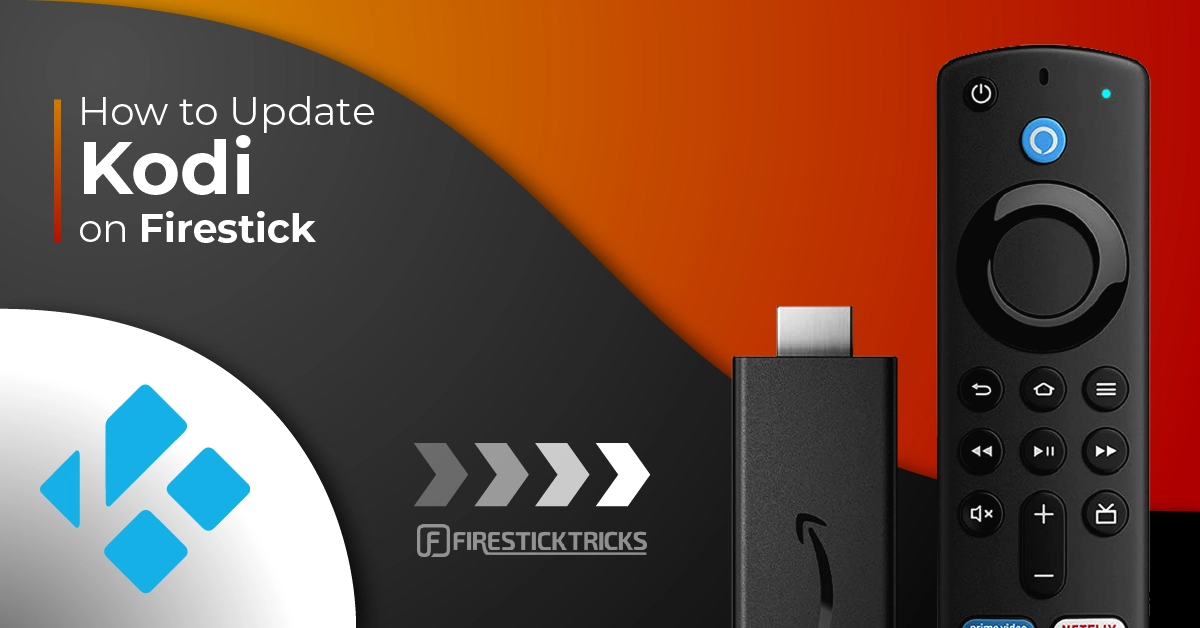
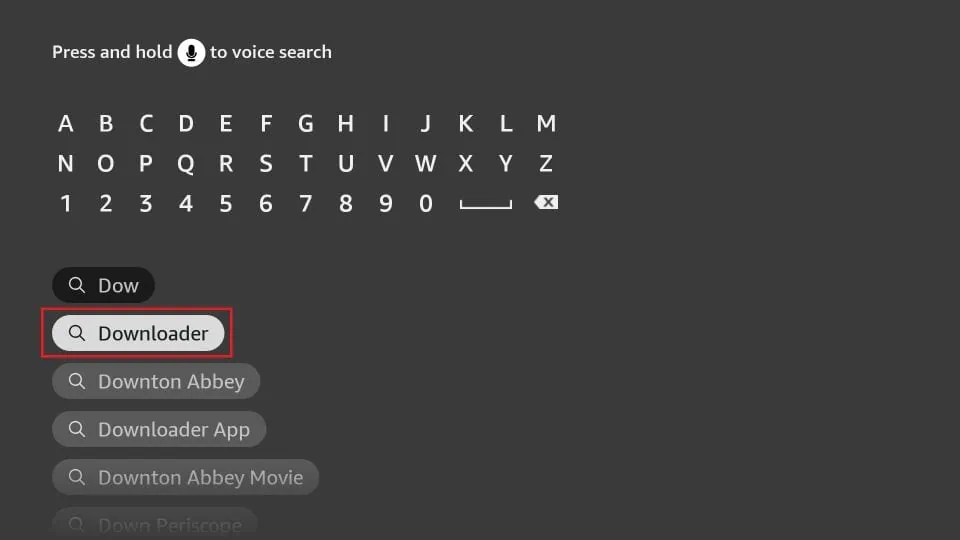
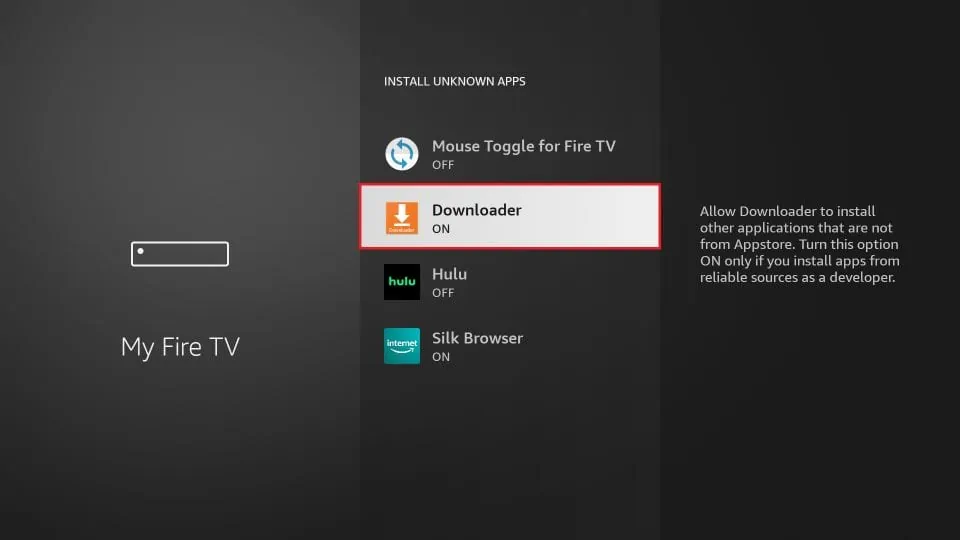
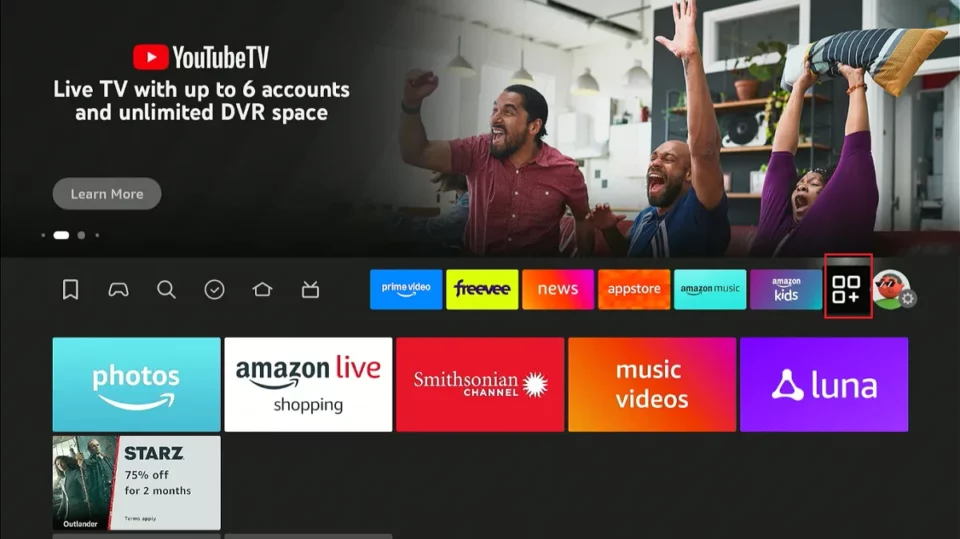
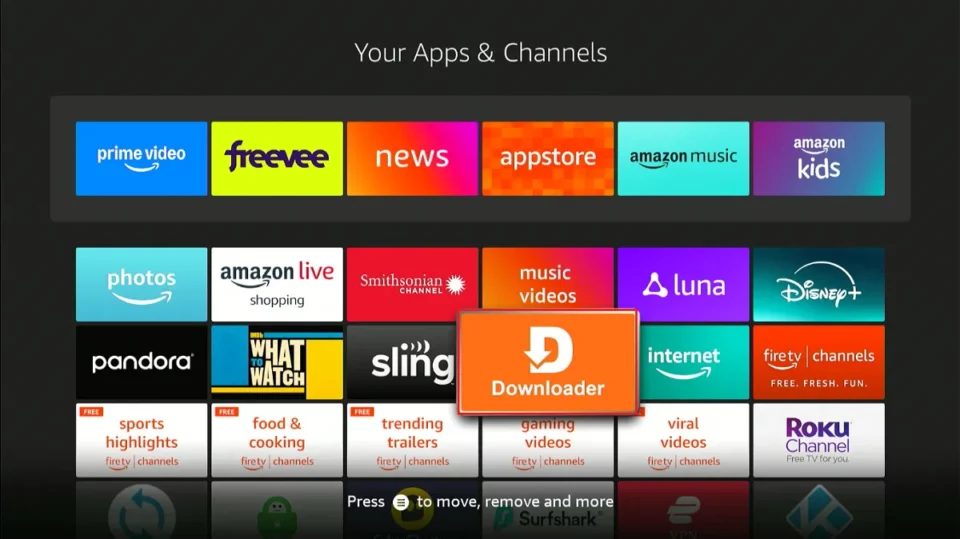
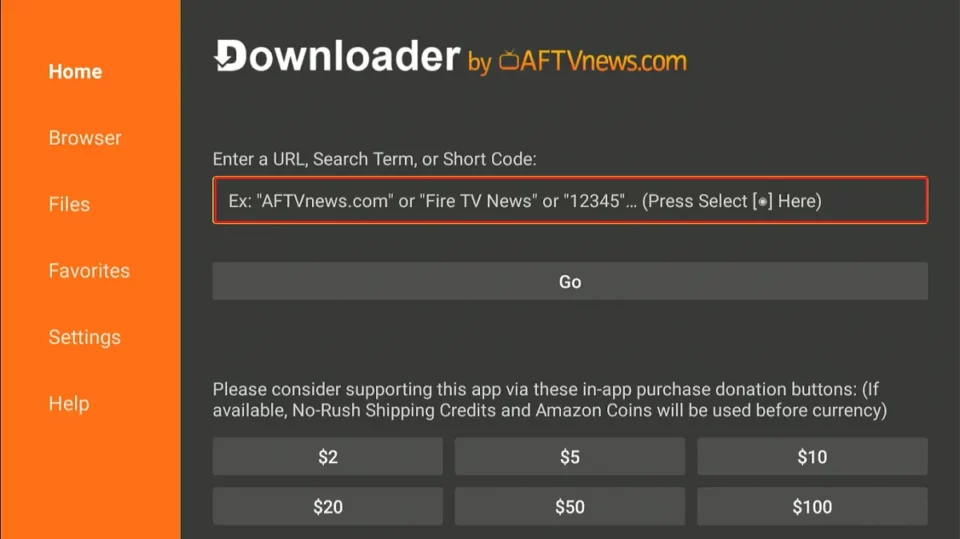
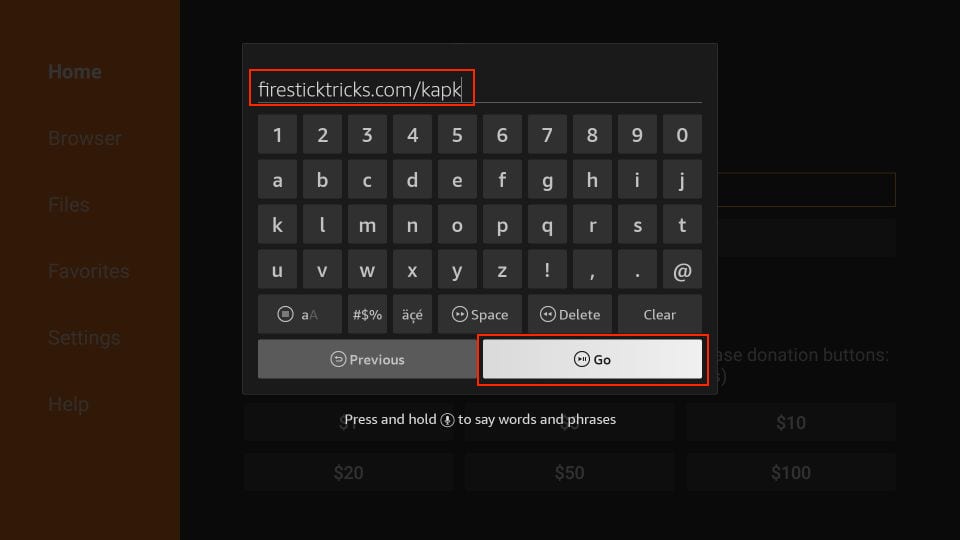
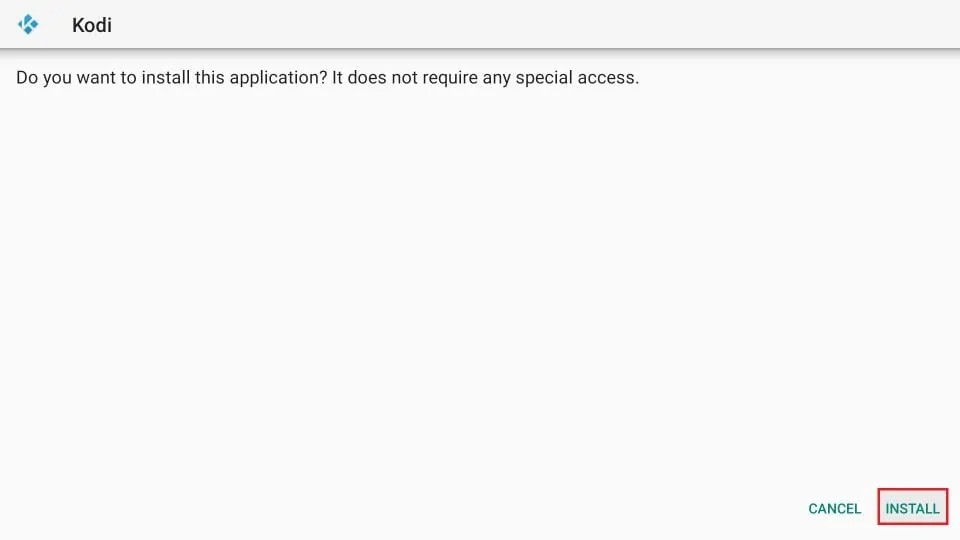
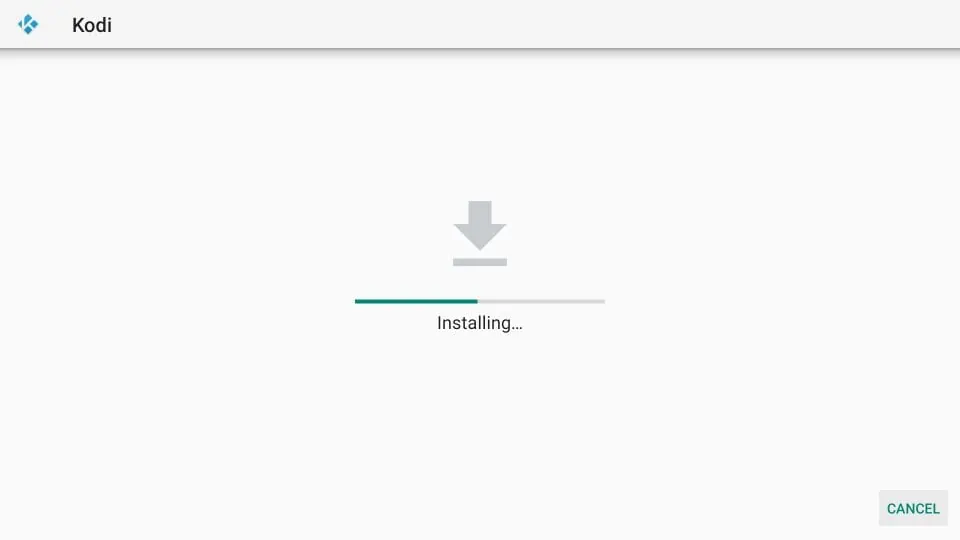
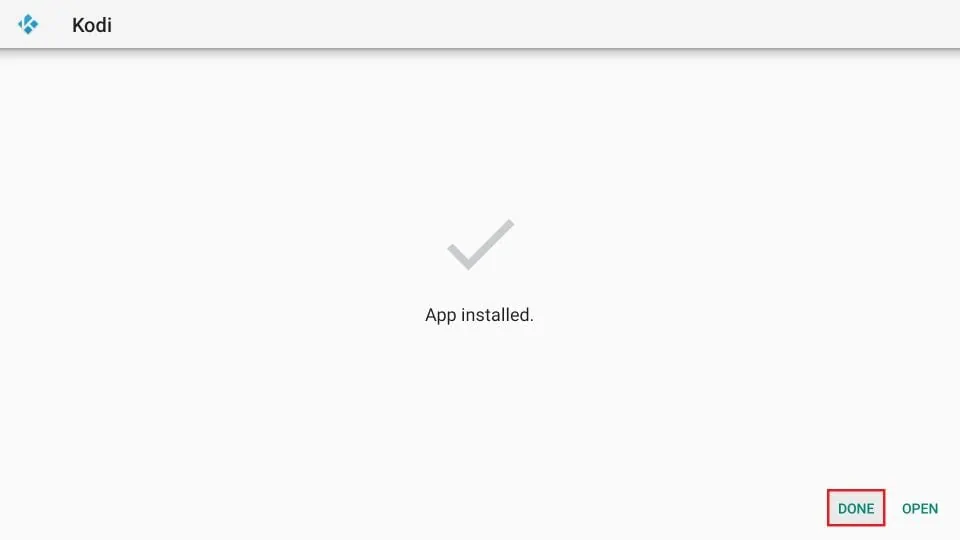
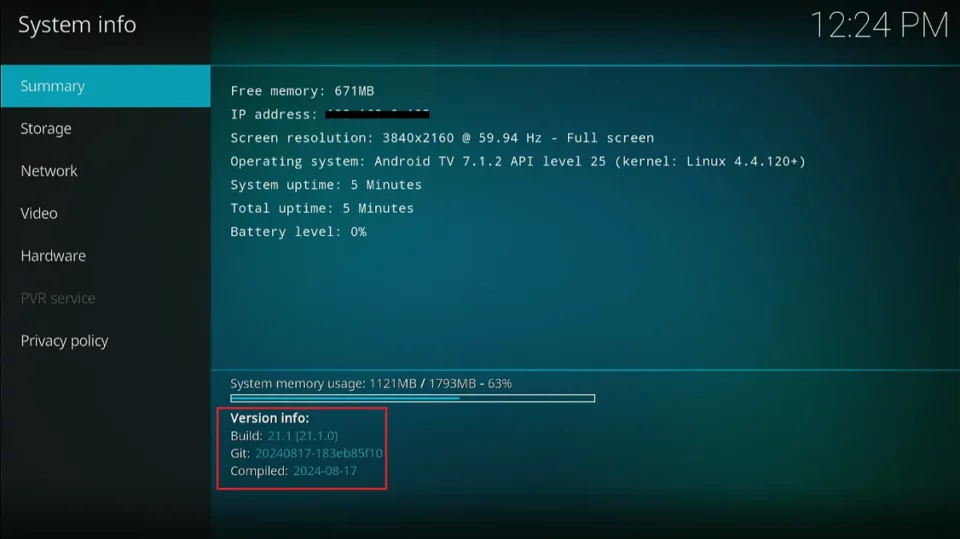
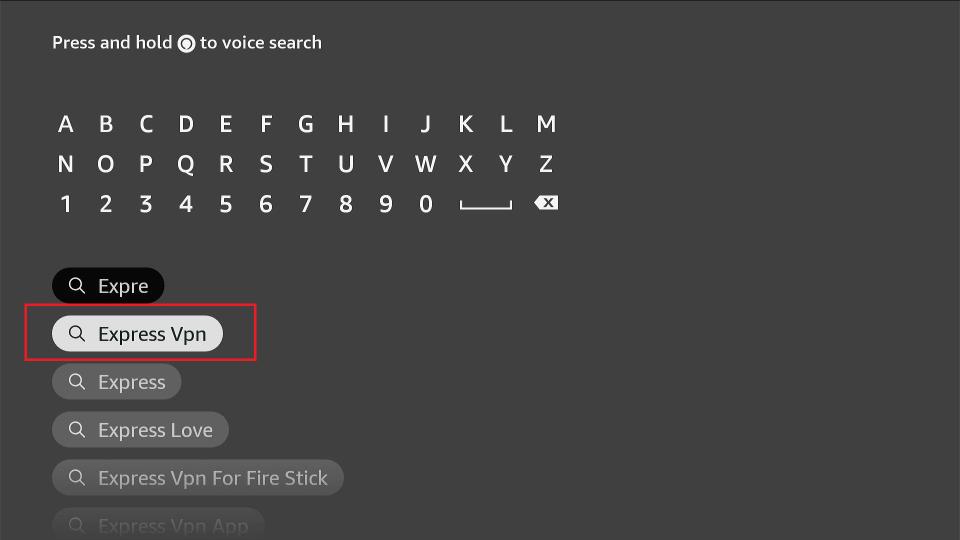
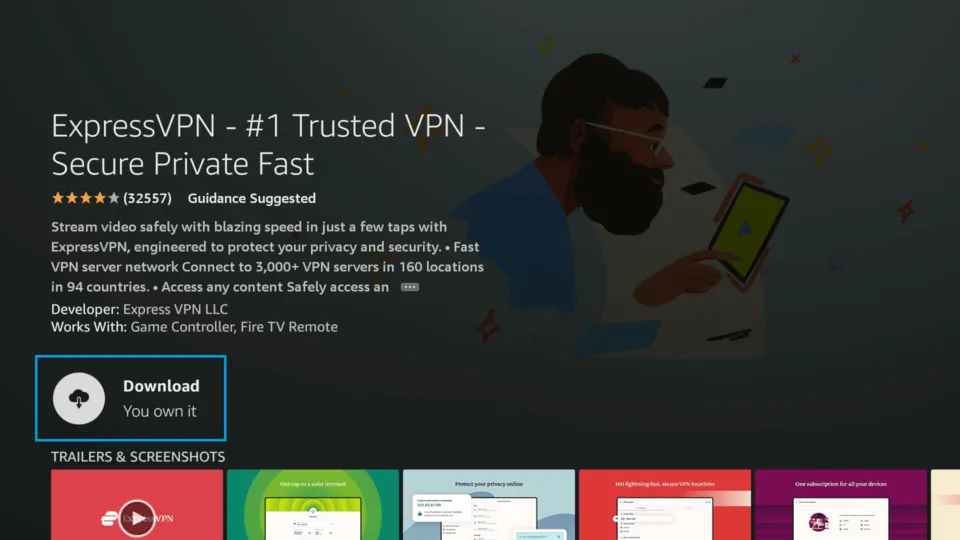
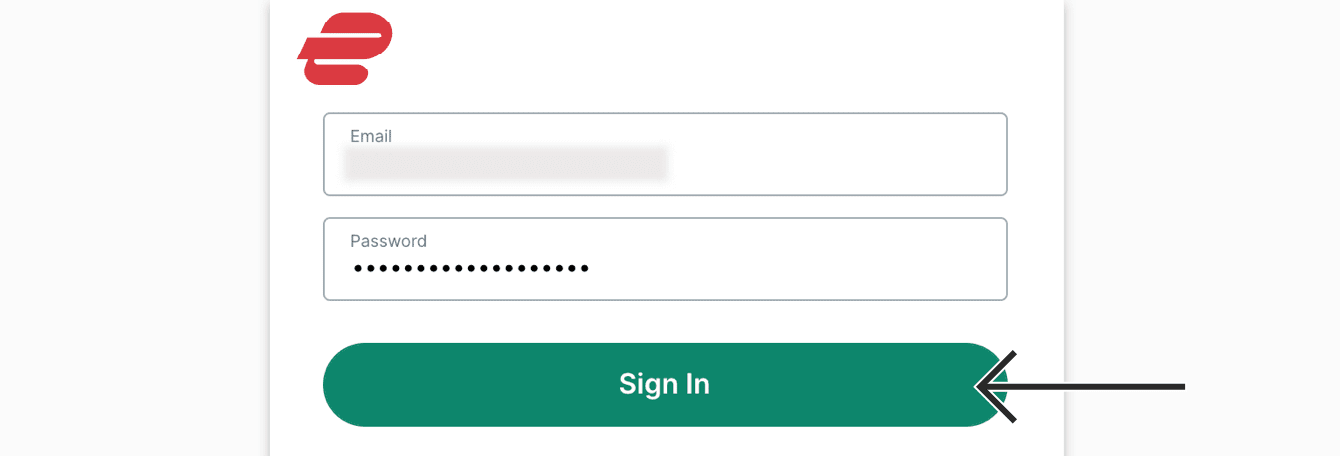
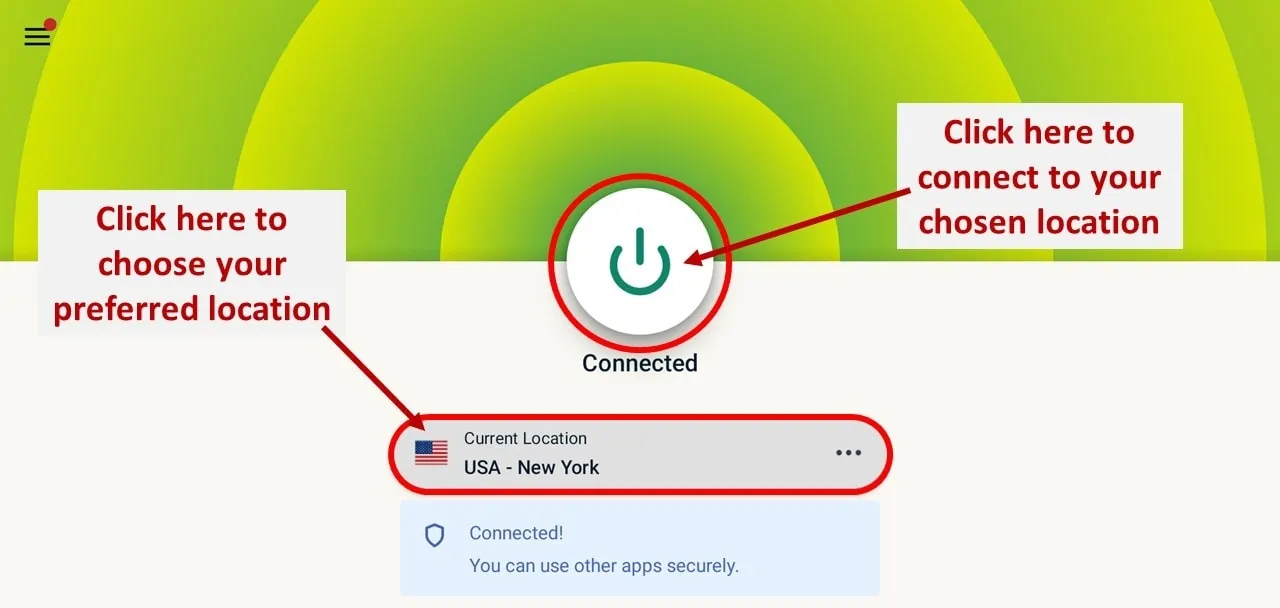
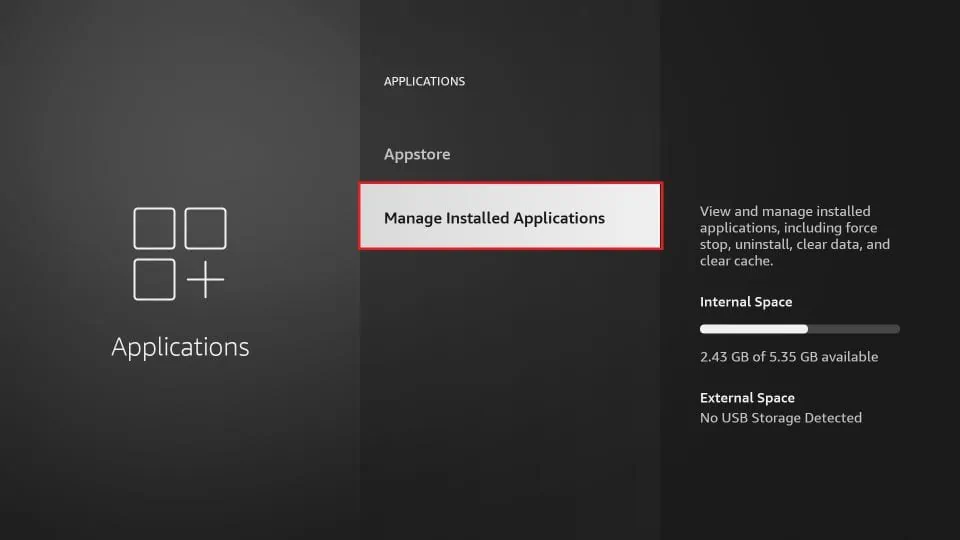
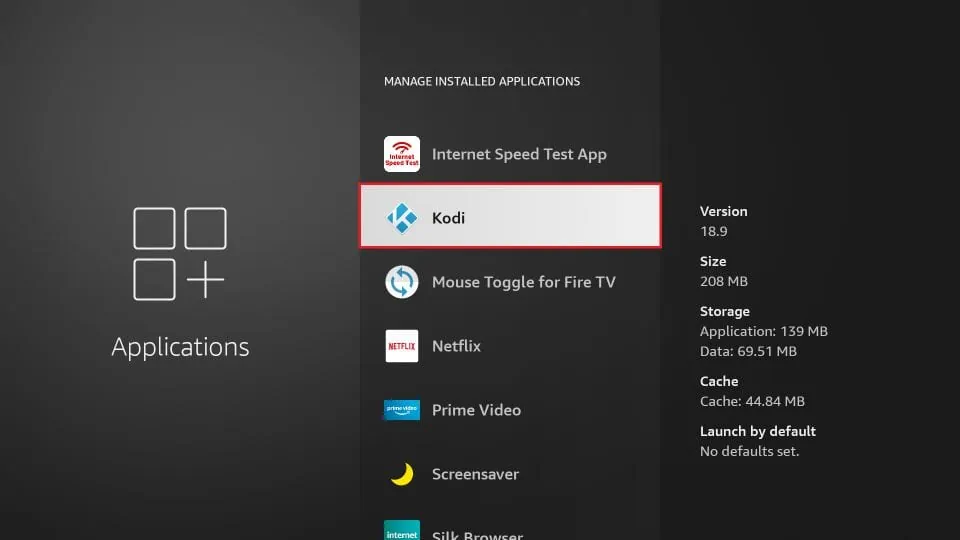
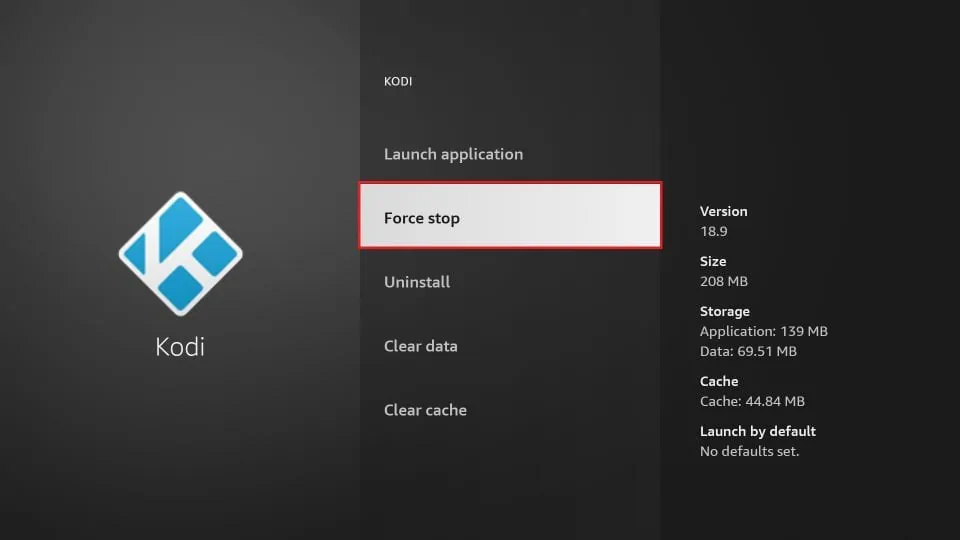
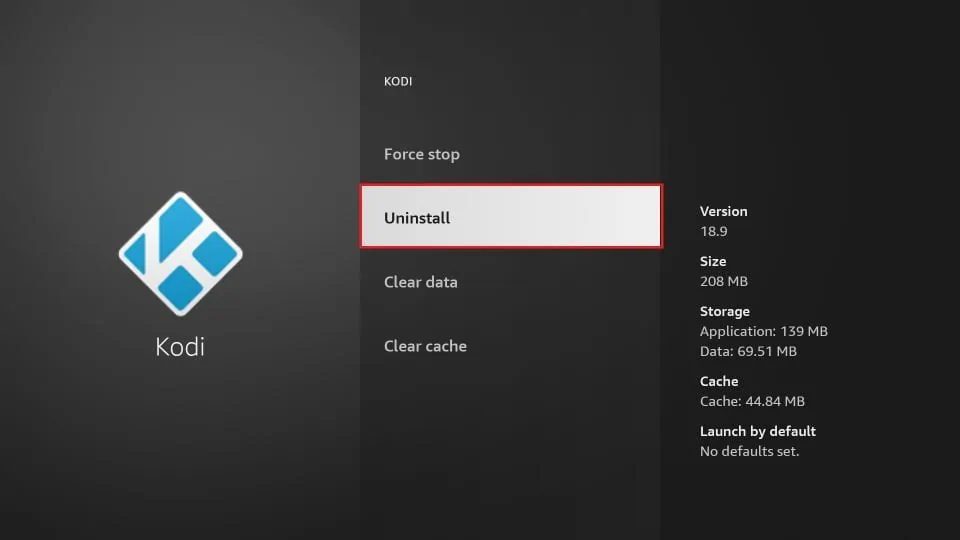


When I enter the http name and go through the steps to “download now” it says failed to download. suggestions?
Hi Riles, I just tried and it worked for me. It was probably a temporary server issue. Please try again and let me know. Make sure you are using “https”
Same thing for me too. Tryed download twice now
Hi Alexis, I tried and it worked for me. You may want to uninstall and reinstall Downloader app. You may also try using ES File Explorer.
When I go to download manager to install new Kodi version and hit download now it says download fail even though I typed in everything correctly
Hi, you might want to try again. Looks like you ran into a temporary trouble. It works fine for me and so should it for you.
Did the update to kodi18 & now I’m over here looking crazy….. No Exodus, no nothing. I already don’t know nothing about the fire stick itself. Now my only viewing pleasure I have is nothing
Hi, my experience with Kodi 18 hasn’t also been great so far. You can always revert to Kodi 17.6. First, uninstall Kodi 18.0 and then reinstall Kodi 17.6 using the link https://www.firesticktricks.com/old
Also, even though Kodi 18 is a bit erratic, I have tested addons like Exodus, Exodus Redux, Yoda, The Magic Dragon etc and they worked for me. You might want to try some addons from our Best Kodi addons list: https://www.firesticktricks.com/best-kodi-addons.html
The kodi firestick has all kinds of apps that you can install just by choosing them. A lot of them like HBO and Starz cost $ per month but farrrrr cheaper than cable. The most popular is Netflix. Depending on the amount of tvs you want to watch it on at once, it cost about $13 per month. You get a great assortment of movies. Then you have Amazon Prime which you can get for $12 per month and also have prime membership with free shipping, ebooks at low cost etc.. My favorite free app for movies is Tubi and Idmb. Check them out. There is the internet app (turn your tv into a computer), oh and dont forget the Youtube app, though I think you have to get that through the internet but happy exploring! Hope this helped.
Kodi no longer works, period… bye Exodus. Bye Neptune. Unless you happen to be lucky enough to find that ONE stream that still works. Which is less than 0.5%. lol Ugh! SUCKS! I LOVED KODI!
Hi Hadley, there are still some addons that work great. Have you tried Exodus Redux? Here is our guide: https://www.firesticktricks.com/exodus-redux.html
Here is our list of best kodi addons: https://www.firesticktricks.com/best-kodi-addons.html
Youre right it did stop working, no streams and I just installed it a few weeks ago. Dont know how to use the updates they keep offering on kodi, so I guess Ill have to reinstall the latest one.
I am using a spmc fork . i couldnt install in the google store and the mygica store had a parse error when installing . i also had to put in a zip with a usb to help it work . it is good but i have a error on a few addons that work on my pc but not on the mygica . now i am trying to work out the kodi log which i dont understand also the kodi viewer for kodi says error and the kodi logfile uploader dont work file to big i have installed a url resolver i cant find the manage dependencies or the addon in the settings/system menu it looks different to the one on the internet which was done in 2018 .
Hi, I still recommend you to reset your Android device before trying the installation again. Resetting is likely to solve the problem.
did everything on this page and all i get is a parse error i have a mygica android 1800 E help please
Hi, you may need to reset your Android Box. Please do that and reinstall Kodi from Google Play Store if your device supports it. If not, try the method in this guide. Let me know if it worked.
Awesome. Thanks
I can’t seem to find any streams to watch movies anymore I can find them but can’t watch them. Says no streams available.
Hey, it all depends on the Addons / Builds you are using with Kodi. Many popular Addons shut down recently and if you are using one of them, you will likely get no stream available error. You can check my list of working Addons here – https://www.firesticktricks.com/best-kodi-addons.html
Exodus Redux is quite popular these days – https://www.firesticktricks.com/exodus-redux.html
I am getting the same pop up for ES and downloader app..”we could not complete your order bc you do not have valid payment billing address set up on your account”
Hi Diana, go to https://www.amazon.com/gp/css/account/address/view.html and update your billing address with Amazon for the account you are trying to use to sign in to your FireStick. Once that’s done, you will complete the FireStick set up and download the ES File Explorer and Downloader apps.