This post demonstrates how to install OnStream APK on FireStick. The steps in this guide apply to various Fire TV products, including TV sets with the Fire TV Operating System, 3rd Generation FireStick 4K, Fire TV Lite, Fire TV Cube, and New FireStick 4K Max.
What is OnStream APK?
OnStream APK is a free app for streaming movies and TV shows. The app is easy to use, requires no registration, and features thousands of the latest, oldest, and timeless classic movies.
The app features a simple user-friendly interface with a neatly organized menu on the left side and multiple content categories displayed on the main screen.
OnStream APK boasts an extensive content library that covers multiple genres such as action, comedy, romance, thriller, sci-fi, and fantasy. It also includes a responsive search tool to locate specific titles directly instead of browsing the library and a favorites manager for quick access to your go-to shows and movies.
This APK offers video resolution ranging from 720p and 1080p, with most of the content in HD.
OnStream APK is compatible with various streaming devices, including Amazon Fire TV products, iOS and Android mobile phones, Smart TVs, and PCs.
Furthermore, it supports subtitles in French, German, and Hindi. Additionally, this APK receives regular updates to ensure you have access to new releases and their favorite episodes.
Attention FireStick Users
Governments and ISPs across the world monitor their users' online activities. If you use third-party streaming apps on your Fire TV Stick, you should always use a good FireStick VPN and hide your identity so your movie-viewing experience doesn’t take a bad turn. Currently, your IP is visible to everyone.
I use ExpressVPN, the fastest and most secure VPN in the industry. It is very easy to install on any device, including Amazon Fire TV Stick. Also, it comes with a 30-day money-back guarantee. If you don't like their service, you can always ask for a refund. ExpressVPN also has a special deal where you can get 4 months free and save 61% on the 2-year plan.
Read: How to Install and Use Best VPN for FireStick
Is OnStream APK Safe and Legal?
It’s crucial to note that OnStream is a third-party content streaming app that is unavailable in official app stores like Google and Amazon.
It’s typically tricky for FireStickTricks.com to accurately determine whether unofficial apps like OnStream are safe. For this reason, I will encourage you to research the app’s sources to verify the safety status.
I have scanned the OnStream’s APK on VirusTotal. Luckily, the scan didn’t show any signs of malicious files.
Like safety, FireStickTricks.com doesn’t have the tools to determine OnStream APK’s legitimacy. It’s crucial to note that unofficial apps don’t always have the required licenses to stream the content. Therefore, it would be best to research the APK’s legal status before installing the app on FireStick.
Additionally, you are advised to take extra precautions by pairing your FireStick device with a reliable and proven VPN service like ExpressVPN.
Streaming copyrighted content from unregistered apps is illegal. We don’t encourage piracy. However, we champion your right to privacy. ExpressVPN will help mask your IP address and encrypt your device’s history so it’s unreadable to snooping third parties.
Besides encrypting your data, ExpressVPN allows you to bypass geo-restrictions.
Features of OnStream APK
Here are some notable OnStream APK features:
- It has an uncomplicated interface with a simple menu and several content categories.
- Features a vast library.
- All popular content genres are available to watch.
- The streaming quality varies between 720p and 1080p.
- OnStream APK works on various devices, including Amazon FireStick, mobile phones, and PCs.
- It has a search button to enter titles directly.
- OnStream APK is free to download and doesn’t require any registration.
- The favorites manager tool allows you to add your everyday content.
- OnStream APK has a Download button to enable you to watch content offline.
- This APK receives regular updates to feature newly released titles.
How to Install OnStream APK on FireStick
Installing OnStream APK on FireStick is a straightforward process. For simplicity, we have divided the process in two sections, as detailed below:
Legal Disclaimer: This tutorial is purely educational. FireStickTricks.com doesn’t own, host, operate, resell, or distribute any streaming apps, addons, websites, IPTV or services. The page contains some unverified services, and we are not certain whether they hold legal licenses to distribute the content. FireStickTricks.com does not verify the legality of each app/service in all regions. Do your due diligence if you use any of the unverified apps/services, and stream only content that is available in the public domain. The end-user shall be solely responsible for the media accessed.
Part 1: Set Up FireStick For Sideloading OnStream APK
Since OnStream is an unofficial APK not hosted on popular app stores like Amazon, sideloading is necessary to install it on your Firestick.
You can sideload the APK with an app called Downloader. Please refer to this guide for comprehensive instructions on installing the Downloader on FireStick from the Amazon Store. Here is a summarized guide:
1. Open the Fire TV main page, click Find>Search, then install the Downloader.
2. Next, go to Settings > My Fire TV Developer Options > Install Unknown Apps.
Afterward, depending on your Fire TV device, you will see one of the following options.
- Install Unknown Apps: If you see this option, click on it and proceed to the next step.
- Apps from Unknown Sources: If you see this option, click it, then select Turn On in the following prompt. Then click Skip to complete the setup.
Now, select Fire TV Stick and click it 7 times to enable Developer Options. If you’re still not sure how to do it, here’s a step-by-step guide to enable developer options.
Part 2: Installation Steps
Now that you have enabled the installation of unknown apps on your Fire TV, the next step is the actual installation. Follow the steps below:
1. Launch your Fire TV main page and select the Apps symbol at the right corner of the tools bar.
2. Open the app and Click the Downloader icon from the displayed list.
3. Select the Text bar at the top.
4. Type in this link onstream.so, and click the Go button at the lower-right corner.
Disclaimer: This URL leads to an independent site and isn’t hosted on FireStickTricks.com. We are not affiliated with the developers of the OnStream APK.
5. Click the Download OnStream button.
6. Scroll down the page and click the OnStream for Android TV download button.
7. The download process will take a few seconds to complete complete.
8. Select the Install button at the bottom of the popup window.
9. Next, click the Done button.
10. A popup window will appear on your screen. Select the Delete button.
11. Another window will pop up. Click Delete again to confirm.
You have successfully installed the OnStream App on FireStick.
Your FireStick / Fire TV is now all ready to stream your favorite content. However, before you start, I would like to warn you that everything you stream online is visible to your ISP and Government. This means, streaming free movies, TV shows, Sports might get you into legal trouble.
Thankfully, there is a foolproof way to keep all your streaming activities hidden from your ISP and the Government. All you need is a good VPN for Fire Stick. A VPN will mask your original IP which is and will help you bypass Online Surveillance, ISP throttling, and content geo-restrictions.
I personally use and recommend ExpressVPN, which is the fastest and most secure VPN. It is compatible with all kinds of streaming apps and is very easy to install on Fire TV / Stick.
We do not encourage the violation of copyright laws. But, what if you end up streaming content from an illegitimate source unintentionally? It is not always easy to tell the difference between a legit and illegal source.
So, before you start streaming on your Fire Stick / Fire TV, let’s see how to use ExpressVPN to keep your streaming activities hidden from prying eyes.
Step 1: Subscribe to ExpressVPN HERE. It comes with a 30-day money-back guarantee. Meaning, you can use it free for the first 30-days and if you are not satisfied with the performance (which is highly unlikely), you can ask for a full refund.
Step 2: Power ON your Fire TV Stick and go to Find followed by Search option.
Step 3: Now type “Expressvpn” (without quotes) in the search bar and select ExpressVPN when it shows up in the search results.
Step 4: Click Download to install the ExpressVPN app on Fire TV / Stick.
Step 5: Open the app and enter the login credentials that you created while buying the ExpressVPN subscription. Click Sign in.
Step 6: Click the Power icon to connect to a VPN server. That’s all. Your connection is now secure with the fastest and best VPN for FireStick.
You can also read more detailed info on using ExpressVPN with Fire TV / Stick.
How to Use OnStream APK on FireStick
If you love watching movies and TV shows and plan to use OnStream APK frequently, It is a good idea to move the app to your FireStick home screen or create a shortcut.
Creating a shortcut is an efficient way to quickly access the app without navigating numerous other apps in your Firestick library. Here’s a step-by-step guide on creating a shortcut on your Fire TV home page.
When you open the OnStream APK, you will see three options: Watch 1800+ movies/shows, Sign in with email, and Quick Sign in. Click the first option.
OnStream has a stylish and modern interface. It has a simple menu and interactive homepage. Movie banner is displayed at the top and content subcategories are at the bottom.
At the top of the menu you will find a Search option that allows you to quickly locate movies and TV shows without having to browse through the entire library. Additionally, the search page provides content suggestions.
Below the Search button is Home section. Scroll down the homepage to browse the OnStream APK content library. This page includes categories such as Trending, Popular, Latest Movies, and Latest TV Series.
Next on the menu is Movies. This button takes you to the APK’s entire movie catalog. Similar to the homepage, content under this section is divided into categories like Latest, Trending, and Popular.
Below Movies is the TV Series button. Like Movies, this option reveals that the entire OnStream APK TV Shows library has the same content categories: Latest, Trending, and Popular.
The last button at the bottom of the menu is My Board. This section serves four primary purposes: it displays the ‘Continue‘ watching feature for resuming previously watched shows, displays your Watch history, and provides access to Profile and Settings.
While an account isn’t necessary for streaming movies on OnStream APK, having a profile unlocks special features, such as the favorite manager.
Watching movies on this APK is pretty straightforward. Select a movie from the categories or use the search button. Then click the Play Now button to start streaming.
Other options include the Season’s button, which shows available episodes for a show. You can add a show or movie to your favorite manager by clicking Add to My List.
At the bottom of the page, OnStream APK provides additional information about the cast, genre, production house, and country.
The streaming quality is upgraded to HD for most videos. The controls in the top-right corner of the video player allow you to turn on subtitles, skip to the next episode, and access the settings.
Wrapping Up
OnStream APK is a reliable and user-friendly streaming platform that offers a wide range of features. It is compatible with multiple devices and platforms, including FireStick, making it a convenient choice for streaming enthusiasts. Its standout qualities include a contemporary layout, a vast library, and a simple menu for easy navigation.
OnStream has a responsive search function and a favorites manager allowing you to quickly find and save your preferred content. It offers HD streaming quality and doesn’t require an account to use. The mobile phone version of this APK has a download option to view content offline.
As demonstrated in this post, installing OnStream APK on FireStick is quick and straightforward. Please comment below if you have any questions or feedback about the app.
Related:
- How to Install Stremio on FireStick
- Install Xfinity on FireStick
- Segi TV on FireStick
- How to Install JetBox on FireStick

Suberboost Your FireStick with My Free Guide
Stay Ahead: Weekly Insights on the Latest in Free Streaming!
No spam, ever. Unsubscribe anytime.

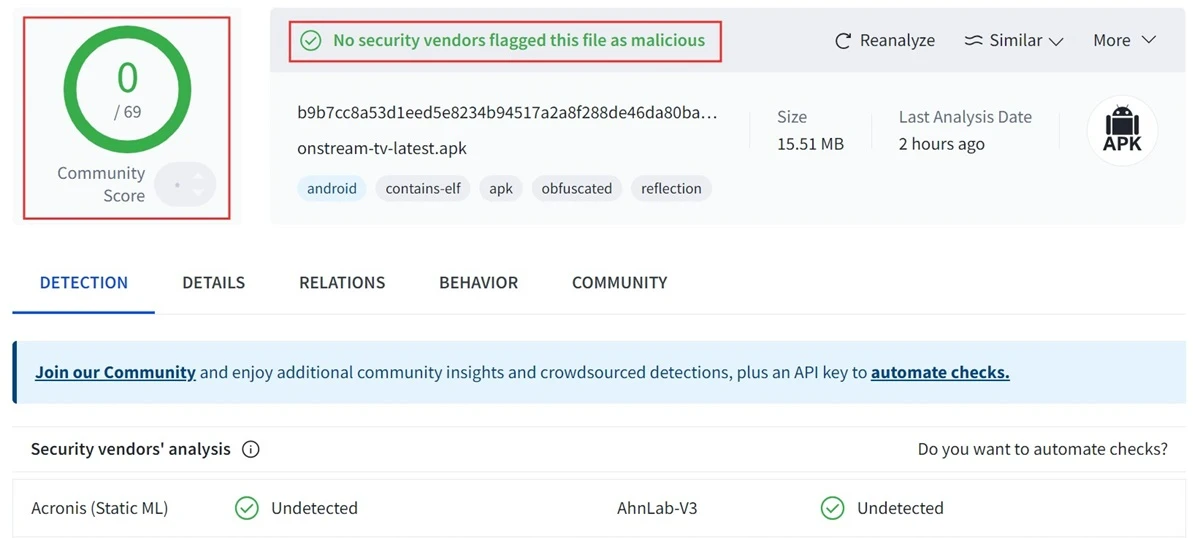
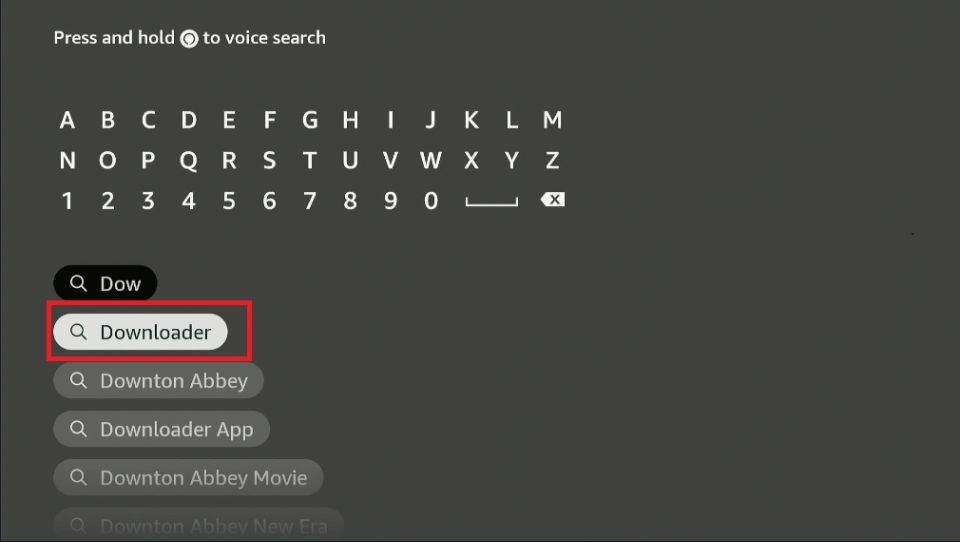
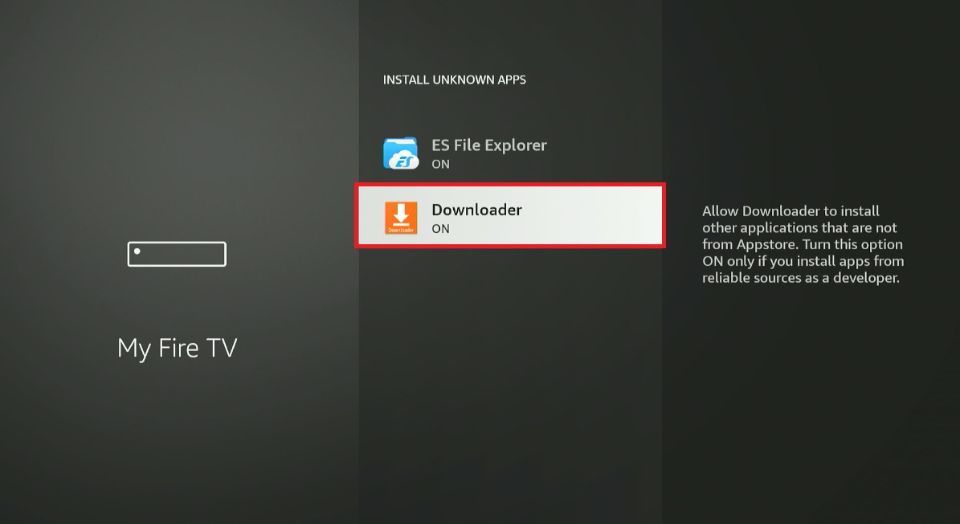
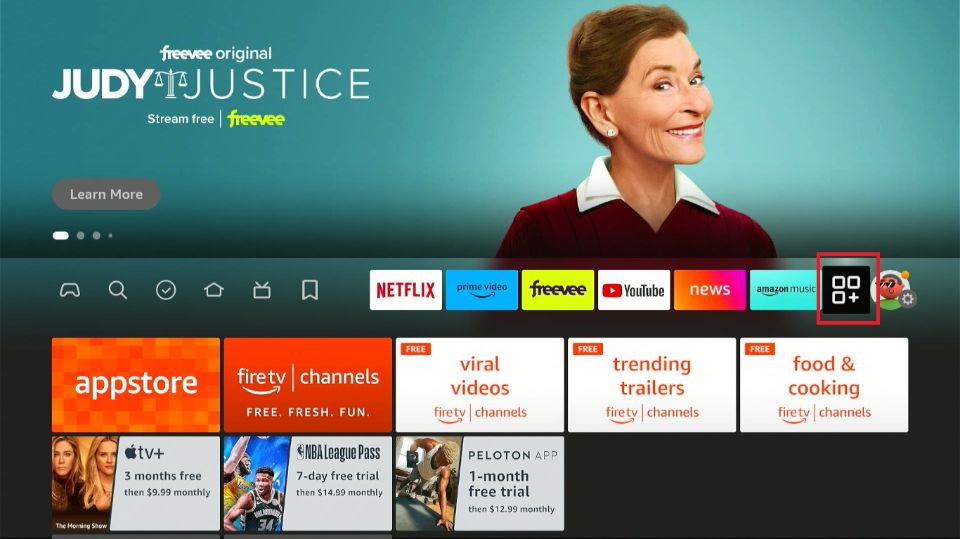
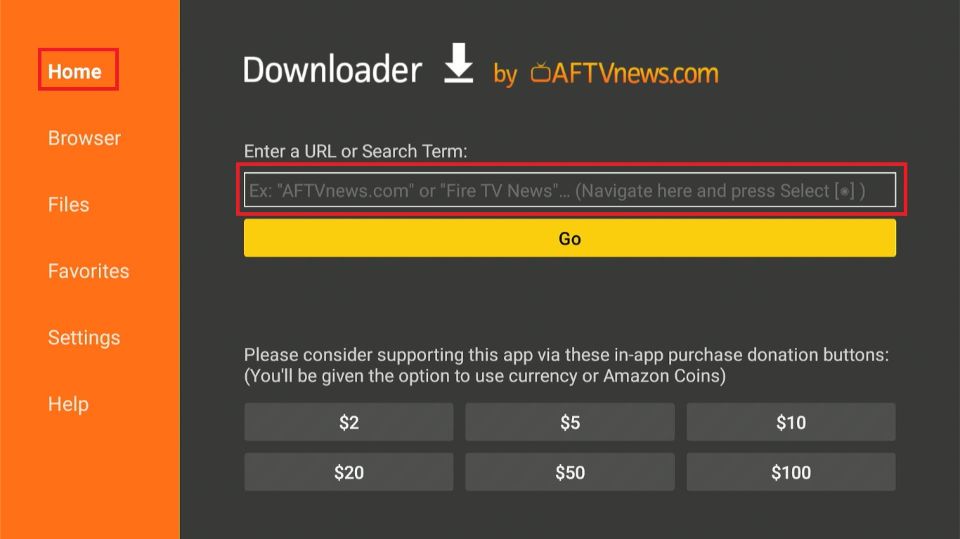
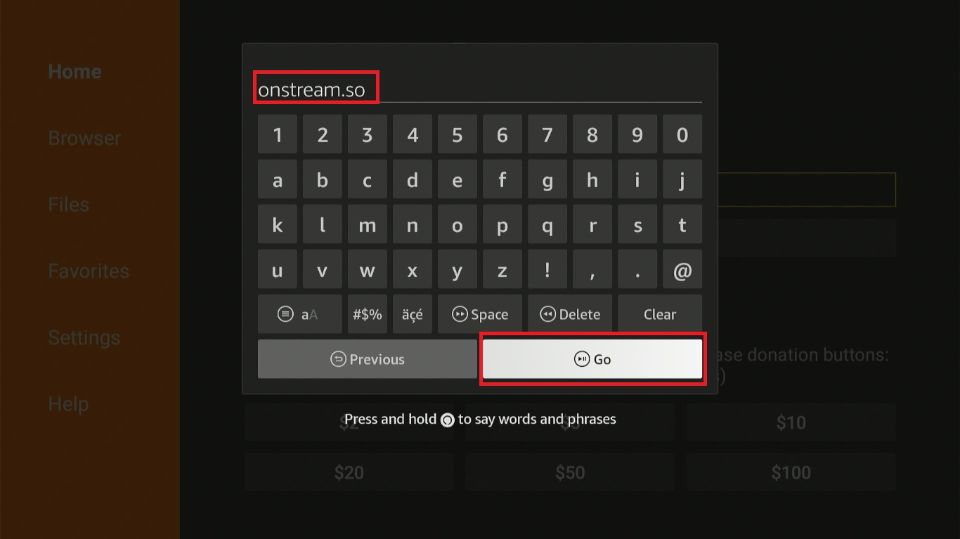
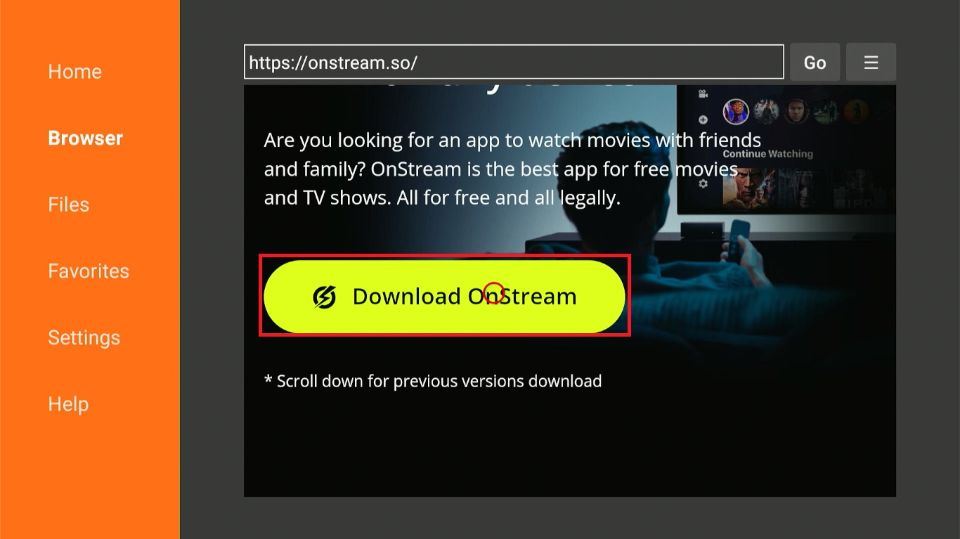
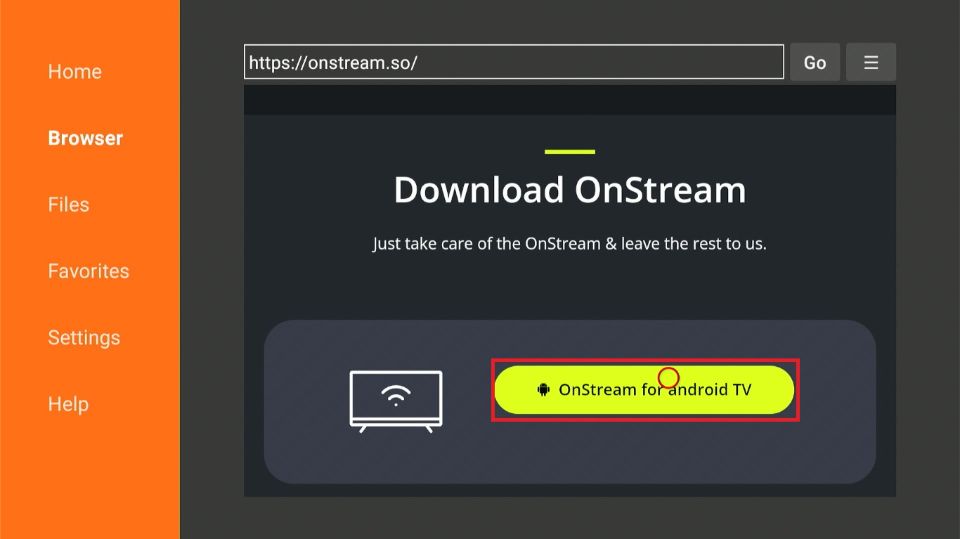
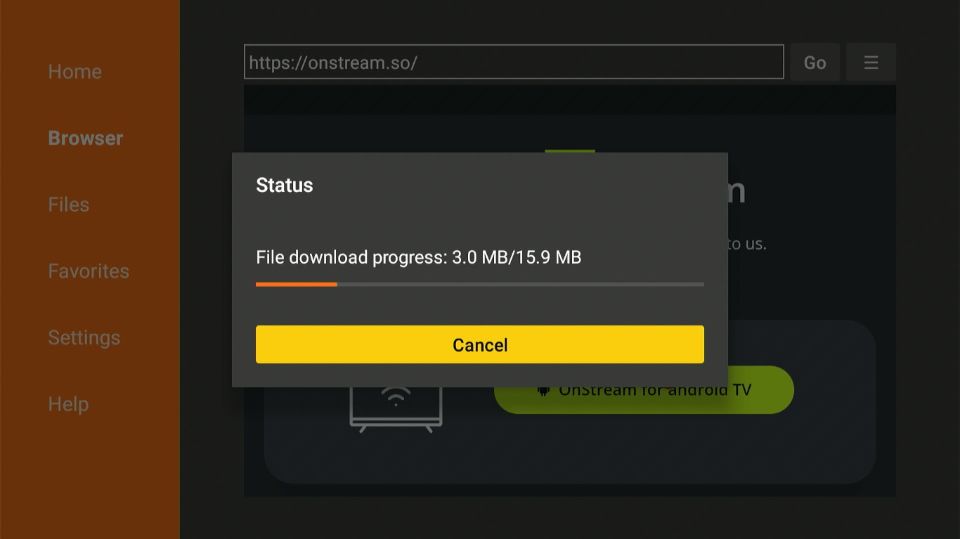
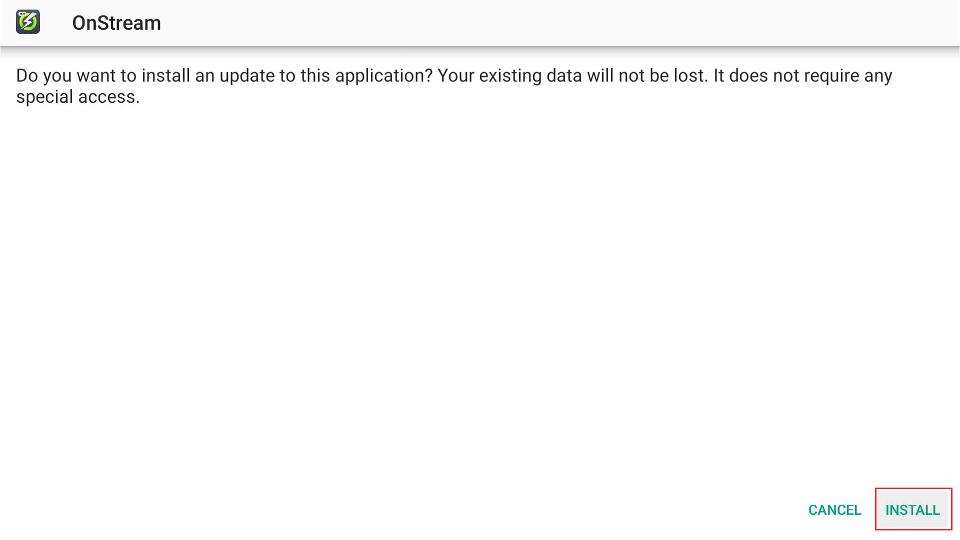
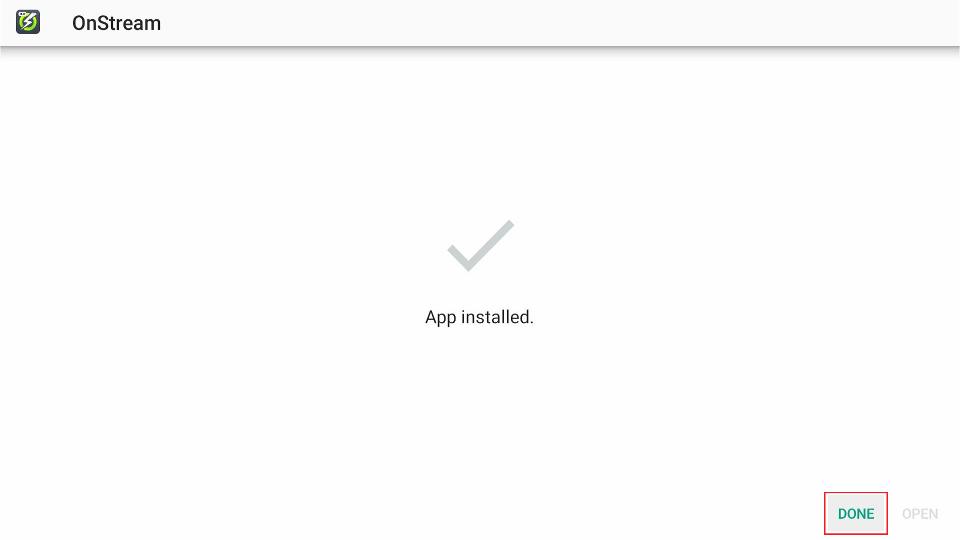
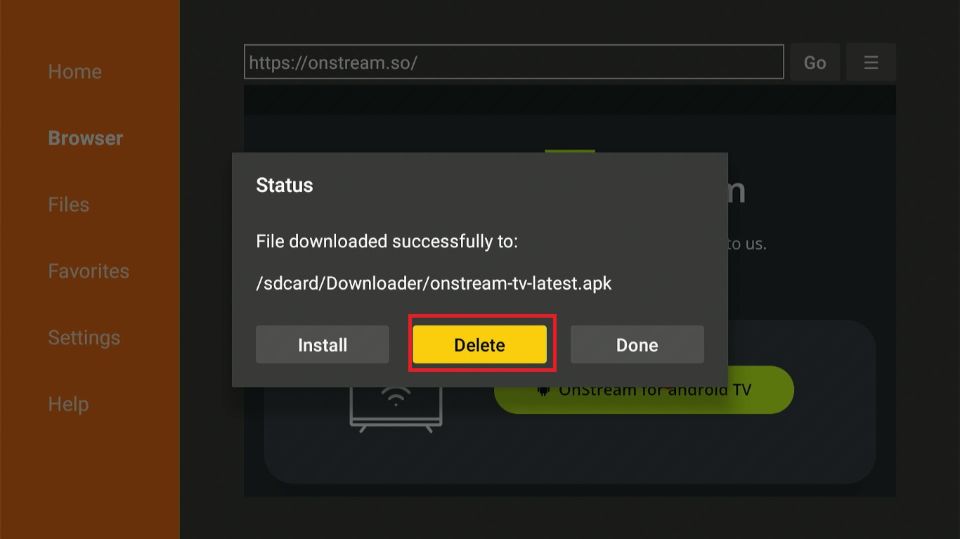
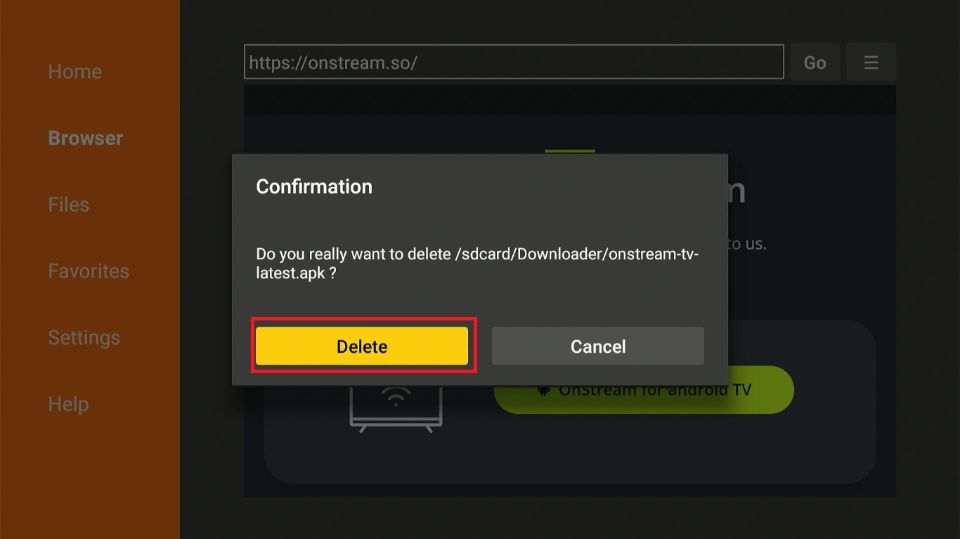





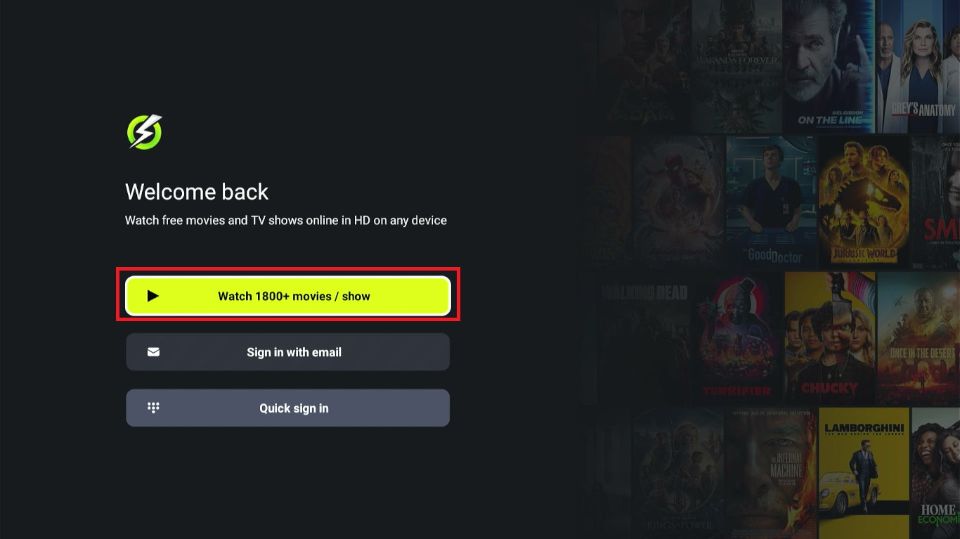
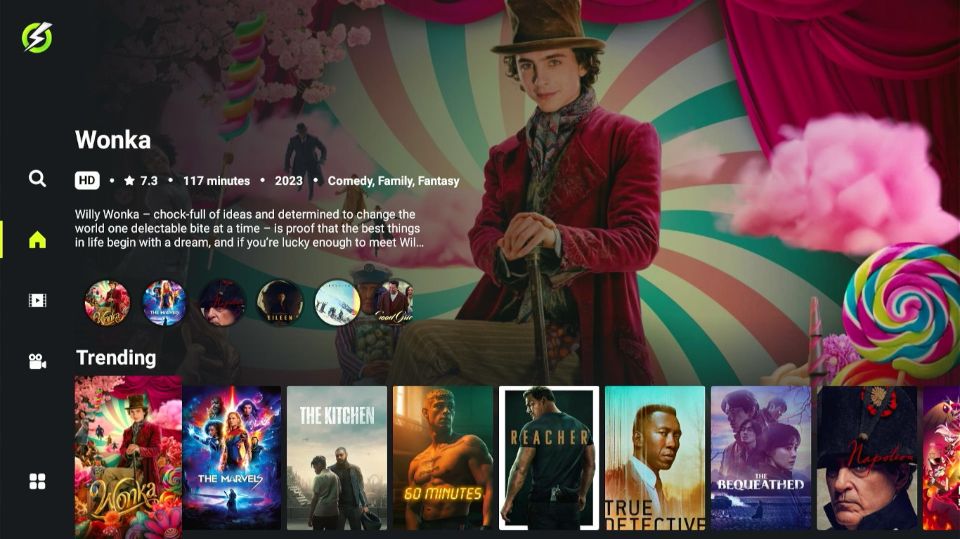
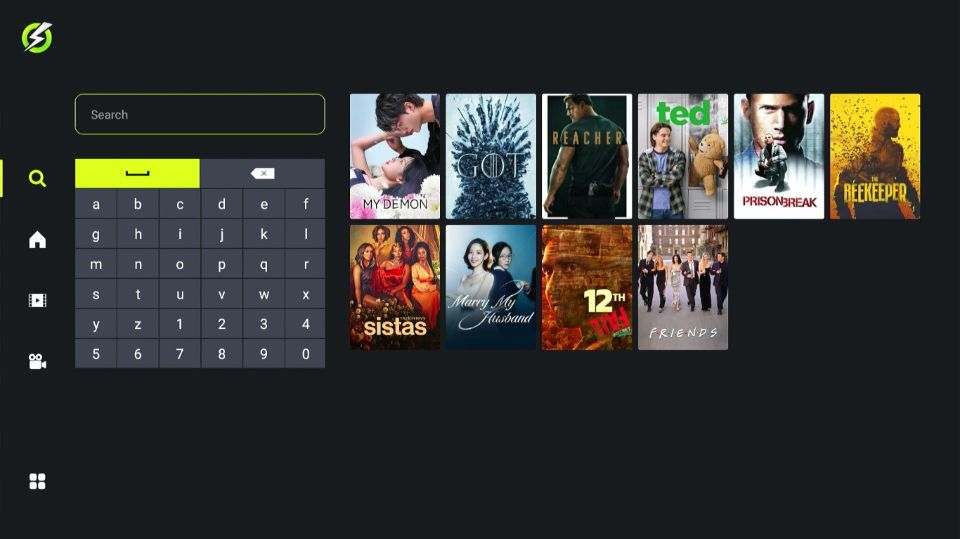
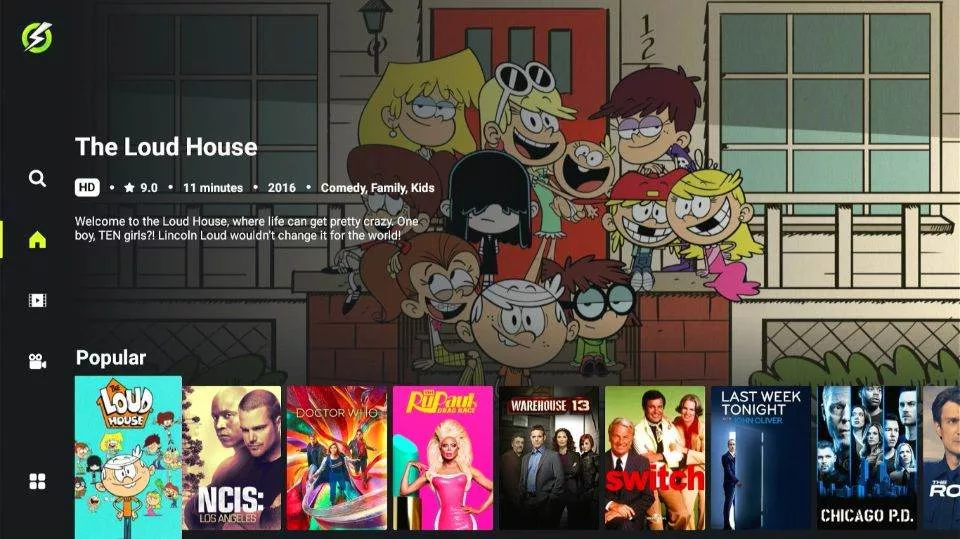
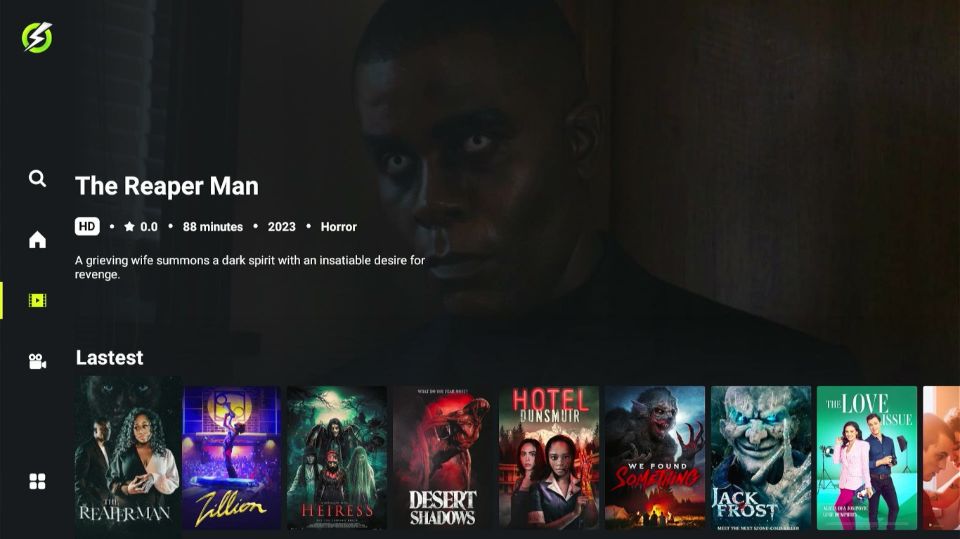

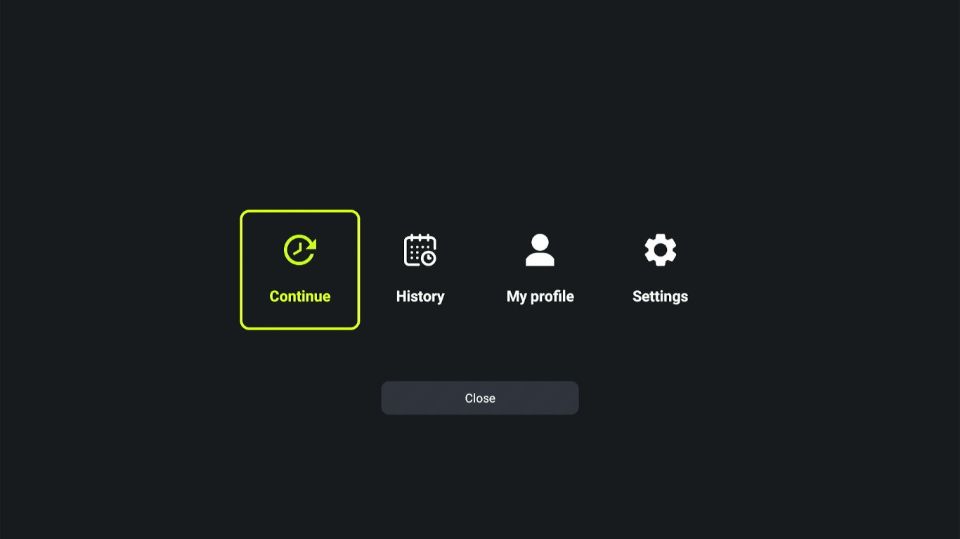
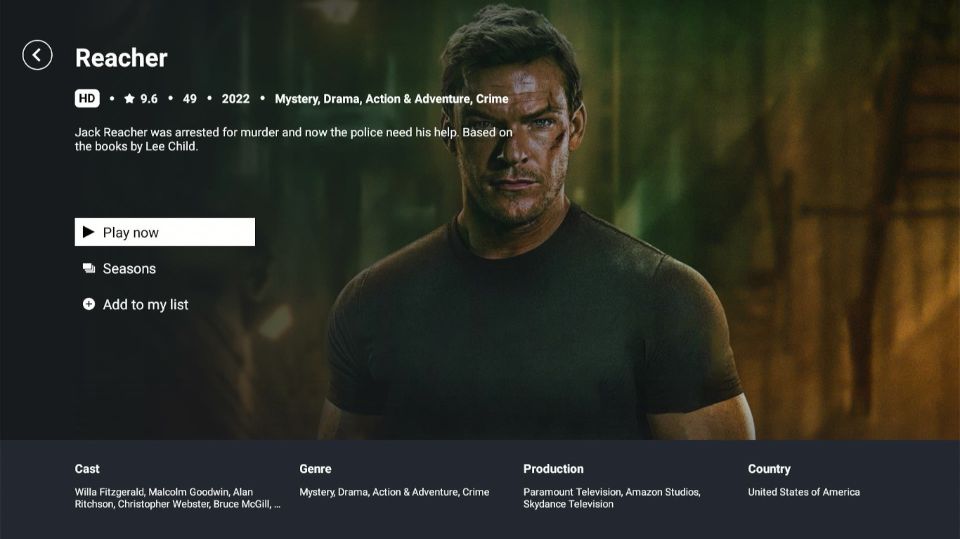
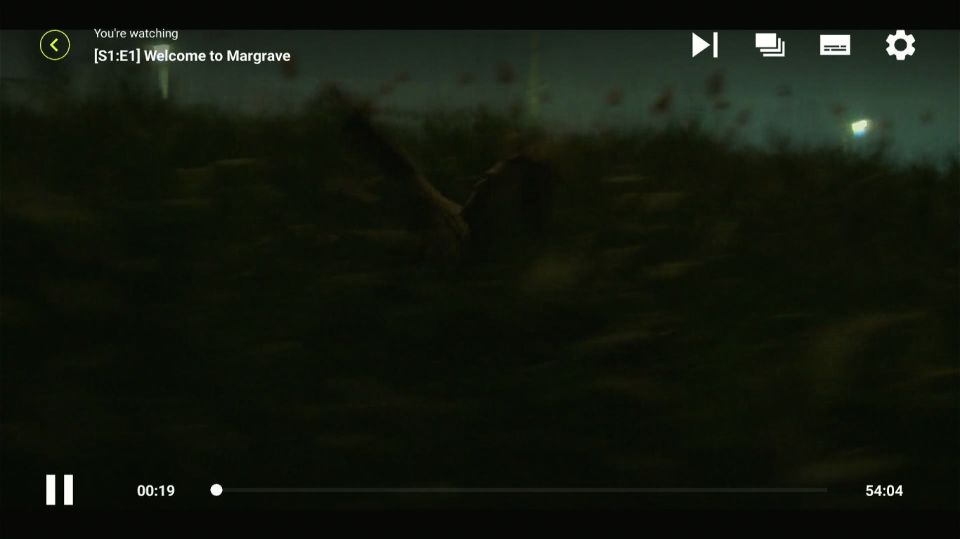


Leave a Reply