Popcornflix is a great official Kodi addon for your TV and movie streaming fix. This guide will discuss how to install Popcornflix on your Amazon FireStick, Android TV boxes, NVIDIA SHIELD, smartphones, tablets, and PCs. I’ll include a step-by-step guide and give you a basic rundown of what to expect from the addon.
What Is Popcornflix?
Popcornflix is one of the oldest streaming services out there, having been online since 2011. In this time, it has become one of the staples Kodi users’ addon libraries, being home to many popular old-school TV shows as well as a long list of original content and film school movies.
Popcornflix is a great addon for people who like indie content, which is a main part of the app’s offering. You’ll find plenty of content here that you won’t see elsewhere. Also appealing for mainstream users is the ability to sift through IMDB-based popularity lists.
As an addon from Kodi’s own official repository, It is simple to set up and start using and has more credibility than third-party addons. In fact, Popcornflix is owned by a legitimate corporation, Screen Media Ventures LLC, with its headquarters in New York. Given this and the fact that the service has been active for over a decade, it’s safe to say Popcornflix has good standing as a Kodi addon.
Notably absent are integrations for other services, so you’re out of luck if you were hoping to link your Trakt account. There are also no Real-Debrid premium streams, though Popcornflix’s regular streams do work well.
Attention Kodi Users!
Governments and ISPs across the world monitor your online activities. If you use third-party Kodi addons, you should always use a good Kodi VPN and hide your identity so your streaming experience doesn’t take a bad turn. Currently, your IP is visible to everyone.
I use ExpressVPN, the fastest and most secure VPN in the industry. It is very easy to install on any device, including Amazon Fire TV Stick, PC, Mac, and Smartphones. Also, it comes with a 30-day money-back guarantee. If you don't like their service, you can always ask for a refund. ExpressVPN also has a special deal where you can get 4 months free and save 61% on the 2-year plan.
Read: How to Install and Use Best VPN for Kodi
Now, let’s focus on getting the Popcornflix addon installed and ready to use.
How to Install Popcornflix on Kodi
Start by opening up Kodi on your device.
1. Click on the gear icon in the top-left corner of the Kodi home screen.
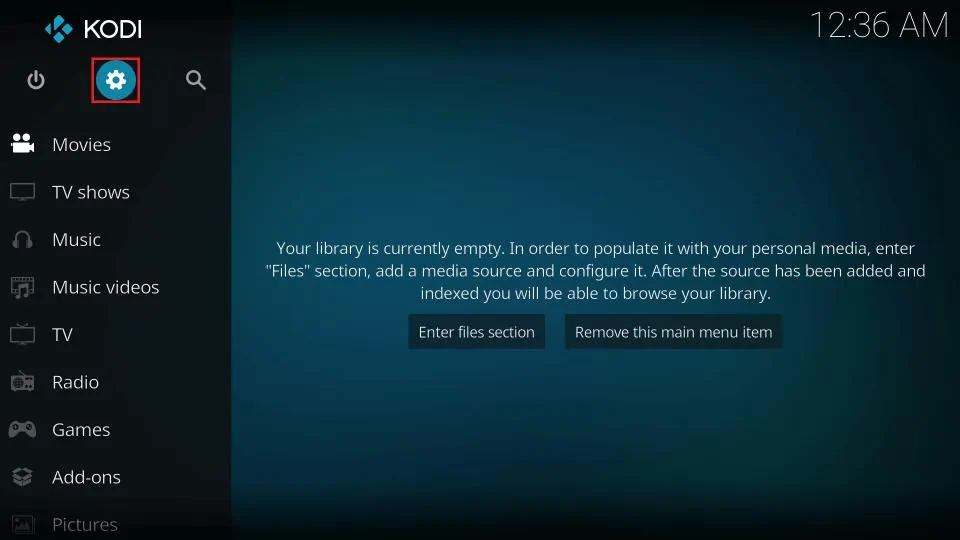
2. Select Add-ons on the next screen.
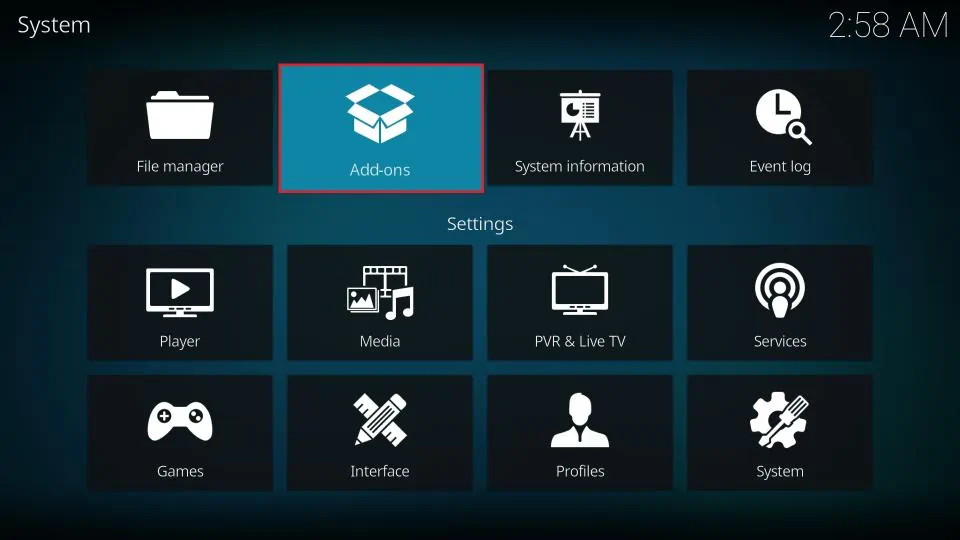
3. Select Install from repository.
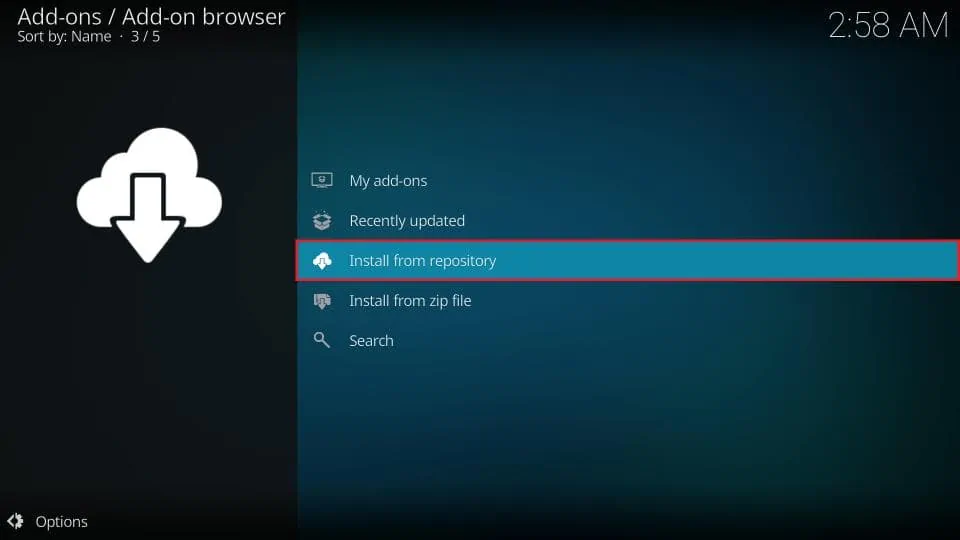
4. Select Kodi Add-on repository.
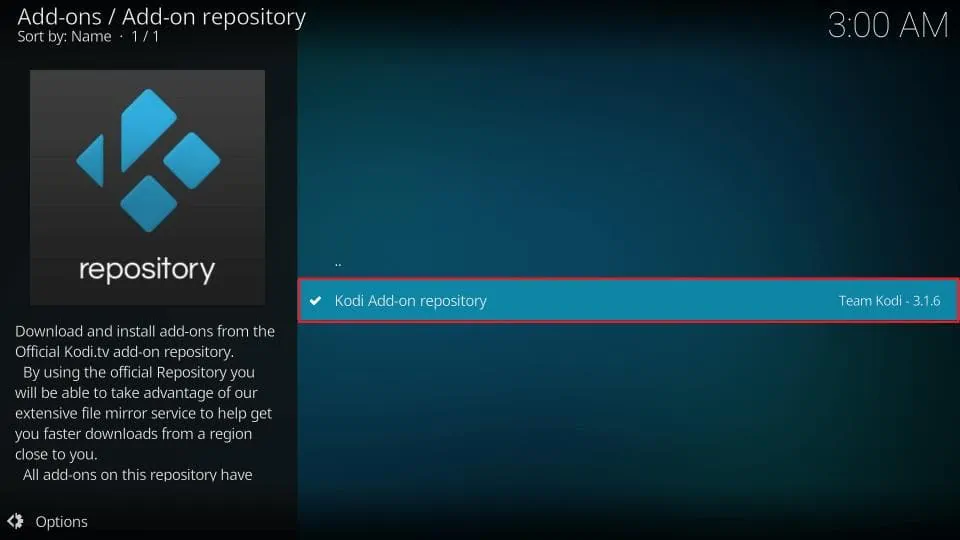
5. Select Video add-ons from the list that follows.
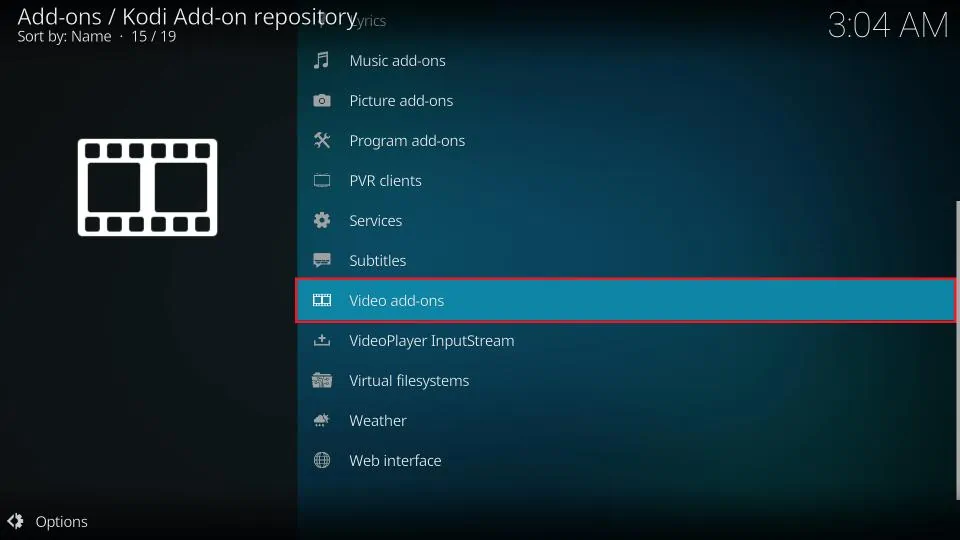
6. Scroll down until you find Popcornflix and select it.
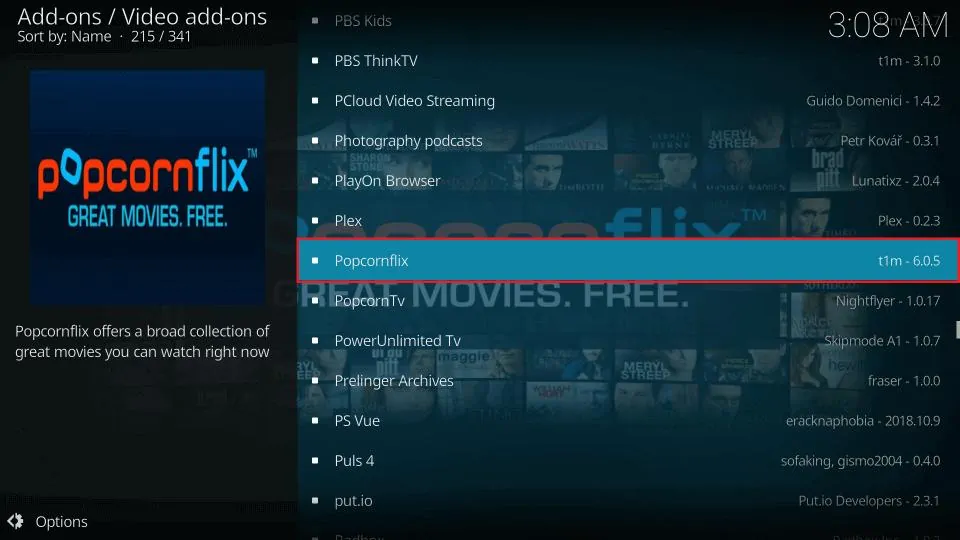
7. Click on the Install option.
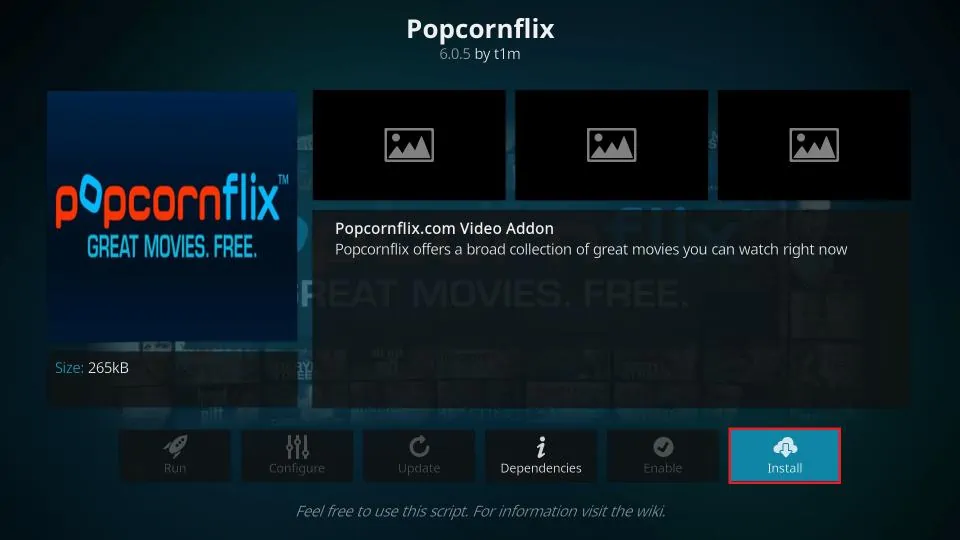
8. Select OK on the prompt that appears.
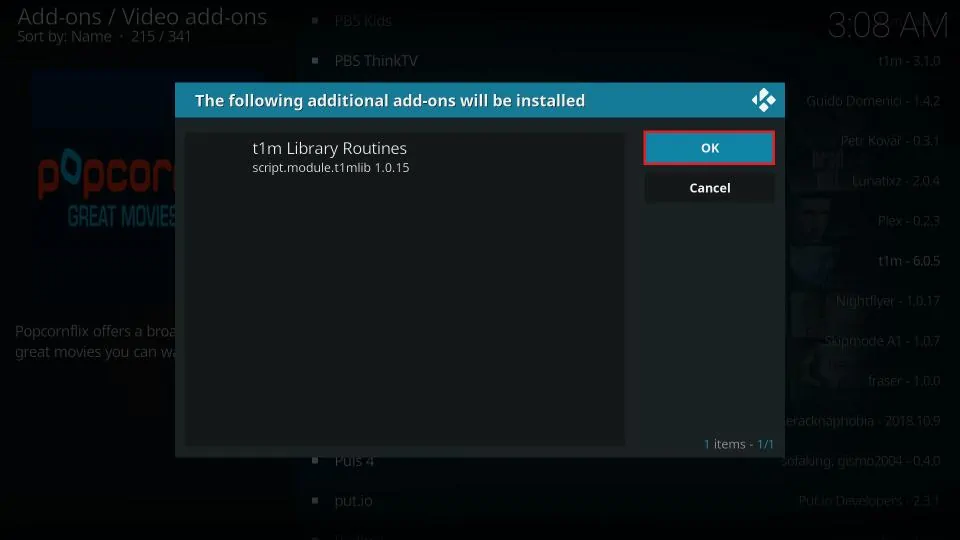
9. Wait for the Add-on installed notification to appear.
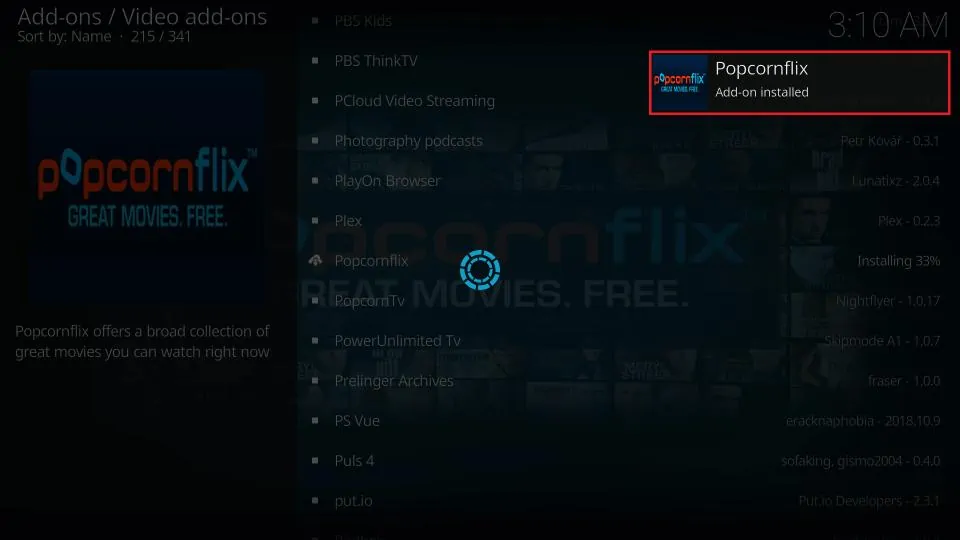
And that’s it! Popcornflix is installed on Kodi and ready to use.
How to Use Popcornflix on Kodi
In this section, I’ll give you an overview of how to use Popcornflix to stream TV shows and movies. First, let’s open up the addon.
Navigate to the Add-ons tab from your Kodi home screen.
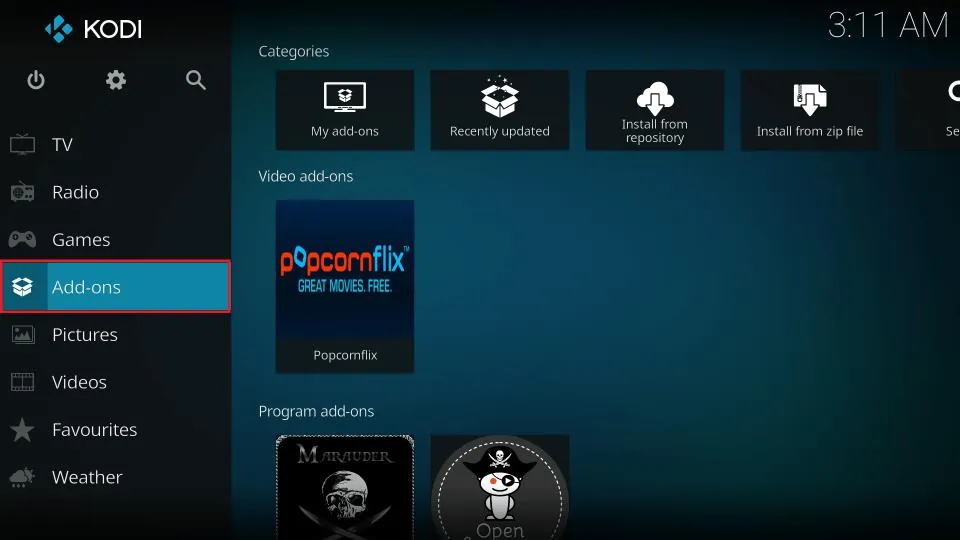
Then select the Video add-ons tab.
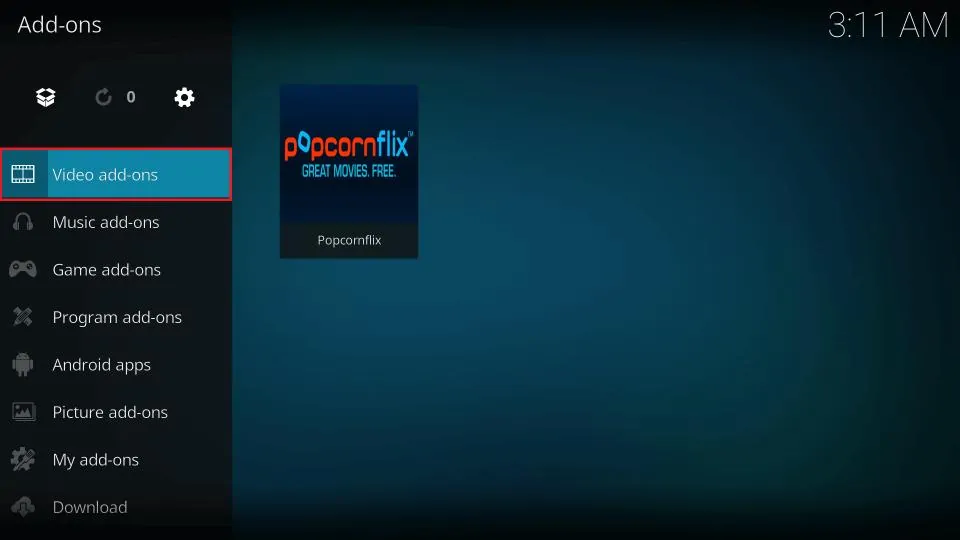
Select the Popcornflix addon. This is how you can get to the addon each time you want to use it.
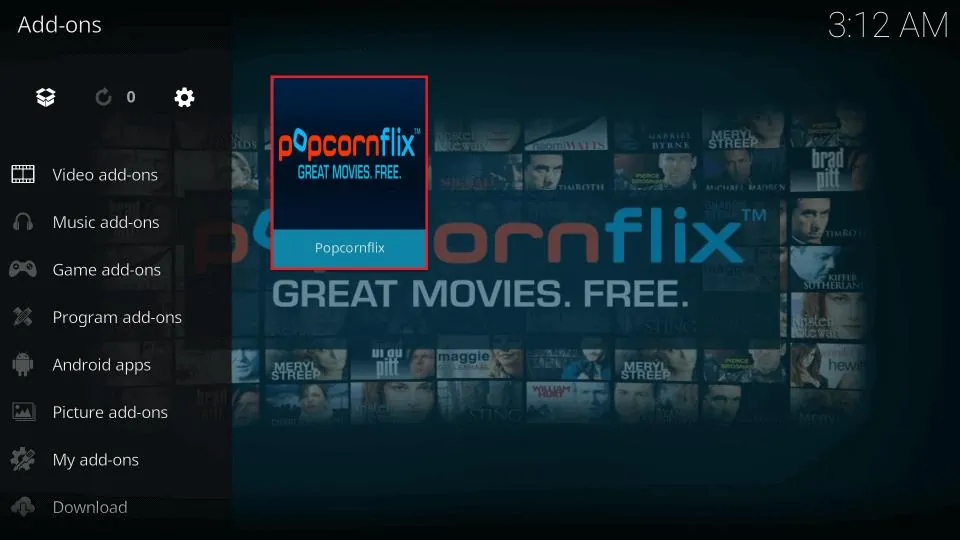
Now, you’ll arrive on the home screen of the Popcornflix addon. From here, you can browse movies and TV shows by genre, time period, date of release, and other categories.

Popcornflix is an especially great addon if you’re looking for classical programming, such as kids’ shows from the 90s and early 2000s, as the library contains a lot of that kind of content. Speaking of old-school picks, you also have access to a few notable movies from as far back as the silent era.
Other than this, there’s all the indie and film school content that I talked about earlier. With talented ensembles like these, you never know when you might just be watching the next A-list-superstar in the making. It’s no wonder that the indie catalog is one of Popcornflix’s biggest draws and that it hosts some of the most popular picks in the addon.
As you’re navigating the folders, you can select the two dots at the top of any folder to return to the previous one. After finding something you want to watch, just select the title to start streaming it.
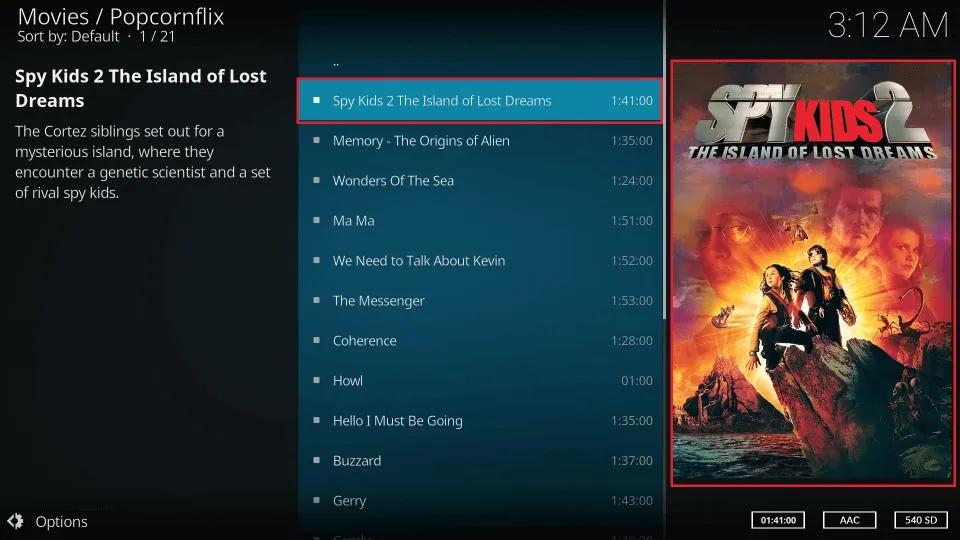
Final Considerations
By now, you should know how to install Popcornflix on Kodi for FireStick and Fire TV, as well as other smart devices. You should also have an idea of the service’s offerings, the layout of the interface, and how to get started watching content.
If you have any questions about the content within this article or thoughts about your experience using Popcornflix, let me know in the comments below. I’d be happy to answer queries and hear about a fellow streamer’s experience with the addon. Let me know your favorite show or movie on the service—I’m always on the lookout for recommendations. Happy streaming!
FAQ
What kind of content can I find on Popcornflix?
As I mentioned, Popcornflix hosts a lot of old-school content and lesser-known films. This makes it a great source of new entertainment, especially if you’re caught up on mainstream releases, or you’re just looking for something unique.
Does Popcornflix require any special setup?
Many addons require you to periodically enter a PIN, or they fail to load streams unless you integrate a debrid service like Real-Debrid. Some even force you to create an account. Fortunately, Popcornflix doesn’t require any of that. You can just install the addon and start streaming right away.
Is Popcornflix a legal Kodi addon?
Popcornflix is available in the official Kodi repository. That’s Kodi’s way of saying it endorses using the addon, which means the addon should not include any illicit content. You can use the addon with confidence. Even so, I always recommend using a VPN on Kodi to protect your privacy.
Related:
- How to Install Disney+ Kodi Addon
- How to Install Netflix Kodi Addon
- How to Install HBO Max Kodi Addon
- Best Kodi Addons

Suberboost Your FireStick with My Free Guide
Stay Ahead: Weekly Insights on the Latest in Free Streaming!
No spam, ever. Unsubscribe anytime.
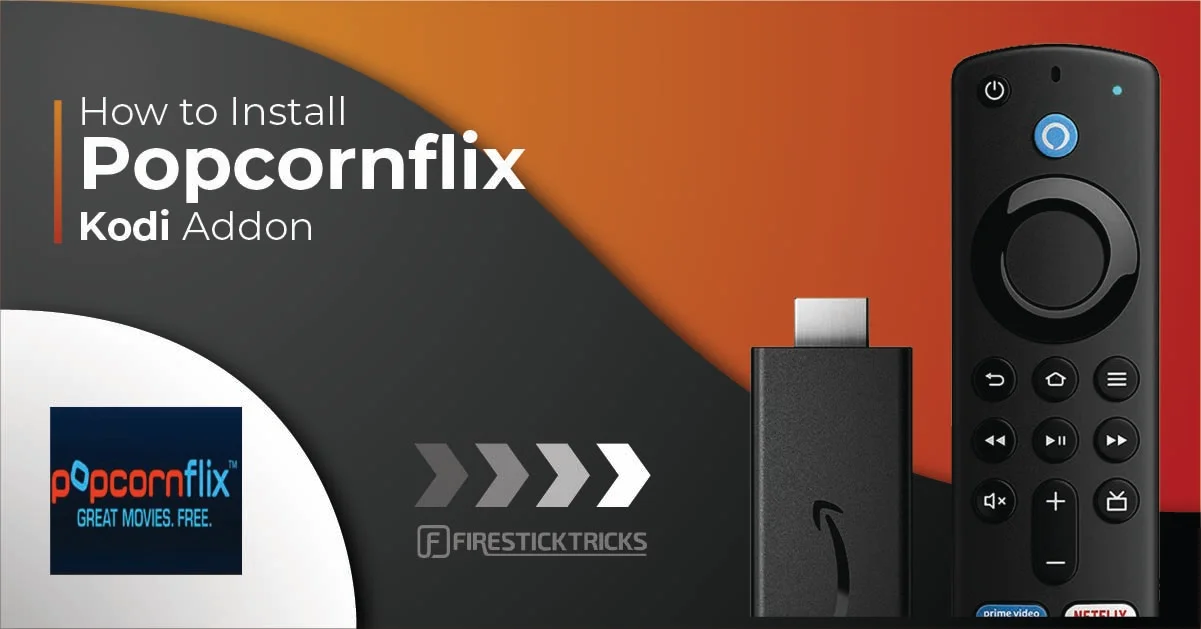


Leave a Reply