In this guide, I will show you how to set up and use Real-Debrid on Kodi and FireStick. Real Debrid works with most third-party Kodi addons and FireStick apps.
What is Real Debrid?
Real Debrid is an unrestricted downloader that allows you to download and stream files from multiple premium hosters at high speeds.
Instead of subscribing separately to services like Rapidgator, Uploaded, Filefactory, Turbobit, and Nitroflare, Real Debrid provides access to them all under one subscription.
With Real Debrid, you can access high speeds up to 1+ Gbps and enjoy a buffer-free experience. The platform caches many torrents, giving you instant access to your favorite movies and TV series.
It provides high-quality streaming links, including full HD, 1080p and 4K UHD.
Many Kodi addons and FireStick streaming apps have built-in support for Real Debrid.
Real Debrid has gained a strong reputation in the cord-cutting community because it significantly enhances streaming quality by providing premium, high-speed, and buffer-free links.
Also Read:
Attention Kodi Users!
Governments and ISPs across the world monitor your online activities. If you use third-party Kodi addons, you should always use a good Kodi VPN and hide your identity so your streaming experience doesn’t take a bad turn. Currently, your IP is visible to everyone.
I use ExpressVPN, the fastest and most secure VPN in the industry. It is very easy to install on any device, including Amazon Fire TV Stick, PC, Mac, and Smartphones. Also, it comes with a 30-day money-back guarantee. If you don't like their service, you can always ask for a refund. ExpressVPN also has a special deal where you can get 4 months free and save 61% on the 2-year plan.
Read: How to Install and Use Best VPN for Kodi
Is Real Debrid Safe & Legal?
Real Debrid works as a bridge between you and tens of premium file hosters, such as Filefactory, Turbobit, Rapidgator, etc. So, as an unrestricted downloader and streamer service, it seems like a safe platform.
However, FireStickTricks.com can’t verify millions of links available via Real Debrid premium hosters. We recommend that users do their due diligence when using Real Debrid to download or stream files.
Here’s the VirusTotal report for Real Debrid’s official website. All 94 security vendors found nothing suspicious with the tool.
You can use Real Debrid to download and stream content on a public license. However, accessing copyright content via Real Debrid is illegal.
At FireStickTricks.com, we can’t determine whether Real Debrid is 100% legal.
We strictly condone piracy in any form. However, we encourage users to prioritize their privacy and safety online. For that, we recommend a reliable VPN service like ExpressVPN.
How to Set Up a Free Real Debrid Account Online
You can create a free Real Debrid account on its official website.
However, you must note that Real Debrid’s Privacy Policy clearly states that it records user information like email addresses, IP addresses, cookies, and more.
Real Debrid might also disclose your data if legal procedures are followed.
Please take a look at what you are agreeing to before creating a free account on Real Debrid:
- Email address Recording
- IP address recording and their approximate geolocations
- Use of Cookies
- Payment Informations
- Exceptional disclosure of personal data
- Data logging
To keep your data, streaming activity, and other details anonymous, we recommend using ExpressVPN – the fastest and most secure VPN.
With one ExpressVPN subscription, you can connect 8 devices simultaneously with guaranteed no activity and connection logs. Here are the steps to create a free Real Debrid account:
1. Visit https://real-debrid.com and click the Sign-Up button on the top right (also on the bottom right).
2. The Sign-up form will appear. Enter the personal details as indicated and click the Sign Up button.
3. You will now receive an email to validate your account. Click the link to validate and activate the Real-Debrid account.
4. Now, go back to the Real Debrid website, https://real-debrid.com, and click the Login button on the top right of the page.
5. Log in with the credentials you created at the time of sign-up. Then, click Login.
Congratulations! You now have a free Real Debrid account that you can use to integrate with apps and Kodi add-ons that support it.
However, you must purchase a subscription to download and stream Real Debrid’s premium links.
Note: You could stream premium Real Debrid links for free from 6 AM to 12 PM CET (also known as happy hours), but the service no longer offers this free window.
Real Debrid Premium Membership Features & Pricing
With a Real Debrid premium account, you get:
- Download speeds up to 2,500 Mbps
- HTML5 streaming without any plugins
- Unlimited traffic
- Parallel downloading
- Download accelerators support
- Plugins for Firefox, Chrome, and JDownloader
- Multiple premium hosters
- AES secure downloads
- DLC, RSDF, and CCF decrypter
- No ads and waiting time
Real Debrid offers 4-tiered pricing with varying subscription duration and fidelity points. The pricing is in Euros. A rough estimate in USD is provided here based on the exchange rate at the time of writing. Here is the list of the plans:
- 15 Days: 3 Eur ($3.24) and 150 fidelity points.
- 30 Days: 4 Eur ($4.32) and 200 fidelity points.
- 90 Days: 9 Eur ($9.73) and 450 fidelity points.
- 180 Days: 16 Eur ($17.3) and 800 fidelity points.
According to the Real-Debrid website, the 90-day plan is the most popular.
Fidelity points offer additional duration access to the services. For example, when you accumulate 1,000 fidelity points, you get 30 days of free access to premium services.
The payment can be made using all the major credit and debit cards. you can see all the available payment modes below.
What are Real Debrid Fidelity Points?
Real Debrid offers a loyalty program where you can earn fidelity points. With every RD plan, you get a certain number of points. Once you have accumulated 1,000 points, you can convert it to an additional 30 days of free subscription.
So, if you purchase RD N4 and RD N2 plans, you get 1,000 fidelity points. This means you get an extra 30 days free with the purchase of plan 2 and plan 4.
To redeem your points, go to My Account and click Convert under Account Settings.
How to Purchase a Real Debrid Subscription
In the following section, you will learn how you can purchase a subscription to Real Debrid:
1. Once you log in, scroll down and select one of the four subscription packages by clicking Subscribe.
2. Accept the terms and check the box.
3. Choose a payment method—Credit Card, Amazon Pay, Prepaid Ticket, or Cryptocurrency. Then, follow the on-screen instructions to complete the purchase.
Now that you have signed up for the service (whether free or premium) let’s learn how to use Real Debrid with Kodi.
How to Set Up Real Debrid on Kodi
Legal Disclaimer: This tutorial is purely educational. FireStickTricks.com doesn’t own, host, operate, resell, or distribute any streaming apps, addons, websites, IPTV or services. The page contains some unverified services, and we are not certain whether they hold legal licenses to distribute the content. FireStickTricks.com does not verify the legality of each app/service in all regions. Do your due diligence if you use any of the unverified apps/services, and stream only content that is available in the public domain. The end-user shall be solely responsible for the media accessed.
Setting up Real-Debrid on Kodi is straightforward. However, you must follow each step correctly. So, please read the instructions carefully.
Note: If you are a new Fire Stick user, here’s how to jailbreak FireStick and install Kodi on it.
Let’s get started!
1. Launch Kodi on your device and open Settings (the cog icon on the top left, as in the image below).
2. Click System.
3. On the bottom left, next to the Cog icon, if it says Standard (or anything other than ‘Advanced’), then keep clicking until you see Advanced.
4. Now select Add-ons on the left sidebar (tap on touch devices or hover the mouse over on a computer). After that, choose Manage Dependencies on the right.
5. Scroll down to the bottom and select ResolveURL.
Note: ResolveURL may not appear if you haven’t installed any addon yet.
6. Select Configure on the next screen.
7. Select Universal Resolvers 2 on the screen that pops up.
8. Click (Re)Authorize My Account in the Real-Debrid section.
9. A code will now appear on the screen (see the image below). Go to real-debrid.com/device and enter this code.
- You cannot copy and paste the code; you have to enter it manually.
- You must log in to your Real-Debrid account (the one you created when signing up for the service) on the website to authorize the services on Kodi.
- This code is NOT case-sensitive.
10. This is what the authorization page at https://real-debrid.com/device will look like. Enter the code that popped up on Kodi. Click Continue to proceed.
11. Enter your Real Debrid account credentials to log in. If you are already logged in, skip to the next step.
12. When you see the Application allowed confirmation in your browser, enter a name and click Set that name.
13. This is what you will see on Kodi (top right) – a notification saying ResolveURL Real-Debrid Resolver Authorized.
This is how you add Real Debrid to Kodi. Now that you have done this, let me show you how to use Real Debrid with Kodi. If you encounter any issues following the steps, please comment below.
Before you start streaming with Kodi Addons or Builds, I would like to warn you that everything you stream on Kodi is visible to your ISP and Government. This means, streaming copyrighted content (free movies, TV shows, live TV, and Sports) might get you into legal trouble.
Thankfully, there is a foolproof way to keep all your streaming activities hidden from your ISP and the Government. All you need is a good VPN for Kodi. A VPN will mask your original IP which is and will help you bypass Online Surveillance, ISP throttling, and content geo-restrictions.
I personally use and recommend ExpressVPN, which is the fastest and most secure VPN. It is compatible with all kinds of streaming apps and devices.
NOTE: We do not encourage the violation of copyright laws. But, what if you end up streaming content from an illegitimate source unintentionally? It is not always easy to tell the difference between a legit and illegal source.
So, before you start streaming on Kodi, here's how to get VPN protection in 3 simple steps.
Step 1: Get the ExpressVPN subscription HERE. It comes with a 30-day money-back guarantee. Meaning, you can use it free for the first 30-days and if you are not satisfied with the performance (which is highly unlikely), you can ask for a full refund.
Step 2: Click HERE to download and install the ExpressVPN app on your streaming device. If you are using a FireStick, I have given the exact steps starting with Step 4 below.
Step 3: Click the Power icon to connect to a VPN server. That's all. Your connection is now secure with the fastest and best VPN for Kodi.
The following are the steps to install Kodi VPN on your Fire TV devices. If you have other streaming devices, follow Step 1-3 above.
Step 4: Subscribe to ExpressVPN HERE (if not subscribed already).
Step 5: Go to Fire TV Stick home screen. Click Find followed by Search option (see image below).
Step 6: Type Expressvpn in the search bar and select when it shows up.
Step 7: Click Download.
Step 8: Open the ExpressVPN app and Sign in using the email ID and password that you created while buying the ExpressVPN subscription.
Step 9: Click the Power icon to connect to a VPN server. That’s all. Your FireStick is now secured with the fastest VPN.
How to Use Real-Debrid on Kodi
For most Kodi addons, setting up Real Debrid is straightforward. Once you have signed up and authorized your account in Kodi, you are ready to go.
Open the movie or TV show you want to watch and find several newly added streams.
Real-Debrid works with most third-party content-providing addons, including popular ones like Shadow, Asgard, and others.
The images below show the difference in the number of streams before and after adding Real Debrid to Kodi. There are many more streams with Real Debrid (the stream source from Real Debrid has ‘RD’ in it)
Before Real-Debrid on Kodi:
After Real-Debrid on Kodi:
What if Real-Debrid is Not Auto-Enabled
Real Debrid is auto-enabled in most add-ons, and no additional changes to the settings are required. However, if you don’t see the RD streams, you can easily enable them from the addon settings.
Here’s an example from the Shadow Kodi Addon. But the steps are almost the same for any other addon.
1. Go to Add-ons > Video add-ons from the Kodi home screen and open the addon. Select Settings from the list.
2. Click Debrid on the left. On the right, ensure that Enable debrid service is on.
Now, access the movie or TV show you want to watch. You will see the new streams from RD.
How to Use Real Debrid with FireStick Apps
Create an account on the Real-Debrid website if you haven’t signed up yet for Real Debrid premium.
Real Debrid is compatible with several third-party FireStick apps. Setting it up on an app is relatively more straightforward than on Kodi.
We will pair Real Debrid with the Cinema HD V2 app for demonstration. However, the steps work more or less like other compatible apps. Here is how you do it:
1. Open the app you want to pair with Real Debrid. The Real Debrid option is often found in the app’s Settings.
The following is a screenshot of Cinema HD. To open it, click the menu option at the top-left corner, then Settings in the dropdown menu.
2. Click Account.
3. Click Login to Real-Debrid.
4. A window with a code should appear.
Open the link real-debrid.com/device in a mobile or computer browser. Enter the code displayed on your TV.
Note: If you haven’t already, you may need to sign in to your Real Debrid account.
5. Return to the app on FireStick, where you will see that Real Debrid has been authorized.
You can go ahead and start streaming. Various new “RD” links are identified as Real Debrid links.
How to Delete Real Debrid Download History?
You can delete the Real Debrid history by signing in to your account. However, Real Debrid stores your download details even if you delete them. So, it’s best to use it with ExpressVPN.
Now, here’s how you can get rid of Real Debrid history.
1. Visit real-debrid.com on a web browser and ensure you are logged in. Then, press the My Account button at the top of the screen.
2. The Accounts menu will open. At the top, you can view the Account Information. Now scroll down to reveal the History section.
3. The Account History section is at the end of the Account page. Next, go to the Downloads History tab and press the See button beside it.
4. My Downloads menu will open. It lists all your downloads. Lastly, press the X and Delete All buttons to clear the list.
FAQ’s
Which Kodi addons and FireStick apps can I use with Real Debrid?
Some popular Kodi addons and FireStick apps that support Real Debrid are but are not limited to The Crew, Shadow, Aliunde, Asgard, The Magic Dragon, Cinema HD, FilmPlus, Bee TV, HDO Box, and OnStream.
Which Kodi versions support Real Debrid?
Real Debrid works with Kodi 18 and newer versions, including Kodi 18, 19, 20, and 21.
Should I use a VPN with Real Debrid?
Yes, using a VPN is recommended when streaming with Real Debrid. The platform itself states that:
“We may be required to disclose User personal data to protect our legal rights or where disclosure of User personal data is required of us by the judicial authorities only when legal procedures are followed.”
Can Real Debrid be used for live content?
Unfortunately, Real Debrid only provides access to premium file hosters. It doesn’t have access to live-stream providers. However, you can use FireStick apps and Kodi addons to stream live channels like Streamfire, UK Turks, SportsFire, Rising Tides, The Crew, and Mad Titan Sports.
What are some Real Debrid alternatives?
Premiumize, Put.io, Alldebrid, and MyDebrid are some Real Debrid alternatives.
From where does Real Debrid pull the links?
Real Debrid pulls links from 1Fichier, 4Shared, ClicknUpload, Dailymotion, DataFileHost, DDowload, DDL.to, Drop.download, DropAPK, file.al, filefactory, FileNext, Filespace, Filestore, Flashbit, and more.
Wrapping Up
This guide covers the steps to set up Real Debrid on Kodi and FireStick. With Real Debrid, you can enjoy high-quality streaming links and buffer-free playback on various third-party Kodi addons and FireStick apps. It is also compatible with numerous third-party on-demand Kodi addons and FireStick apps.
Related:
- How to Sideload Apps on FireStick
- How to Install & Set Up Trakt on Kodi
- How to Set Up & Use All Debrid on Kodi
- Best Real Debrid Alternatives

Suberboost Your FireStick with My Free Guide
Stay Ahead: Weekly Insights on the Latest in Free Streaming!
No spam, ever. Unsubscribe anytime.

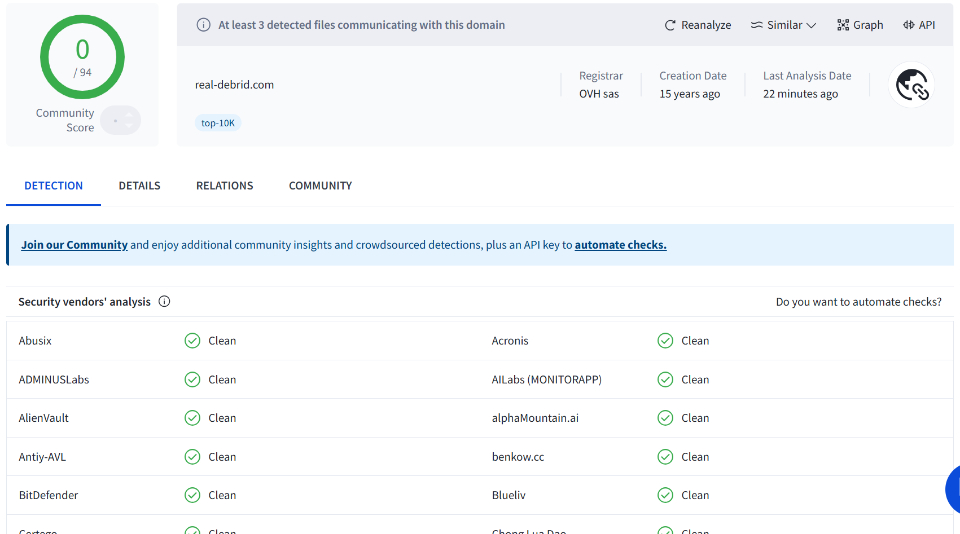






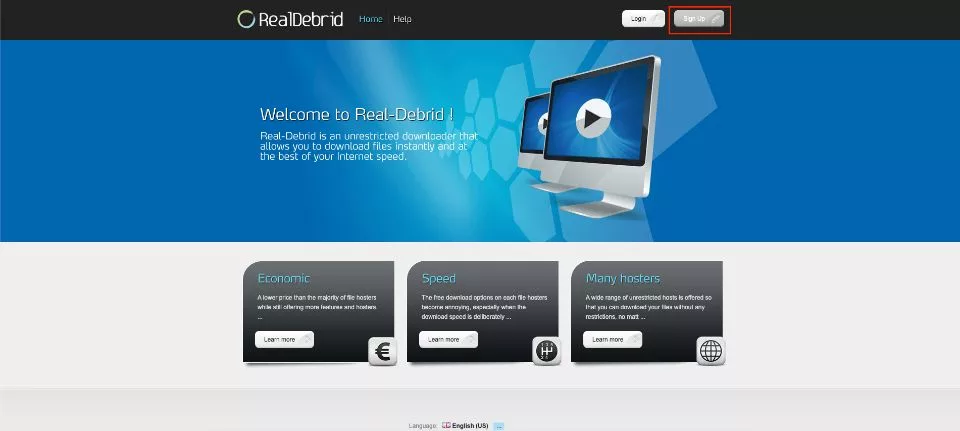
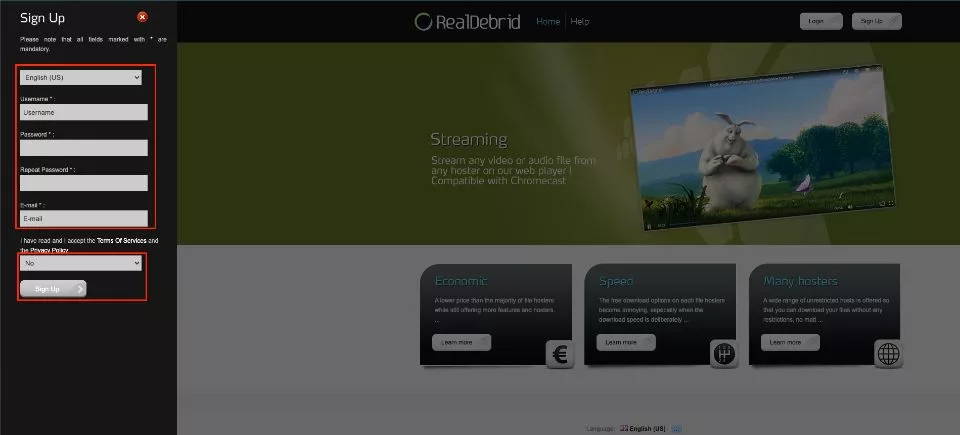
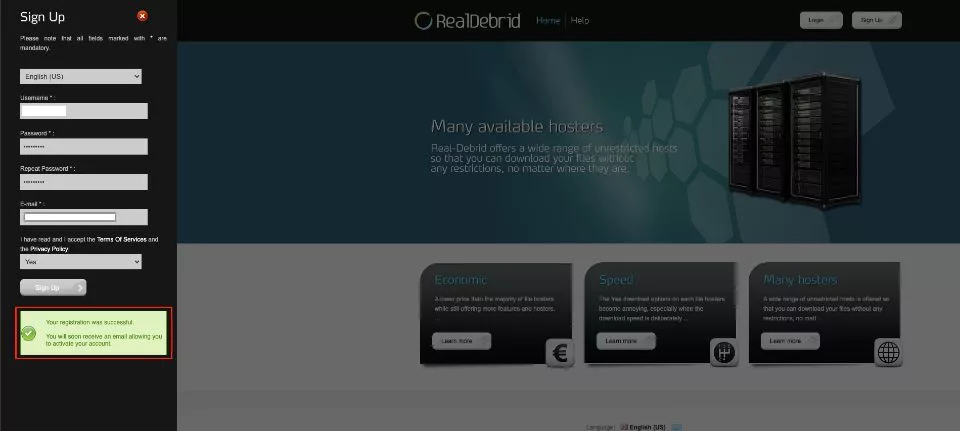
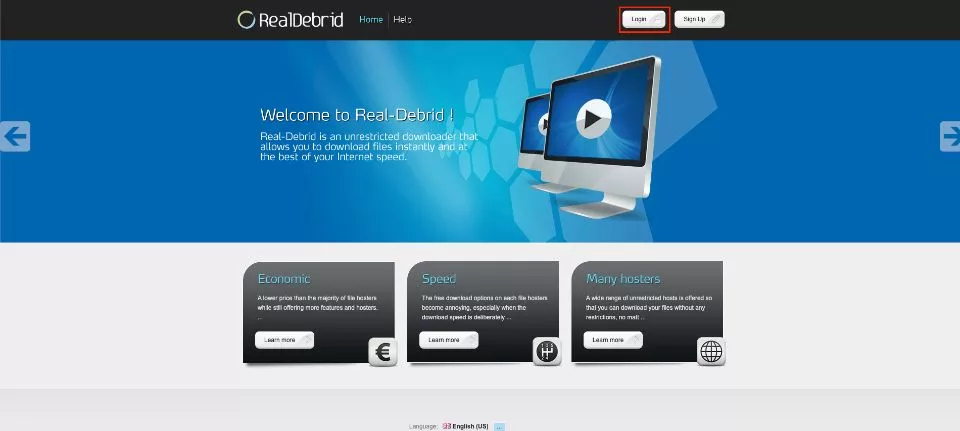
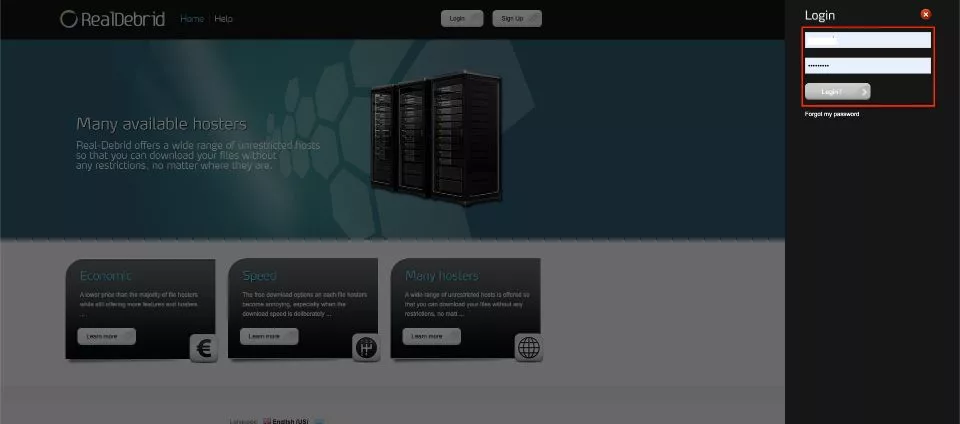
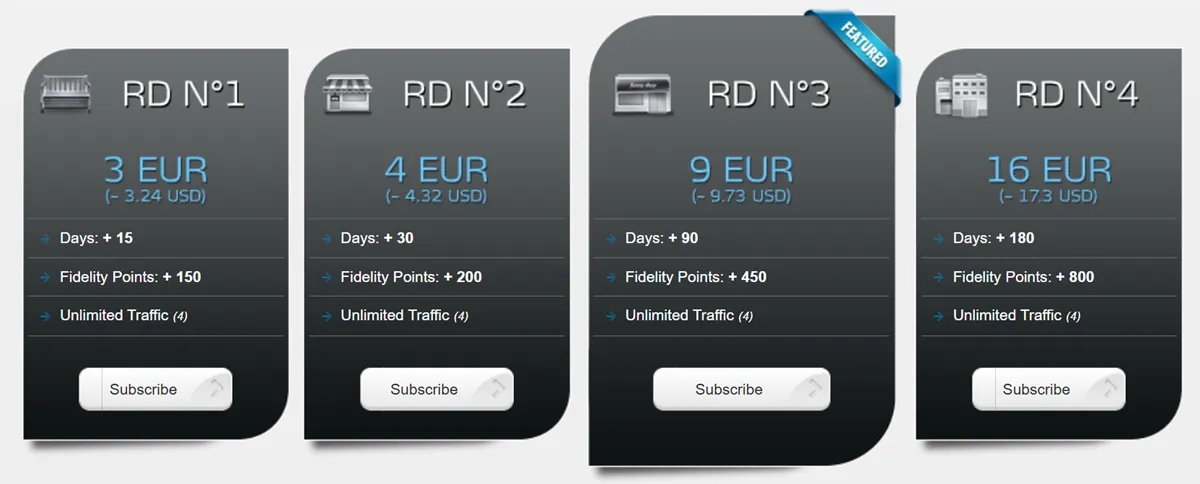

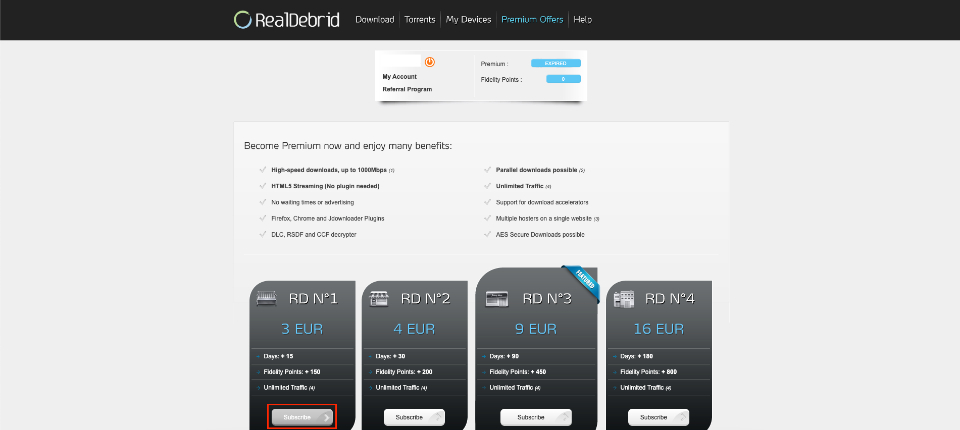
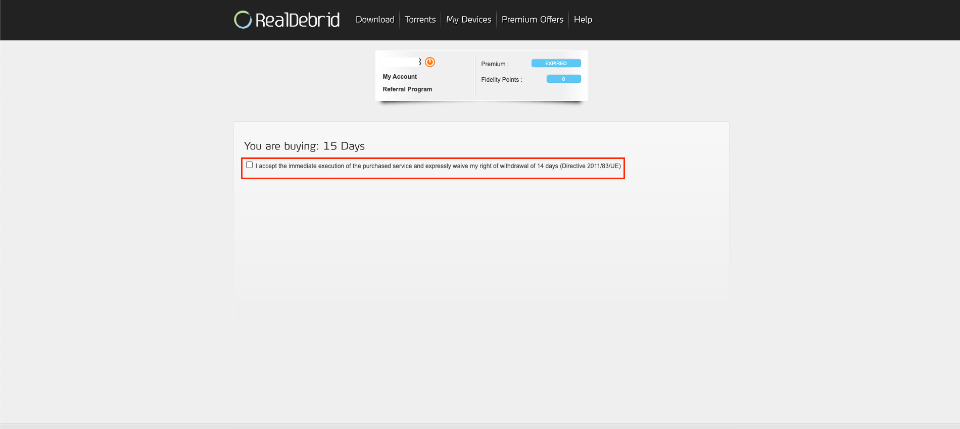
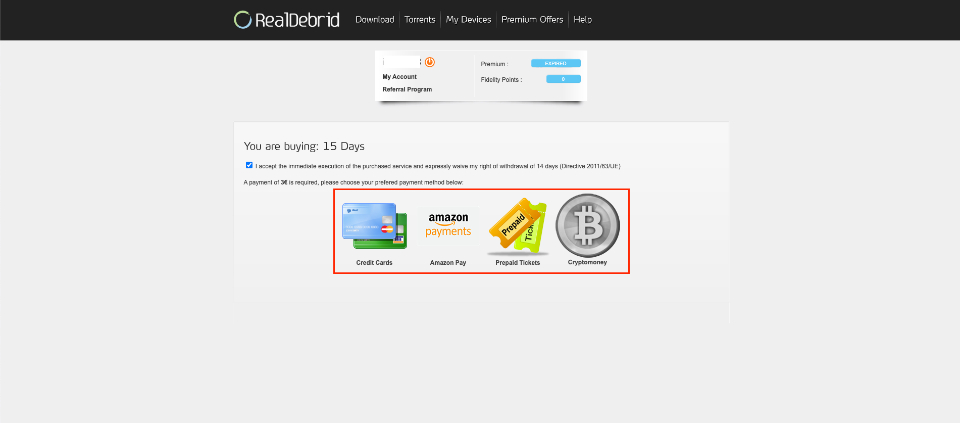
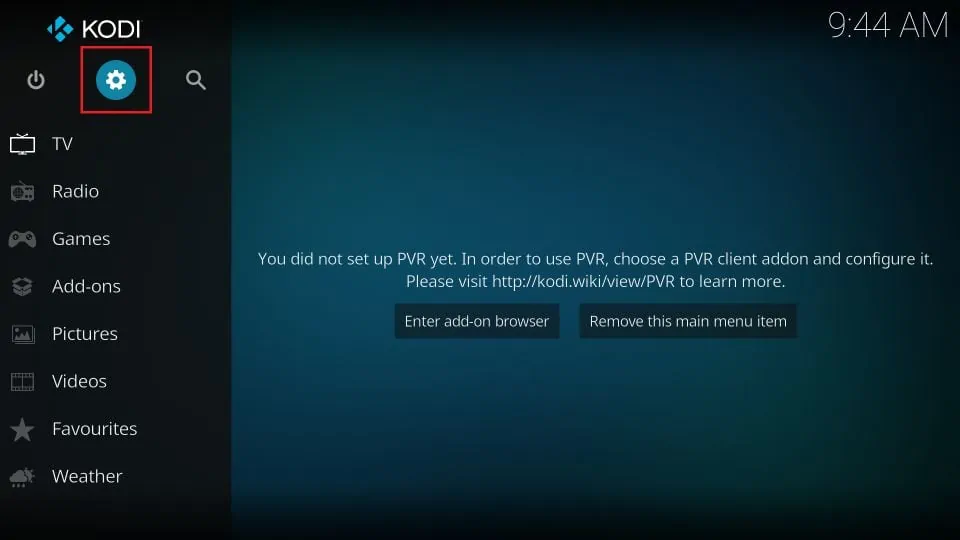
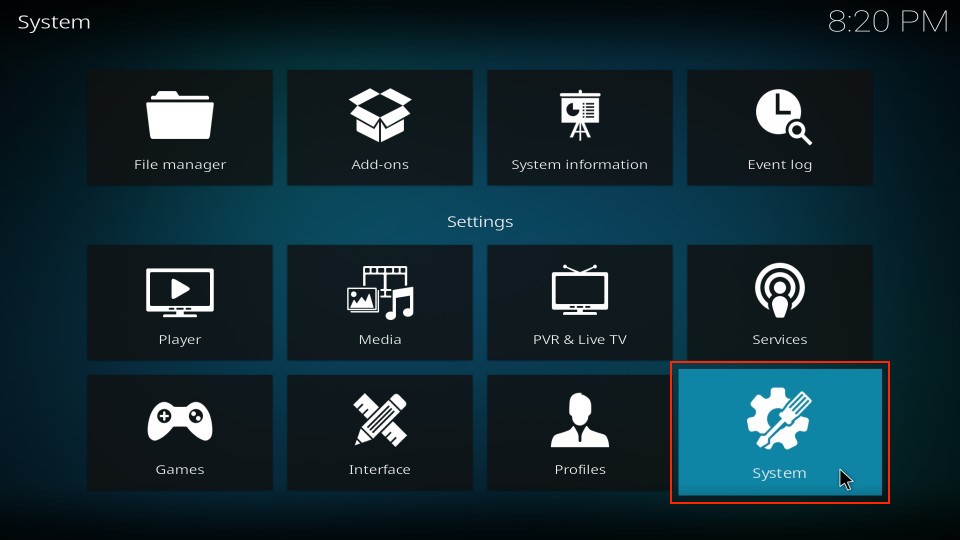
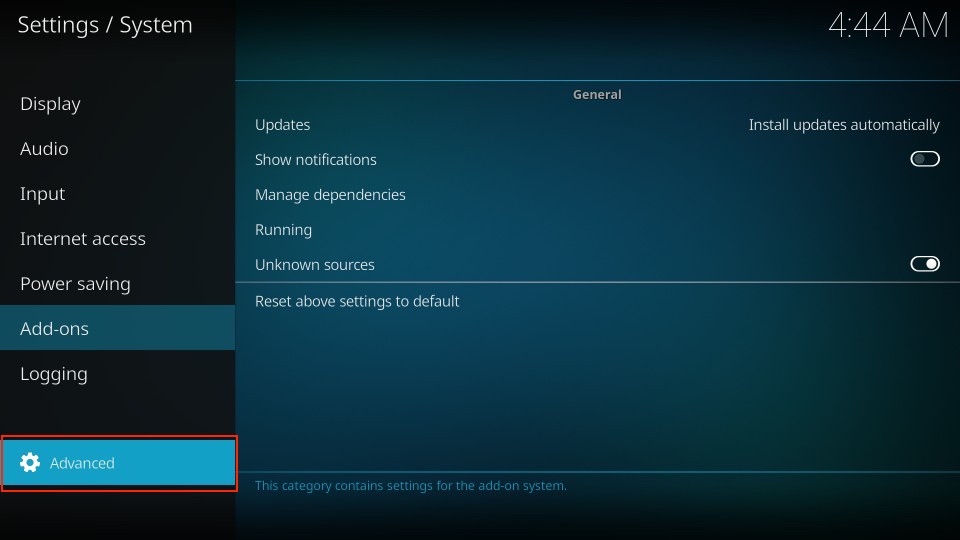
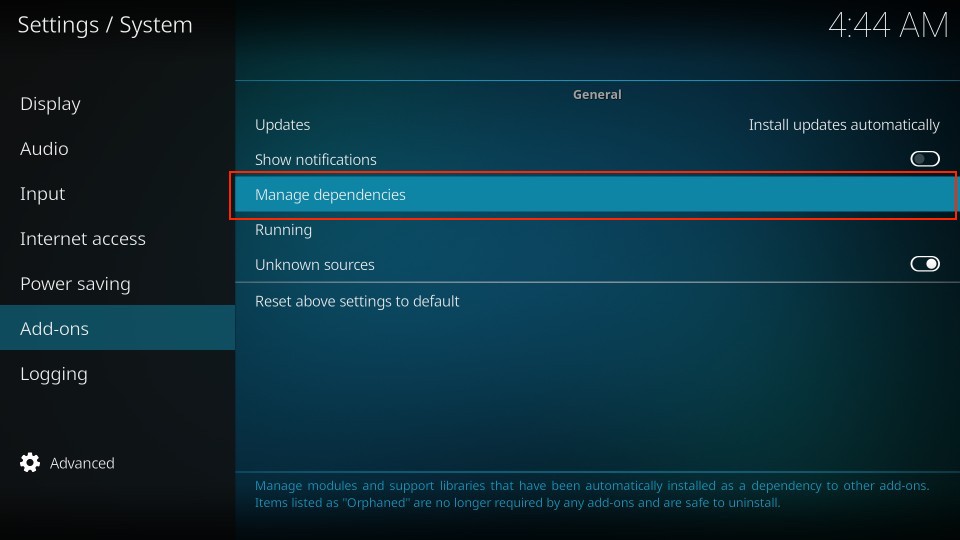
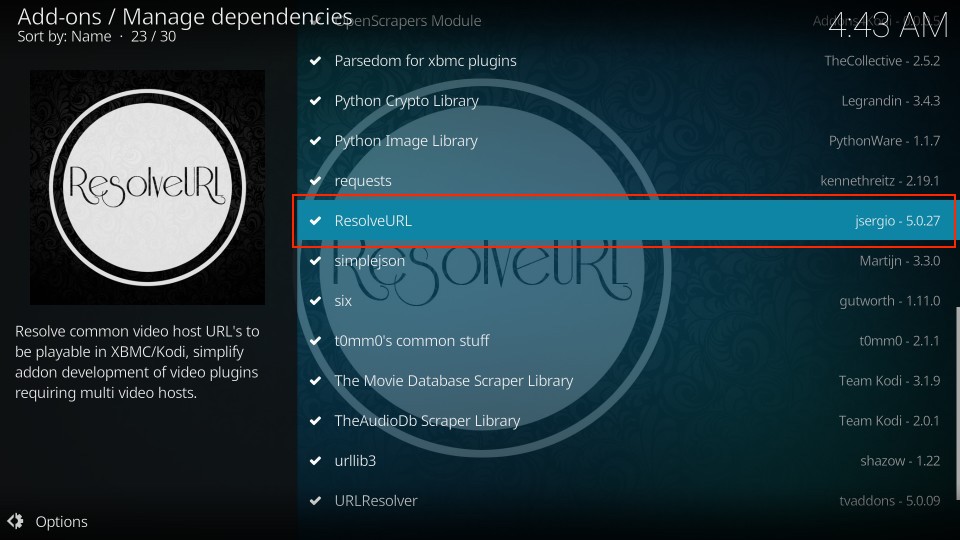
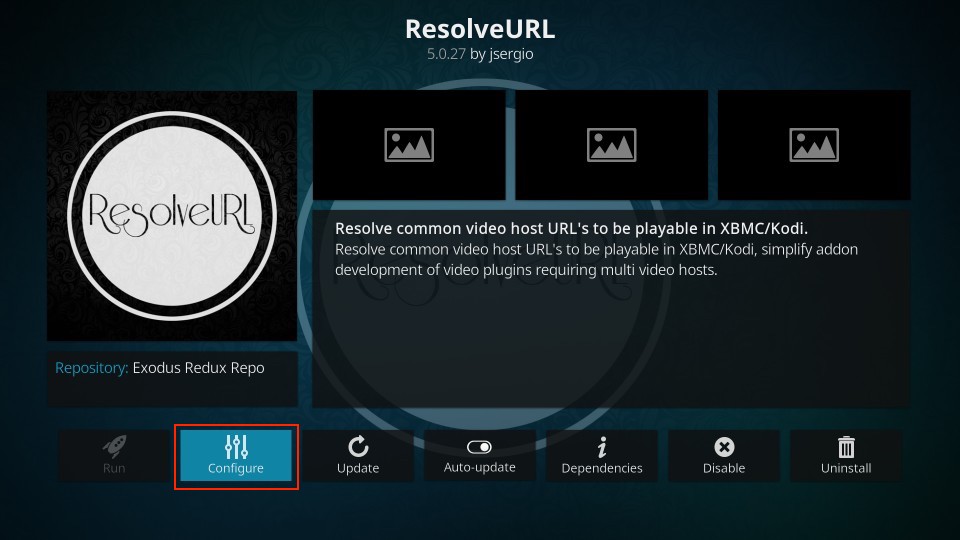
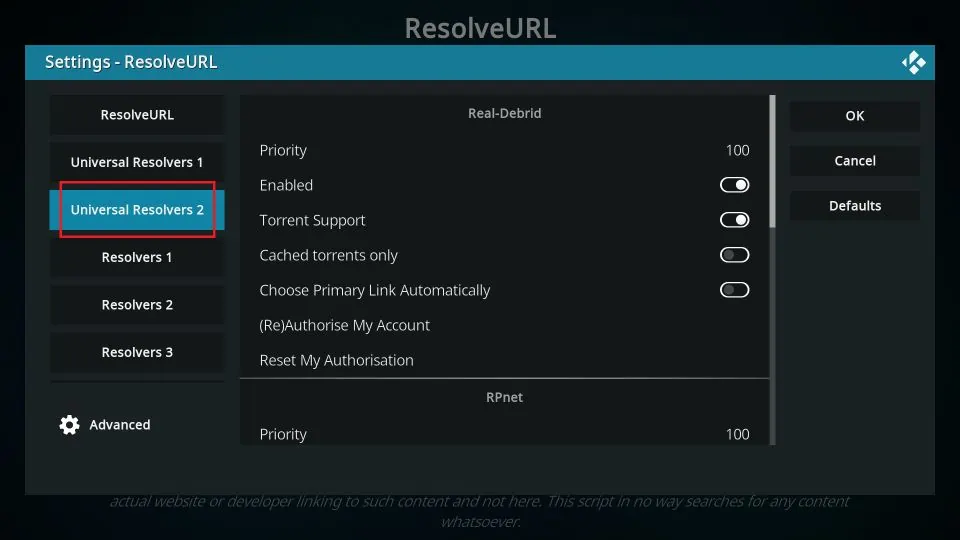
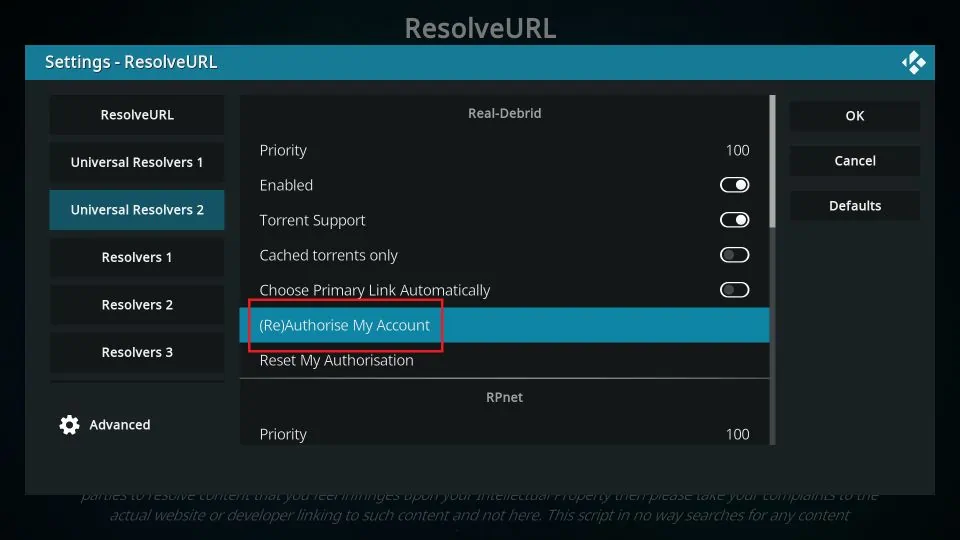
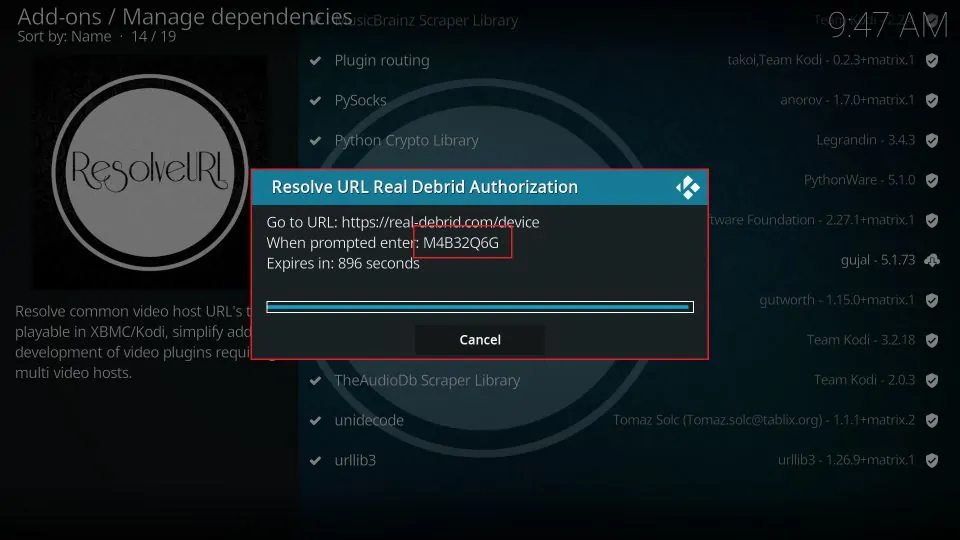
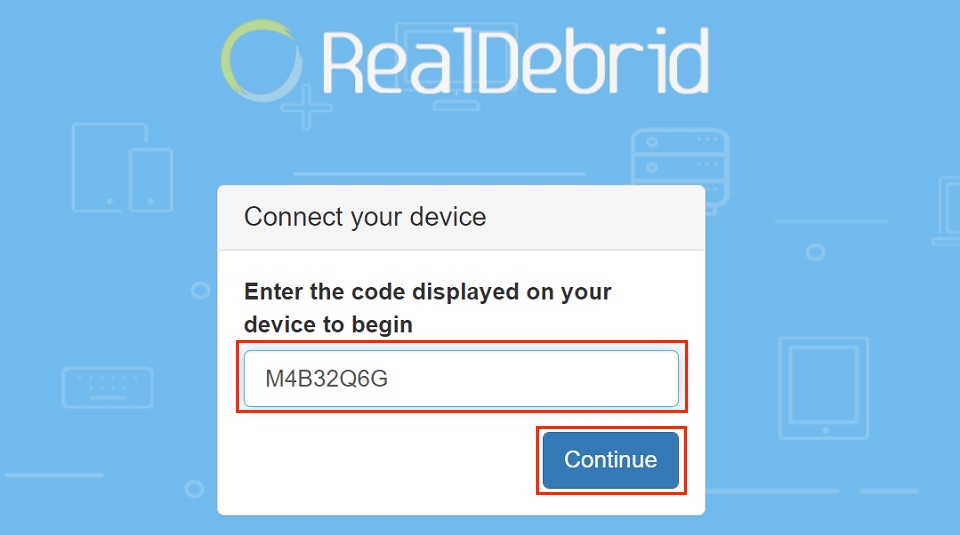
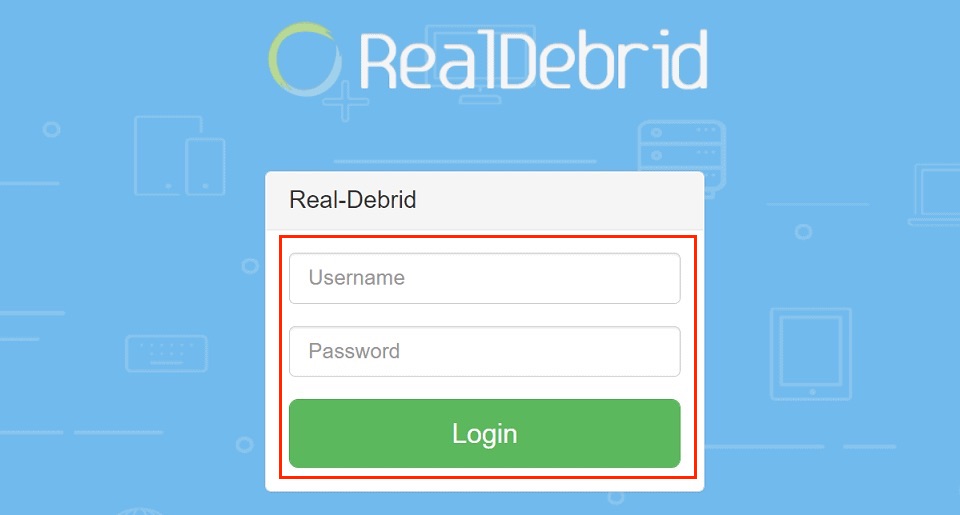
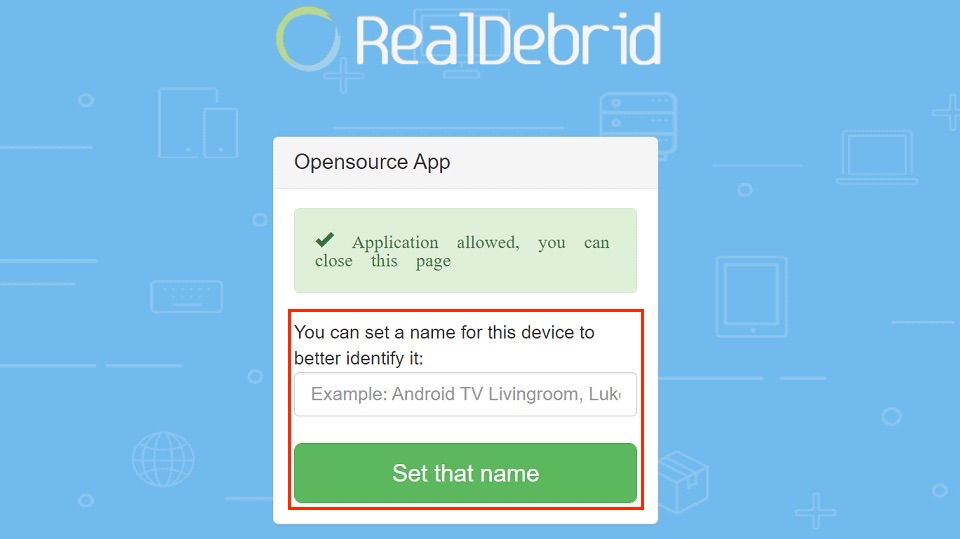
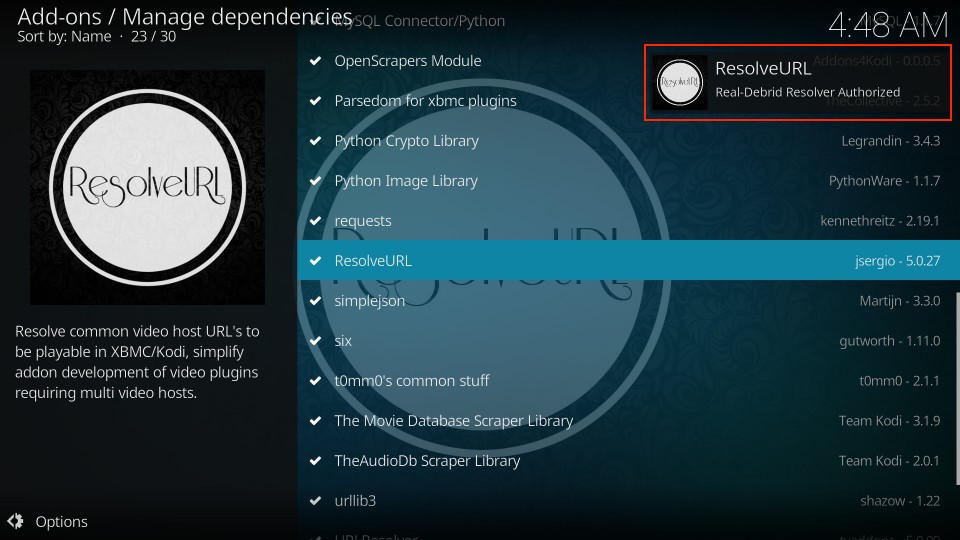






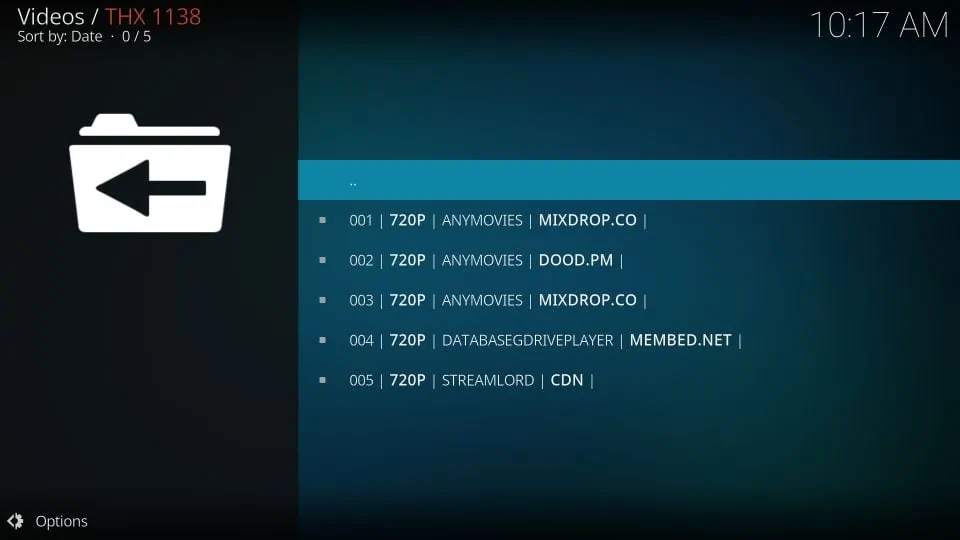
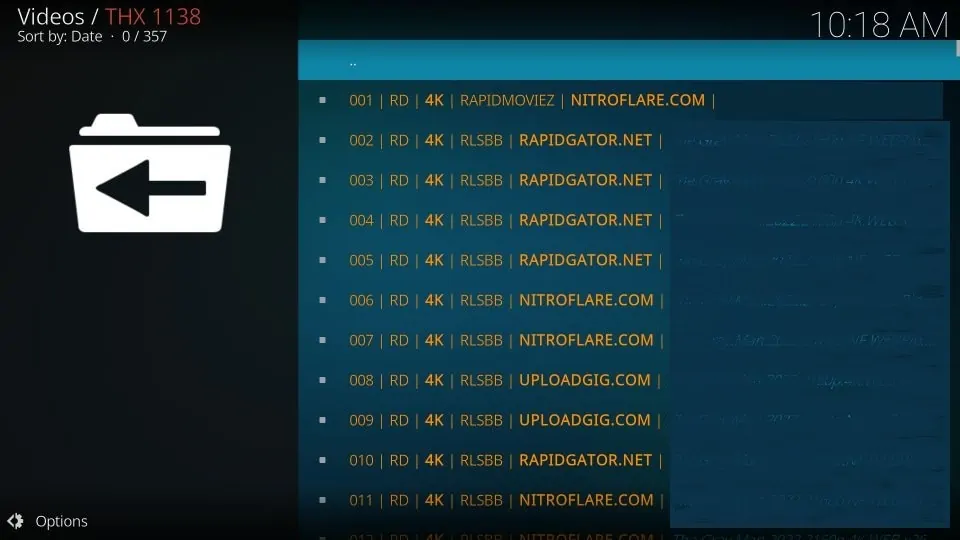
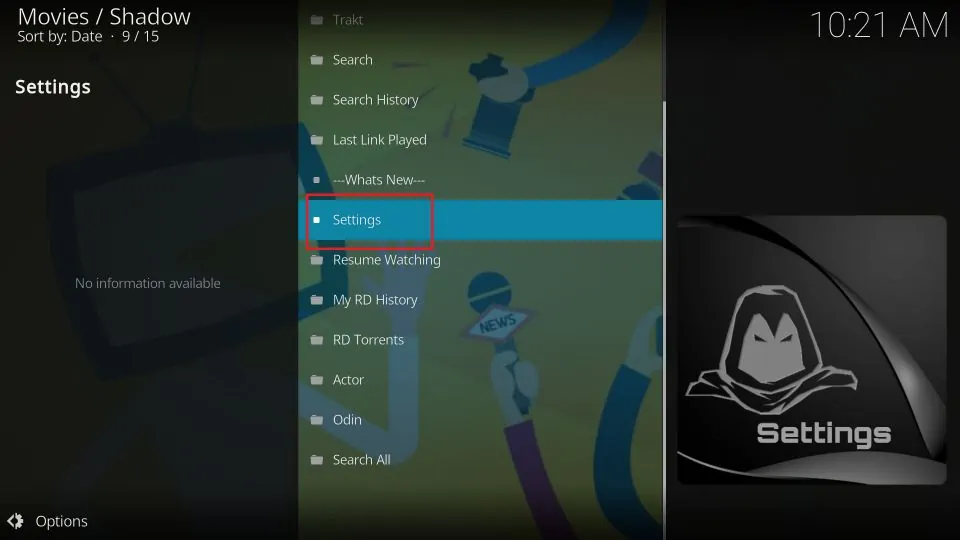
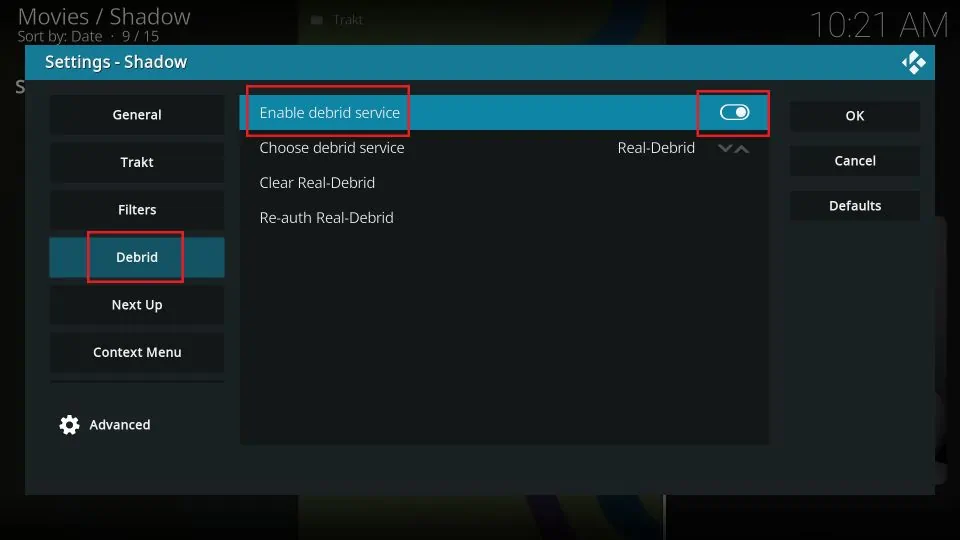
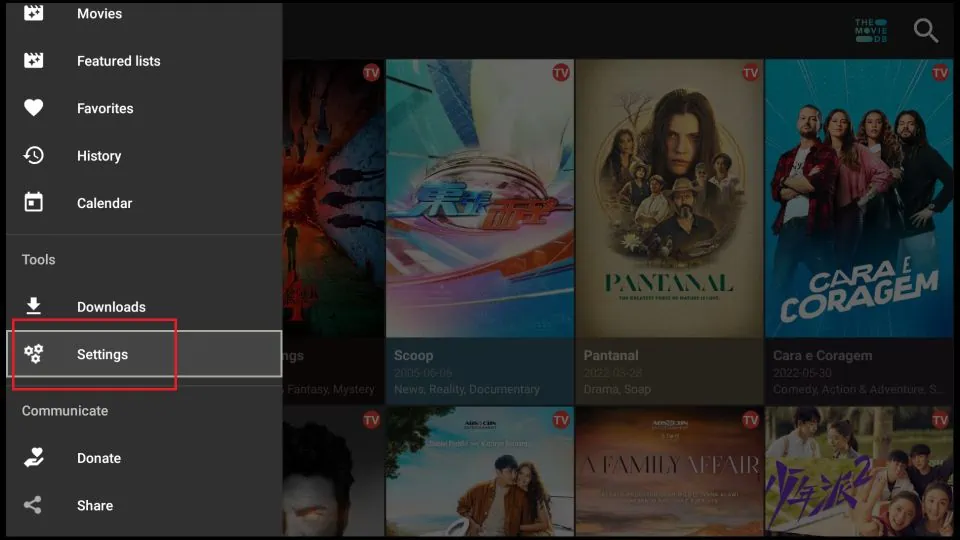
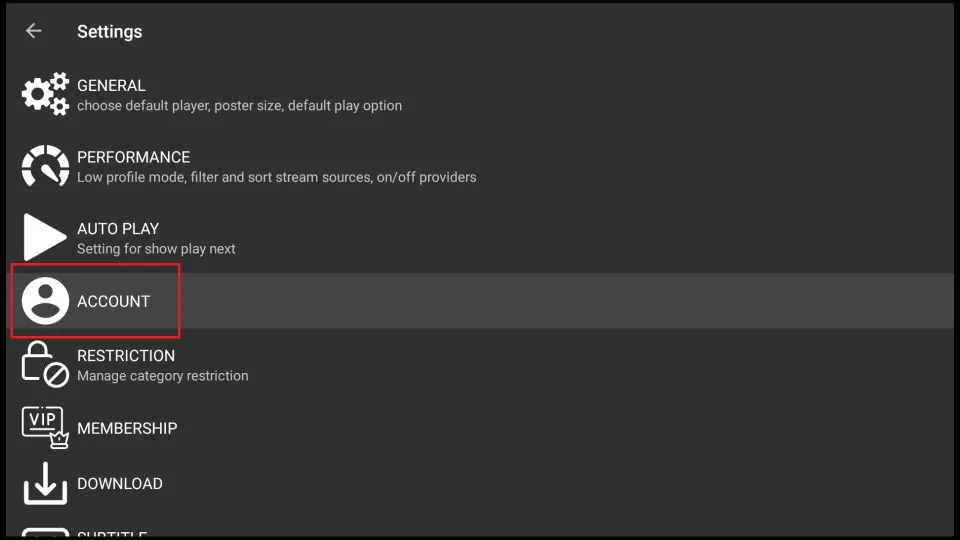
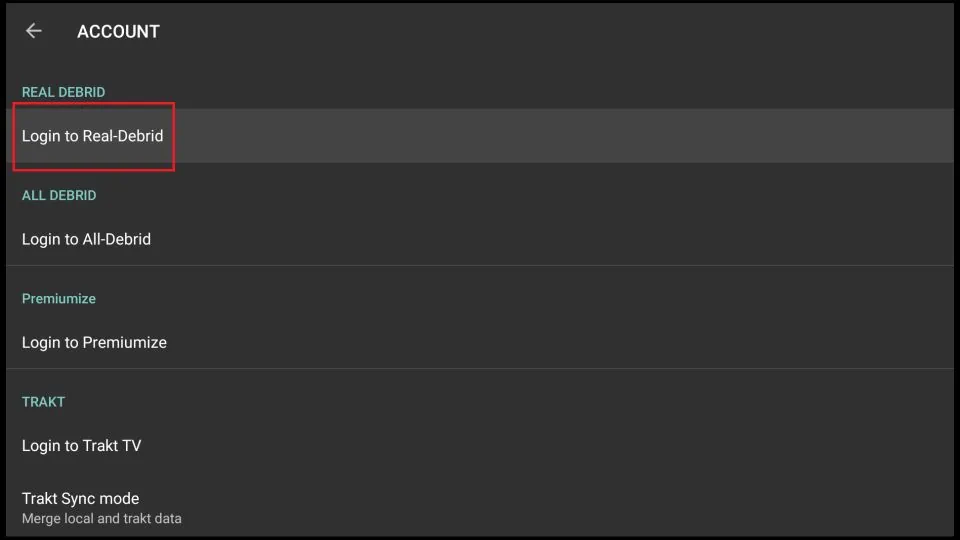
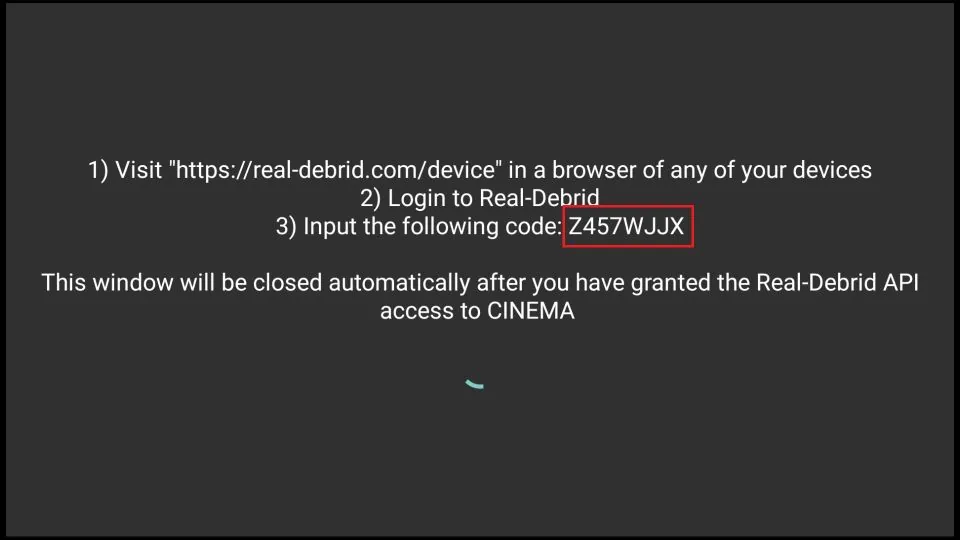
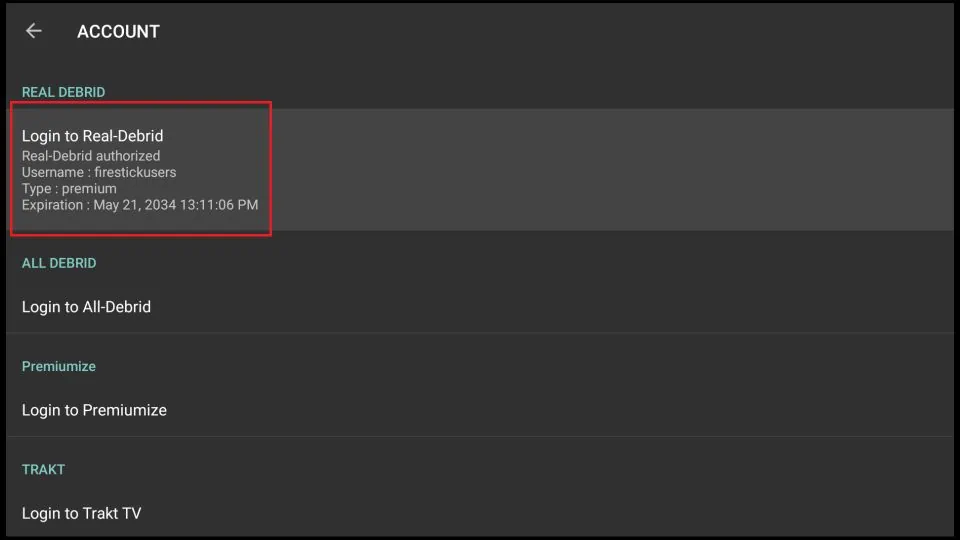
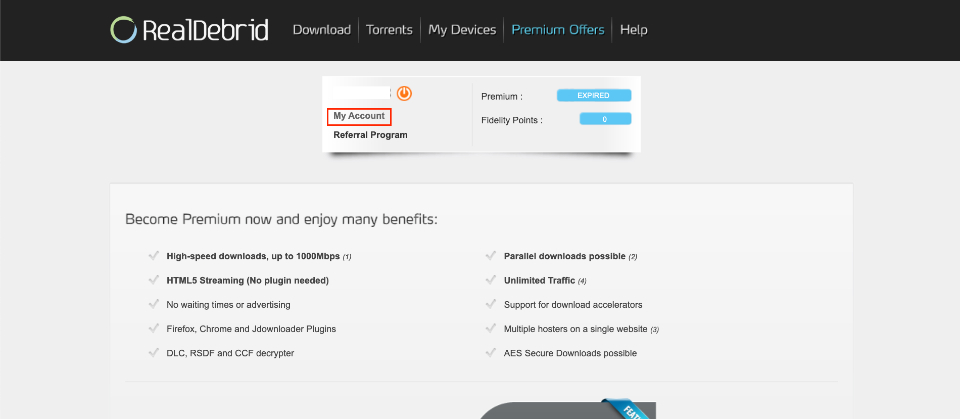
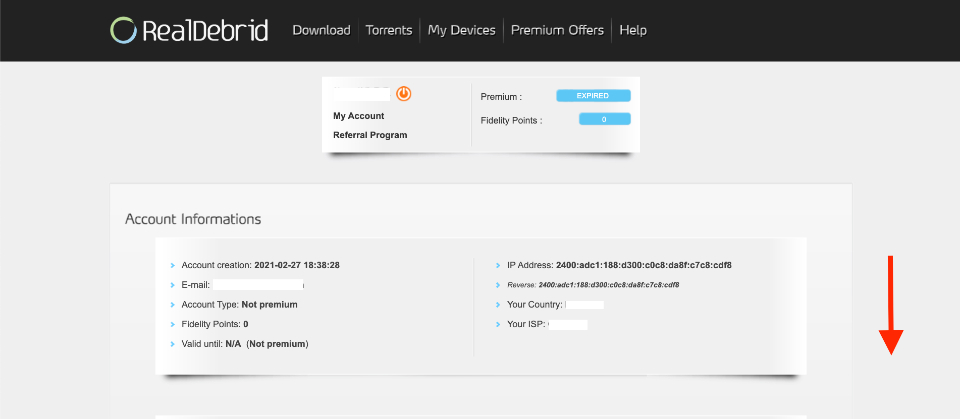
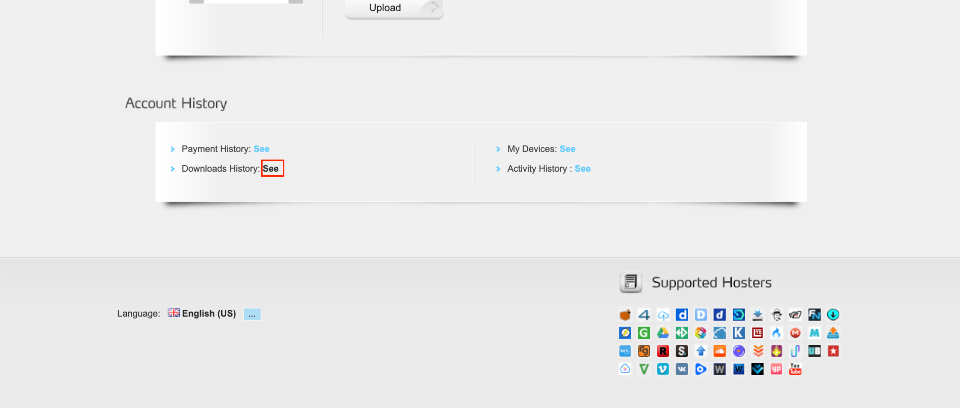
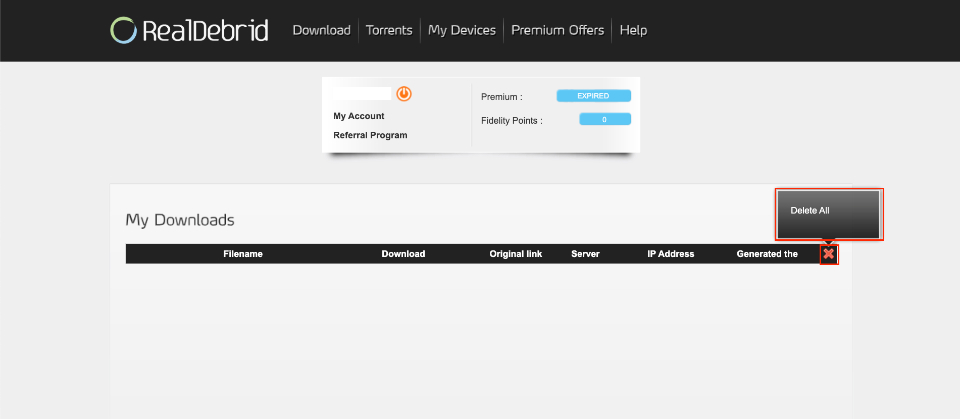


Hi, had Real Debrid up and running but installed Real Wizard Magic build, followed steps again to re-authorise RD, authorisation accepted, but still cannot stream via RD. Using IPVanish. Can you help?
Hi Scott, I couldn’t find any information regarding a build named Real Wizard.
You need to make sure you authorize RD in both ResolveURL and URLResolver within Manage Dependencies. That’s because some addons use ResolveURL, while others URLResolver
Hi, thanks for getting back to me promptly, I don’t know where I got Real Wizard from, the build I used was No Limits Magic, is there an issue with this build and RD? Cheers, Scott.
Hi Scott, I don’t think there is any problem between the two. Here is how you can set up RD on NLM build:
– From the home-screen of the build go to Tools > Resolver Settings
– Click ResolveURL and URL Resolver one by one
– Follow the steps 7 through 17 in the guide in the section “How to Set Up Real Debrid on Kodi (18 & 17.6)”
Hi Patrick, Problem solved, thanks for the guidance, great tutorial.
Thanks again, Scott
Hi. I have downloaded RD onto my Kodi firestick but it’s not showing any RD movies. I have paid a premium rate and activated the account. I have gone through your steps to auto enable RD with Kodi but I use SUPREMACY and not Neptune rising so the steps don’t match the screen shots which means I can’t link the two together. Can you help please?
Hi Al, Supremacy addon uses ResolveURL instead of URLResolver. In Step 6 of the guide, as instructed, click ResolveURL and click Configure on the next screen. There is no need to enable Real Debrid in the Supremacy settings as it is auto-enabled in the addon.
You mention the guide will cover Kodi 17.6 & 18, but I am only seeing directions for 16 & 17.6……
Hi, thanks for pointing that out. The guide has been accordingly updated.
Wait i found it..
You are receiving this e-mail because your Real-Debrid account has been used from different places at the same time the 12/30/2018 at 03:47 AM (GMT +1).
You can use your account where you want but you cannot download from different places at the same time.
If your devices are under a same router, it is considered as one place and you can use as many devices you want.
This warning is accompanied by an automatic password change for security reasons. You will able to change it once you will sign in.
Please note that accesses given to third party applications (plugin, and so on) have been revoked.
Hi Chris, yes, when you use the same account of Real Debrid from two different ISPs simultaneously, you may get a warning message from the team. Please contact Real Debrid support team for further resolution at https://real-debrid.com/support
I lost the email with the warning, but it hasn’t happened again. my guess is my firestick looked to my alternate isp when my primary failed, it showed my acct looking from 2 internet sources at the same time. Thanks for getting back to me
i installed ResolveURL into Kodi. Then I went through the process of authorizing ResolveURL. However, I do not get a notification that ResolveURL is authorized as per Step 17. But I am signed into AllDebrid and a notification there states that “Your device has been activated, you should be connected”. Does this mean that ResolveURL is really authorized as required by Step 17?
I should add that when I go to Kodi movies, I do see a few 1080p’s. The instructions say I should be getting a whole truckload full of additional live items that are 1080p’s. Is my experience normal? I’m thinking that the fact that I’m getting any 1080p line items must mean that ResolveURL is, in fact authorized; is this a correct assumption?
Hi Richard, the Real Debrid premium streams appear in a different colour than the normal, free streams. Do you see such streams? Also, often the Real Debrid streams contain the letters “RD” in it.
If you don’t see premium streams, follow this guide again, and in Step 13, instead of clicking ‘(Re)Authorize My Account’ click ‘Reset My Authorization’ just underneath it. Once that’s done, click ‘(Re)Authorize My Account’ again and follow the steps 13 through 17.
Hi Patrick,
Thank you for your expertise in setting up my Firestick. I am using a VPN as you suggested. My question is related to step #15. Where and how can I reauthorize my Firestick to https://real-debrid.com/device? I set up my real-debrid account on my PC so how can I re-authorize on my Firestick? Or did I miss a step? Thank you for the help!
Hi Bill, all the necessary steps to authorize Real-Debrid on Kodi are provided in this guide. Please refer to the section “How to Set Up Real Debrid on Kodi”.
I had the same initial experience Jon, above, had. I followed the steps exactly, but when I go into manage dependencies URLResolver is not listed. I went through the process multiple times, but could not get URLResolver to list.
But, I must say I’m a little confused by the instructions in Step 6. I do not plan on using Covenant at all. Given this, should I assume that there is no need to download Covenant? I have already successfully downloaded Exodus Redux as a video add-on to Kodi. In trying to interpret Step 6 instructions (where it says “for ResolveURL, you may install Exodus Redux addon” does this mean that resolveURL is automatically downloaded with Exodus Redux? But having already downloaded Exodus Redux, I do not see resolveURL listed under Add-ons”
So, my questions are:
1. Since I do not plan to use Covenant, do I still have to download URLresolver?
2. Since I’ve already successfully downloaded Exodus Redux as a video add-on, do I still need to download ResolveURL
Hi Rick, here are the answers to your questions:
1. Yes, you will need to install Covenant to install the URLResolver dependency. You may uninstall the addon later as you don’t intend to use it
2. You don’t need to install ResolveURL separately. Go to Kodi Settings > System Settings > Add-ons > Manage Dependencies and you will find ResolveURL there
Troy, I have the same experience Jon above had initially. That is, when I go into Manage Dependencies, URLresolver is not listed. But I did not have Jon’s subsequent experience of successfully downloading Covenant. (BTW, I do not plan to actually use Covenant in favor over Kodi Krypton 17.6. I’m only trying to load it because it’s apparently required by Step 6 above.) When I go to “How To Install Covenant on Kodi 17.6, (https://www.firesticktricks.com/install-covenant-on-kodi.html) and use the second method (How To Install Covenant On Kodi [Firestick/PC] described there, I get hung up on Step 13 because repository.kodil-1.3.zip is not listed. I’ve done this multiple times. What am I missing? Rick
Hi Rick, I just checked and found the repository.kodil-1.3.zip file after following steps 1 to 13 in the Covenant on Kodi FireStick/PC section of the guide. I am not sure why you don’t see it. Please try again and let me know. Perhaps you ran into a temporary issue.
thank you very much , the instructions were fabulous. i am NOT good at this and did not miss a beat with your instruction.
Hi Joel, I am glad we could help ?