This post will guide you through the Sportowa TV Kodi addon installation process. The detailed instructions work on all the Kodi devices such as Computers, FireStick, Mobiles, Raspberry Pi, and more.

What is Sportowa TV?
It is being said that Sportowa TV is a fork of the very popular SportsDevil addon. I am not entirely sure, though. However, Sportowa TV does look like a decent option for watching sports content, especially since SportsDevil is long gone and there aren’t many choices left.
Sportowa TV does not have as diverse a lineup of streaming categories as SportsDevil. But it still has plenty of meat for those who stream sports on Kodi. A lot of streaming links worked while I tested this addon. Some did not stream, though. Give it a try. You might even like it.
Attention Kodi Users!
Governments and ISPs across the world monitor your online activities. If you use third-party Kodi addons, you should always use a good Kodi VPN and hide your identity so your streaming experience doesn’t take a bad turn. Currently, your IP is visible to everyone.
I use ExpressVPN, the fastest and most secure VPN in the industry. It is very easy to install on any device, including Amazon Fire TV Stick, PC, Mac, and Smartphones. Also, it comes with a 30-day money-back guarantee. If you don't like their service, you can always ask for a refund. ExpressVPN also has a special deal where you can get 4 months free and save 61% on the 2-year plan.
Read: How to Install and Use Best VPN for Kodi
Is Sportowa TV Safe and Legal?
Since Sportowa TV is an addon from a third-party repository, it casts some doubts over safety. When I installed and used this addon on my device, it did not cause any trouble. However, I had to be more certain before writing the guide. Therefore, I scanned this addon repository file with Virus Total. The following results show that the addon might be safe because no security vendor flagged it as malicious.
On the legality front, no tool can determine whether the addon provides content via legal means. The addon likely gets you live streams from unauthorized sources.
ExpressVPN is the best way to stay anonymous while using Sportowa and avoid legal trouble.
Steps to Install Sportowa TV Kodi Addon
We will go through the installation steps later. First, there is an essential task we must take care of. We are going to authorize Kodi to install the Sportowa Kodi addon. If this is not done, the addon won’t install. Here is what you need to do:
Legal Disclaimer: This tutorial is purely educational. FireStickTricks.com doesn’t own, host, operate, resell, or distribute any streaming apps, addons, websites, IPTV or services. The page contains some unverified services, and we are not certain whether they hold legal licenses to distribute the content. FireStickTricks.com does not verify the legality of each app/service in all regions. Do your due diligence if you use any of the unverified apps/services, and stream only content that is available in the public domain. The end-user shall be solely responsible for the media accessed.
Enable Unknown Sources
1. The main screen of the Kodi app has a cog symbol/icon in the top-left corner. Click it to open Settings.
2. Now go ahead and open System.
3. On the following window, navigate to Addons and select it (on the left menu). Go to the right section and click Unknown Sources.
The idea is to turn it on. If it is already ON, no action will be needed.
4. You should now see this prompt on your screen. Feel free to click Yes and dismiss this message. Sportowa Kodi addon is safe.
You have successfully set up Kodi to install the Sportowa addon. Let’s get started with the installation process.
Addon Installation Steps
Now, we are going to install the Sportowa addon on Kodi. The installation process should take 3-4 minutes. Here are the steps:
1. We will go to the Kodi Settings again.
2. From these options, we click File manager.
3. In the next window, you can see two Add source options: one on the left and the other on the right. Click any one of them.
4. Now, this small window will be displayed. You need to click where you see <None>.
5. This is the window where we provide the URL to the source from where the Sportowa Kodi addon will be downloaded. Type it carefully: https://mbebe.github.io/blomqvist
Recheck the URL to make sure it is exactly as I have provided. Click OK.
6. When you return to this screen next, click the Enter the name for this media source section. You are free to type any name of your choice. I am going with Blomqvist, which is auto-populated. Click OK.
7. Now, we head back to the main window of Kodi. Click Settings again.
8. Now click Addons.
9. We are now going to click Install from zip file.
10. You should see the source name you provided in Step 6. Go ahead and click it. In our case, it’s Blomqvist.
11. Now open the zip file repository.mbebe.zip.
12. Wait a few seconds for the mbebe repository to install (until the following notification is displayed: mbebe Addon installed).
13. Now, you can click Install from repository.
14. Open mbebe, the repository you just installed.
15. Click Video addons.
16. The addons are listed alphabetically. Scroll down and click Sportowa TV.
17. Click Install.
18. Click OK when this ‘additional addons’ popup window pops up.
19. The Sportowa TV Kodi addon will now be installed. It should not take more than two minutes. However, it also depends on how fast your internet connection is and the device you are using Kodi on. Sportowa TV Addon installed notification will appear.
So, this is how you will install the Sportowa TV addon on Kodi.
Before you start streaming with Kodi Addons or Builds, I would like to warn you that everything you stream on Kodi is visible to your ISP and Government. This means, streaming copyrighted content (free movies, TV shows, live TV, and Sports) might get you into legal trouble.
Thankfully, there is a foolproof way to keep all your streaming activities hidden from your ISP and the Government. All you need is a good VPN for Kodi. A VPN will mask your original IP which is and will help you bypass Online Surveillance, ISP throttling, and content geo-restrictions.
I personally use and recommend ExpressVPN, which is the fastest and most secure VPN. It is compatible with all kinds of streaming apps and devices.
NOTE: We do not encourage the violation of copyright laws. But, what if you end up streaming content from an illegitimate source unintentionally? It is not always easy to tell the difference between a legit and illegal source.
So, before you start streaming on Kodi, here's how to get VPN protection in 3 simple steps.
Step 1: Get the ExpressVPN subscription HERE. It comes with a 30-day money-back guarantee. Meaning, you can use it free for the first 30-days and if you are not satisfied with the performance (which is highly unlikely), you can ask for a full refund.
Step 2: Click HERE to download and install the ExpressVPN app on your streaming device. If you are using a FireStick, I have given the exact steps starting with Step 4 below.
Step 3: Click the Power icon to connect to a VPN server. That's all. Your connection is now secure with the fastest and best VPN for Kodi.
The following are the steps to install Kodi VPN on your Fire TV devices. If you have other streaming devices, follow Step 1-3 above.
Step 4: Subscribe to ExpressVPN HERE (if not subscribed already).
Step 5: Go to Fire TV Stick home screen. Click Find followed by Search option (see image below).
Step 6: Type Expressvpn in the search bar and select when it shows up.
Step 7: Click Download.
Step 8: Open the ExpressVPN app and Sign in using the email ID and password that you created while buying the ExpressVPN subscription.
Step 9: Click the Power icon to connect to a VPN server. That’s all. Your FireStick is now secured with the fastest VPN.
How to use Sportowa TV Kodi addon: A Quick Overview
You may now go back to the main window of Kodi from where you can access the Sportowa TV addon by selecting the Addons option in the left sidebar. You will find the Sportowa TV icon in the Video addons section. Alternatively, you may click Addons instead of selecting it and then select Video Addons on the following window.
You might be prompted to install an additional addon when you open the Sportowa TV Kodi addon for the first time. So go ahead and click Yes to install it.
The main window of the Sportowa TV addon looks like this:
As I write, there are 12 categories you may explore for sports content. In addition, you may find more nested categories within each category. So, you must pick the category you want to stream with and start watching your favorite sports videos.
Verdict
This blog covered how to install the Sportowa Kodi addon. I watched the Sportowa TV Kodi addon for a few days before giving it my final say. I like this addon because it gives me decent streaming choices. Moreover, it covers a wide range of sports.
The addon also streams live sports. Thankfully, it lines up the upcoming live streams well ahead of their broadcast. However, I don’t find the Sportowa Kodi addon completely reliable. Many links start streaming quickly, but many won’t stream at all. There are some empty categories as well. Or, you could say that the addon is not consistent. Sometimes, it works great; at others, it is annoying. Nevertheless, you may still want to install the Sportowa TV Kodi addon and try it.
Related:
- How to Install ApeX Sports Kodi Addon on FireStick
- How to Watch Live Sports on FireStick
- How to Install Sport HD Kodi Addon on FireStick
- How to Install Wrestlers Kodi Addon on FireStick

Suberboost Your FireStick with My Free Guide
Stay Ahead: Weekly Insights on the Latest in Free Streaming!
No spam, ever. Unsubscribe anytime.
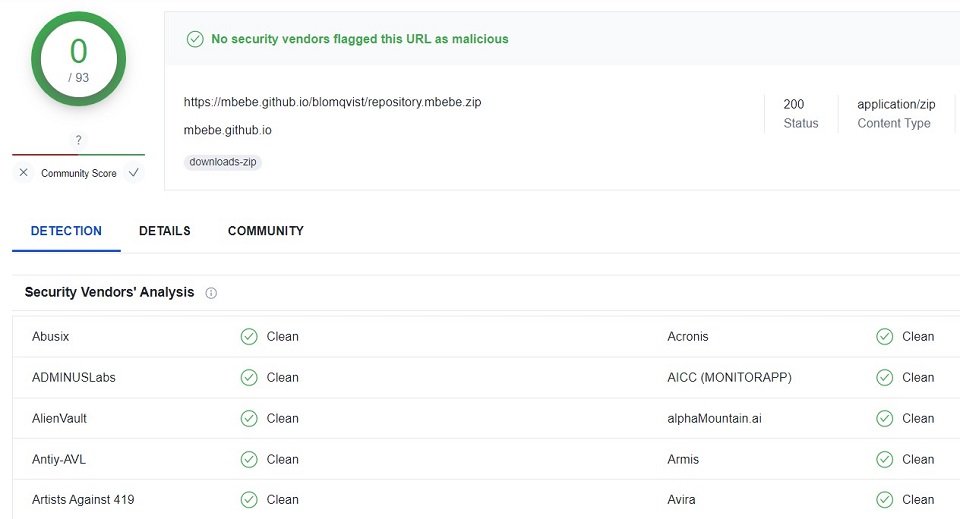
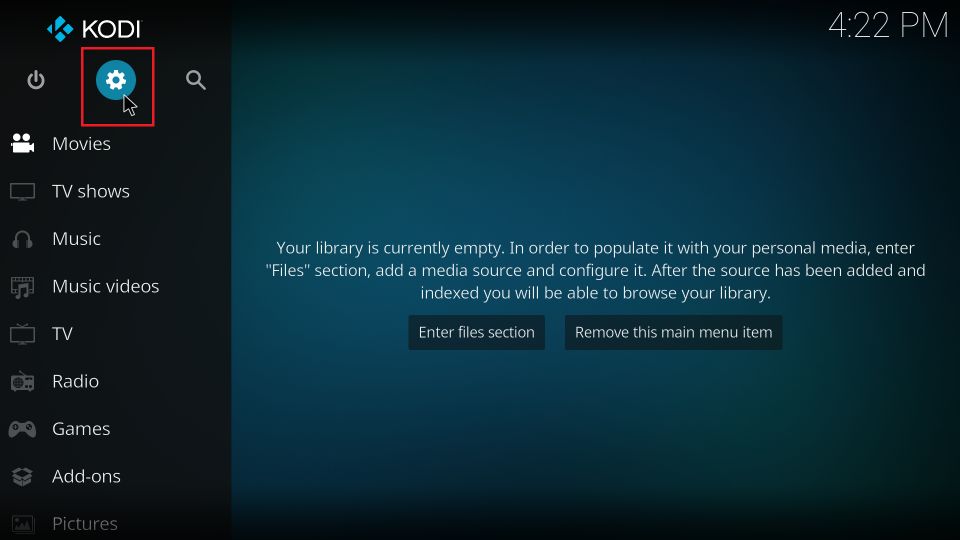
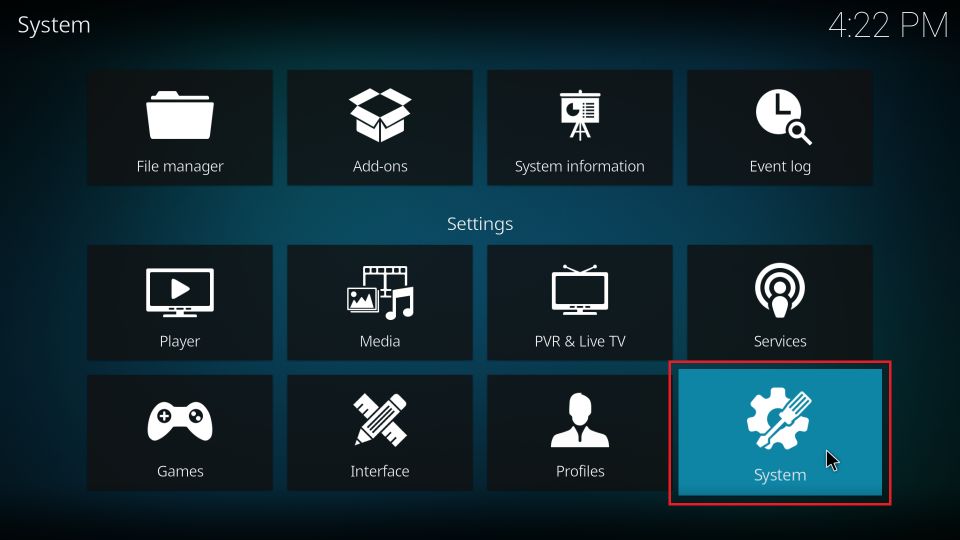
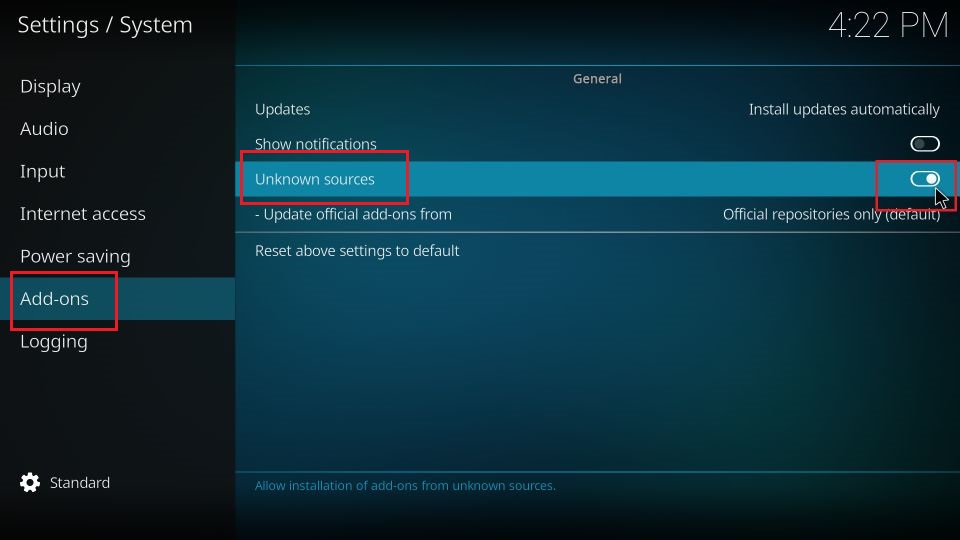
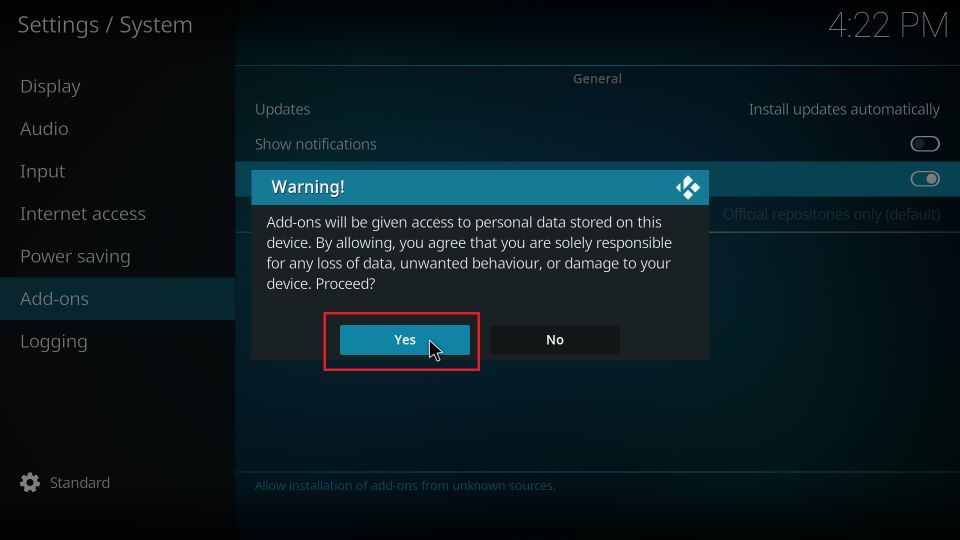
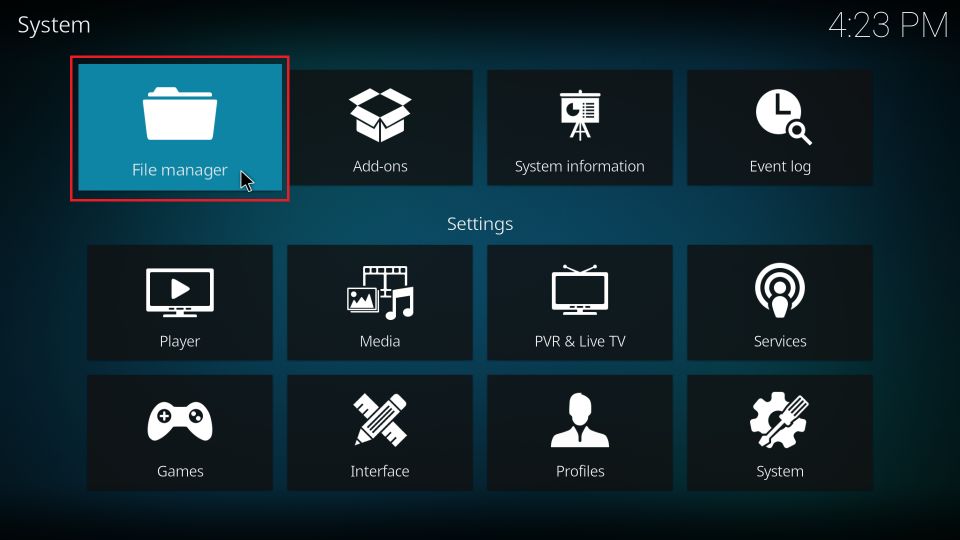
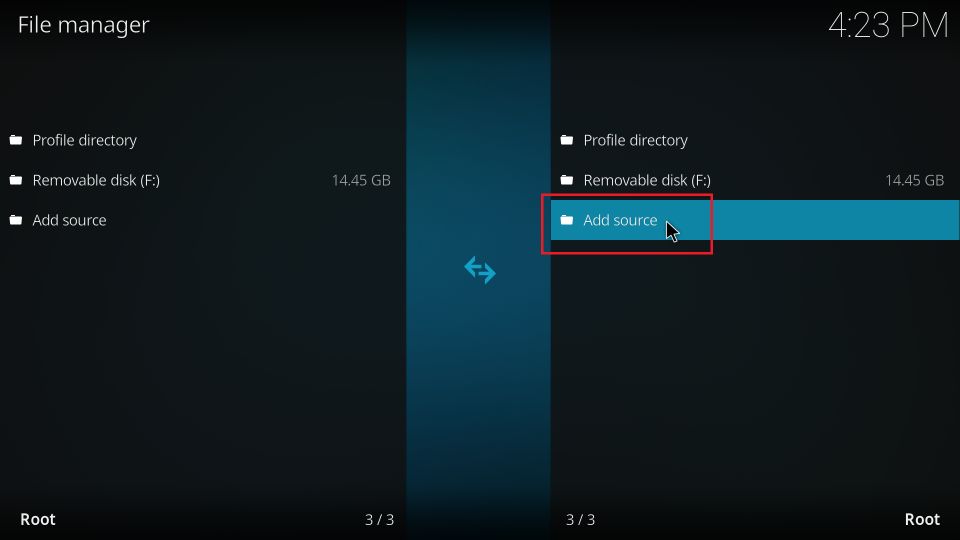
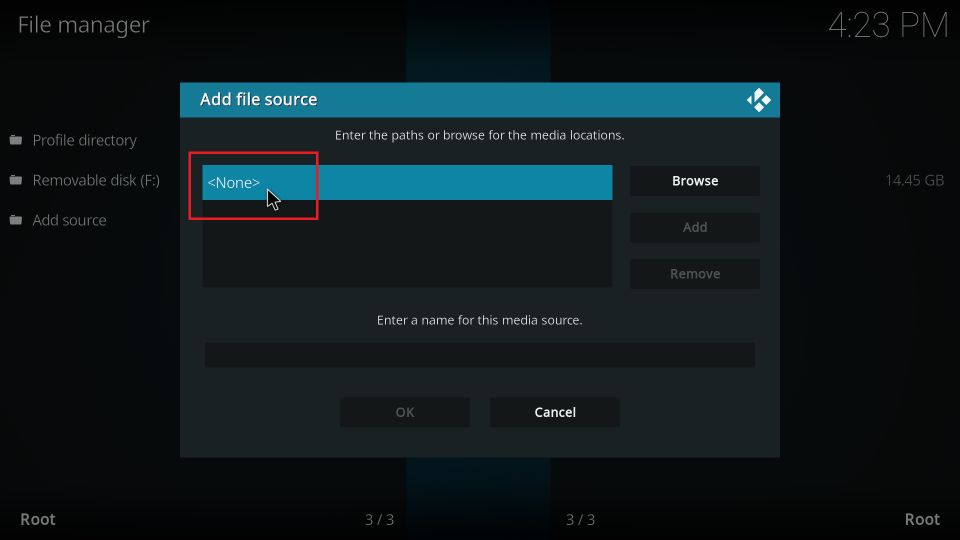
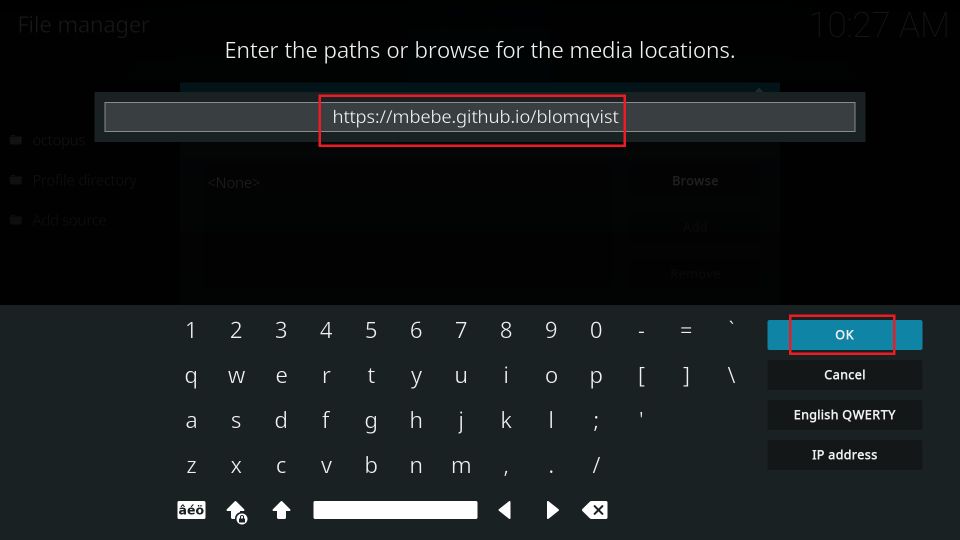
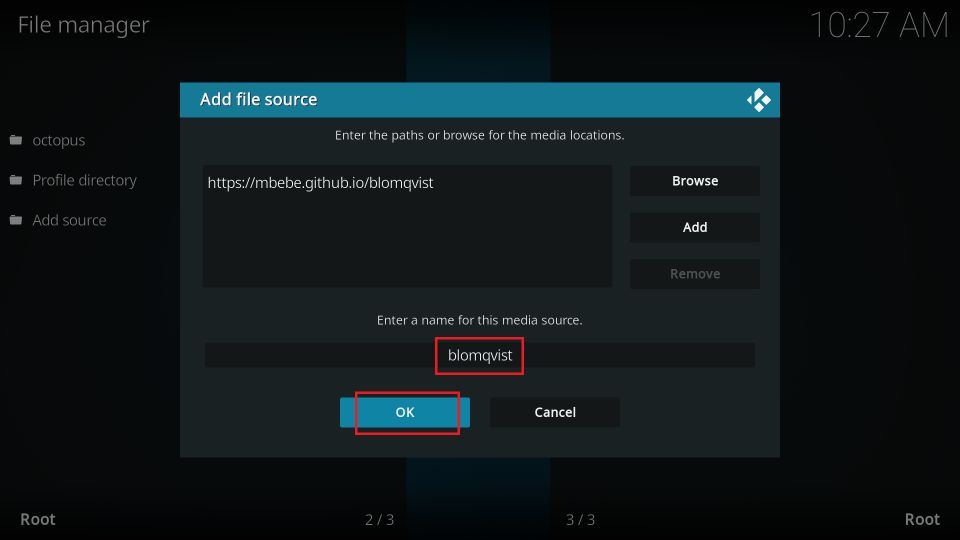
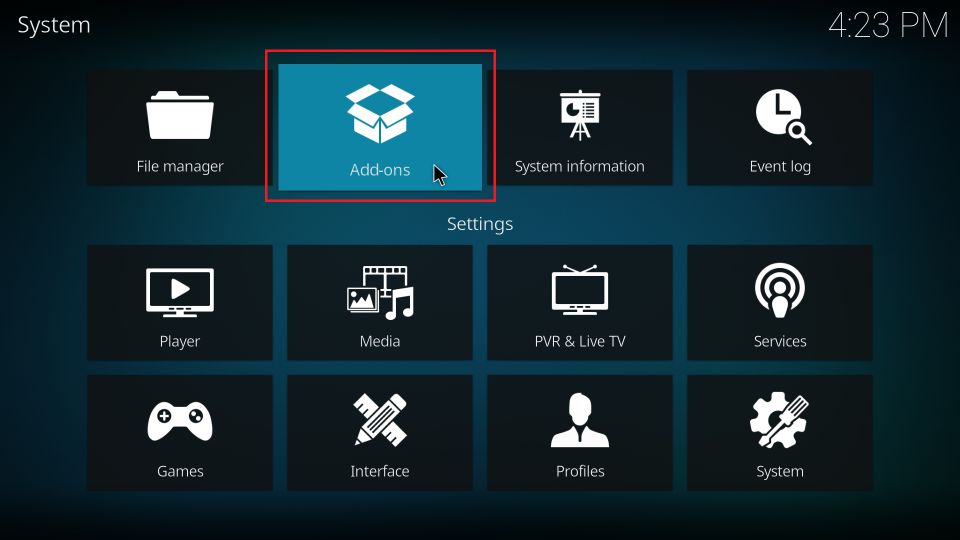
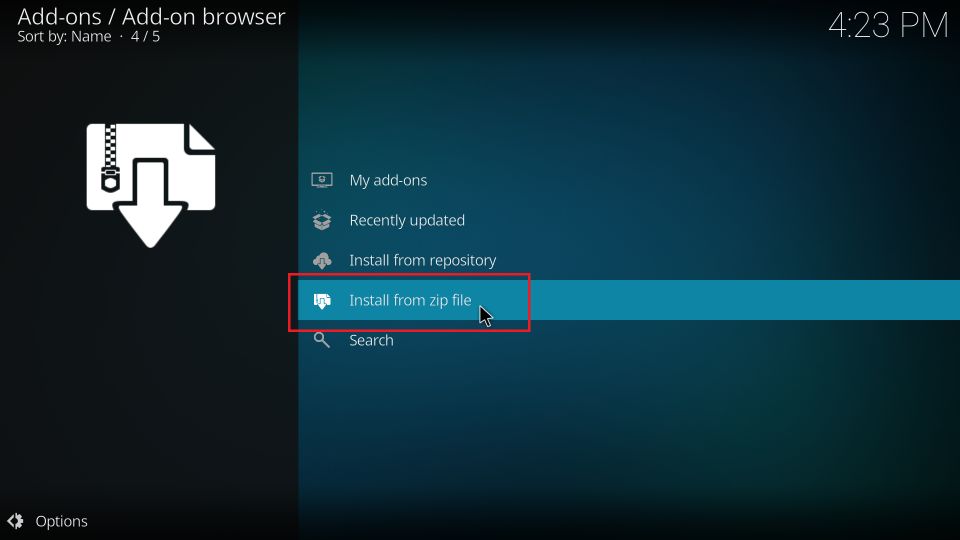
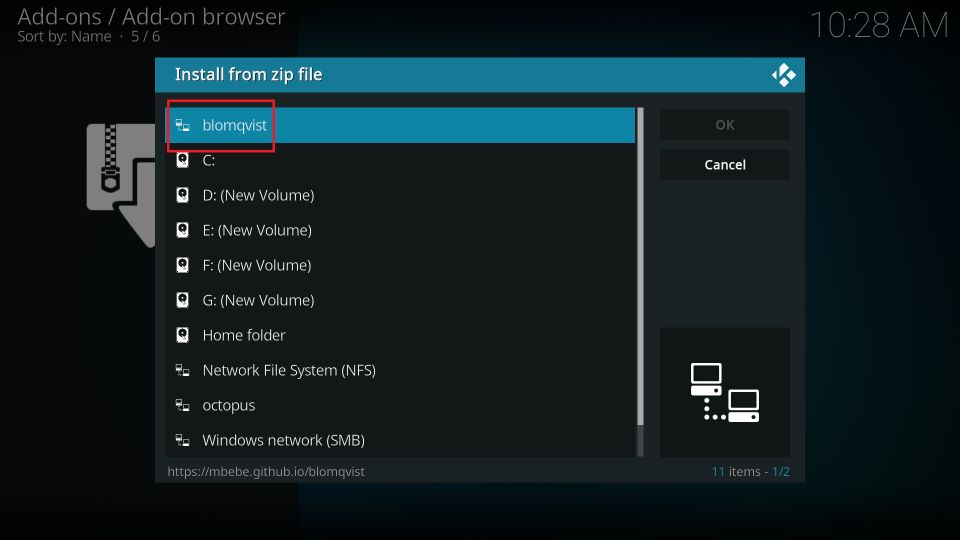
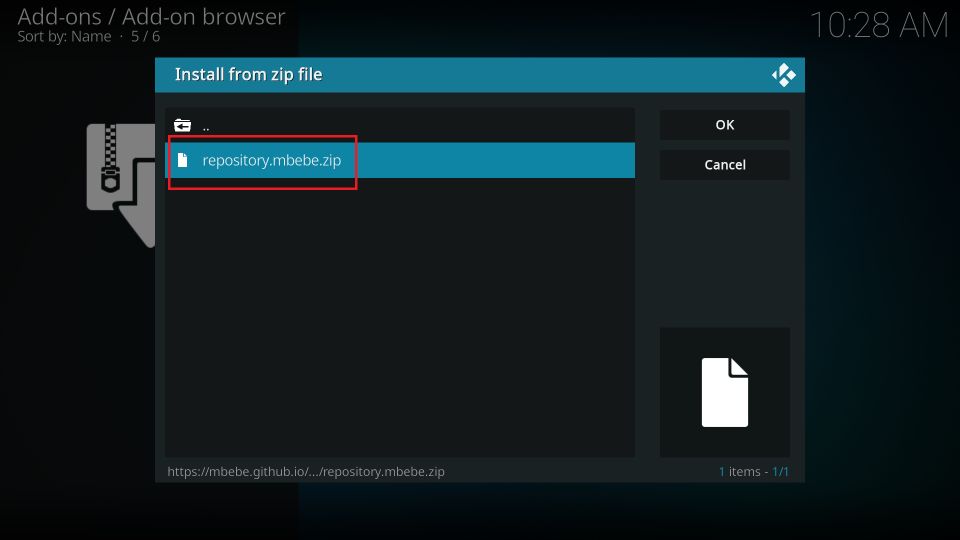
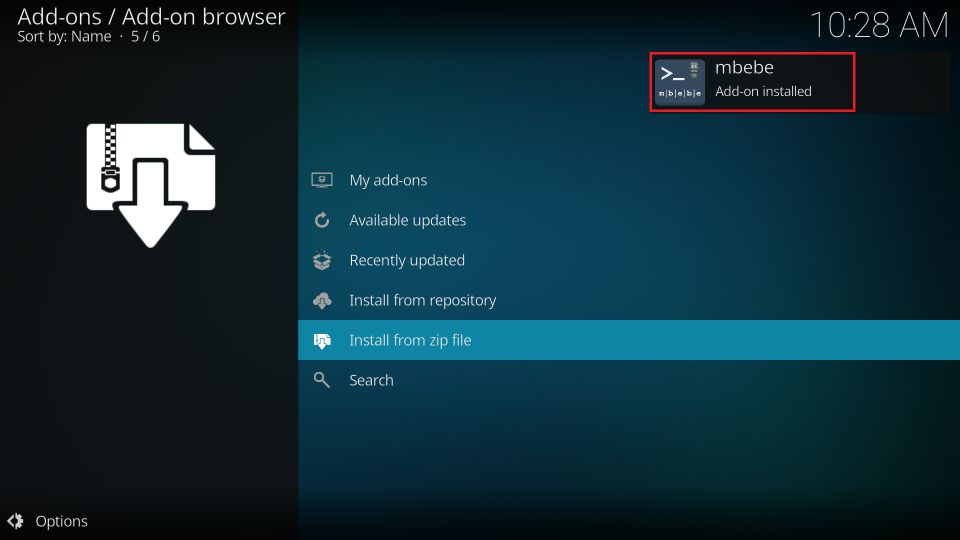
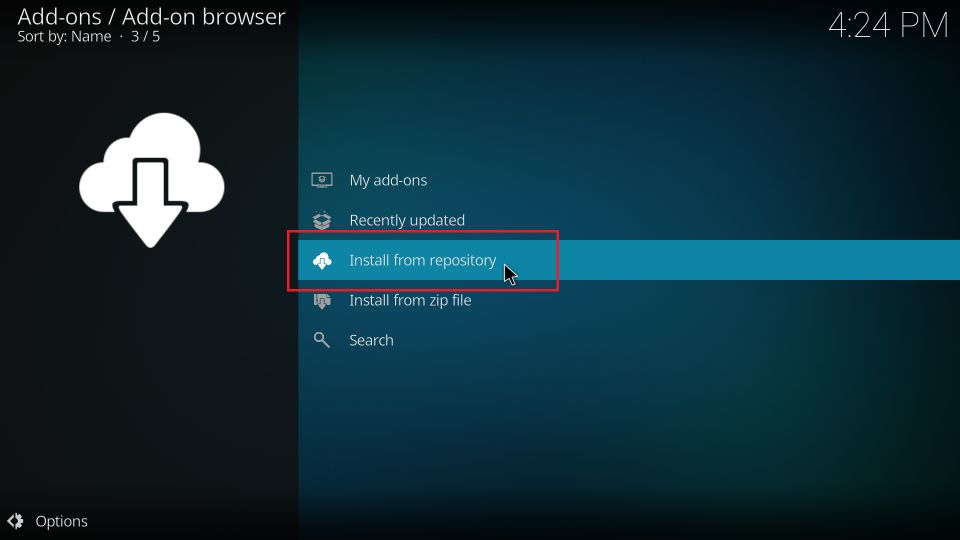
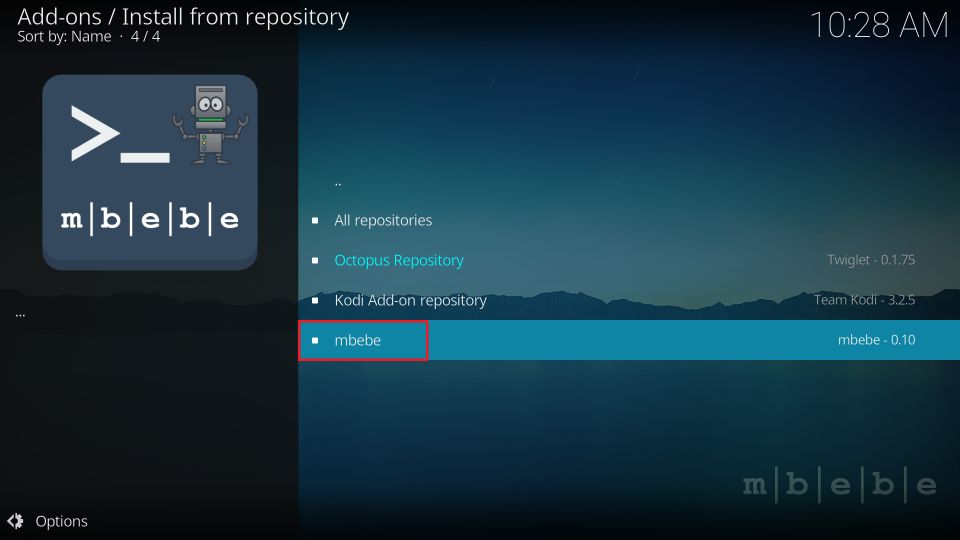
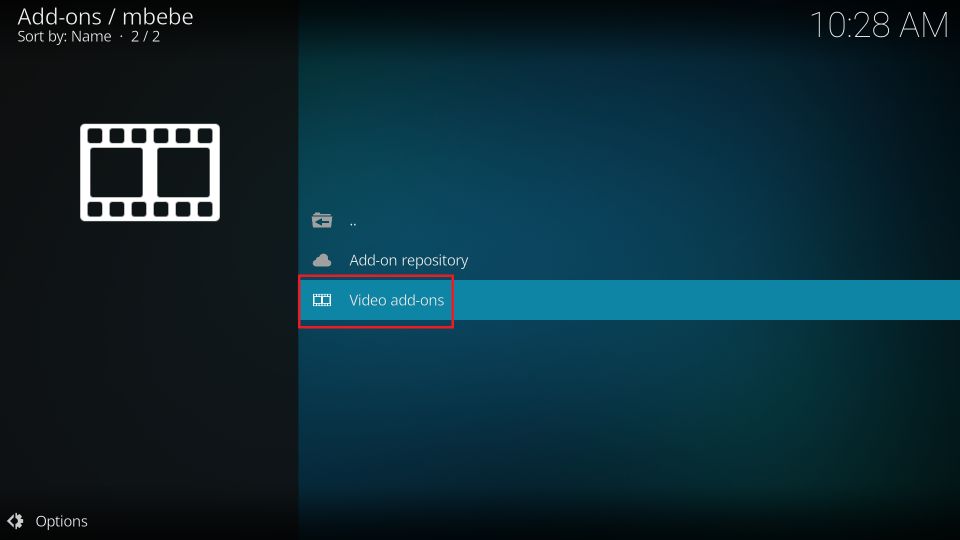
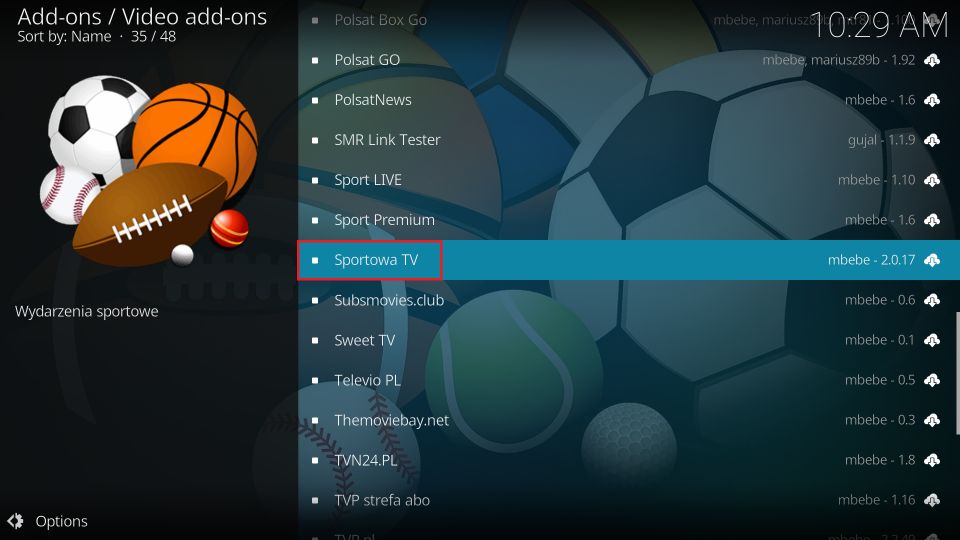
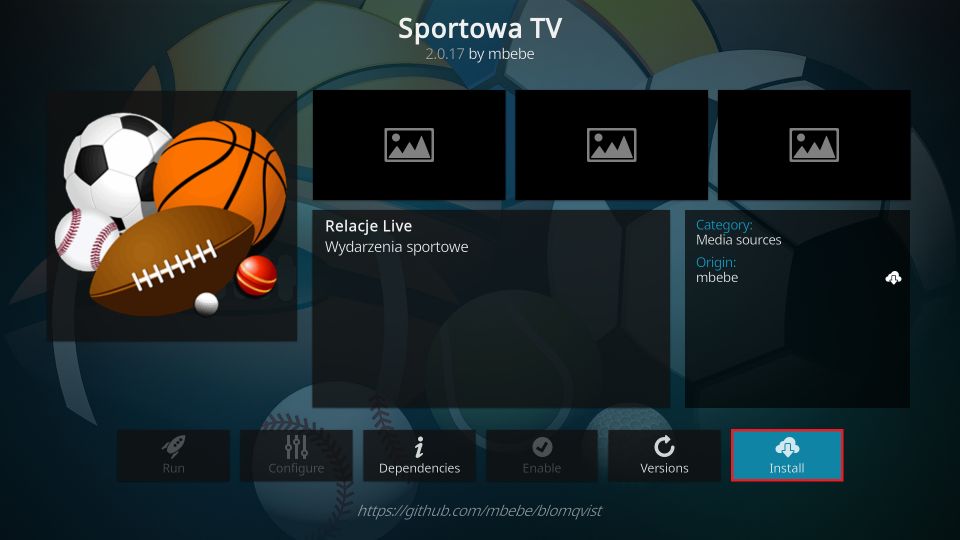
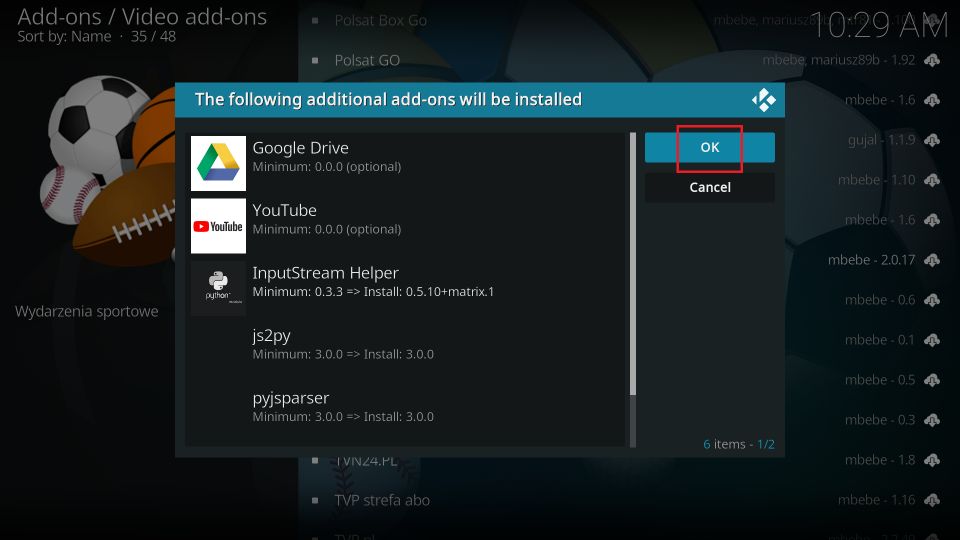
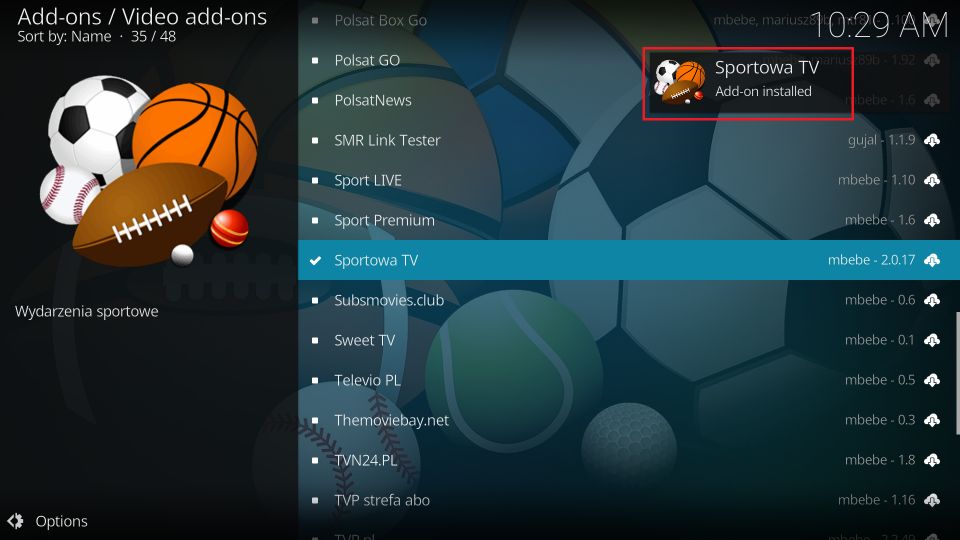






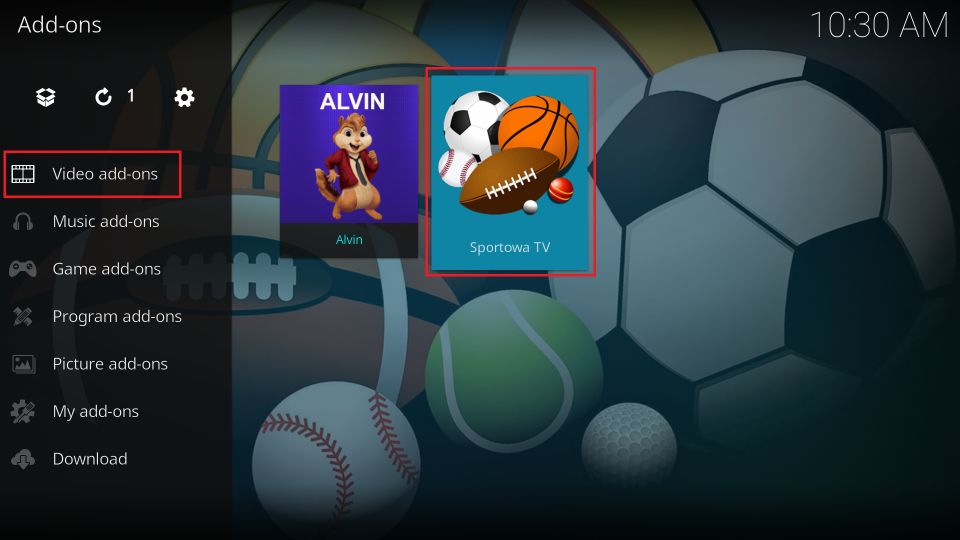
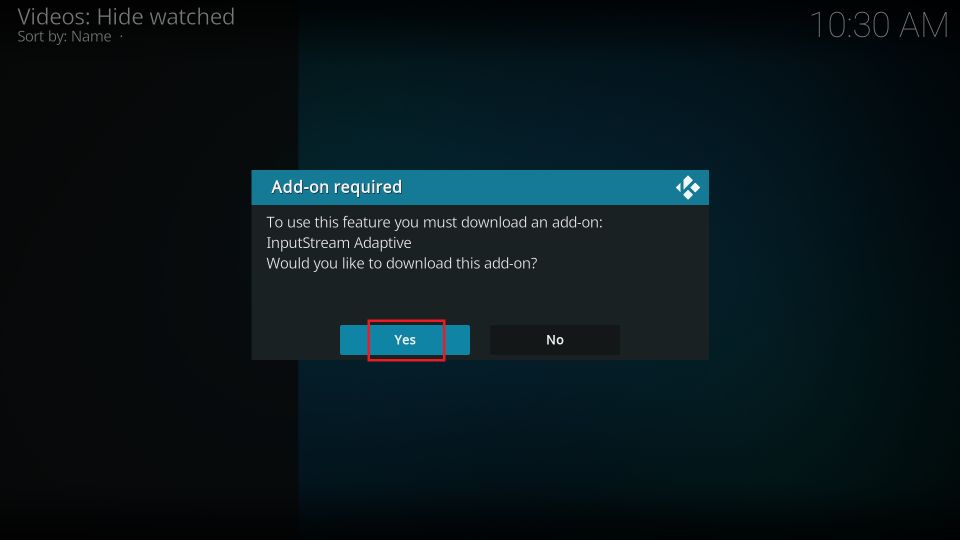
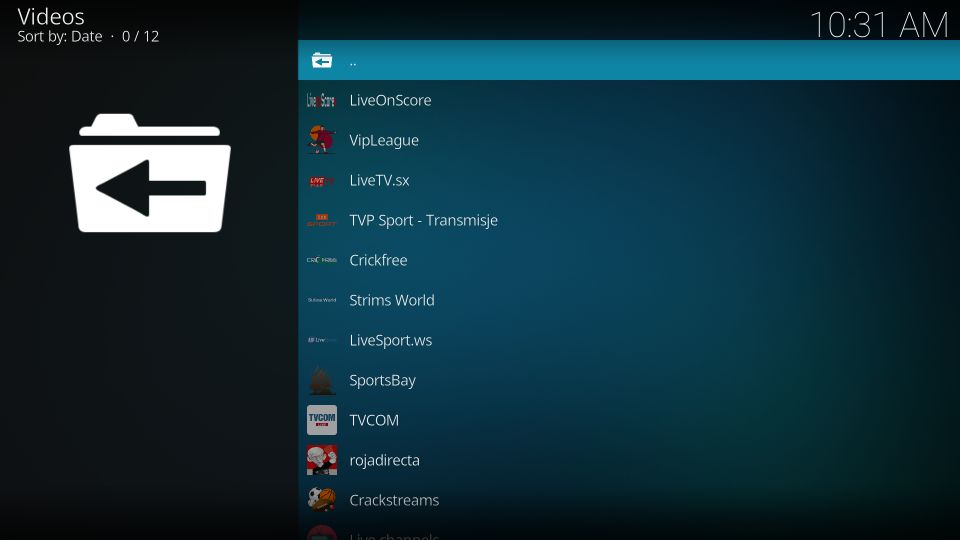


Leave a Reply