This guide outlines how to install SportsFire on FireStick and other compatible devices. The sports and live TV streaming app is supported on various devices, including the Amazon FireStick, Android TV, and other smart TVs.

What is SportsFire?
SportsFire is a popular Android streaming app that offers live TV content, primarily sports-focused networks.
This app allows you to watch most of the popular sports channels from the US, including networks offering basketball, hockey, baseball, soccer, American football, college sports, and golf.

Suberboost Your FireStick with My Free Guide
Stay Ahead: Weekly Insights on the Latest in Free Streaming!
No spam, ever. Unsubscribe anytime.
If you want a platform to stream free live sports, SportsFire is a decent choice.
Unlike web-based sports streaming sites, this app is ad-free and features a minimalist, easy-to-navigate user interface.
Besides sports channels, SportsFire offers a few live TV channels for news and other forms of entertainment.
The app also offers live TV channels from countries like the UK, Turkey, South Africa, Australia, France, and Spain.
Let’s find out the features that make this streaming app stand out.
Attention!
Governments and ISPs across the world monitor their users' online activities. You should always use a good VPN and hide your identity so your online experience doesn’t take a bad turn. Currently, your IP is visible to everyone.
I use ExpressVPN, the fastest and most secure VPN in the industry. It is easy to install on any device, including Amazon Fire TV Stick, PC, Mac, and Smartphones. Also, it comes with a 30-day money-back guarantee. If you don't like their service, you can always ask for a refund. ExpressVPN also has a special deal where you can get 4 months free and save 61% on the 2-year plan.
Features of SportsFire
Notable features of the SportsFire streaming app include:
- Hundreds of sports live TV channels from the US, UK, Spain, France
- A couple of TV entertainment and news TV networks
- High-quality streaming, up to HD
- No registration required
- Ad-free
- Simple user interface that includes home, channels, schedule, and watchlist categories
Is SportsFire Safe and Legal?
SportsFire is unavailable on official app stores like Google Play and Amazon App Store, which raises safety concerns.
Some apps from third-party sources contain malicious files that can put your data and device at risk.
It is essential to always check an app’s safety before installing it on your device.
I scanned the SportsFire APK file on VirusTotal to check for suspicious files. One out of 66 security vendors flagged the file as malicious.
SportsFire offers free live sports content, including broadcasts from premium cable TV networks. This raises legal concerns.
To confirm its legal standing, we must verify that it has the right to distribute the content.
FireStickTricks.com lacks the resources to verify every source, so we can’t confirm whether SportsFire is legal.
However, we don’t condone streaming copyrighted content. This guide is for educational purposes only.
Please proceed with caution when using this app to stream content. I recommend using a trustworthy VPN like ExpressVPN to protect your data and device and hide your IP address.
How to Install SportsFire on FireStick
Legal Disclaimer: This tutorial is purely educational. FireStickTricks.com doesn’t own, host, operate, resell, or distribute any streaming apps, addons, websites, IPTV or services. The page contains some unverified services, and we are not certain whether they hold legal licenses to distribute the content. FireStickTricks.com does not verify the legality of each app/service in all regions. Do your due diligence if you use any of the unverified apps/services, and stream only content that is available in the public domain. The end-user shall be solely responsible for the media accessed.
SportsFire is an unofficial app. By default, FireSticks doesn’t allow the installation of apps from unknown sources. You need to change this setting to install SportsFire.
You also need a special app called Downloader to install the APK file from the external source.
I’ll divide the process into two parts: preparing FireStick to download the SportsFire app and installing the app on FireStick.
Part 1: Prepare Your FireStick to Download SportsFire
As stated above, you must prepare your device for sideloading, which entails adjusting some settings and installing the Downloader app from the Amazon Store.
Read more about this in our detailed guide to sideloading apps using Downloader.
Here’s a nutshell:
1. Navigate to Find>Search on the FireStick home screen and type Downloader on the search bar. Click Downloader on the suggested results and select Get or Download to install the app on your device.
2. Return to the home screen and go to Settings>My Fire TV>Developer Options.
Now, select Fire TV Stick and click it 7 times to enable Developer Options. If you’re still not sure how to do it, here’s a step-by-step guide to enable developer options.
Depending on your FireStick model, you’ll see one of the following options:
- Option 1-Install Unknown Apps: Click on it, navigate to the Downloader option, and turn ON the toggle.
- Option 2- Apps from Unknown Sources: Turn ON the toggle.
Your FireStick is all set to install SportsFire.
Part2: Install SportsFire on Your FireStick
Follow the steps below to install SportsFire on your FireStick:
1. Launch the Downloader app and click on the URL Field.
2. Type Downloader Code 119368, then click Go.
⚡ DON'T MISS THIS LIMITED-TIME 🕒 DEAL
Protect your privacy with ExpressVPN
DEAL OF THE DAY
61% DISCOUNT ON ExpressVPN and 4 EXTRA MONTHS
Risk-free with 30-day money-back guarantee
🔒 GET ExpressVPN↗️
Disclaimer: FireStickTricks.com is not affiliated with the developer of the SportsFire app.
3. The Downloader app will redirect you to the site hosted by the SportsFire APK file. Wait as the app downloads the file.
4. Once the APK file has been downloaded, you’ll be prompted to install the app. Select Install.
5. Wait as the SportsFire App installs.
6. Click Done once the app installation is complete.
7. Select Delete to remove the APK file on your device, as you no longer need it.
8. Click Delete again to confirm.
You’ve successfully installed SportsFire on your FireStick.
You are now ready to use your favorite streaming services. However, before you start streaming, I want to warn you that everything you stream online is visible to your ISP and Government. Streaming free movies, anime, TV shows, and Sports might get you into legal trouble.
Thankfully, there is a foolproof way to keep all your streaming activities hidden from your ISP and the Government. All you need is a reliable VPN. A VPN will mask your original IP, , and help you bypass Online Surveillance, ISP throttling, and content geo-restrictions.
I use and recommend ExpressVPN, which is the fastest and most secure VPN. It is compatible with all streaming apps and is very easy to install on any device, including FireStick, Smartphones, Computers, and more.
We do not encourage the violation of copyright laws. But what if you unintentionally stream content from an illegitimate source? It is not always easy to tell the difference between a legitimate and illegal source.
So, before you start streaming, let’s see how to use ExpressVPN to keep your streaming activities hidden from prying eyes.
Step 1: Subscribe to ExpressVPN HERE. It comes with a 30-day money-back guarantee. Meaning, you can use it free for the first 30 days, and if you are not satisfied with the performance (which is highly unlikely), you can ask for a full refund.
Step 2: Download and install ExpressVPN on your device.
Step 3: Open the app and enter the login credentials you created while buying the ExpressVPN subscription. Click Sign in.
Step 4: Click the Power icon to connect to a VPN server. That’s all. Your connection is now secure with the fastest and best VPN.
You can also read more detailed info on ExpressVPN.
How to Use SportsFire to Stream Live TV and Sports
SportsFire is a decent app for watching your favorite live sports and other live TV content. If you intend to use the app regularly, create an app shortcut on the Fire TV home screen for quick access.
Otherwise, navigate to Your Apps & Games and launch the SportsFire app.
Upon launching the app, you’ll see a notification announcing details about the new SportsFire app. Select OK.
The app’s home page features four menu categories: Home, Schedule, Channels, and Watchlist.
The Home tab displays the featured channels.
The Schedule page shows all the playing and upcoming live events. Navigate to All Matches and select the sports category you’re interested in.
The Channels menu shows all the live TV channels offered on SportsFire. To filter the channels by country, click on Country and select your country of choice.
The last tab is Watchlist. It shows your watch history, including all the channels you’ve watched.
That’s how simple it is to navigate and use the SportsFire app.
How to Install SportsFire on Android TV and Other Smart TVs
SportsFire is unavailable on the Google Play Store and thus can’t be directly installed on an Android TV or any other smart TV based on an Android OS. The only way to install the app on such devices is by sideloading it.
We will use the same Downloader app we used in the FireStick, which you can download from the Play Store.
Here is the step-by-step guide to installing SportsFire on Android TV devices:
- From the Android TV home screen, click Apps.
- Choose Get More Apps.
- Click on the Search icon.
- Type Downloader in the search bar and select it when it appears in the suggested results.
- Select Install to download the Downloader app onto your TV.
- Once the Downloader app has been installed on your TV, return to the home screen and navigate to Settings.
- Click Security & Restrictions.
- Navigate to Unknown Sources for Downloader and turn ON the toggle.
- Go back to the home screen and open the Downloader app.
- Click on the URL field.
- Enter the following Downloader Code: 119368, and then click Go.
- The SportsFire APK file will start downloading.
- Once downloaded, the Downloader app will prompt you to Install the SportsFire app. Select Install.
- Wait as the app installs.
- Click Done or Open once the app has been installed.
You have successfully installed the SportsFire app on your Android TV.
FAQs
Can I download SportsFire on a computer?
No, SportsFire is an Android-based app that cannot be installed on a computer. Even with an Android emulator like BlueStacks, you can’t install or access the app on a PC.
What’s the Downloader code for the SportsFire app?
The Downloader Code for the latest version of the SportsFire app is 119368.
What sports channels are on SportsFire?
SportsFire offers a variety of sports channels, including popular sports channels from the USA, UK, France, and Spain. These channels offer different sports, from baseball and hockey to college sports, pro basketball, American football, and soccer.
Can I install the SportsFire app on my phone?
No, the current SportsFire version is only supported on Android-based TV devices like FireSticks, Android TV boxes, and smart TVs.
Do I need a VPN when streaming on SportsFire?
Using a VPN with unofficial apps like SportsFire is a good idea. The VPN will keep your data safe and protect your device from potential risks.
Wrapping Up
This post covered how to install SportsFire on FireStick and other devices. The streaming app offers a diverse range of live sports, including football, soccer, basketball, baseball, and hockey. It also features a few news and general entertainment live TV channels from the US. Have you installed SportsFire on your device? Share your experience in the comments section.
Related:
- How to Install All-in-One Cinema HQ
- How to Install My Family Cinema APK
- How to Install & Use TVMob on Firestick
- How to Install Kraken TV on FireStick

Suberboost Your FireStick with My Free Guide
Stay Ahead: Weekly Insights on the Latest in Free Streaming!
No spam, ever. Unsubscribe anytime.
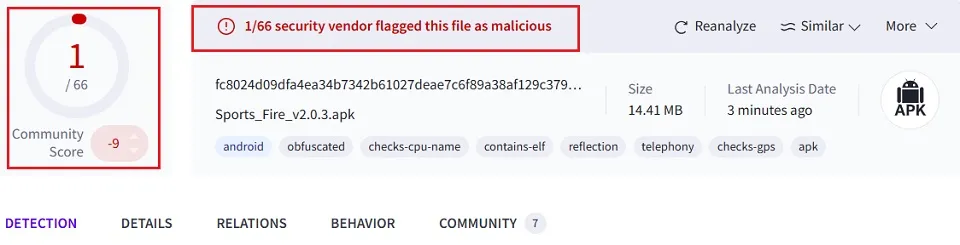
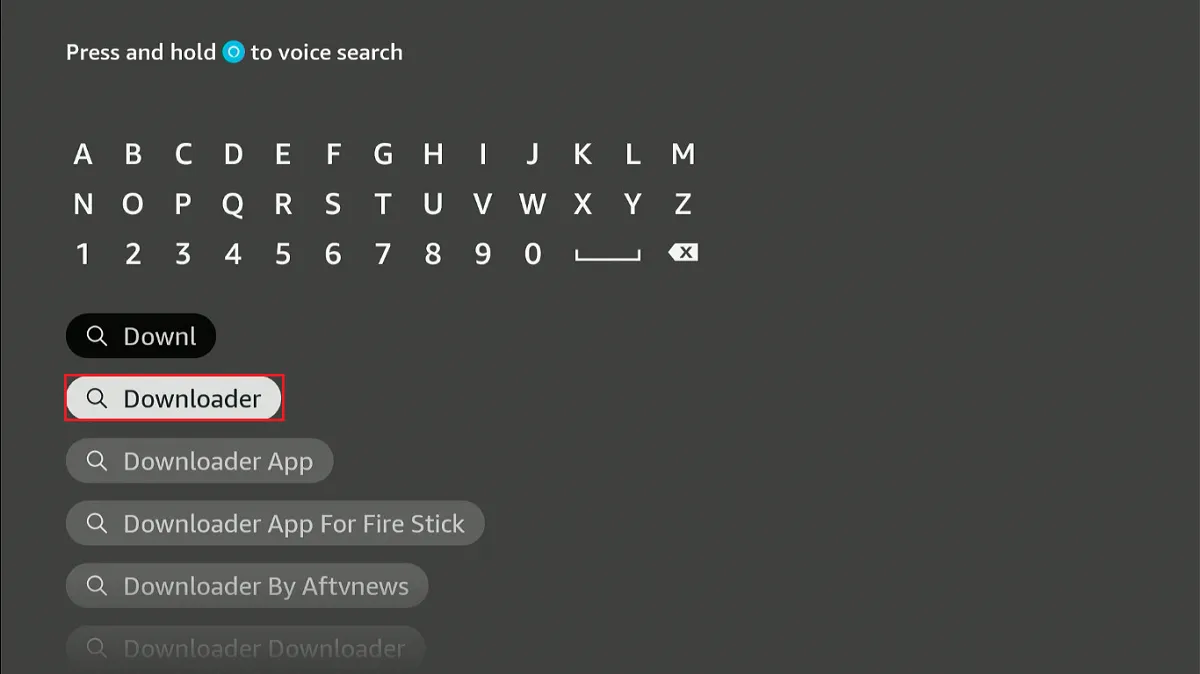
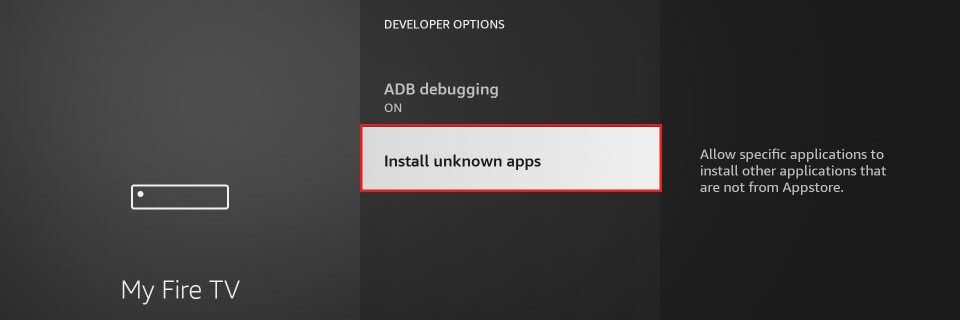
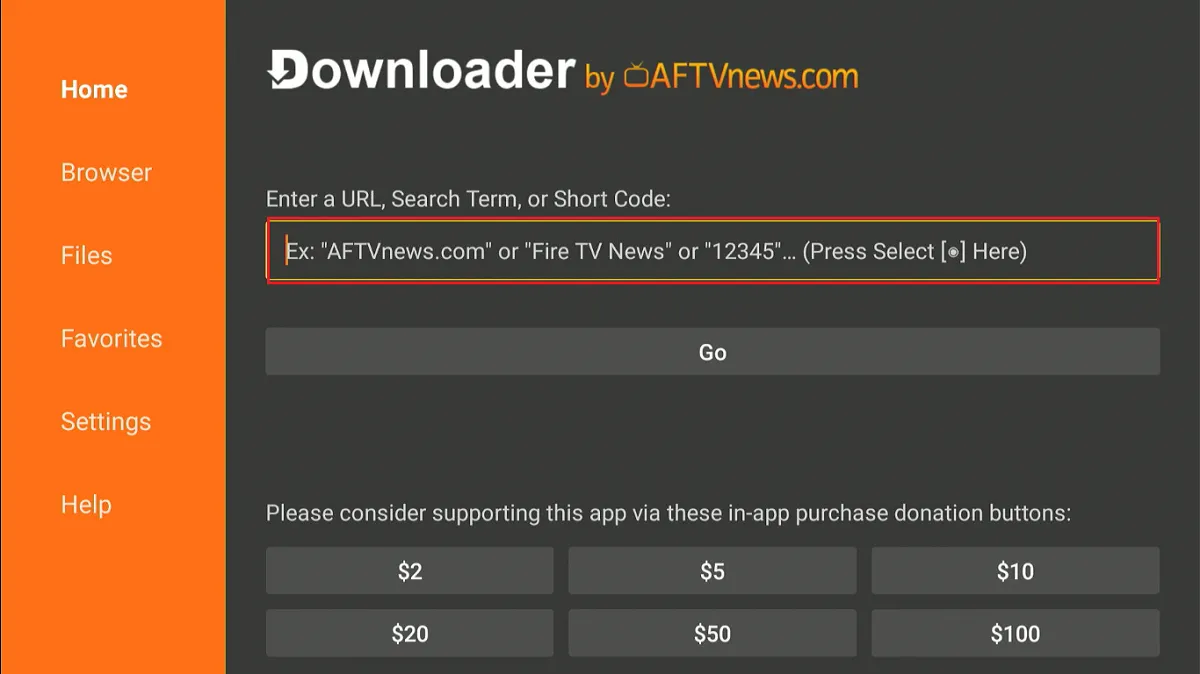
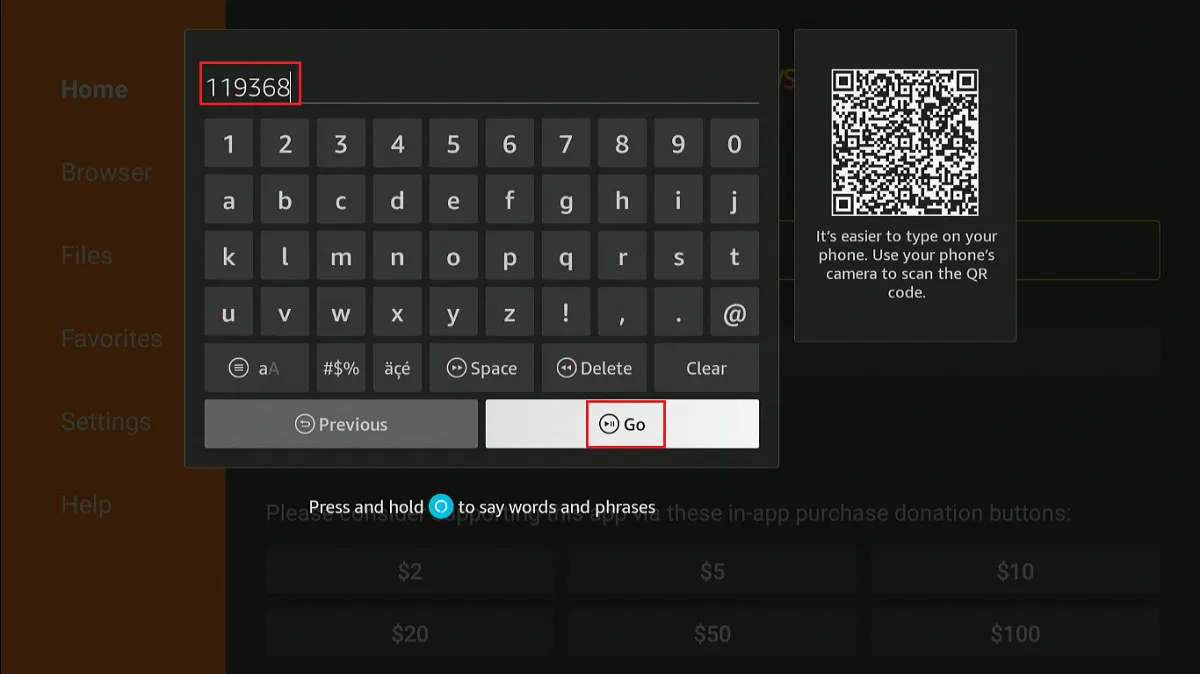
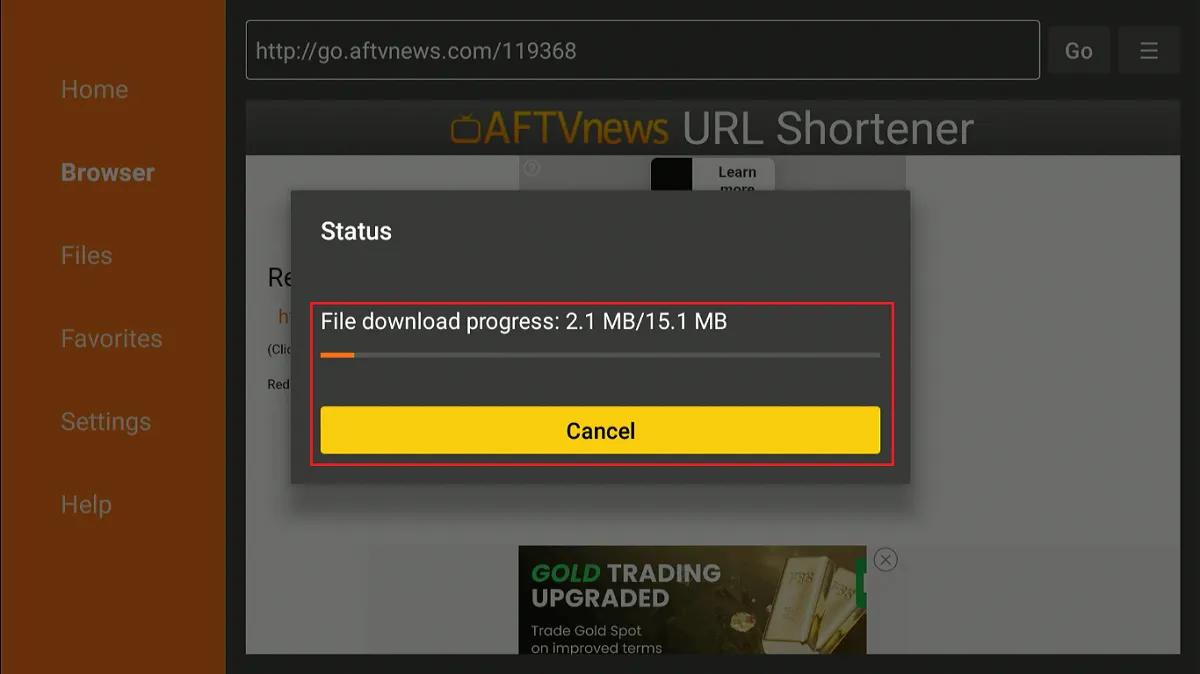
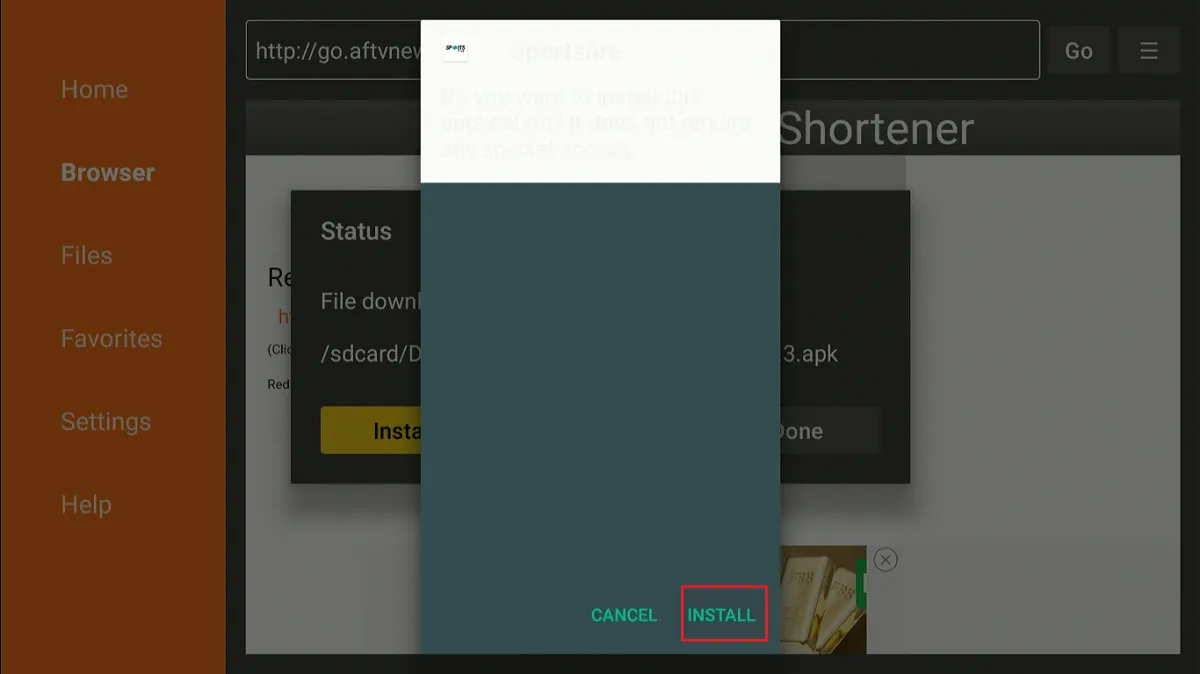
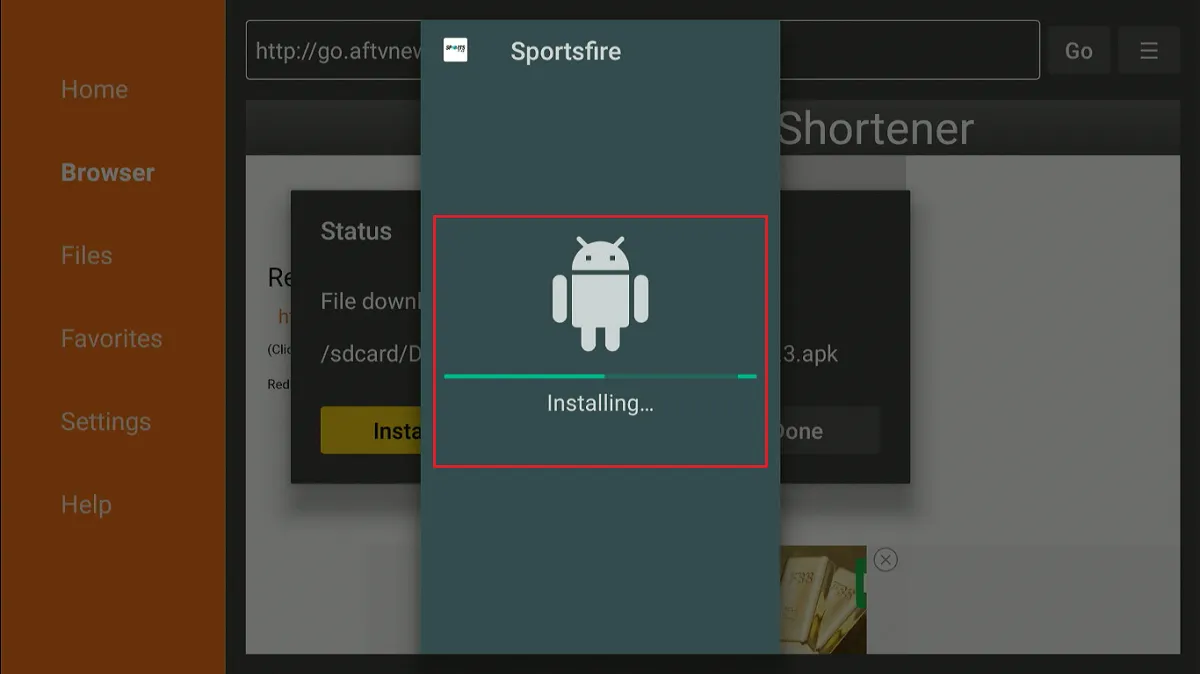
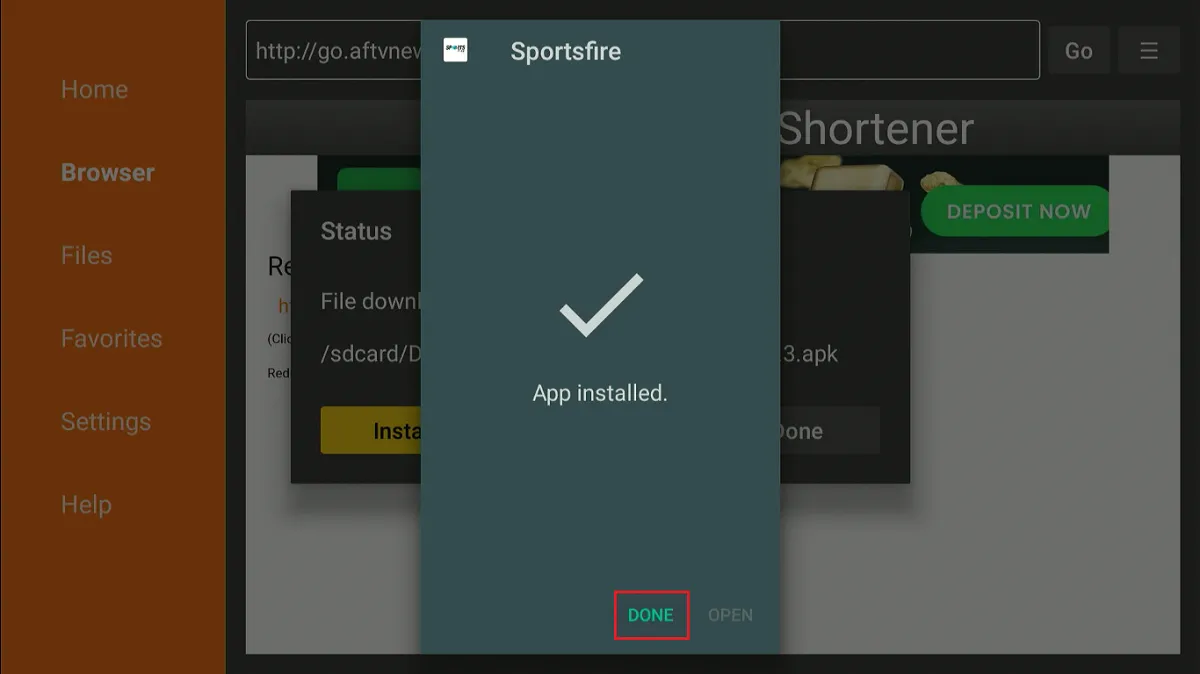
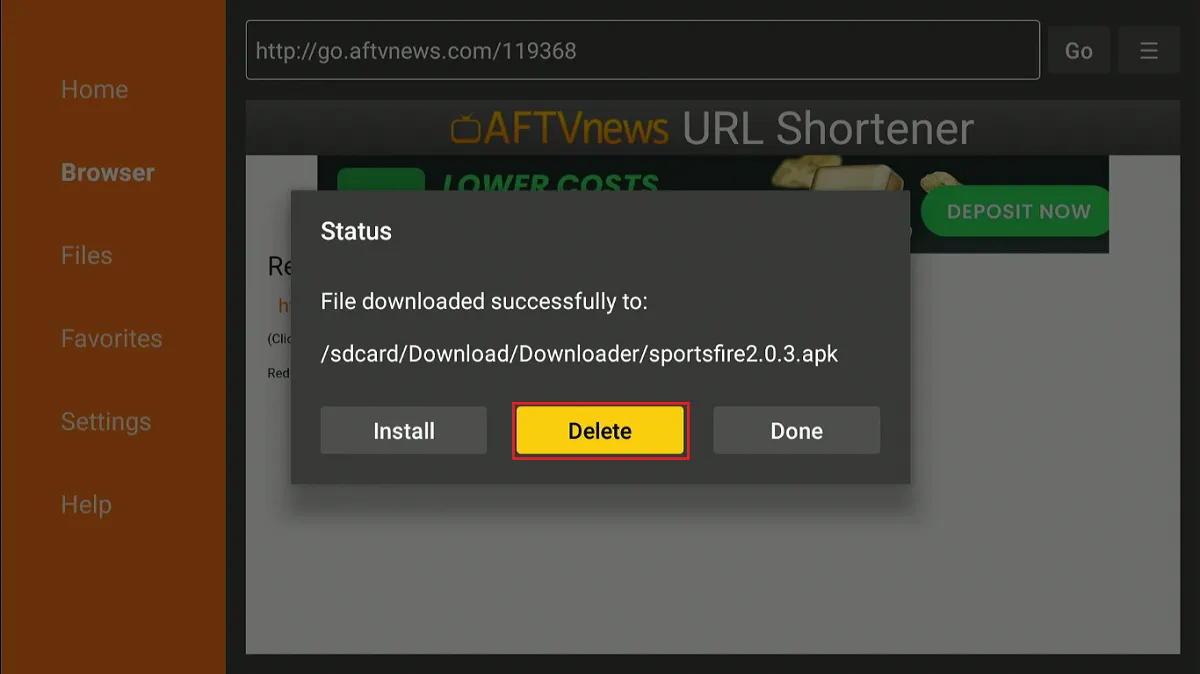
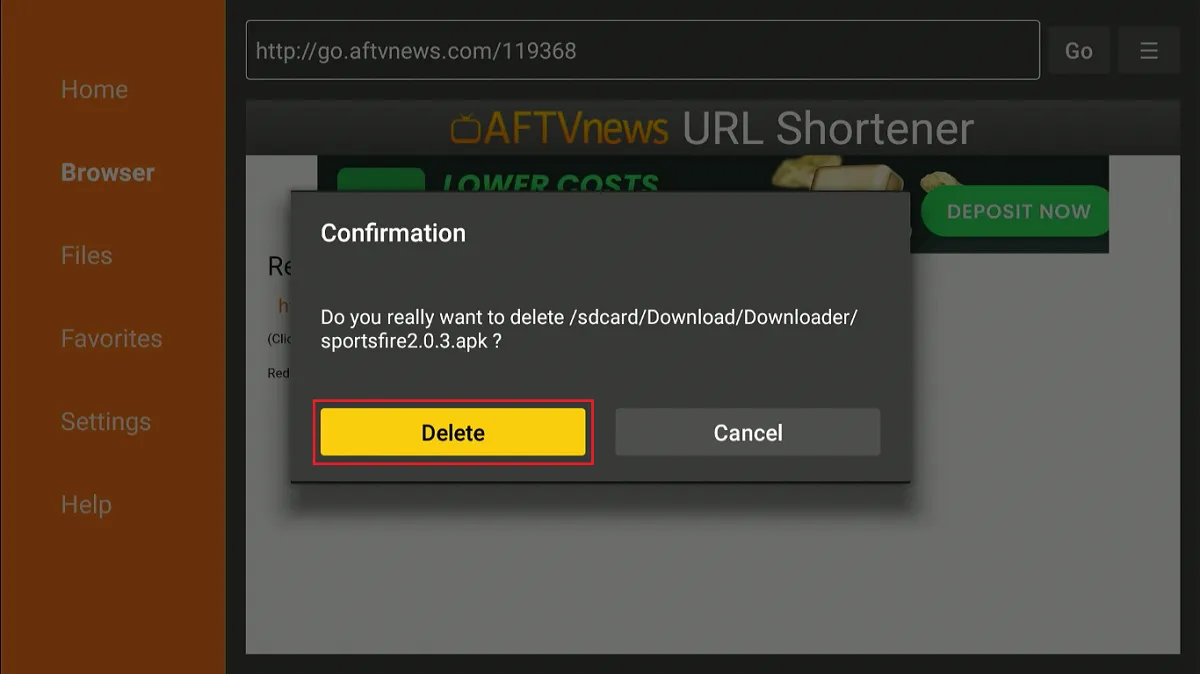
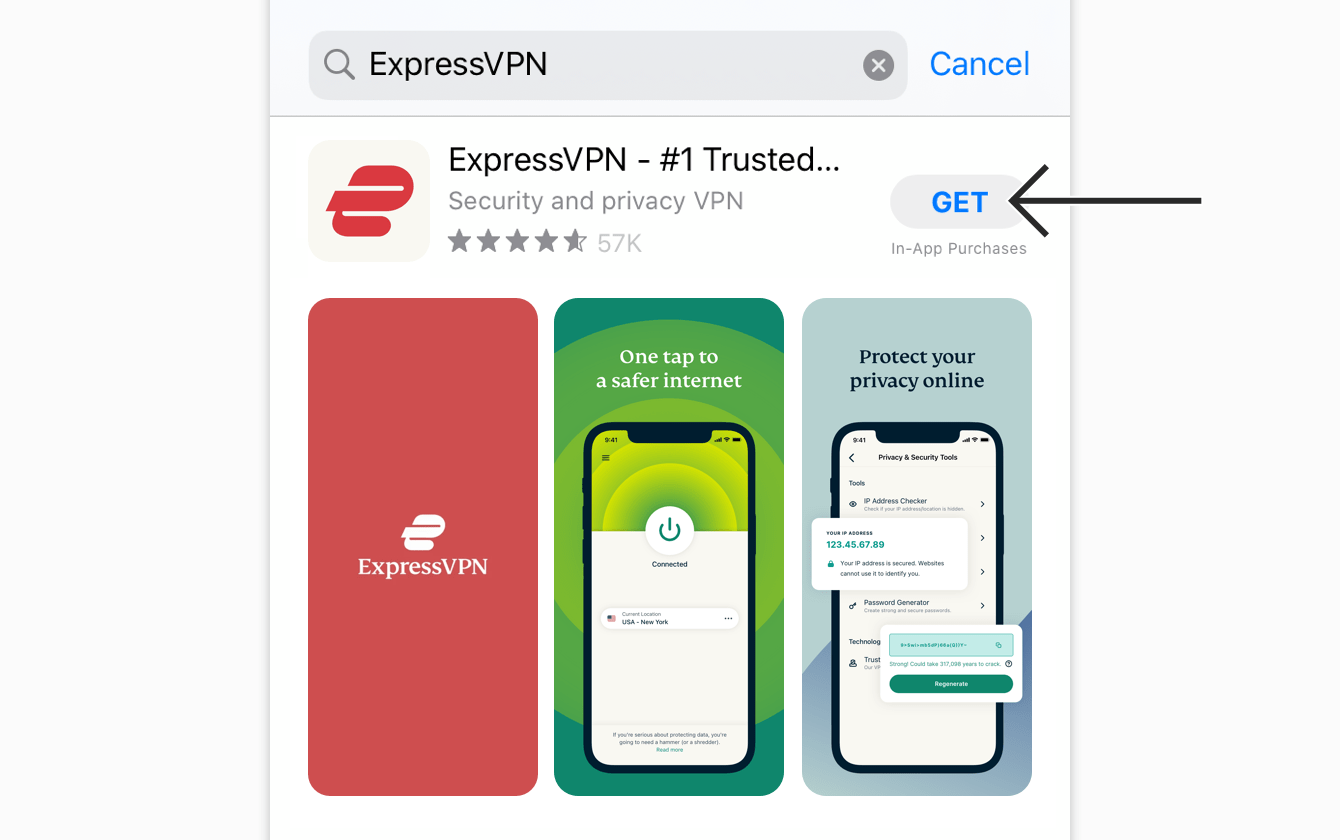
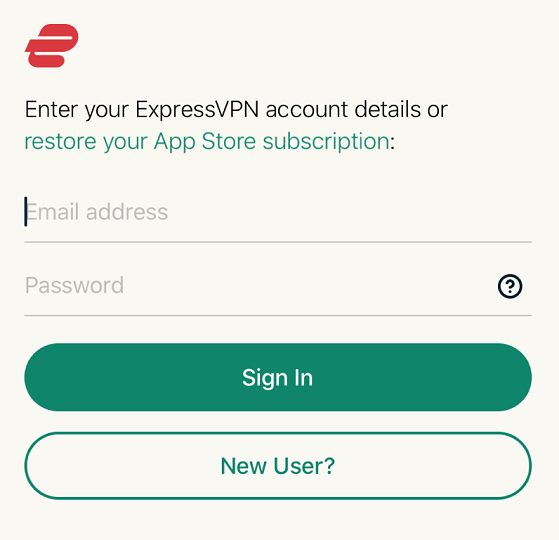
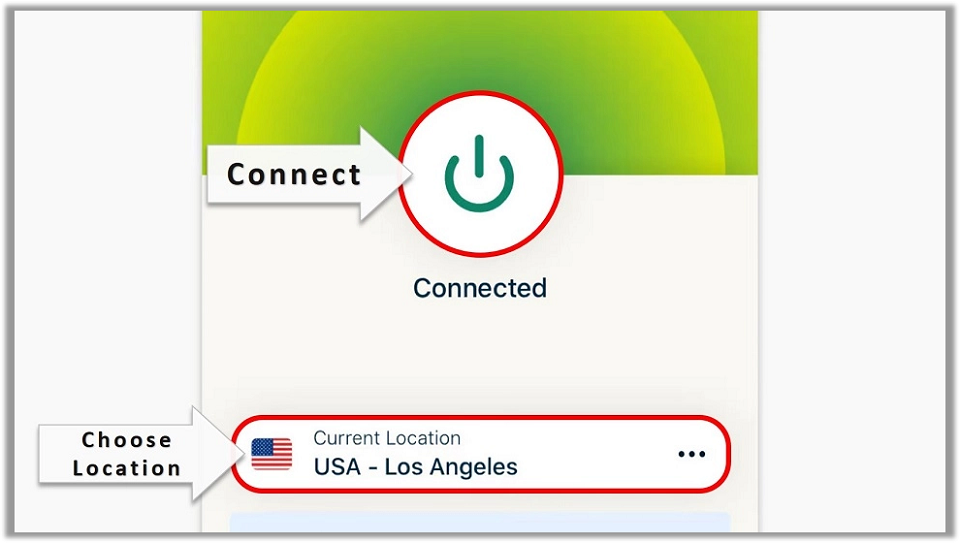
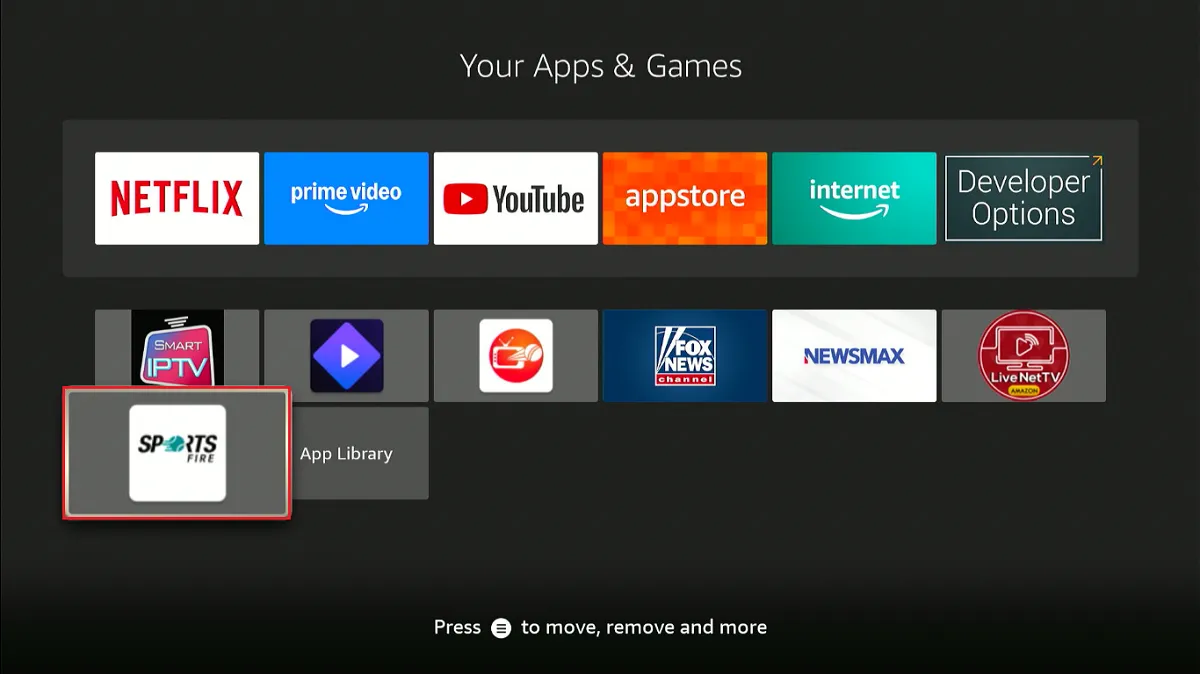
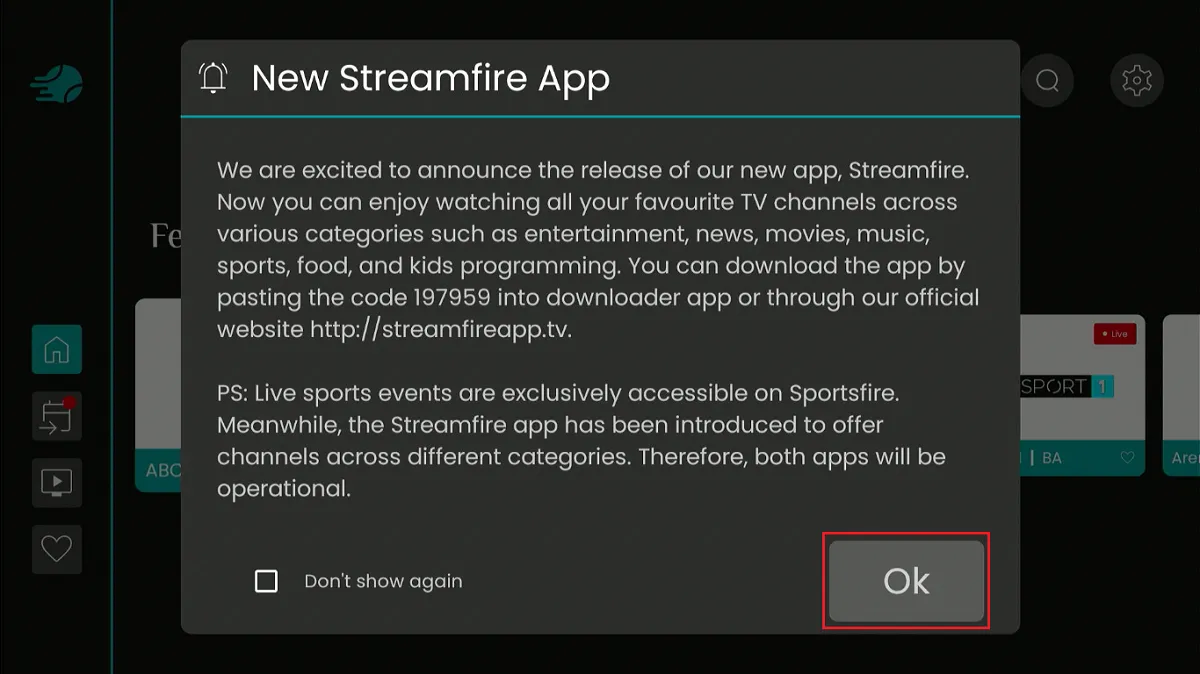
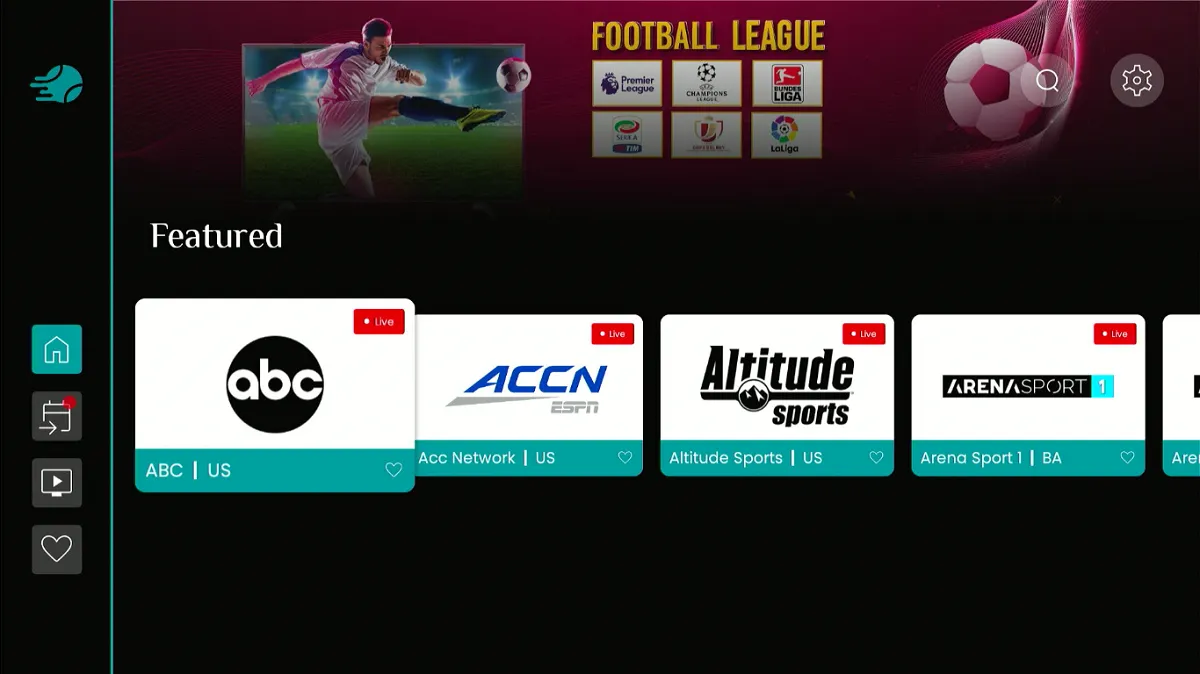
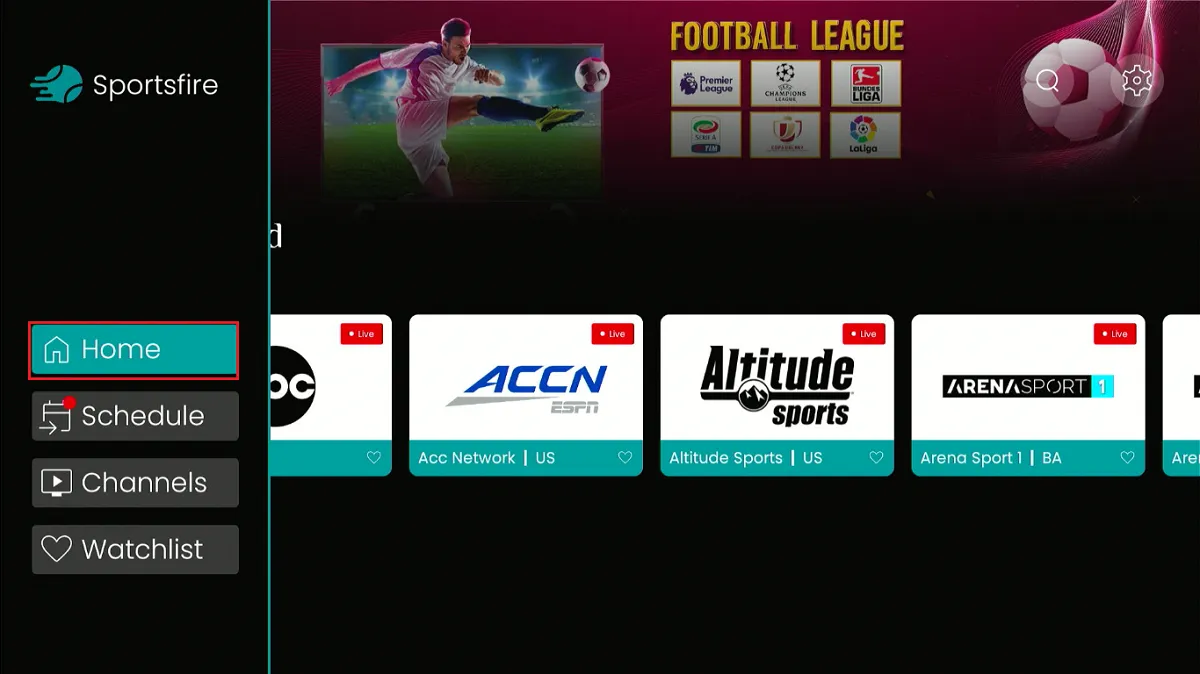
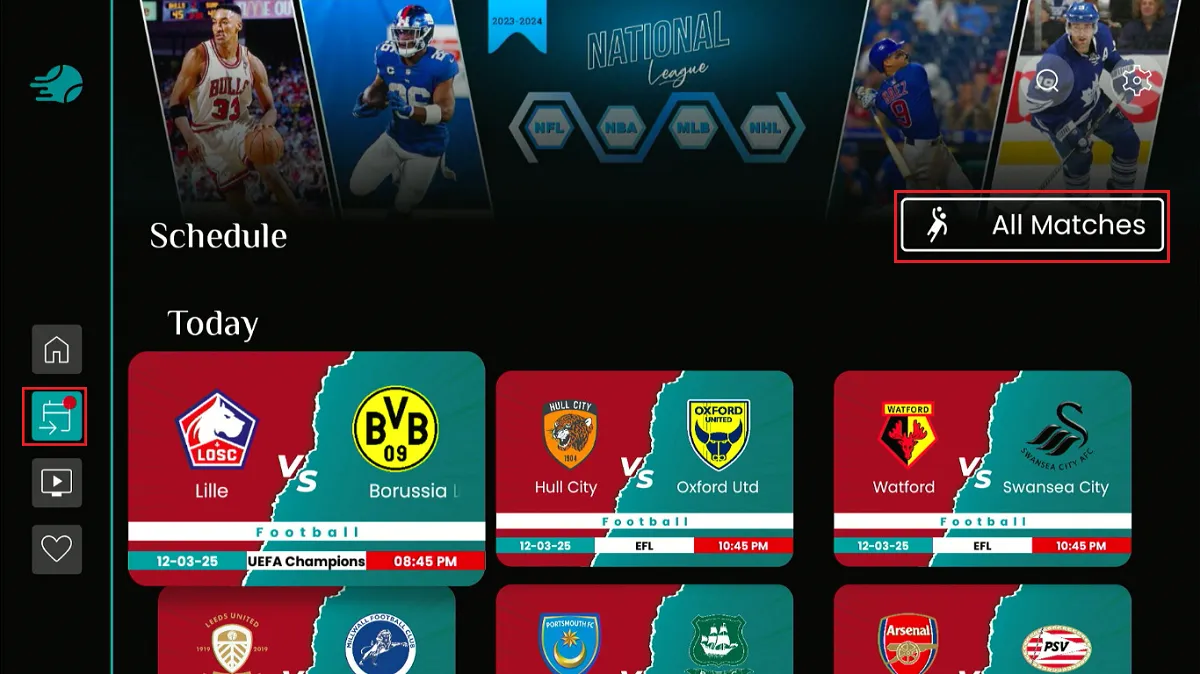
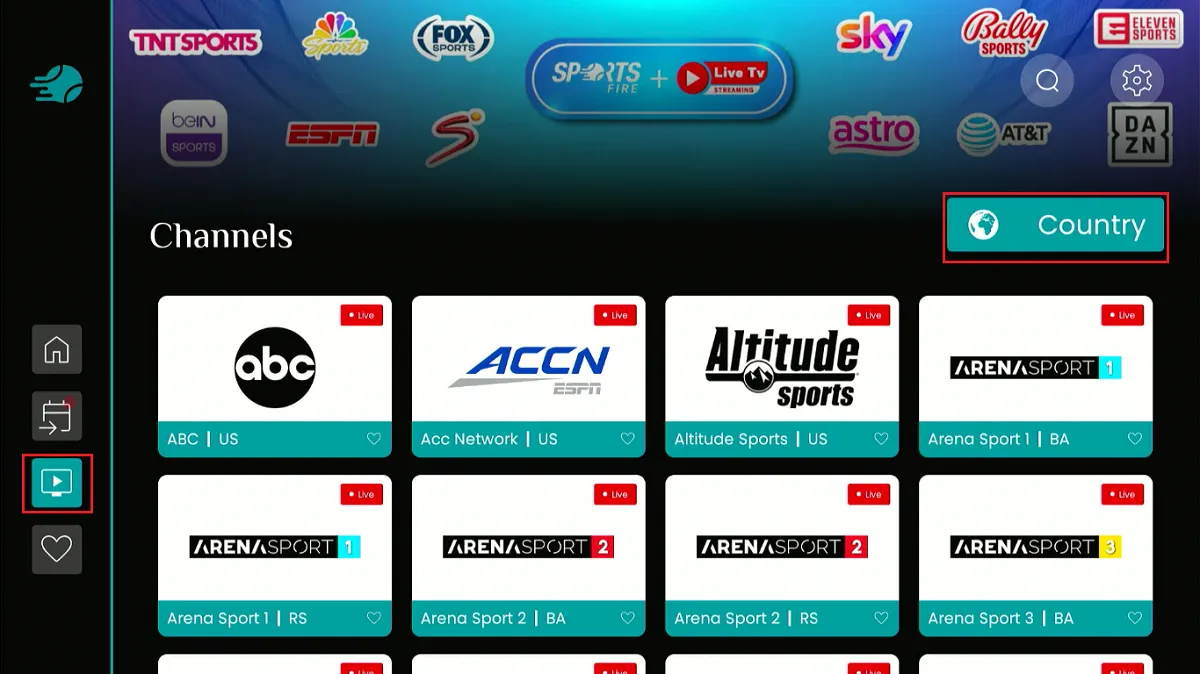
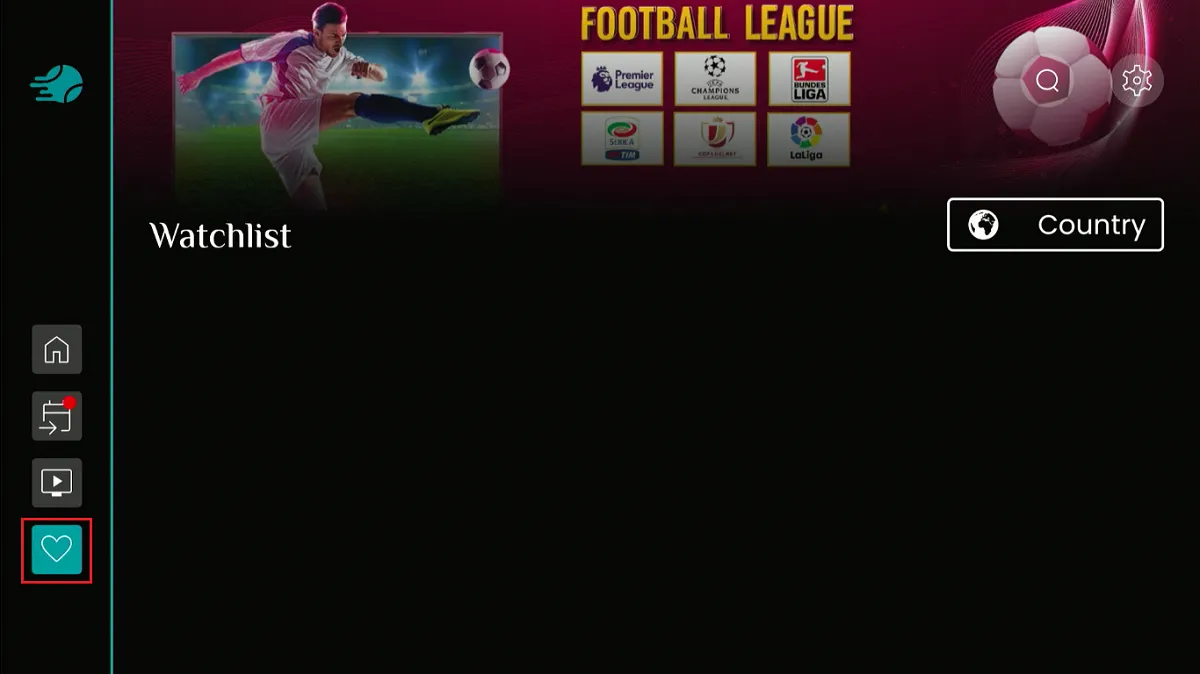


Leave a Reply