This guide shows you how to watch TheTVApp on any device. The IPTV and sports streaming site is accessible on any browser-supported device, including Amazon Fire TV, Android TVs, computers, and mobiles.
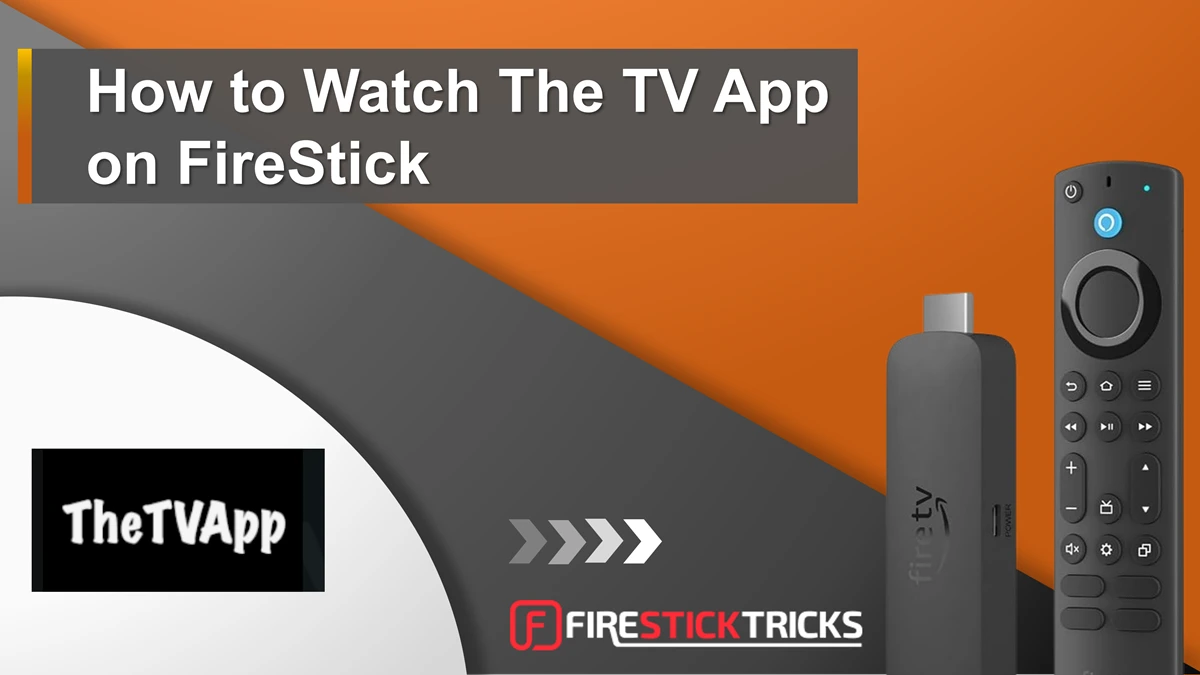
What’s TheTVApp?
TheTVApp is an unverified live TV and sports streaming service. You can use it on any device with a browser.
It was also accessible via Kodi, but the Kodi addon doesn’t work anymore.
Also advertised as TheTVApp, this service offers over 110 live TV channels arranged in various categories, including Home, Live TV, Basketball, Baseball, Hockey, American Football, College Football, College Basketball, Soccer, and PPV.
In addition to the free service, TheTVApp offers paid subscriptions. Six plans are currently available, starting from $15.
All plans include channels from countries like France, Italy, Australia, and more, with VOD.
However, this post will only cover TheTVApp’s free version, which you can access via its website.
Attention!
Governments and ISPs across the world monitor their users' online activities. You should always use a good VPN and hide your identity so your online experience doesn’t take a bad turn. Currently, your IP is visible to everyone.
I use ExpressVPN, the fastest and most secure VPN in the industry. It is easy to install on any device, including Amazon Fire TV Stick, PC, Mac, and Smartphones. Also, it comes with a 30-day money-back guarantee. If you don't like their service, you can always ask for a refund. ExpressVPN also has a special deal where you can get 4 months free and save 61% on the 2-year plan.
Is TheTVApp Safe & Legal?
TheTVApp is available via an unverified source. This means you can’t unquestioningly trust the service with your data, as similar services are known for spreading viruses, trackers, etc.
At FireStickTricks.com, we don’t have the resources to verify whether The TVApp is safe for your device. So, it’s vital to practice caution when using services like TheTVApp.
That said, I tested the website URL of TheTVApp on VirusTotal – a famous online virus analyzer.
One out of 96 security vendors flagged the site’s URL as malicious.
Please be cautious when streaming content on TheTVApp website. Use a reliable VPN to protect your data and device from potential risks.
TheTVApp’s free version allows you to access 110+ live TV channels, PPV events, and sports events at no cost. This raises serious copyright and piracy concerns.
At FireStickTricks.com, we can’t comment on whether TheTVApp is 100% legal or illegal. Many factors are considered when determining a service’s legal position, and we don’t have the resources to perform the required checks.
That said, we highly discourage piracy in all its forms. So, do your due diligence and decide whether the TV App is legal.
While investigating, you can use a reliable VPN service like ExpressVPN. I prefer it over other VPNs as it provides military-grade encryption technology with fast download & upload speeds.
Get ExpressVPN ↗️to stream safely with TheTVApp.
Features of TheTVApp
- Over 110 TV channels
- Access to PPV events
- Live sports streaming links of American football, hockey, soccer, and more
- Available via website
- Availability of SD and HD stream options
- TV schedule with most channels
- One-click live streaming
Legal Disclaimer: This tutorial is purely educational. FireStickTricks.com doesn’t own, host, operate, resell, or distribute any streaming apps, addons, websites, IPTV or services. The page contains some unverified services, and we are not certain whether they hold legal licenses to distribute the content. FireStickTricks.com does not verify the legality of each app/service in all regions. Do your due diligence if you use any of the unverified apps/services, and stream only content that is available in the public domain. The end-user shall be solely responsible for the media accessed.
How to Watch TheTVApp on Any Device
We are now going to learn how to stream TheTVApp on the following devices:
- FireStick
- Android TV
- Windows & Mac
- Android & iOS
How to Stream on FireStick
Follow these steps to access TheTVApp in a FireStick Browser:
1. Select the All Apps icon on the extreme right side of your FireStick home screen.
2. Open the Internet tile.
Note: If you don’t see the Internet tile, you may install the Silk Browser by Amazon on your FireStick.
3. Select Search the web or enter URL box.
4. Enter thetvapp.to using the on-screen keyboard and click Go.
⚡ DON'T MISS THIS LIMITED-TIME 🕒 DEAL
Protect your privacy with ExpressVPN
DEAL OF THE DAY
61% DISCOUNT ON ExpressVPN and 4 EXTRA MONTHS
Risk-free with 30-day money-back guarantee
🔒 GET ExpressVPN↗️
Disclaimer: FireStickTricks.com doesn’t own or host the URL above.
5. Here’s how TheTVApp home screen will look like on your FireStick web browser:
Now you are free to explore TheTVApp!
You are now ready to use your favorite streaming services. However, before you start streaming, I want to warn you that everything you stream online is visible to your ISP and Government. Streaming free movies, anime, TV shows, and Sports might get you into legal trouble.
Thankfully, there is a foolproof way to keep all your streaming activities hidden from your ISP and the Government. All you need is a reliable VPN. A VPN will mask your original IP, , and help you bypass Online Surveillance, ISP throttling, and content geo-restrictions.
I use and recommend ExpressVPN, which is the fastest and most secure VPN. It is compatible with all streaming apps and is very easy to install on any device, including FireStick, Smartphones, Computers, and more.
We do not encourage the violation of copyright laws. But what if you unintentionally stream content from an illegitimate source? It is not always easy to tell the difference between a legitimate and illegal source.
So, before you start streaming, let’s see how to use ExpressVPN to keep your streaming activities hidden from prying eyes.
Step 1: Subscribe to ExpressVPN HERE. It comes with a 30-day money-back guarantee. Meaning, you can use it free for the first 30 days, and if you are not satisfied with the performance (which is highly unlikely), you can ask for a full refund.
Step 2: Download and install ExpressVPN on your device.
Step 3: Open the app and enter the login credentials you created while buying the ExpressVPN subscription. Click Sign in.
Step 4: Click the Power icon to connect to a VPN server. That’s all. Your connection is now secure with the fastest and best VPN.
You can also read more detailed info on ExpressVPN.
How to Watch TheTVApp on Android TV
To access TheTVApp on Android TV, you must download and set up a web browser first. Android TVs support various web browsers.
Some Android TVs like Google TV allow direct installation of web browsers from the app store, while others require a special downloader app like AFTVNews’ Downloader.
I’ll divide this process into two parts:
- Part1: Install Web Browser on Your Android TV
- Part 2: Access TheTVApp on the web browser
Part 1: Install a Web Browser on Your Android TV
Several TV web browsers are available for Android TV. I’ll install the Google Chrome web browser for this guide.
- Navigate to Google Play Store on your TV home screen.
- Click on the search icon.
- Type Downloader on the search bar and select Downloader by AFTVnews when it appears on the suggested results.
- Select Install and wait as the app installs.
- Click Open to launch the app.
- Click on the browser tab on the Downloader home screen, then click the search field.
- Type Google Chrome APK for Android in the search field, then click Go.
- You’ll see various results for that keyword. Navigate to the Chrome For Android APK Download by AndroidAPKsFree (the stable APK that worked for my case, but you can choose a different one provided it works), and open the link.
- Scroll down the web page to find the download link. Click on the link to download the APK file.
- Once the Downloader app has installed the APK file, you will be prompted to install the app. Select Install.
- Give it time to install. When done, click Open to launch the Google Chrome TV browser.
Part 2: Access the service in the web browser
Now that you have a web browser on your Android TV, follow the steps below to watch TheTVApp:
- Open the web browser.
- Navigate to the search/URL field.
- Type the following URL: https://thetvapp.to, and then click Enter.
- TheTVApp website will load.
- Click on a channel or live sports event to start streaming.
That’s how to watch TheTVApp on Android TV.
How to Watch TheTVApp on a Computer (Windows or Mac)
Watching TheTVApp on a computer is easy because this service is web-based. Follow the steps below to access the platform on your computer:
1. Launch your web browser and click on the URL field.
You can use Google Chrome on Windows and Mac or choose another browser, such as Edge or Safari.
2. Type the following URL: https://thetvapp.to/, and then click Enter.
3. Wait for the site to load. This is what TheTVApp home page looks like.
4. Click on a TV channel or live sports link to start streaming content.
That’s all. You can now watch your favorite content on TheTVApp platform.
How to Watch TheTVApp on Mobile (Android or iOS)
Mobile devices have built-in web browsers (Chrome, Safari, Firefox, etc). Accessing TheTVApp on a mobile device is thus a straightforward process. Follow these steps:
1. Open your mobile browser and tap on the URL field. I’m using Google Chrome on Android.
2. Type the following URL: https://thetvapp.to, and then click Enter.
3. The TV App website will load. This is what the home page looks like.
4. Tap on a live TV channel to start streaming. You can also navigate to a sports category to watch live sports events.
Watching TheTVApp on mobile is easy. The built-in media player features helpful controls, such as a volume adjuster and an option to switch to full-screen mode.
Top TheTVApp Alternatives for Kodi
TheTVApp Kodi addon is not working right now. However, here are some of its alternatives:
Daddy Live
Daddy Live is an unofficial Kodi addon that offers live TV and sports. It pulls streaming links from the Daddy Live website, letting you stream over 600 live TV channels from various countries. These channels broadcast various content, including news, entertainment, reality TV, kids, and family content.
How to Install Daddylive Kodi Addon
The Crew
The Crew is a multipurpose Kodi addon offering diverse content, including live TV channels. You can stream hundreds of live TV programs from cable TV networks across the US and worldwide. For the best experience, pair the addon with a Debrid service like Real Debrid.
How to Install The Crew Kodi Addon
Homelander
Homelander is a sister addon to The Crew, both hosted in The Crew repository. It is also a multipurpose addon offering movies, TV shows, live TV, and more content. Navigate to the Live TV section of the menu to access the live TV library. Integrate the addon with a Debrid service to get adequate and high-quality links.
How to Install Homelander Kodi Addon
Samsung TV Plus
Samsung TV Plus is a Kodi addon that lets you stream free live TV from the Samsung TV Plus website, a free streaming service by the Samsung Electronics company. It offers live TV channels in over 60 categories, offering comedy, movies, TV shows, kids’ content, lifestyle content, and more.
How to Install Samsung TV Plus Kodi Addon
Asgard
Asgard is an all-in-one third-party addon offering movies, TV shows, live sports, live TV, and other content. The Asgard Live TV Section lets you stream live TV channels across various genres, including news, music, comedy, movies, TV shows, travel, and reality TV.
How to Install Asgard Kodi Addon
Installing TheTVApp Kodi Addon
The installation of the addon will include three parts:
-
- Part 1: Turn On Unknown Sources
- Part 2: Install Diggz Repository
- Part 3: Install TheTVApp
Let’s begin!
Part 1: Turn On Unknown Sources
The Kodi media player restricts users from downloading unknown repositories. However, you can tweak the settings to enable Unknown sources on Kodi. Follow these easy steps:
1. Select the Settings (Cog) icon at the top.
2. Select the System tab.
3. Select Add-ons from the side menu.
4. Lastly, toggle the switch for the Unknown Sources feature.
5. Press Yes when the Warning alert pops up.
Part 2: Install Diggz Repository
TheTVApp is an unofficial add-on hosted by the Diggz Repository. Therefore, you need to install the repository before getting the add-on. Follow these steps to complete the installation.
1. Return to the Kodi Home menu and select the Settings (Cog) icon again.
2. Select File Manager via the System menu.
3. Press the Add source button.
4. Click <None>.
5. Type https://nebulous42069.github.io/diggz/ in the search field and press OK.
Note: FireStickTricks.com is not related to the developers of Diggz Repo. The URL redirects you to the page where the repo is located.
⚡ DON'T MISS THIS LIMITED-TIME 🕒 DEAL
Protect your privacy with ExpressVPN
DEAL OF THE DAY
61% DISCOUNT ON ExpressVPN and 4 EXTRA MONTHS
Risk-free with 30-day money-back guarantee
🔒 GET ExpressVPN↗️
6. Select the Name tab and enter any name for your file. I am going with the default name, diggz. Once done, click OK.
7. Navigate to the Add-ons section.
8. Select the Install from zip file tab.
9. Select the name you entered for the file source. I am selecting diggz.
10. Next, tap on repository.diggz-xx.zip.
11. Wait for the Diggz Repository Add-on installed alert.
Part 3: Install TheTVApp
The last part of the installation covers getting the TheTVApp add-on. The relevant repository is already installed on Kodi; hence, the process won’t take long. Follow these steps:
1. Select Install from repository via the Add-ons menu.
2. Select the Diggz Repository.
3. Scroll through the addons and select Video Addons.
4. Select TheTVApp on the list of video addons.
5. When the installation page opens, click on Install.
6. Once the download is complete, you will be notified that TheTVApp Add-on installed. This concludes the installation guide.
You have successfully installed TheTVApp Kodi Addon.
How to Use TheTVApp Kodi Addon
Update: TheTVApp Kodi addon is not working at the moment. While you can install the addon and view the Live TV and Sports content, the streams won’t play. After trying several times, I got a “One or more items failed to play. Check log for more information” error message.
TheTVApp addon is straightforward and has a minimalist user interface. To launch it, select Addons on the Kodi home screen.
Select TheTVApp icon via the Video add-ons section.
You will reach the app’s Home menu. It features a minimal design and sections titled Live TV, NBA, MLB, NHL, and NFL. Let’s explore the available sections.
First, select the Live TV icon at the top.
You will view all the live channels available for streaming. Options include A&E, AMC, American Heroes Channel, BBC America, BET, Boomerang, and more. Click on the channel you want to watch and start streaming.
Next, tap on NBA.
If you see a ‘No streams found‘ alert, it indicates that current streams are not available for this section.
Next, navigate to the MLB section to view all the available streams.
You will see all the available streams for the baseball league.
Now, scroll to the NHL tab.
You will be directed to all the relevant streams. Select any match to start watching.
Lastly, access the NFL tab.
Again, you will get all the streaming links for the football league. You will receive a ‘No Streams Found‘ notification if there are no upcoming or live games.
To start streaming content, select a TV channel or a streaming link.
FAQ’s
How do you fix live TV channels that are not working on TheTVApp?
There can be various reasons why live TV channels aren’t working on TheTVApp. These include the unavailability of streaming links, incompatibility, and lack of developer support. Moreover, you can try a VPN to resolve the problem. ExpressVPN works best with third-party streaming services.
Which sections are available on TheTVApp?
TheTVApp features a clean, minimal, and user-friendly design. The sections available include Live TV, NBA, MLB, NHL, NFL, NCAAF, NCAAB, Soccer, and PPV. The platform has also added a Premium Service section that lets you upgrade to a paid plan, offering more live TV channels and VOD content.
Can I connect Trakt or Real Debrid to TheTVapp?
You can’t connect Trakt or Real Debrid with TheTVApp. These premium services work on VOD addons. Therefore, live TV and streaming addons like TheTVApp don’t support them.
Wrapping Up
TheTVApp is a third-party platform for streaming free live TV and sports. It features at least 100 live TV channels, including popular national media networks and local stations. The sports section provides live streaming links for major leagues in soccer, American football, hockey, baseball, and basketball.
We’ve shared two easy ways to watch TheTVApp on FireStick. Have you used the streaming service? Share your experience and thoughts below in the comments section.
Related:
- How to Install Fights on Demand Kodi Addon
- Wrestlers Kodi Addon
- Install Fight Club Kodi Addon
- How to Install Fox Sports Kodi Addon

Suberboost Your FireStick with My Free Guide
Stay Ahead: Weekly Insights on the Latest in Free Streaming!
No spam, ever. Unsubscribe anytime.
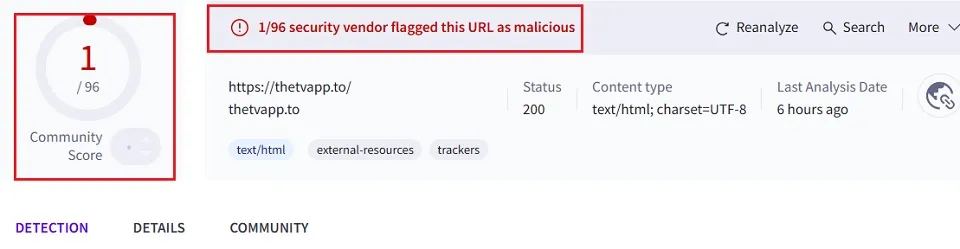
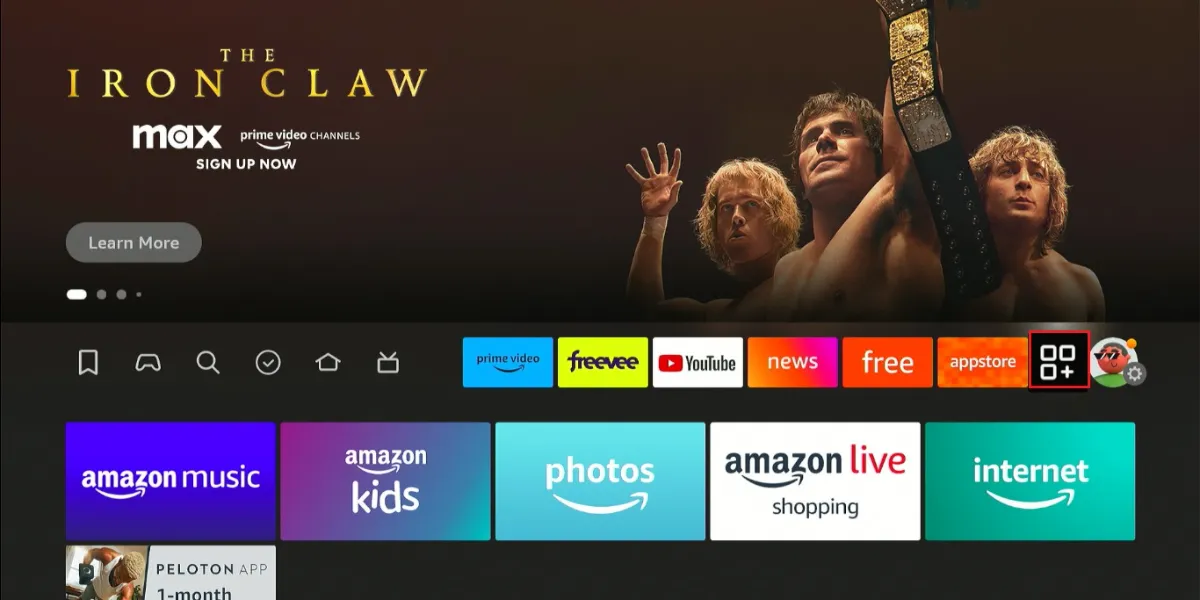
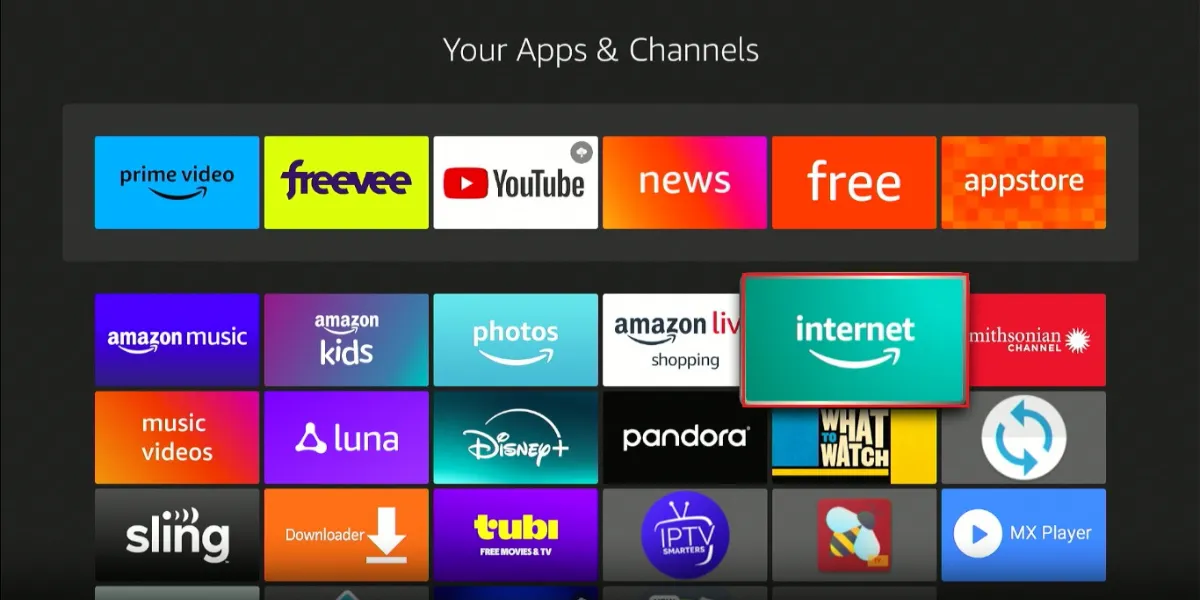
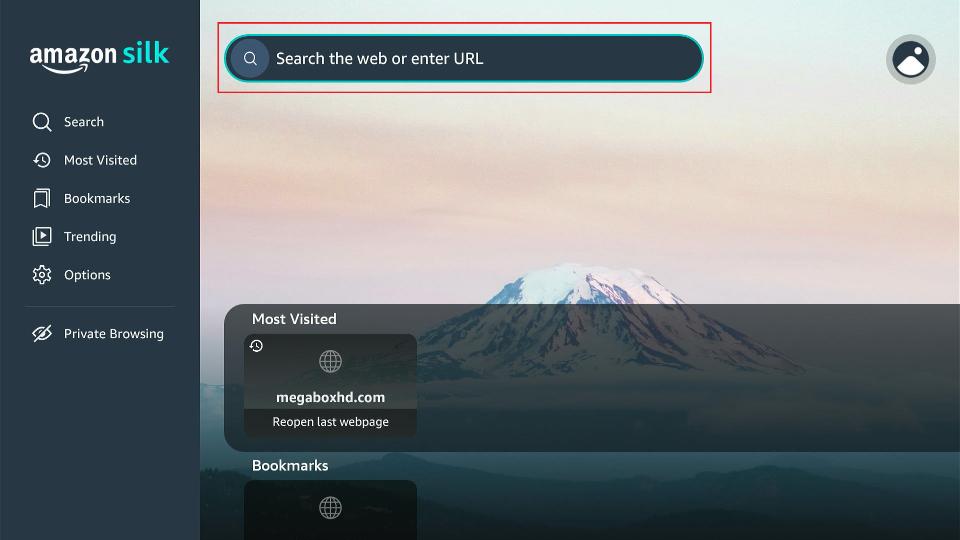
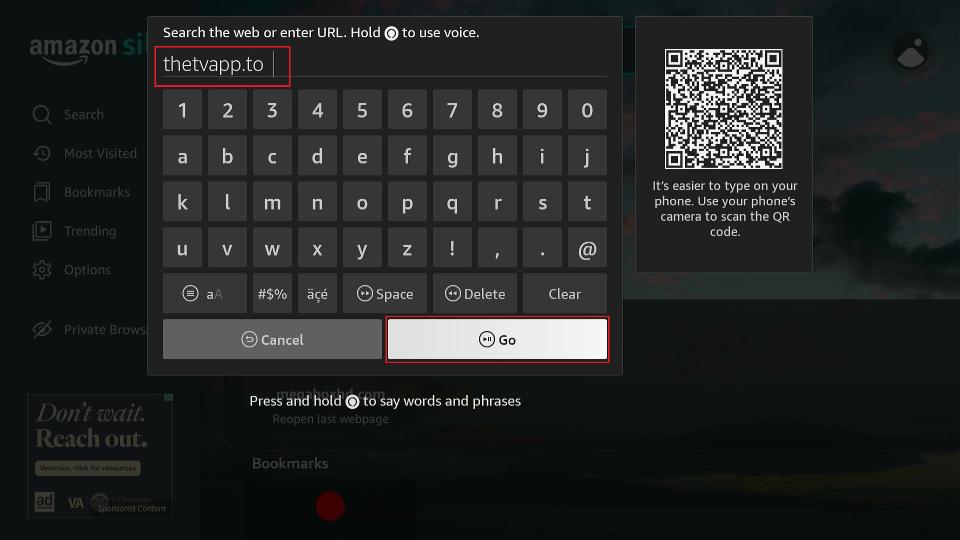
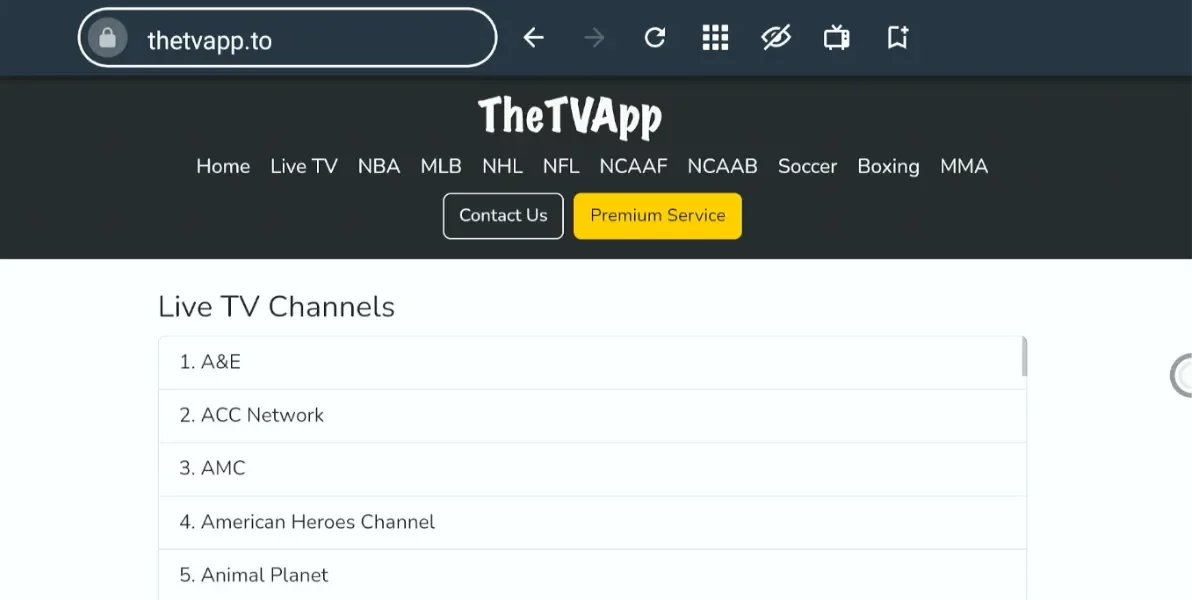
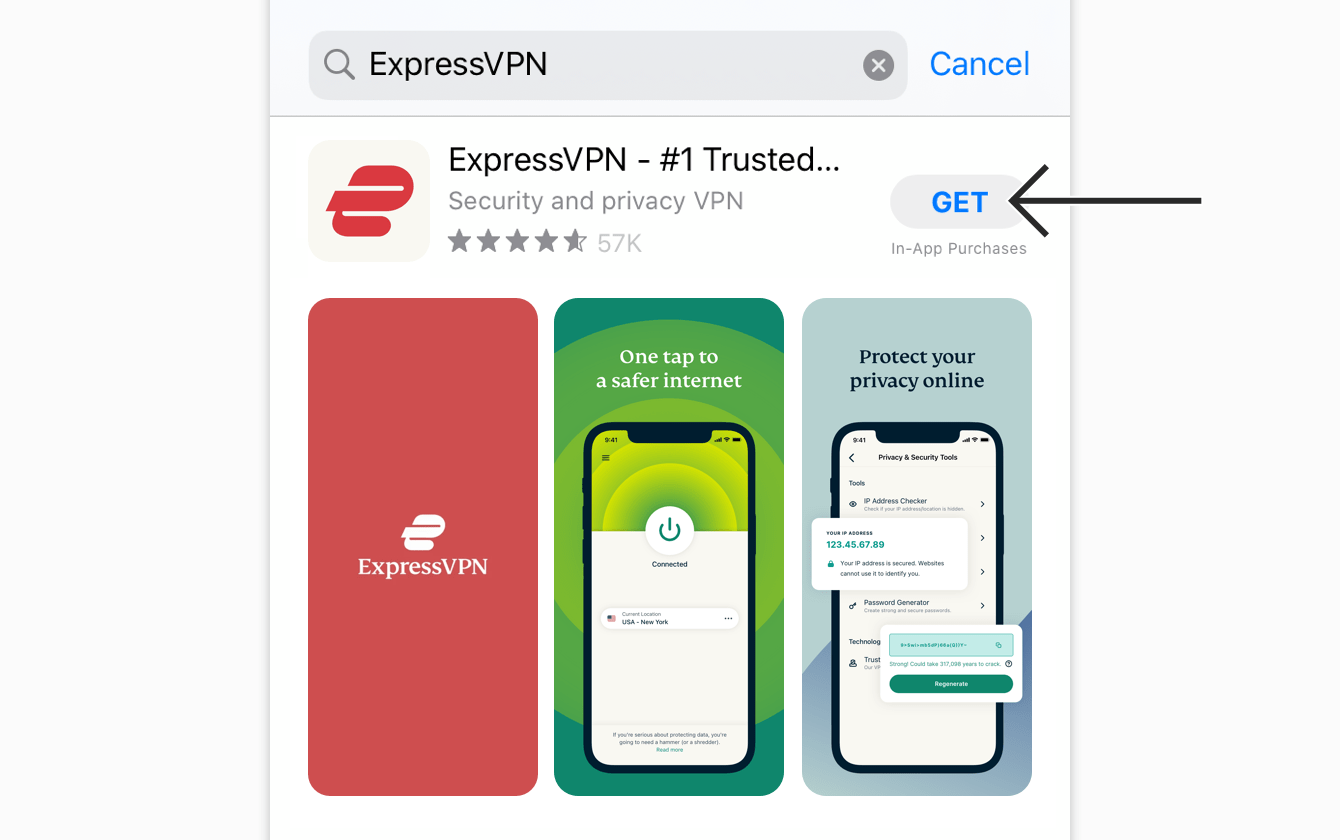
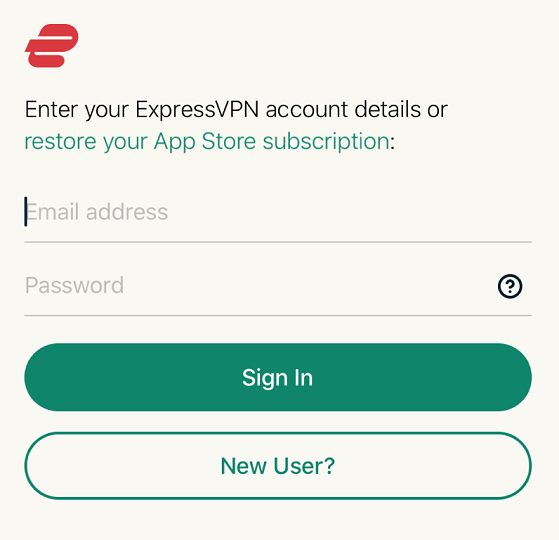
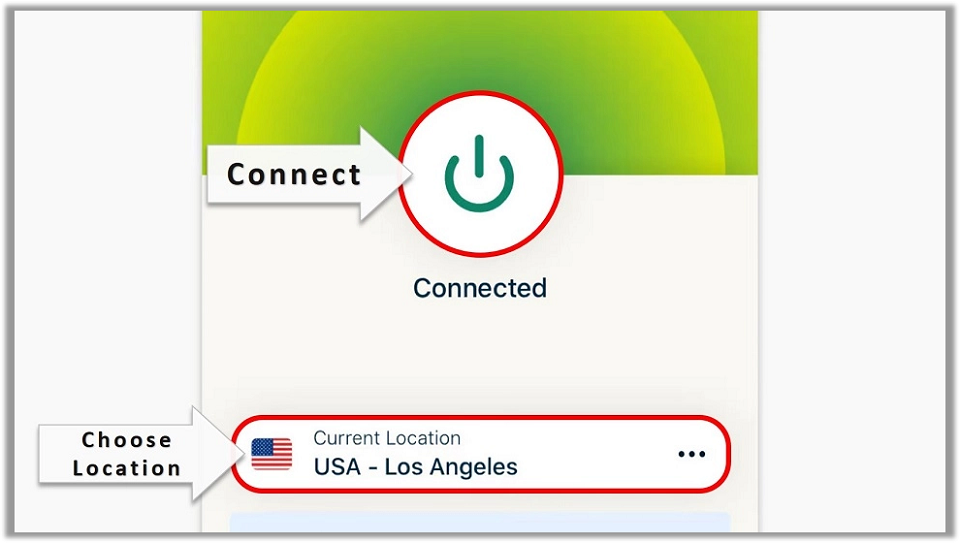
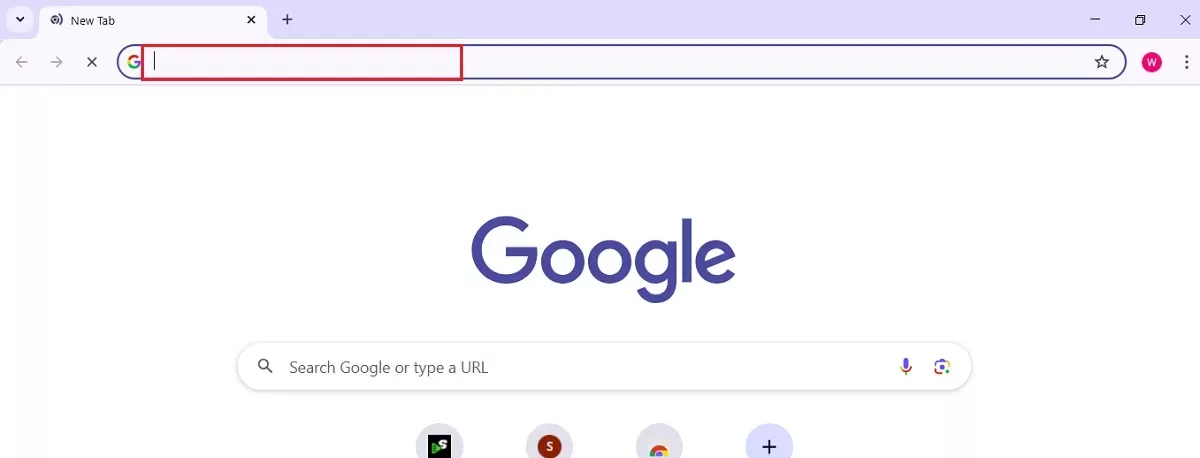
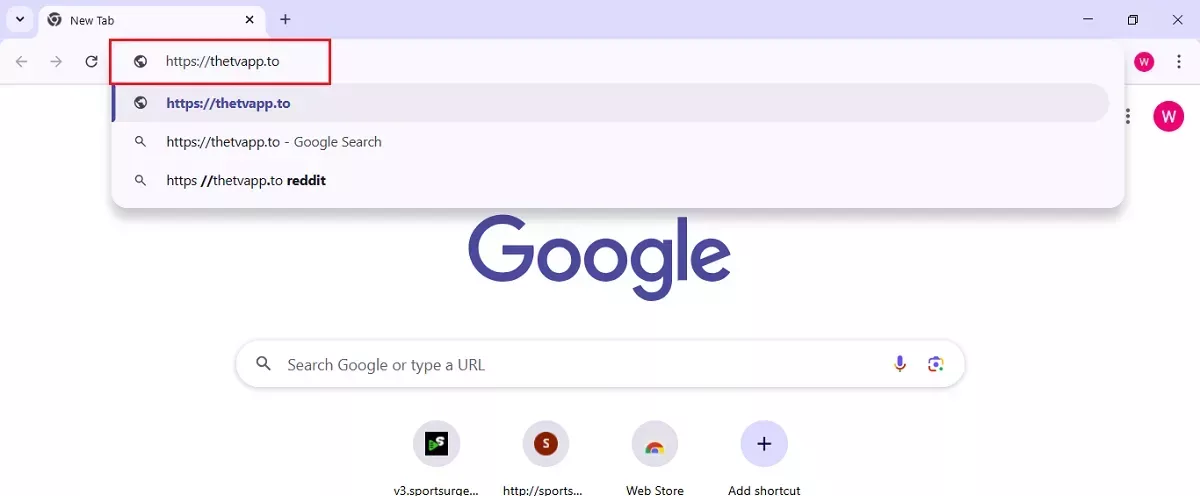
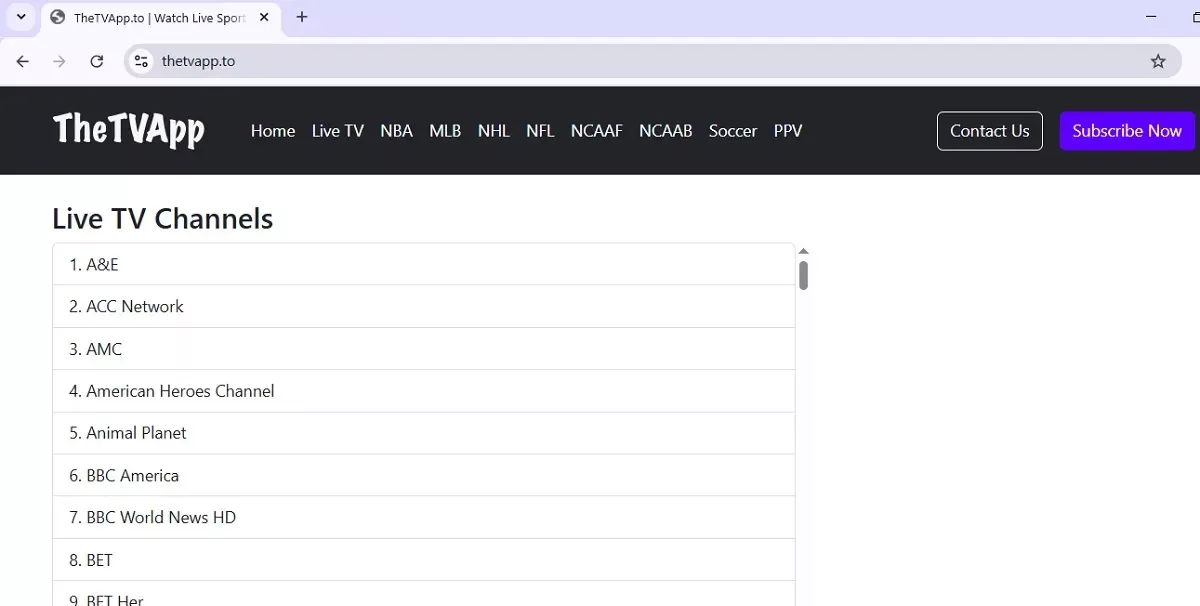
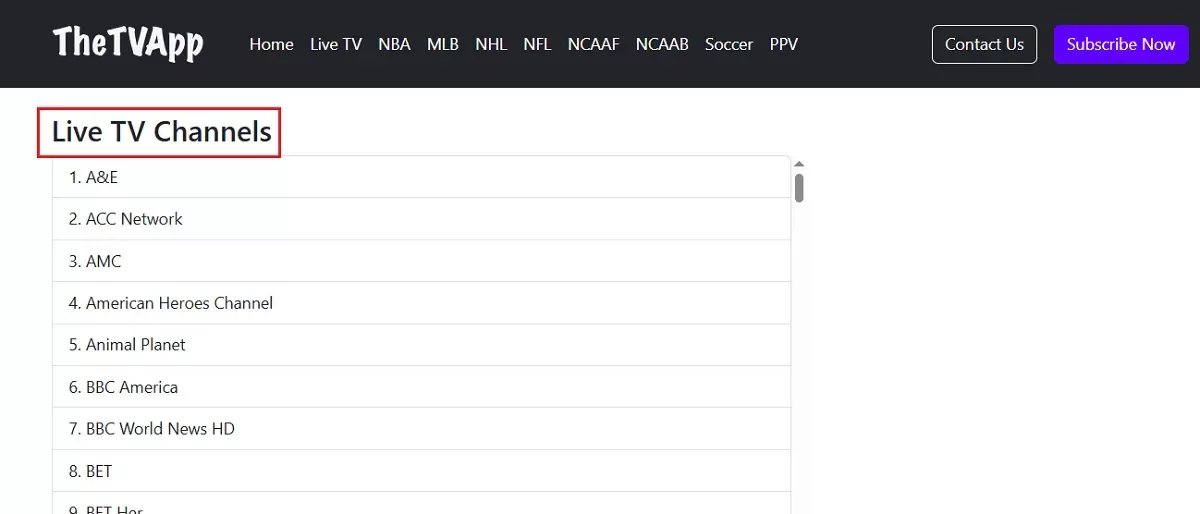
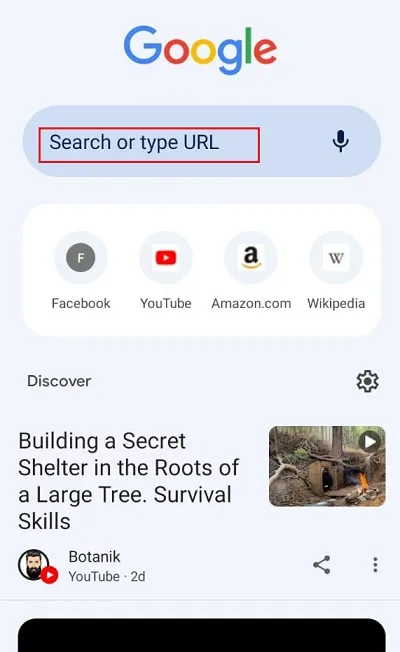
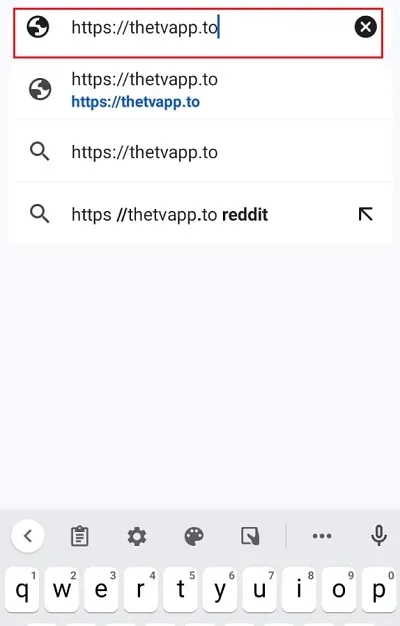
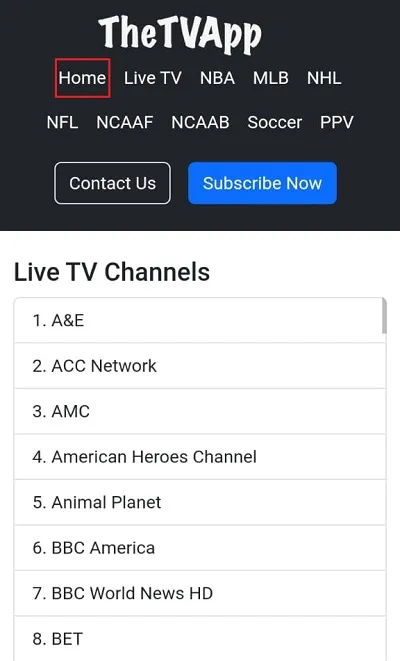
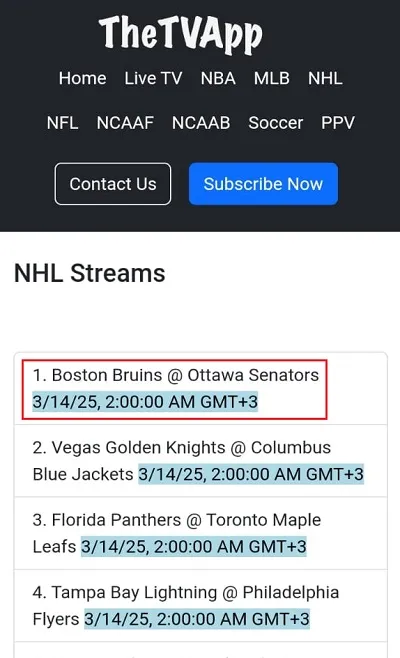





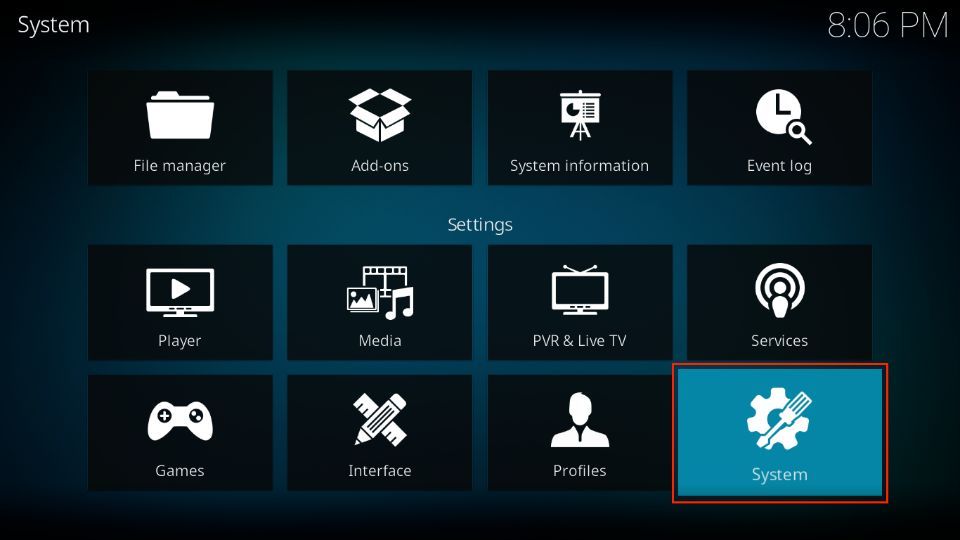
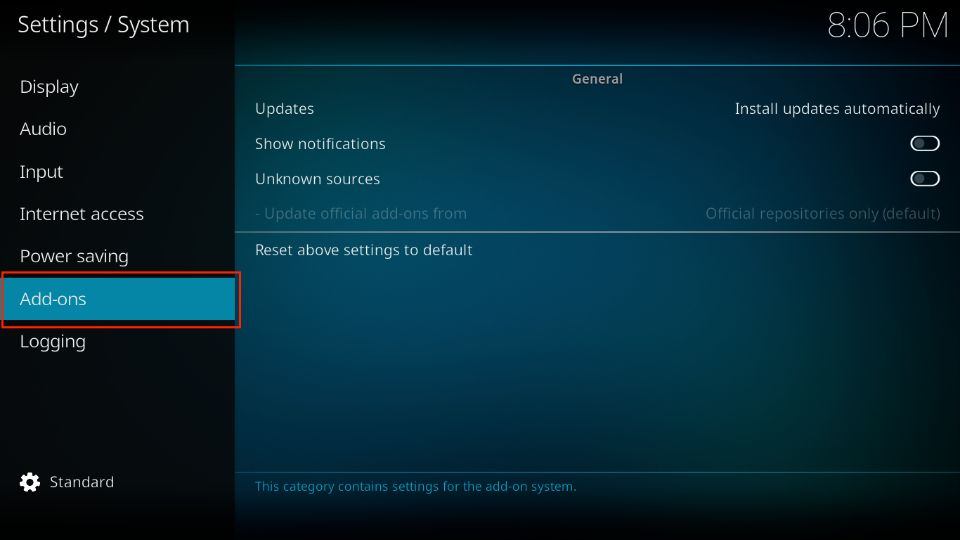
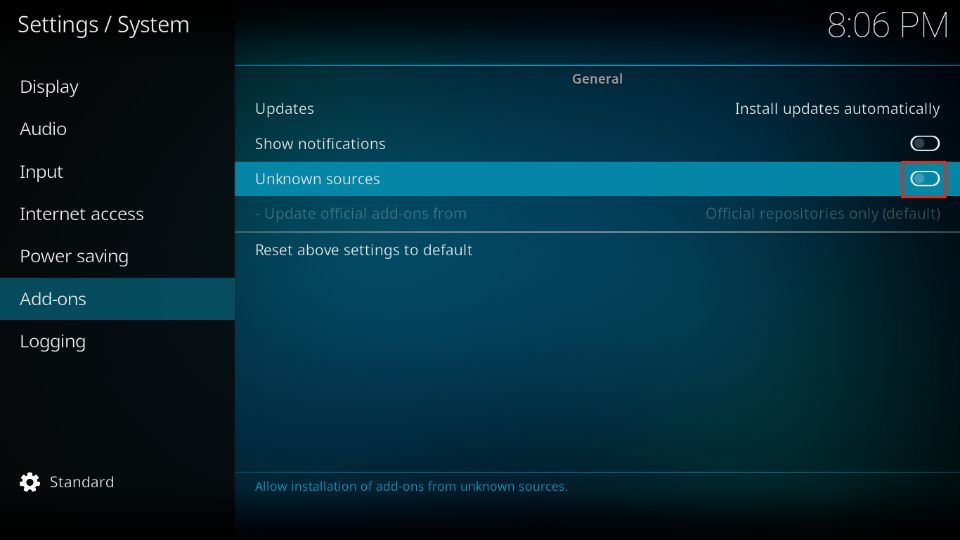
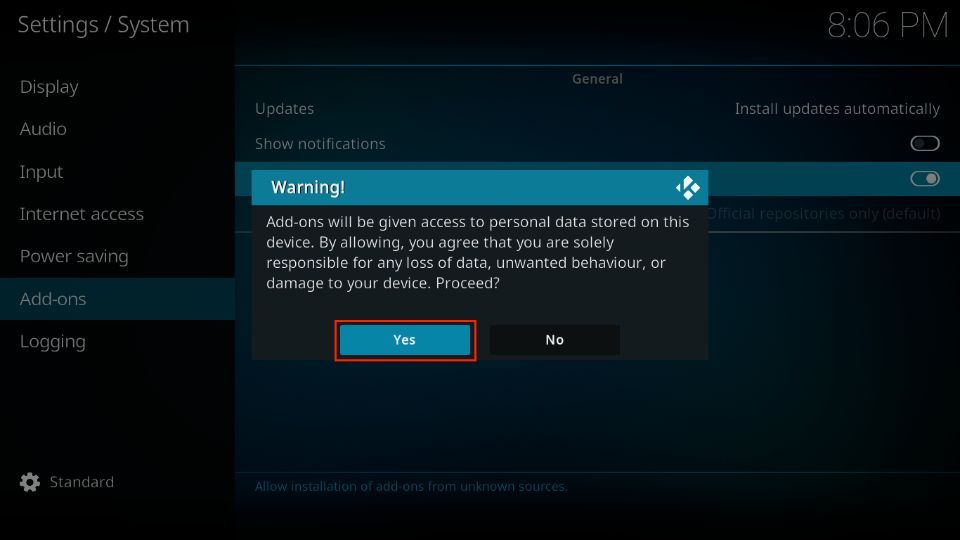
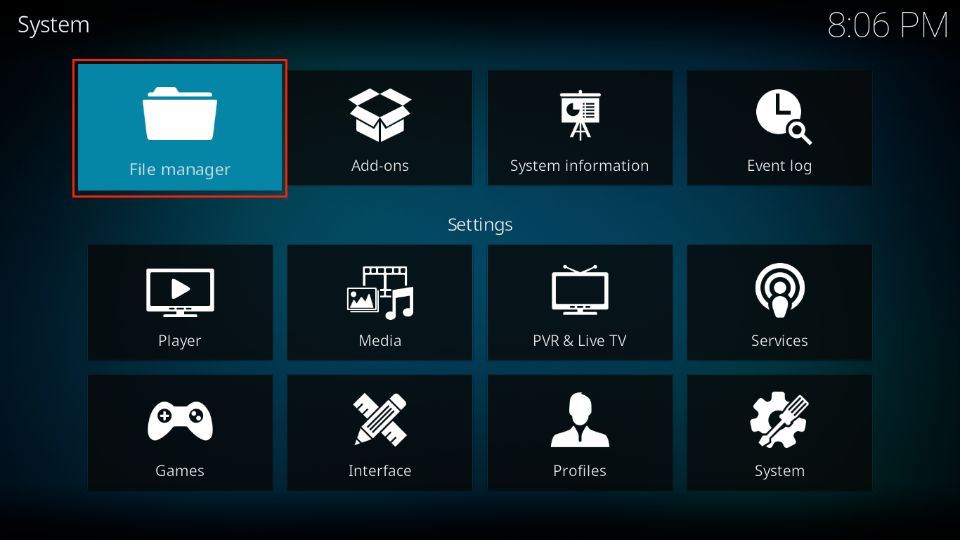
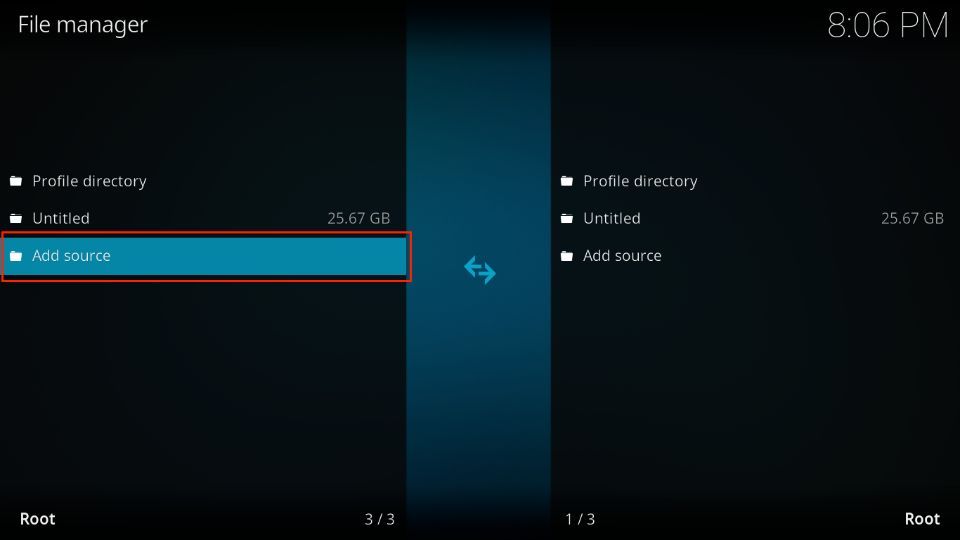
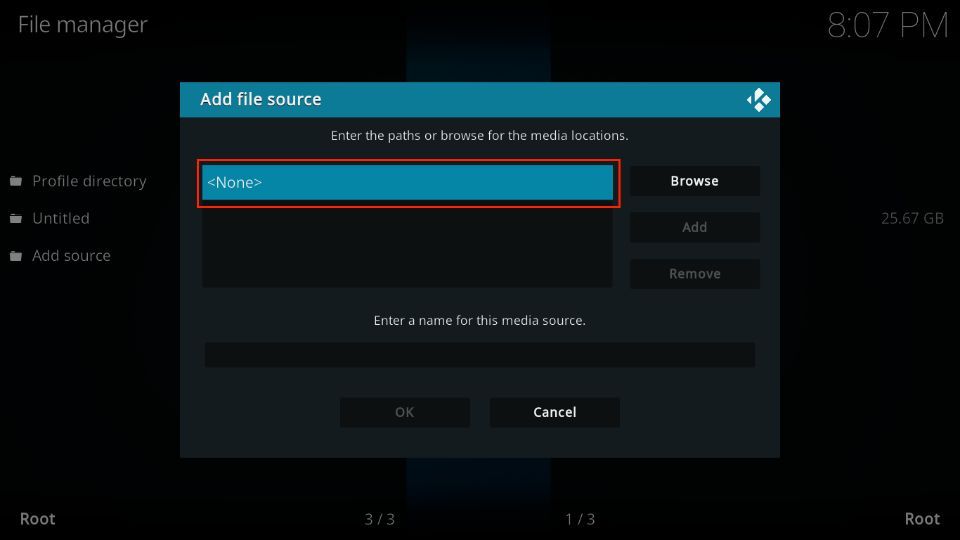
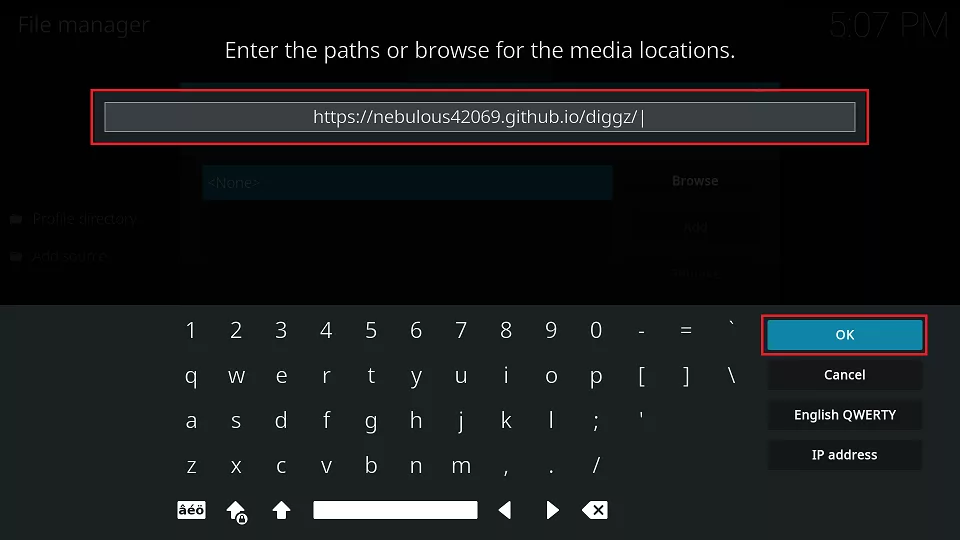
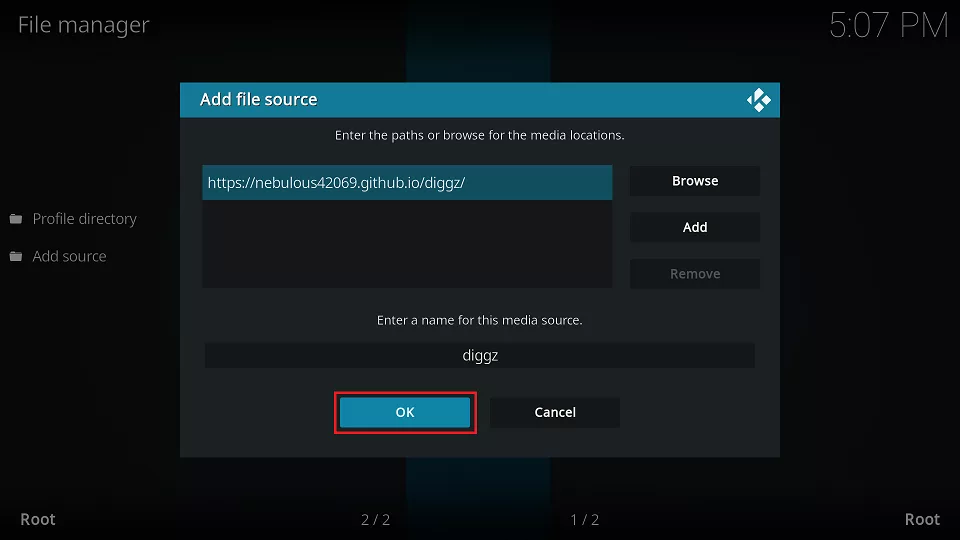
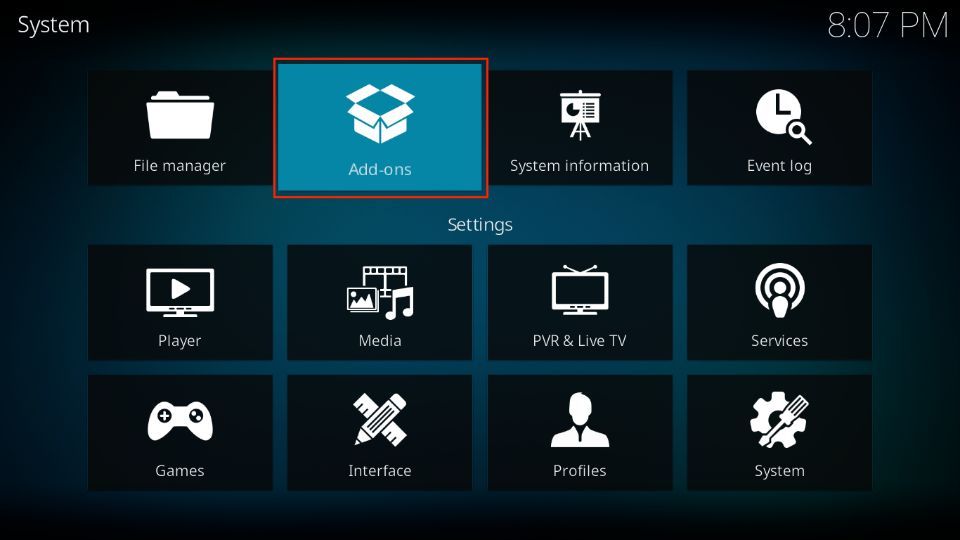
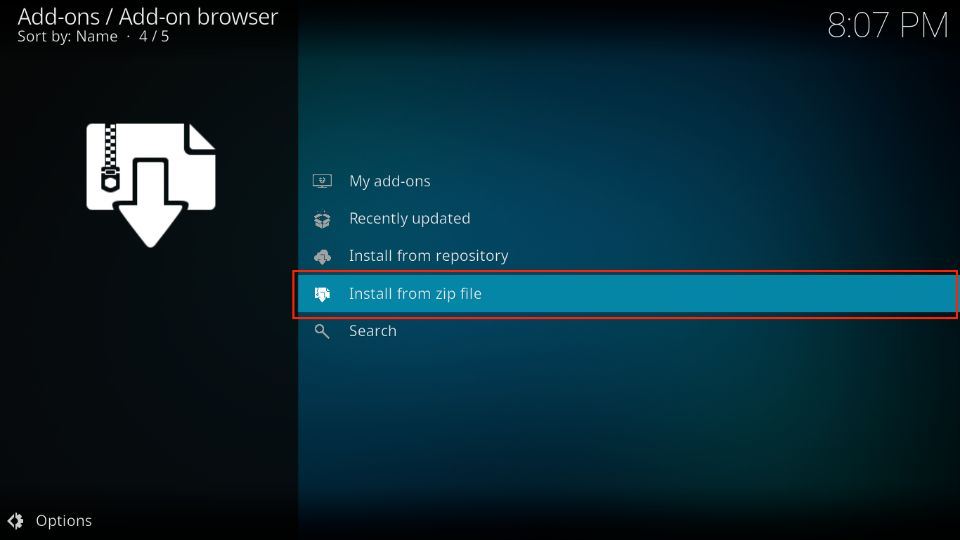
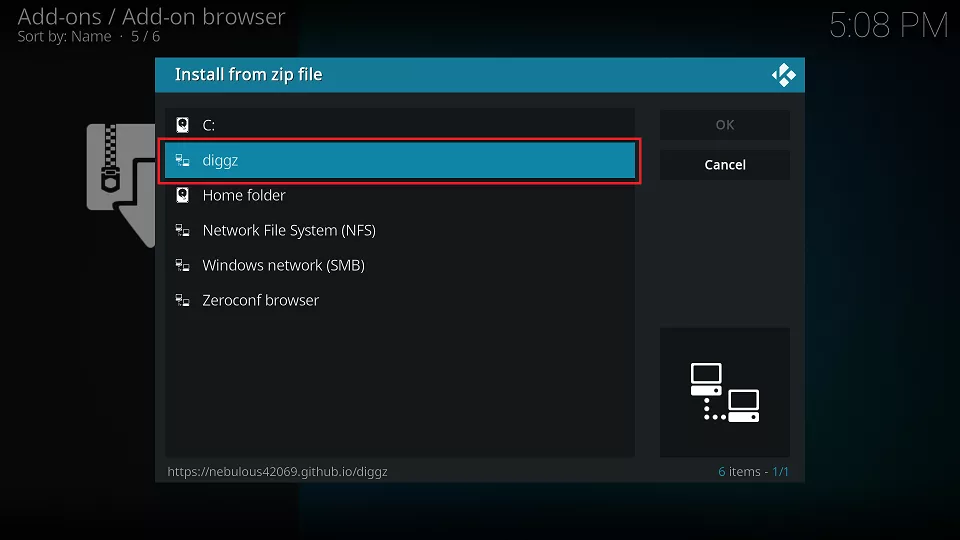
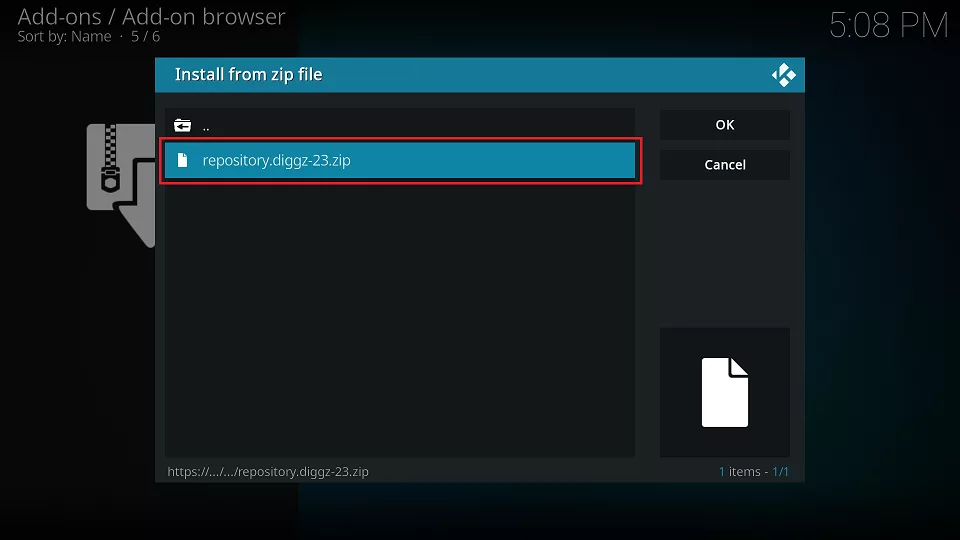
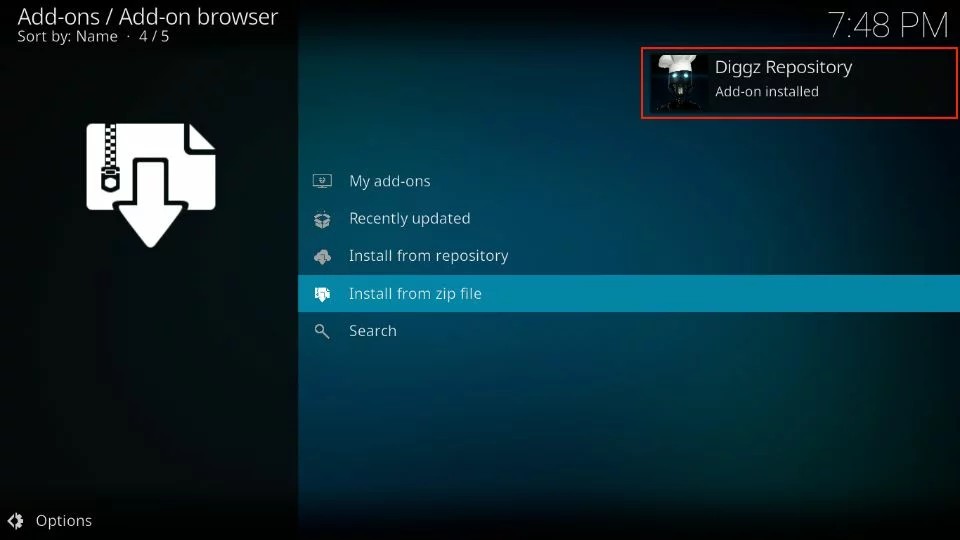
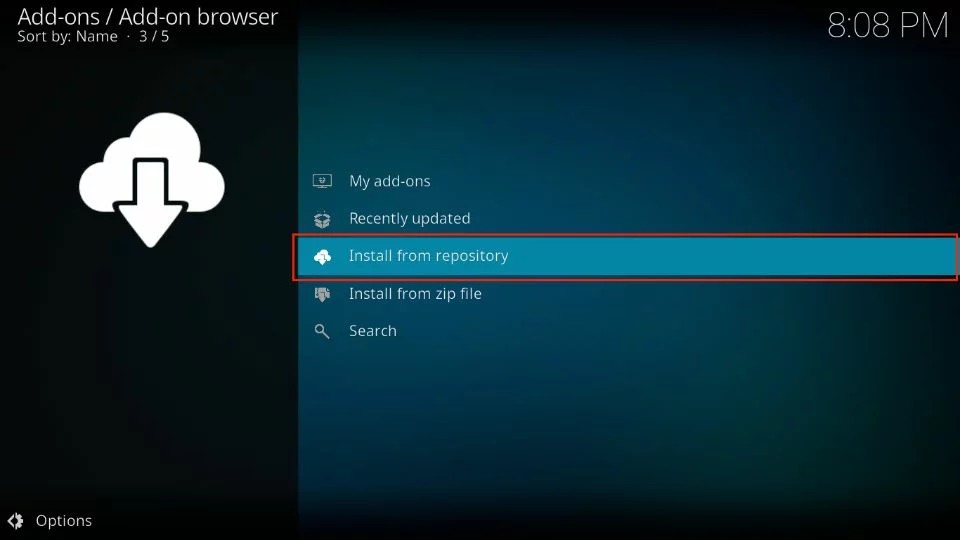
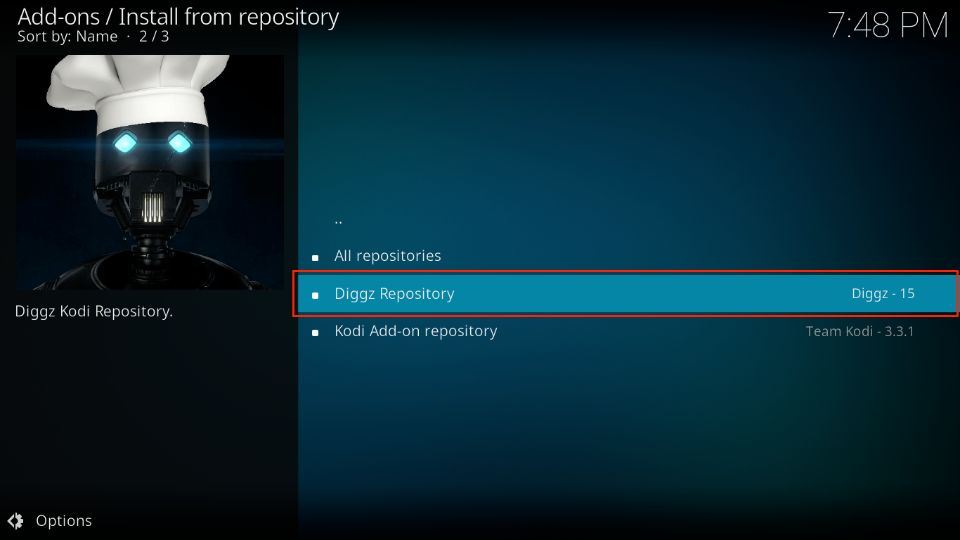
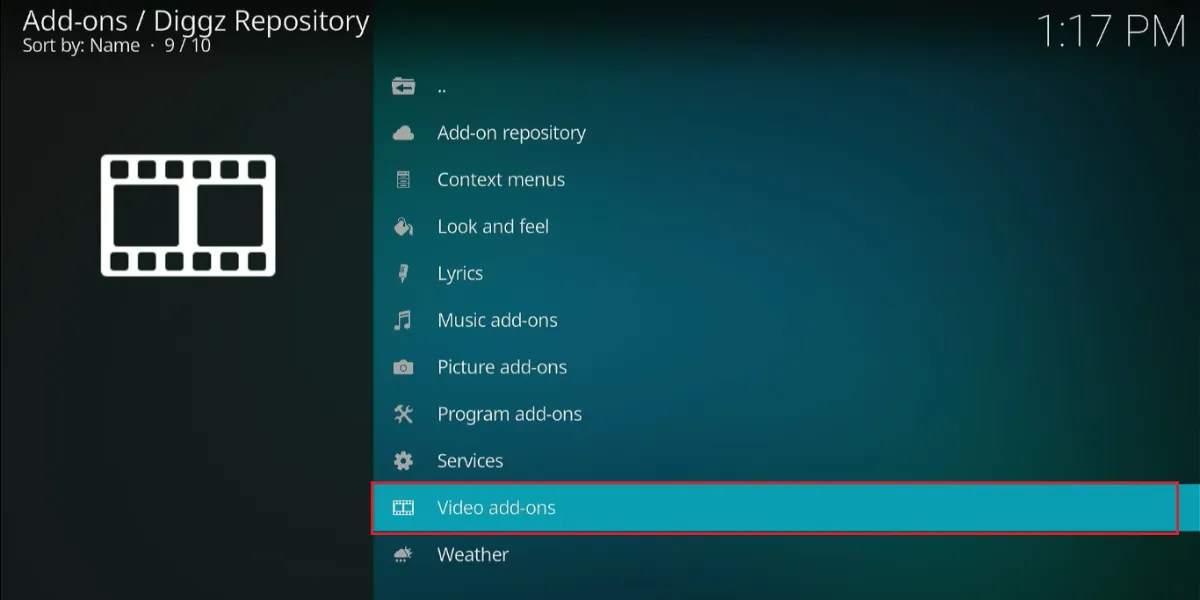
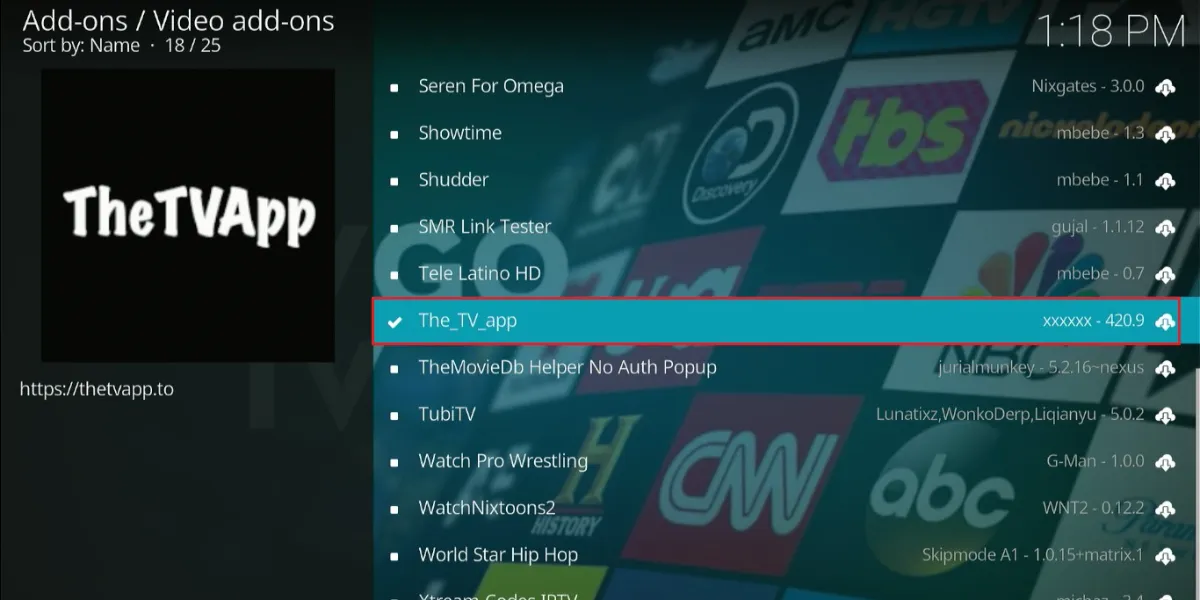
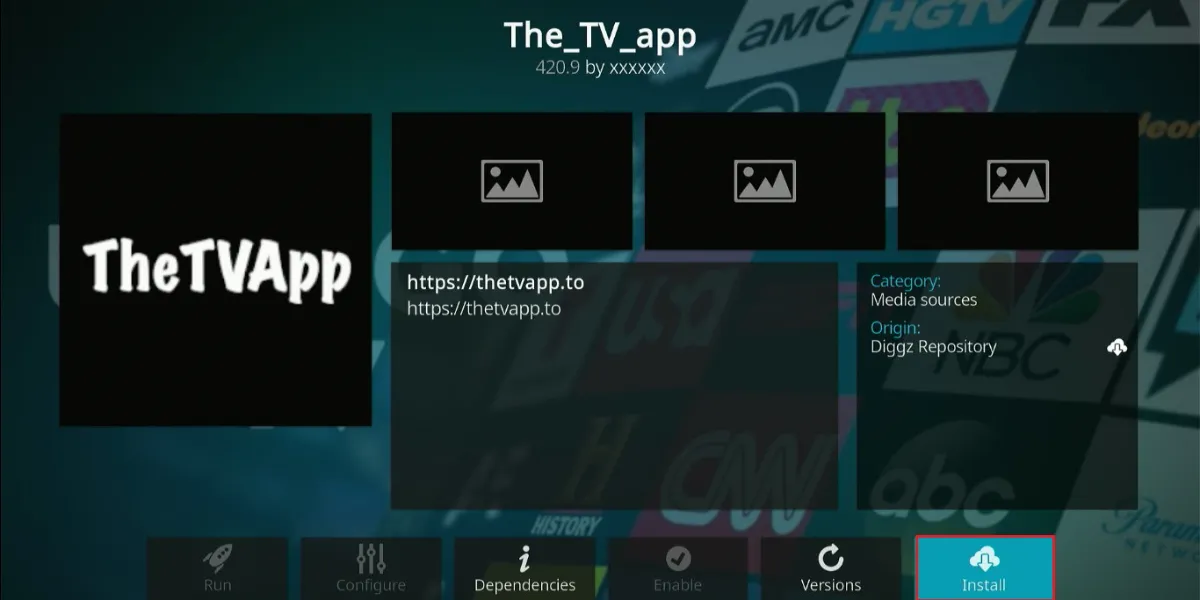
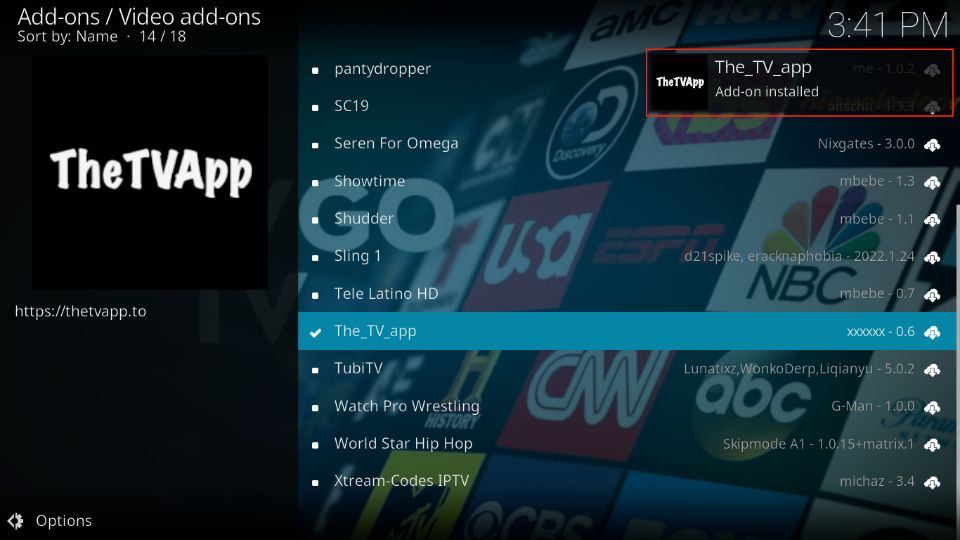
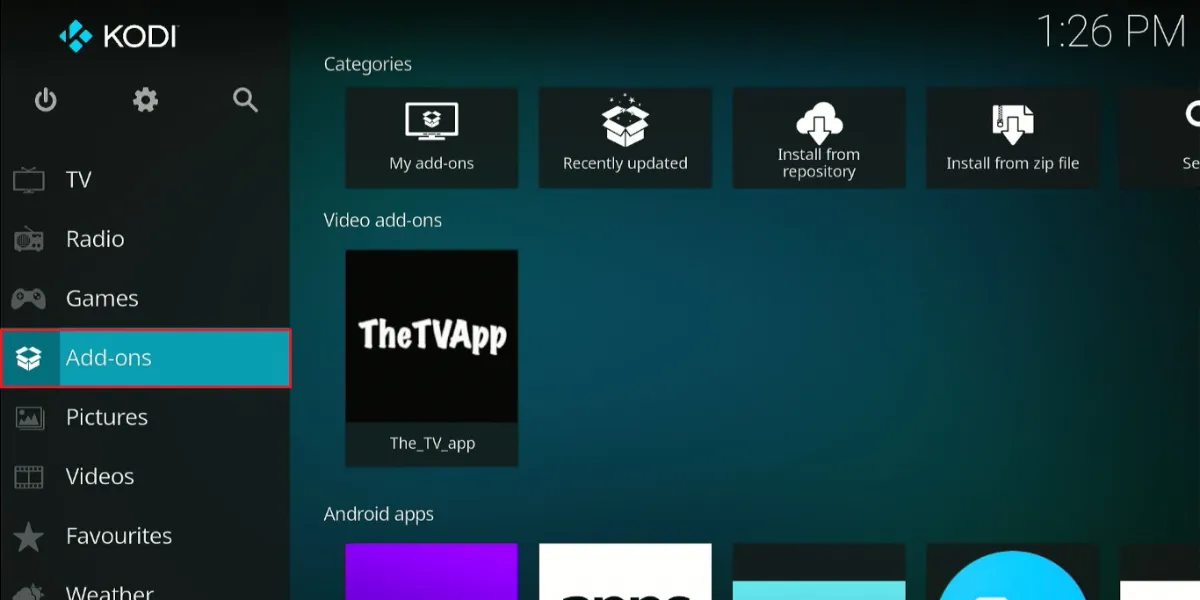
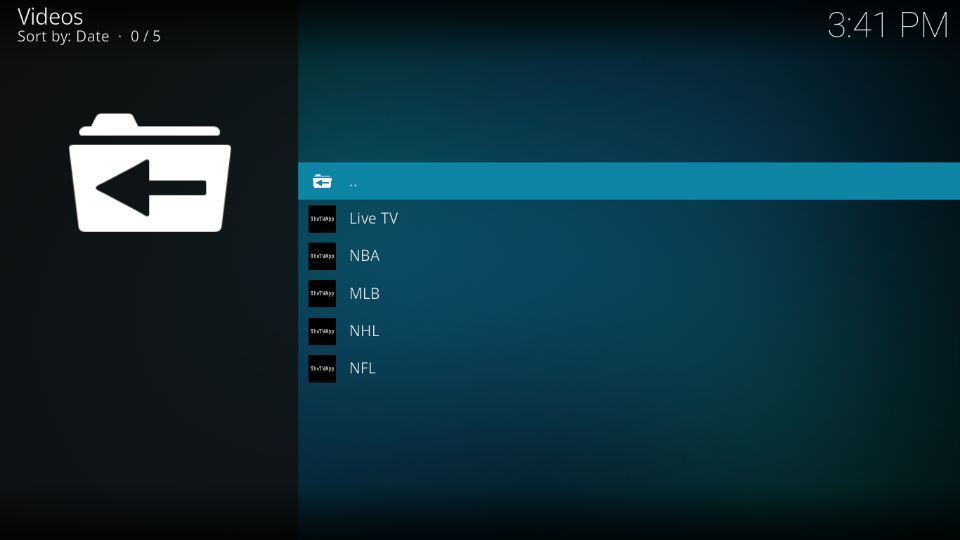
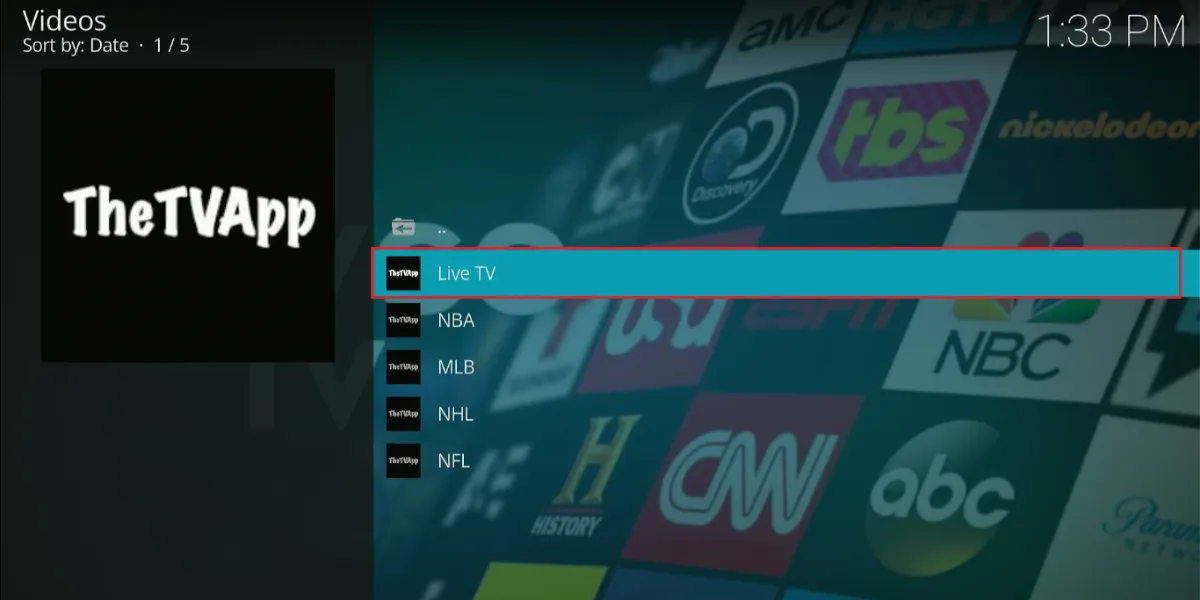
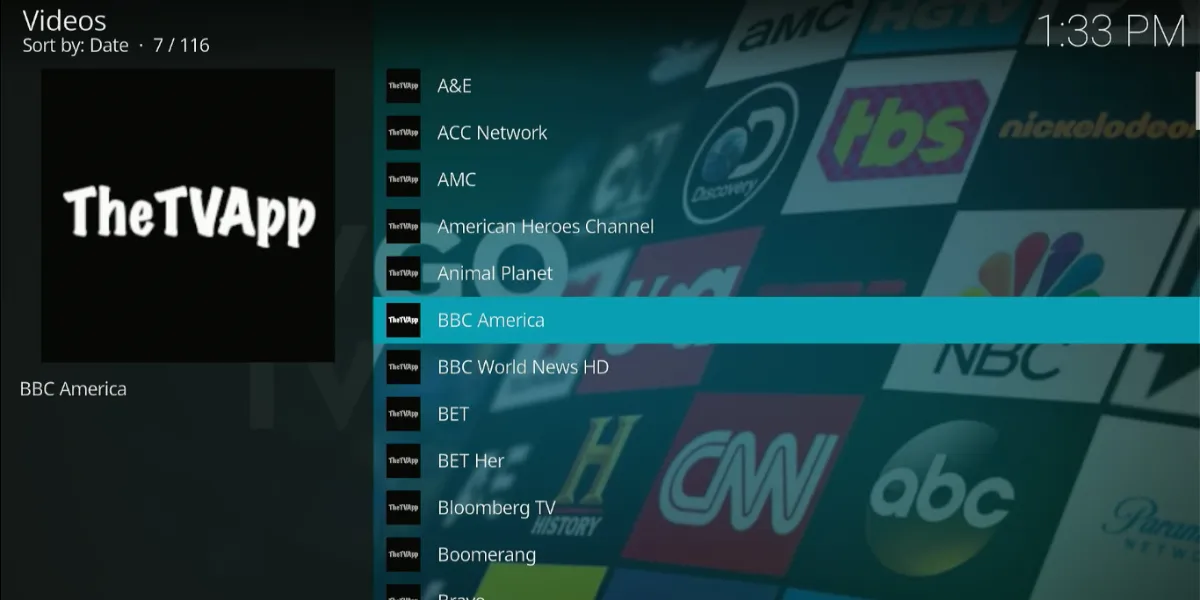
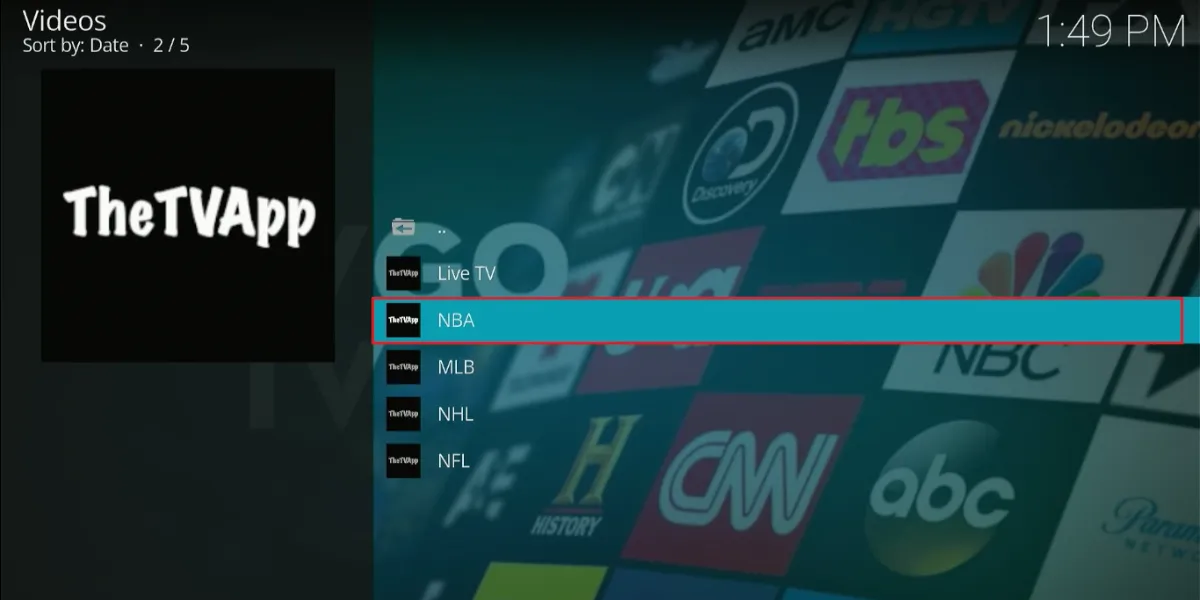
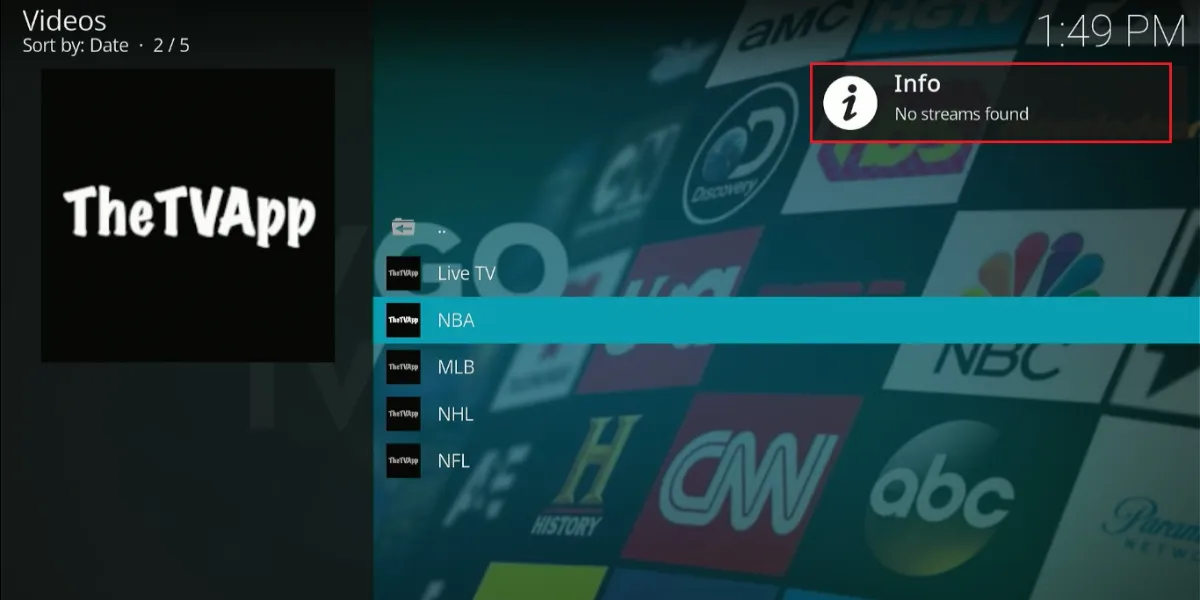
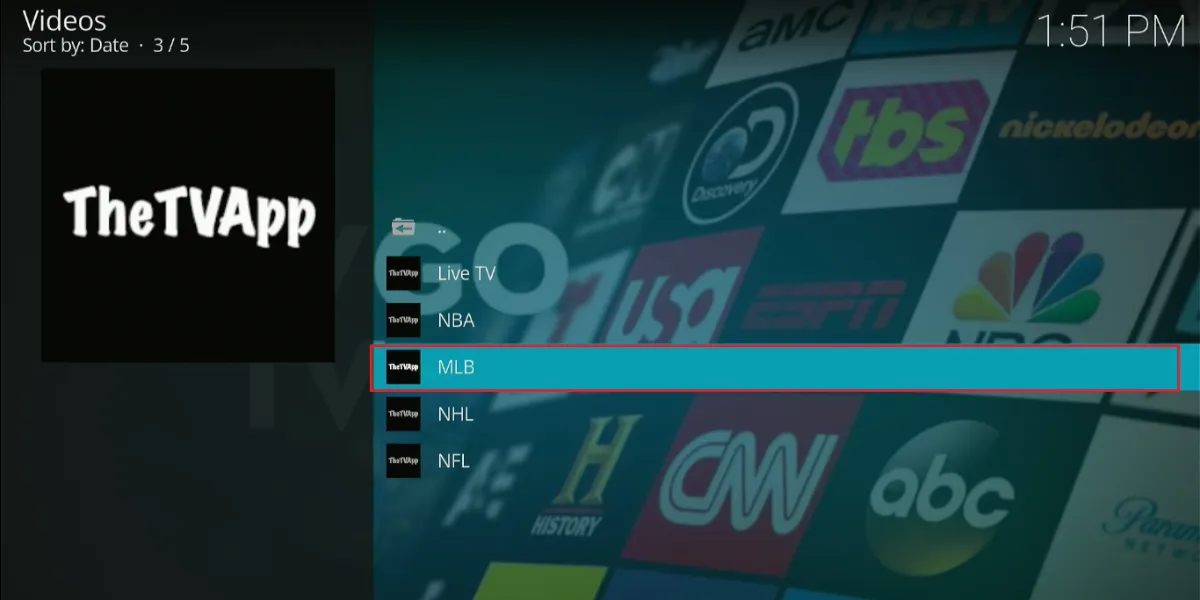
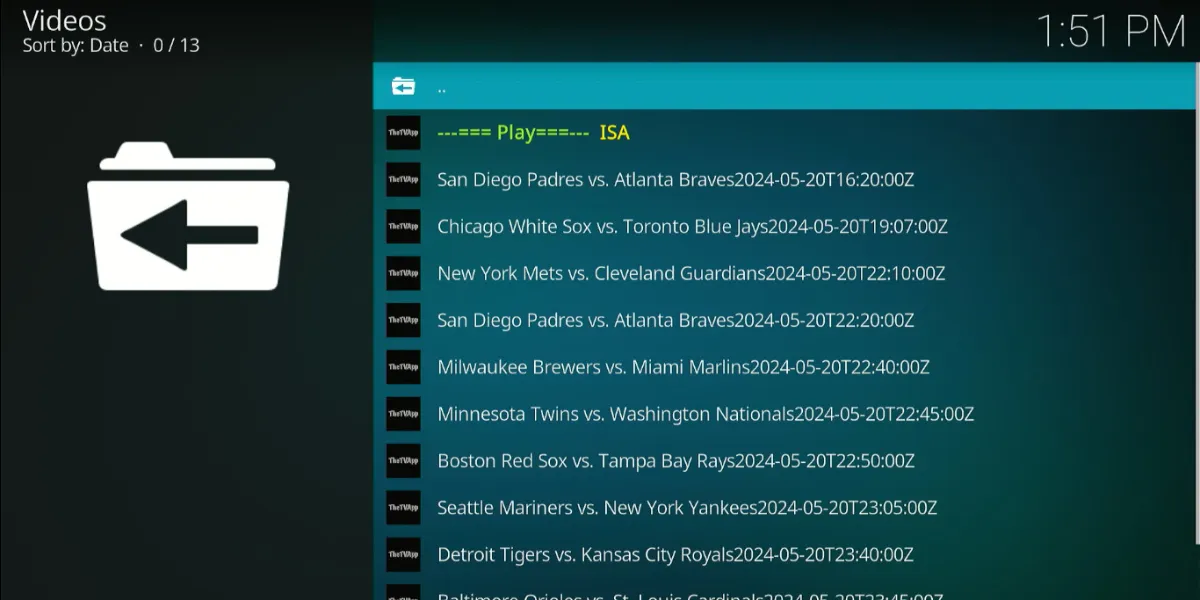
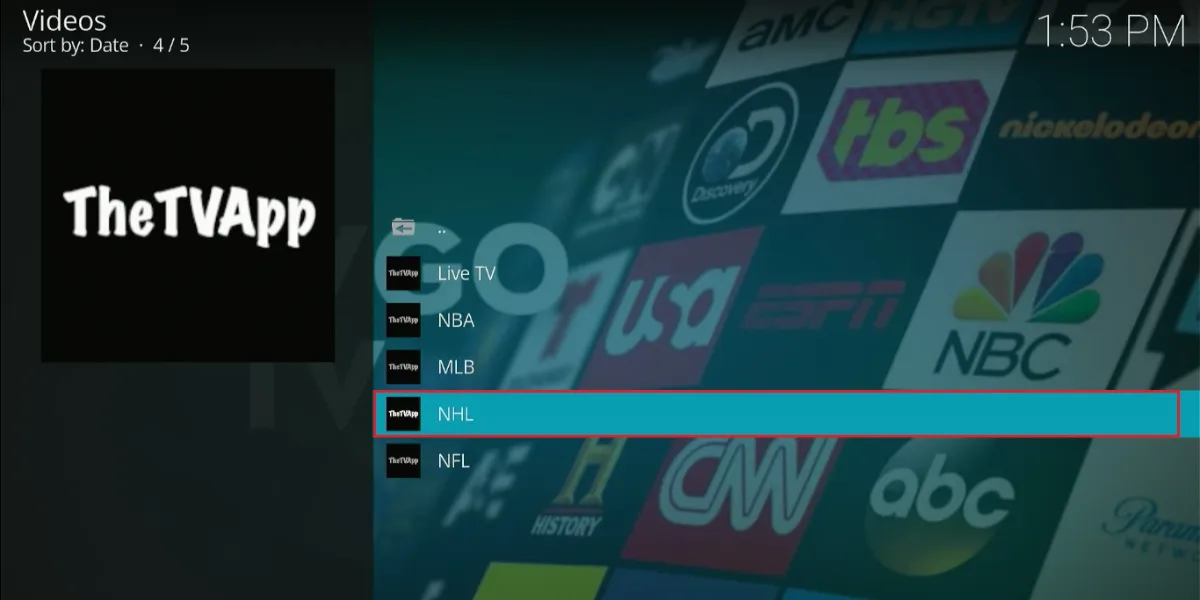
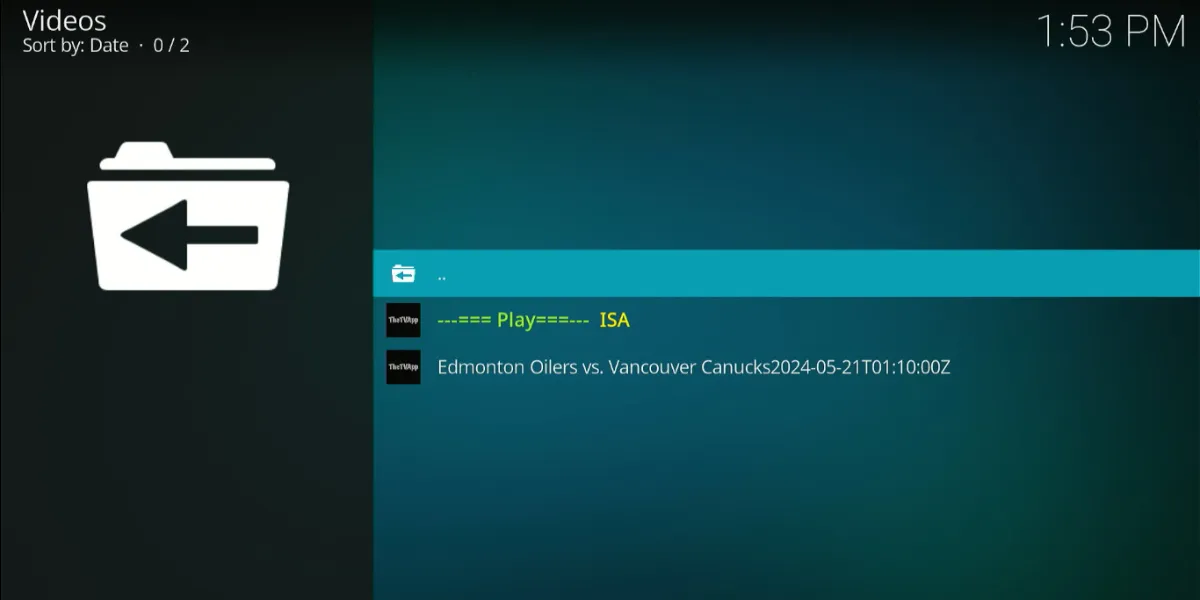
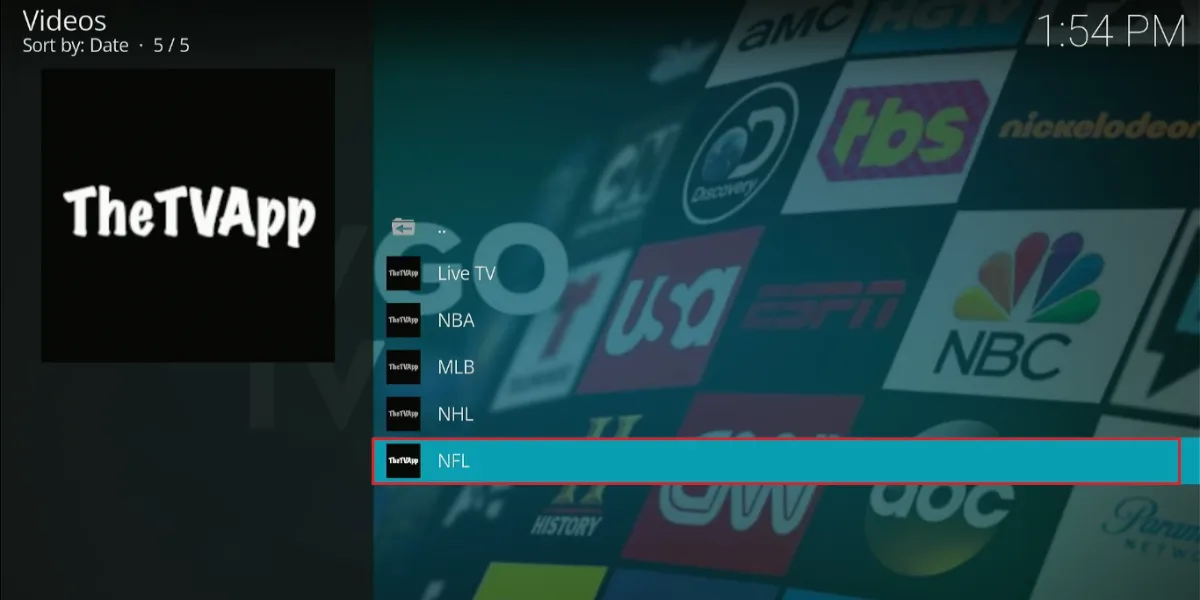



Leave a Reply