This guide will show you how to install TuboxTV on FireStick to stream all your favorite live TV channels. The instructions below can be used to install TuboxTV on all Fire TV devices, including FireStick 4K, FireStick 4k Max, FireStick Lite, and Fire TV Cube.

What Is TuboxTV?
TuboxTV is a free content streaming app that hosts over 100 TV channels, making it a viable cable TV alternative. This app also provides high-quality video ranging from 720p to 1080p, several live HD TV channels, on-demand content, and commercial- and ad-free radio. You can access the TuboxTV app from your smart TV or a mobile phone.
TuboxTV has an easy-to-use interface and a well-organized menu. Menu options include Guide, On Demand, Channels, and a Speed Test tool to test your internet connection.
With TuboxTV, you don’t have to worry about missing out on your favorite live TV episodes. The app’s DVR feature lets you record episodes and manage your recordings by organizing past episodes or deleting them from the list. TuboxTV also offers a fully searchable program guide.
Streaming content using the TuboxTV app is completely free. You can create a TuboxTV user account, but you don’t need one to access all the content on the app.
Attention FireStick Users
Governments and ISPs across the world monitor their users' online activities. If you use third-party streaming apps on your Fire TV Stick, you should always use a good FireStick VPN and hide your identity so your movie-viewing experience doesn’t take a bad turn. Currently, your IP is visible to everyone.
I use ExpressVPN, the fastest and most secure VPN in the industry. It is very easy to install on any device, including Amazon Fire TV Stick. Also, it comes with a 30-day money-back guarantee. If you don't like their service, you can always ask for a refund. ExpressVPN also has a special deal where you can get 4 months free and save 61% on the 2-year plan.
Read: How to Install and Use Best VPN for FireStick
How to Install TuboxTV on FireStick
TuboxTV is a free and legal app available on the Amazon App Store. For this reason, you don’t need to adjust any special settings on your FireStick. Here’s how to download and install TuboxTV on FireStick:
1. On your device’s home screen, scroll to Find option.
2. Select Search.
3. Type Tubox TV.
4. Select TuboxTV among the search results under the APPS & GAMES category.
5. Depending on the on-screen option, click on Get or Download.
6. Once the installation is complete, you can use TuboxTV on your FireStick. Click on Open to launch the app.
This is how you install Tubox TV on FireStick.
Highly recommended if streaming with free or low-cost services 👇
How to Stream on FireStick Anonymously
As soon as you install the right apps, your FireStick is all ready to stream your favorite content. However, before you start, I would like to warn you that everything you stream online is visible to your ISP and Government. This means, streaming free movies, TV shows, Sports might get you into legal trouble.
Thankfully, there is a foolproof way to keep all your streaming activities hidden from your ISP and the Government. All you need is a good VPN for Fire Stick. A VPN will mask your original IP which is and will help you bypass Online Surveillance, ISP throttling, and content geo-restrictions.
I personally use and recommend ExpressVPN, which is the fastest and most secure VPN. It is compatible with all kinds of streaming apps and is very easy to install on Fire TV / Stick.
We do not encourage the violation of copyright laws. But, what if you end up streaming content from an illegitimate source unintentionally? It is not always easy to tell the difference between a legit and illegal source.
So, before you start streaming on your Fire Stick / Fire TV, let’s see how to use ExpressVPN to keep your streaming activities hidden from prying eyes.
Step 1: Subscribe to ExpressVPN HERE. It comes with a 30-day money-back guarantee. Meaning, you can use it free for the first 30-days and if you are not satisfied with the performance (which is highly unlikely), you can ask for a full refund.
Step 2: Power ON your Fire TV Stick and go to Find followed by Search option.
Step 3: Now type “Expressvpn” (without quotes) in the search bar and select ExpressVPN when it shows up in the search results.
Step 4: Click Download to install the ExpressVPN app on Fire TV / Stick.
Step 5: Open the app and enter the login credentials that you created while buying the ExpressVPN subscription. Click Sign in.
Step 6: Click the Power icon to connect to a VPN server. That’s all. Your connection is now secure with the fastest and best VPN for FireStick.
You can also read more detailed info on using ExpressVPN with Fire TV / Stick.
How to Use TuboxTV on FireStick
If you intend to use TuboxTV often, you can create an app shortcut on your FireStick home screen. When you make a shortcut, you avoid having to browse through all your apps to find just one specific app. The app’s shortcut appears on the home screen, so you can conveniently open the app when you wish.
Creating a TuboxTV app shortcut is pretty simple. On your FireStick home screen, go to Apps and Channels, then scroll to TuboxTV without selecting it. Next, press your remote’s menu button, then select Move to the front on the list of options.
For more information about creating shortcuts, see our complete step-by-step guide to creating a shortcut on your FireStick home screen.
TuboxTV has simple graphics and a user-friendly interface. When you launch the app, its main categories are displayed across the bottom of the screen, and a clock is located in the top-right corner.
The app’s main categories include Login, Guide, On Demand, Channels, and Speed Test. You can browse through all TuboxTV sections without creating an account or logging in.
The Guide section of the TuboxTV app briefly describes every channel available. This way, you don’t need to open the channel to decide whether to view it. You can easily choose what to watch using the Guide.
The next feature on the TuboxTV app is On Demand. Under the On Demand section, you’ll find a video library with over 20 subcategories.
Next is the Channels section. Here, you’ll find over 100 live TV channels. The major channels in this section include CBS News, ABC News, Cheddar News, The Weather Channel, Fubo Sports, and WWE Network. It’s essential to note that most other channels are in Spanish.
The Speed Test feature is the last and probably most unique feature of the TuboxTV app. You can use this feature to test your device’s internet speed. Depending on the internet speed test results, you can determine the type of video stream quality you should select on the app. Switching between videos and channels on TuboxTV is seamless, with little to no buffering if your internet speed is fast.
TuboxTV App Features
Some of the features you’ll find after downloading and installing TuboxTV on FireStick include:
- Over 100 live TV channels
- Huge video-on-demand library
- TV guide descriptions
- Built-in internet speed tester
- Program and live TV recording feature
- Simple and easy-to-use interface
- Ad and commercial-free radio channels
TuboxTV Not Working
You may encounter an error such as the one shown below when you try to open a specific section or any section on TuboxTV.
This error may be caused by the following:
- The TuboxTV server is down
- Internet connection issues
- An influx of users using the app simultaneously
Try the following solutions and see if your issue is fixed:
- Close the app and open it again
- Restart your FireStick device, then open the app
- Uninstall and re-install the TuboxTV app
If none of the solutions above work for you, contact the TuboxTV support team.
FAQ’s
Is TuboxTV safe and legal?
Yes, downloading and using TuboxTV is completely legal. Search for the app in the official Amazon App Store to download it.
Is TuboxTV free?
You don’t have to pay to download and install TuboxTV on your FireStick. You can access all the features and other content on the app without an account, but you can create a user account if you want to.
What channels does TuboxTV feature?
TuboxTV offers over 100 channels across various categories. Some popular channels on this app include CBS News, ABC News, Red Bull TV, WWE Network, Cheddar News, Fubo Sports, and the Weather Channel.
Is streaming on TuboxTV ad-free?
You will encounter some ads when streaming content and watching Live shows, but TuboxTV’s radio is ad-free.
Which FireStick devices are compatible with TuboxTV?
TuboxTV is compatible with all Fire TV devices, including FireStick 4K, FireStick 4K Max, FireStick Lite, and Fire TV Cube.
Wrapping Up
This article explained how to install TuboxTV on FireStick. If you are looking for a cable TV alternative, the TuboxTV app is an excellent choice. It offers over 100 live TV channels, on-demand content, and commercial-free radio. This app also includes a unique internet speed testing feature that shows your content-streaming potential.
Let me know in the comments below if you have any questions or thoughts on TuboxTV.
Related:
- How to Install & Use TikiLive on FireStick
- How to Install & Use DistroTV on FireStick
- How to Install Pluto TV on FireStick
- How to Install Tubi TV on FireStick and Kodi

Suberboost Your FireStick with My Free Guide
Stay Ahead: Weekly Insights on the Latest in Free Streaming!
No spam, ever. Unsubscribe anytime.

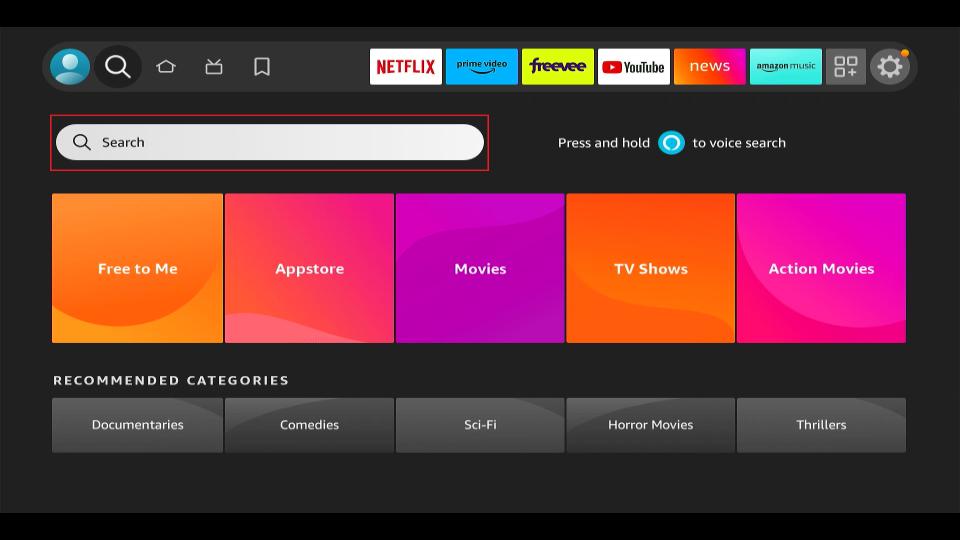
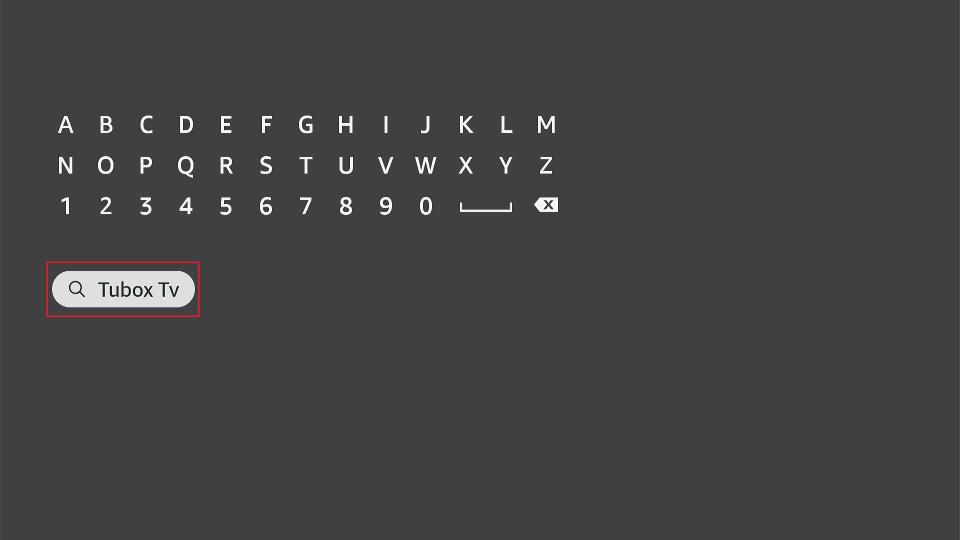
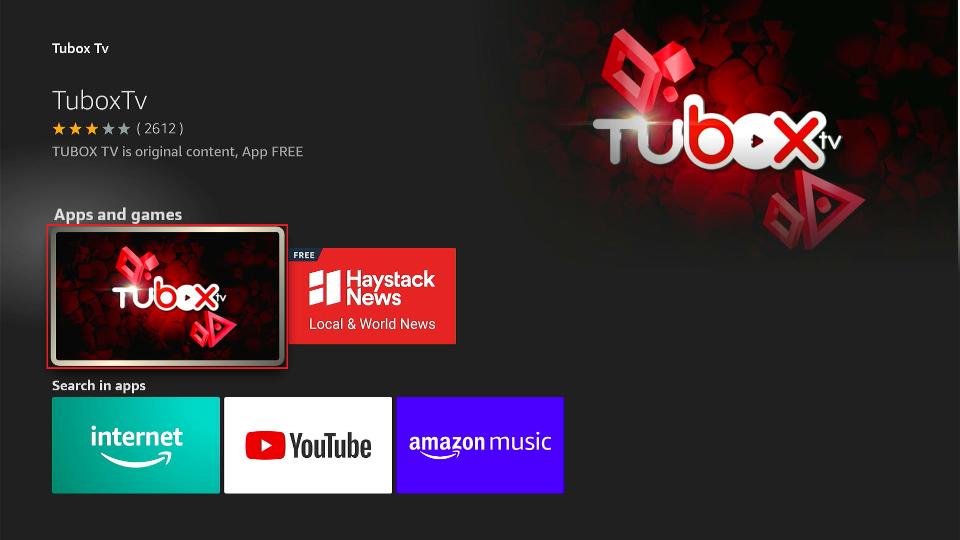
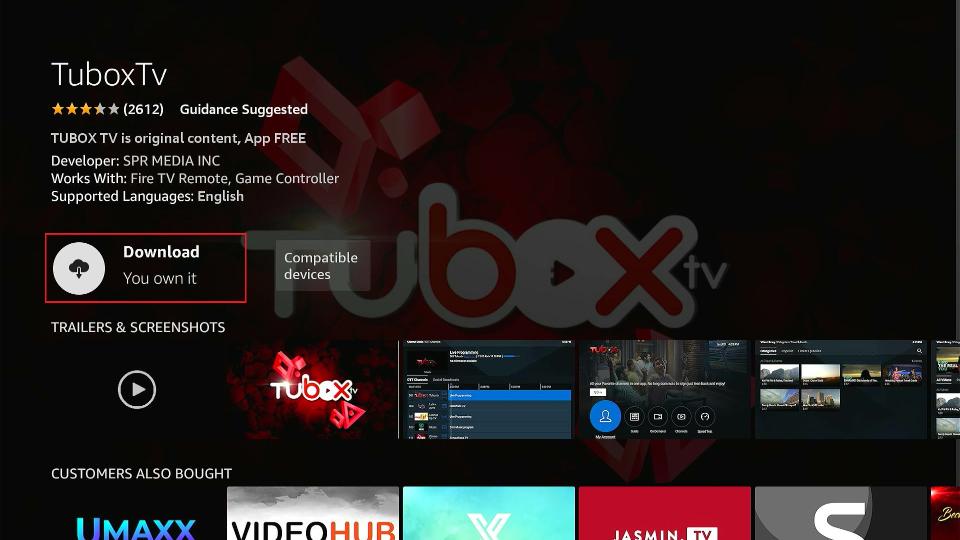
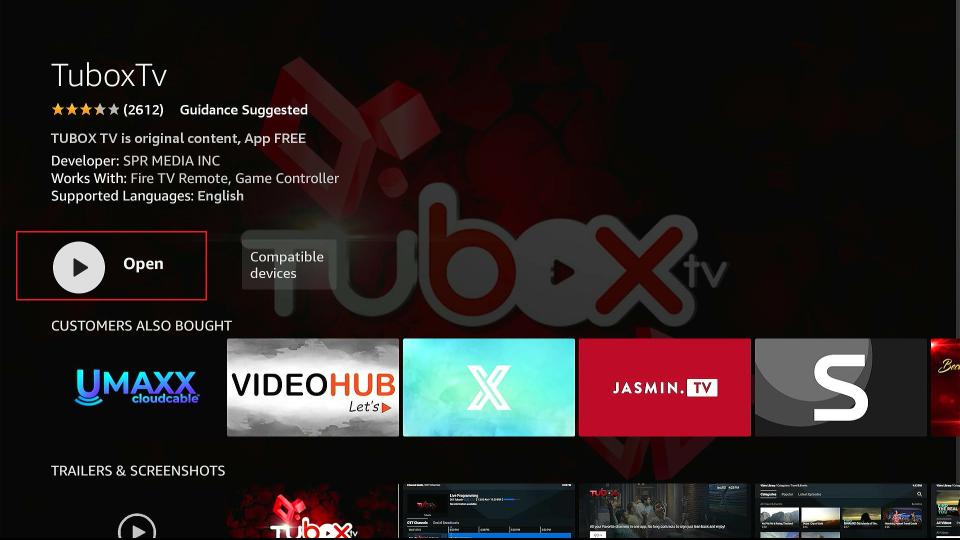





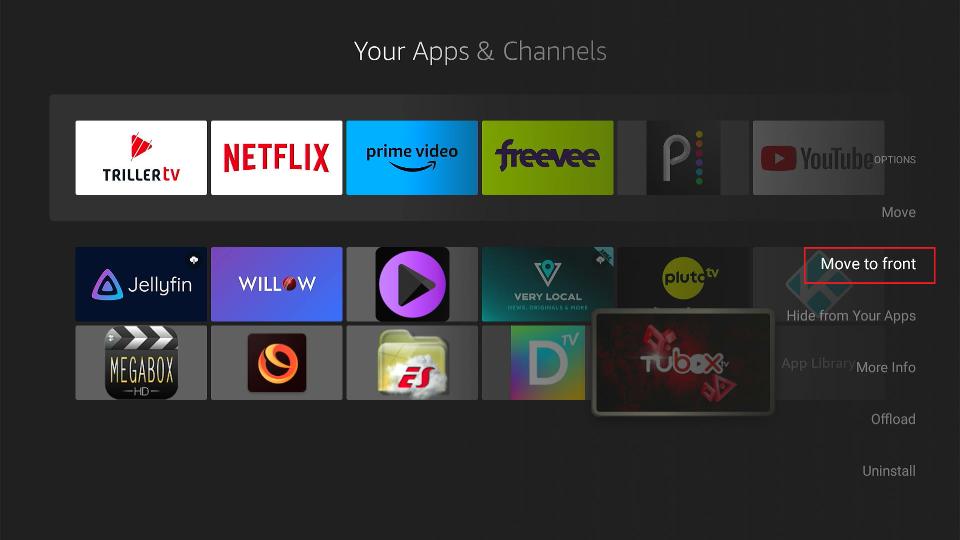
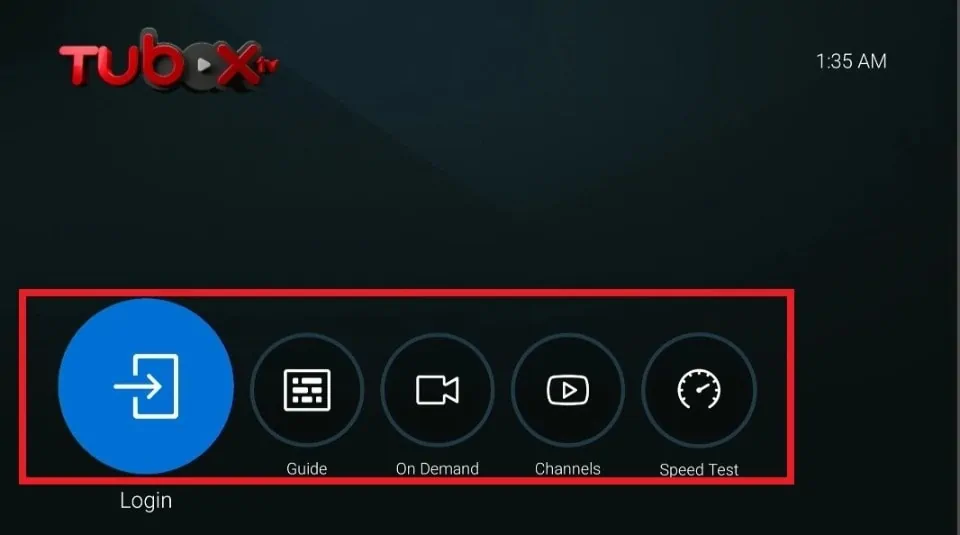
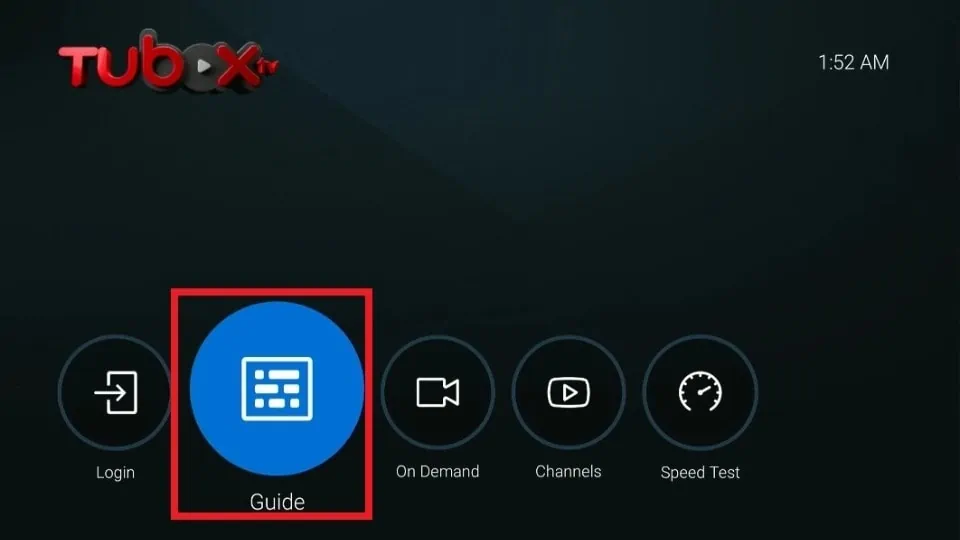
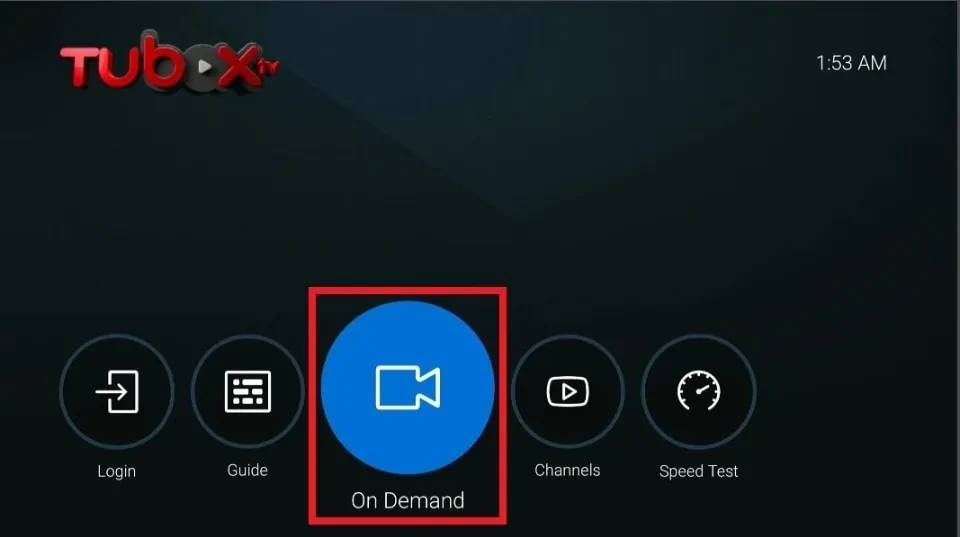
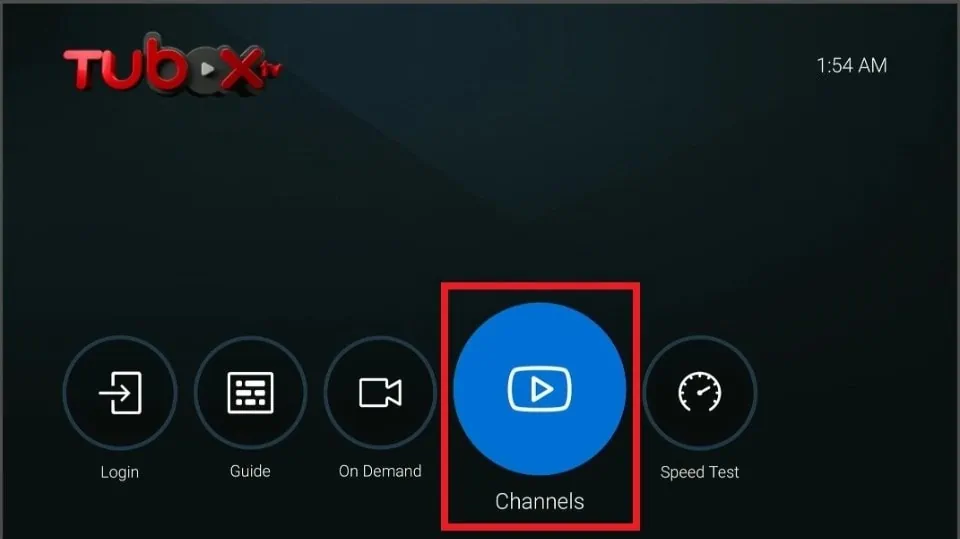
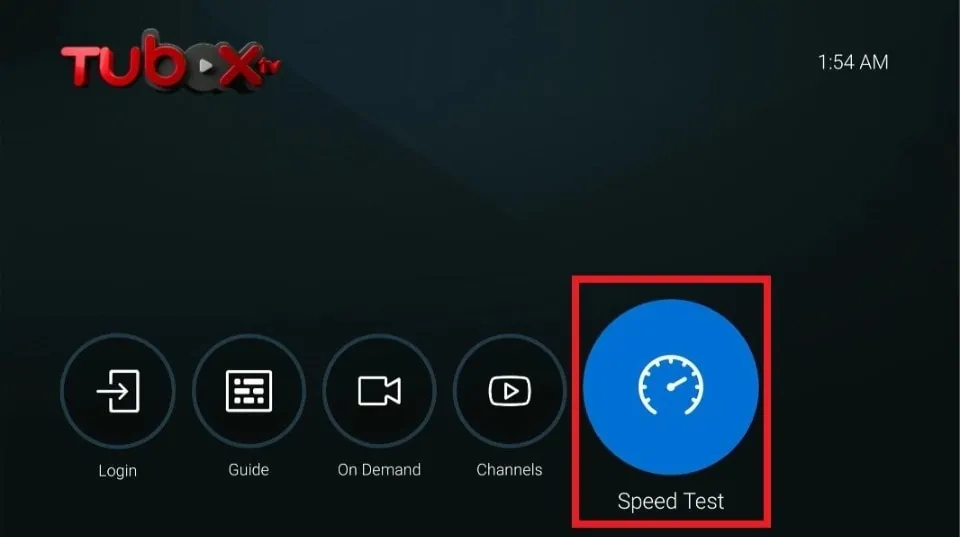
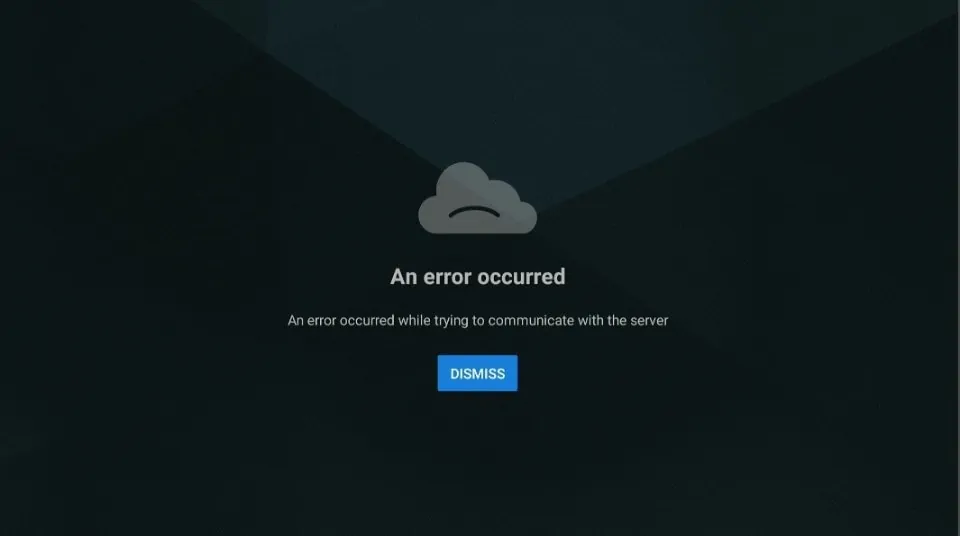


Leave a Reply