The tutorial below will tell you how to install TVMob APK on FireStick. It will also cover the safety and legal aspects of the application. Moreover, you can also find a small how-to tutorial about TVMob APK. The instructions are for all FireOS gadgets like the FireStick Lite, Fire TV Cube, and more.
What’s TVMob APK?
TV Mob is an unverified Android app that allows you to stream live TV channels from all over the world.
It is a fork or replica of the popular TV Tap app. This app also goes by other names, such as TV Mob Pro and TV Tap Pro.
With TVMob, you can watch live channels from over 30+ countries, including the USA, UK, India, France, Italy, Portugal, Germany, and more.
The app contains built-in sections for different live TV channel genres, such as Entertainment, Movies, Music, News, Sports, and Documentaries.
Other menu categories on TVMob are Schedule, Favorite, Settings, and About.
Overall, TVMob is one of the best live TV apps, making it to our list of 100+ best apps for FireStick.
Attention FireStick Users
Governments and ISPs across the world monitor their users' online activities. If you use third-party streaming apps on your Fire TV Stick, you should always use a good FireStick VPN and hide your identity so your movie-viewing experience doesn’t take a bad turn. Currently, your IP is visible to everyone.
I use ExpressVPN, the fastest and most secure VPN in the industry. It is very easy to install on any device, including Amazon Fire TV Stick. Also, it comes with a 30-day money-back guarantee. If you don't like their service, you can always ask for a refund. ExpressVPN also has a special deal where you can get 4 months free and save 61% on the 2-year plan.
Read: How to Install and Use Best VPN for FireStick
Is TVMob APK Safe & Legal?
TVMob is a community-made third-party app that isn’t officially available on the Google Play Store, Amazon App Store, or any other major store.
At FireStickTricks.com, we can’t guarantee TVMob’s safety status. The app may or may not be safe, so we advise you to take the necessary precautions before installing it on your FireStick.
As our security protocol, we always test the APK files of third-party apps like TVMob on VirusTotal, an online service that analyzes APKs and others for malware and viruses. Fortunately, no security vendor identified TVMob APK as malicious, as seen in the screenshot below:
There are also challenges regarding TVMob’s legality. It offers several premium cable TV channels at no cost, which raises legal concerns. FireStickTricks doesn’t have the resources to verify whether every channel on the app is legal.
It is best to avoid unverified apps that distribute potentially pirated content. I highly recommend watching only public domain content to avoid legal troubles.
However, if you still want to use apps like TV Mob to stream content, we suggest you protect your online safety first and use a VPN. A good VPN like ExpressVPN hides your browsing activity and encrypts data to protect it from third parties.
Features of TVMob APK
TVMob APK has a few amazing and distinctive features. Some of them are:
- It contains a wide variety of local and international channels
- The app is free to use and requires no registration or sign-up
- The search feature makes it easy to look for specific channels
- Offers channels in high quality, mostly HD and 4K
- Lightweight app with a user-friendly interface
How to Install TVMob APK on FireStick
To install TVMob APK on FireStick, we will follow a 2-part installation process:
- Set Up FireStick for Sideloading.
- Sideload Instructions for TVMob APK.
Follow the steps below to get TVMob APK on your streaming device.
Legal Disclaimer: This tutorial is purely educational. FireStickTricks.com doesn’t own, host, operate, resell, or distribute any streaming apps, addons, websites, IPTV or services. The page contains some unverified services, and we are not certain whether they hold legal licenses to distribute the content. FireStickTricks.com does not verify the legality of each app/service in all regions. Do your due diligence if you use any of the unverified apps/services, and stream only content that is available in the public domain. The end-user shall be solely responsible for the media accessed.
Set Up FireStick for Sideloading
The TVMob APK application is unavailable on the official Amazon Store. Therefore, it must be sideloaded to your FireStick. You can install and configure a separate app called the Downloader to do this.
Our detailed guide provides the steps for installing and setting up Downloader for sideloading. We have also provided easy-to-follow instructions below.
1. Go to Find > Search from the FireStick home screen. Search for Downloader. Follow the onscreen instructions and install the Downloader app.
2. Open FireStick Settings and navigate to the My Fire TV section. Then, select Developer Options.
You will see one of the following two options depending on your FireStick device version:
- Option 1—Install Unknown Apps: Click it and proceed to the next step to enable Downloader.
- Option 2—Apps from Unknown Sources: Click this option and then click Turn On at the following prompt. Skip the next step.
Now, select Fire TV Stick and click it 7 times to enable Developer Options. If you’re still not sure how to do it, here’s a step-by-step guide to enable developer options.
The FireStick is now ready for sideloading. Let’s proceed to the next part.
Sideload Instructions for TVMob APK
The steps are quite straightforward and hardly take time. Here is how you can do it:
1. Press the Three Square icon on the right corner to access the Fire TV Home screen.
2. When the Apps & Channels menu opens, select the Downloader app from the list of available applications.
3. The Downloader Home menu will open by default. Select the tab labeled “Enter a URL or Search Term.“
4. Next, enter firesticktricks.com/tvmob in the search bar and hit Go.
⚡ DON'T MISS THIS LIMITED-TIME 🕒 DEAL
Protect your privacy with ExpressVPN
DEAL OF THE DAY
61% DISCOUNT ON ExpressVPN and 4 EXTRA MONTHS
Risk-free with 30-day money-back guarantee
🔒 GET ExpressVPN↗️
Note: FireStickTricks.com doesn’t host this URL. It points to the source where the app is located. Also, TV Mob has been renamed TV Tap Pro.
5. Once the download is complete, the installation menu will appear. Press Install to continue.
6. When the installation is complete, press the Done tab at the bottom of the screen.
7. You can delete the TVMob APK file after installing the app on FireStick. To do so, press the Delete button in the status menu.
8. Again, press Delete to authenticate your choice.
You have now installed the TVMob app on your FireStick.
Your FireStick / Fire TV is now all ready to stream your favorite content. However, before you start, I would like to warn you that everything you stream online is visible to your ISP and Government. This means, streaming free movies, TV shows, Sports might get you into legal trouble.
Thankfully, there is a foolproof way to keep all your streaming activities hidden from your ISP and the Government. All you need is a good VPN for Fire Stick. A VPN will mask your original IP which is and will help you bypass Online Surveillance, ISP throttling, and content geo-restrictions.
I personally use and recommend ExpressVPN, which is the fastest and most secure VPN. It is compatible with all kinds of streaming apps and is very easy to install on Fire TV / Stick.
We do not encourage the violation of copyright laws. But, what if you end up streaming content from an illegitimate source unintentionally? It is not always easy to tell the difference between a legit and illegal source.
So, before you start streaming on your Fire Stick / Fire TV, let’s see how to use ExpressVPN to keep your streaming activities hidden from prying eyes.
Step 1: Subscribe to ExpressVPN HERE. It comes with a 30-day money-back guarantee. Meaning, you can use it free for the first 30-days and if you are not satisfied with the performance (which is highly unlikely), you can ask for a full refund.
Step 2: Power ON your Fire TV Stick and go to Find followed by Search option.
Step 3: Now type “Expressvpn” (without quotes) in the search bar and select ExpressVPN when it shows up in the search results.
Step 4: Click Download to install the ExpressVPN app on Fire TV / Stick.
Step 5: Open the app and enter the login credentials that you created while buying the ExpressVPN subscription. Click Sign in.
Step 6: Click the Power icon to connect to a VPN server. That’s all. Your connection is now secure with the fastest and best VPN for FireStick.
You can also read more detailed info on using ExpressVPN with Fire TV / Stick.
How to Use TVMob App on FireStick
TV Mob is a great FireStick app for watching free live TV channels online. If you intend to use the app regularly, it is best to create a shortcut on the Fire TV home screen.
You can also access the app from the Apps & Channels menu. Select the TVMob app from the list.
Here is the TVMob APK’s home menu. The screen is divided into sections and categories, such as Entertainment and News.
Press the icon with Three Horizontal Lines in the top left corner to start.
Then, select the Entertainment tab under the Home menu.
All the available options will appear on the screen.
The side menu offers other streaming options besides entertainment. You can watch Movies, Music, Kids’ content, Food, Sports, Documentaries, and more.
Now, press the Magnifying Glass icon at the top right corner of the Home menu.
The Search menu will load. Use the on-screen keyboard to look for specific content on the app.
Again, access the side menu and press the Settings button.
You can customize and change Player, Display, and Language Settings in the menu.
FAQ’s
Is TVMob APK safe and legal?
TVMob APK contains a huge variety of content catering to various users. However, we aren’t clear whether the free entertainment hub is safe and legal. This is because, first, the app is unavailable in major stores like Amazon. Secondly, TVMob APK accesses content worldwide, and it is hard to confirm their legal status or licenses. So, before you install the app, consider the risk factor. Always use ExpressVPN to protect your privacy and anonymity in case you accidentally stream copyrighted material.
Which type of TV channels are available on TVMob?
TVMob offers channels catering to various categories, such as sports, live TV, movies, and music. Channels from Canada, the UK, the USA, and more are also available for streaming.
Is TVMob 100% free?
Yes, the TVMob app is 100% free. You can download the application on your FireStick via the sideloading method and enjoy tons of entertainment options at your fingertips. Moreover, the app doesn’t require registration or login and offers an ad-free experience.
Winding Up
TV Mob lets you stream hundreds of live TV channels online at zero cost. The app is lightweight and features a navigable user interface. I hope that you have found this guide helpful. Please share your thoughts or questions regarding the app in the comments section below.
Related:
- How to Install Nova TV APK on FireStick
- CucoTV APK on FireStick
- Install Weyd APK on FireStick
- How to Install VivaTV APK on FireStick

Suberboost Your FireStick with My Free Guide
Stay Ahead: Weekly Insights on the Latest in Free Streaming!
No spam, ever. Unsubscribe anytime.
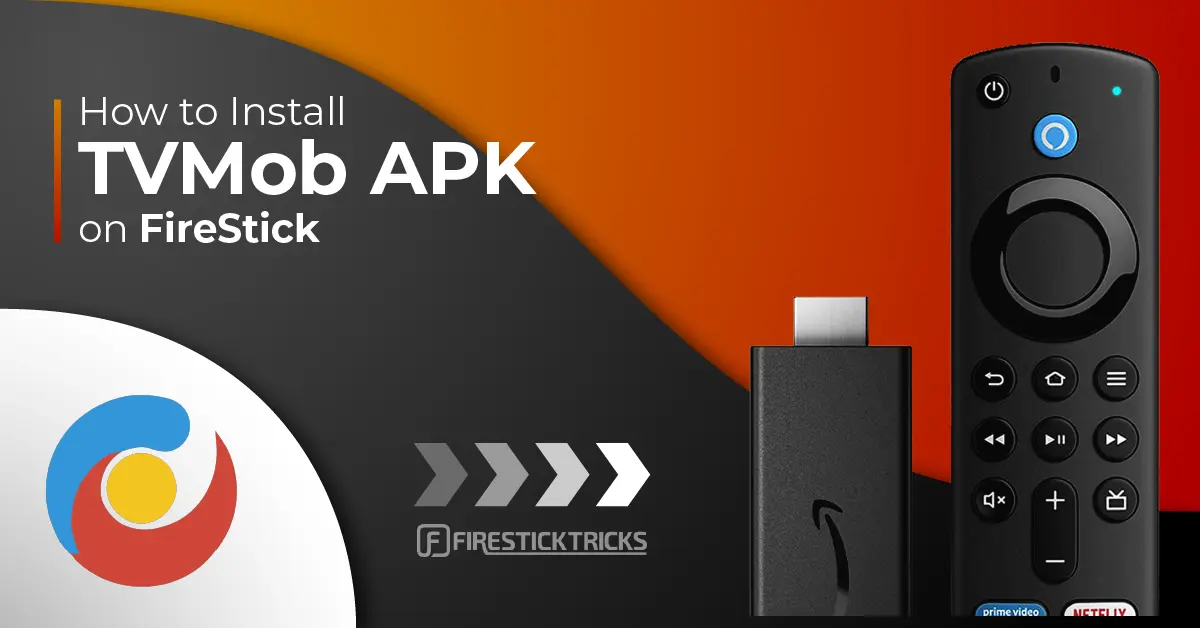
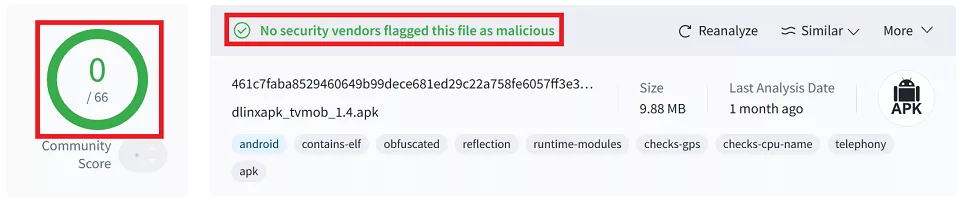
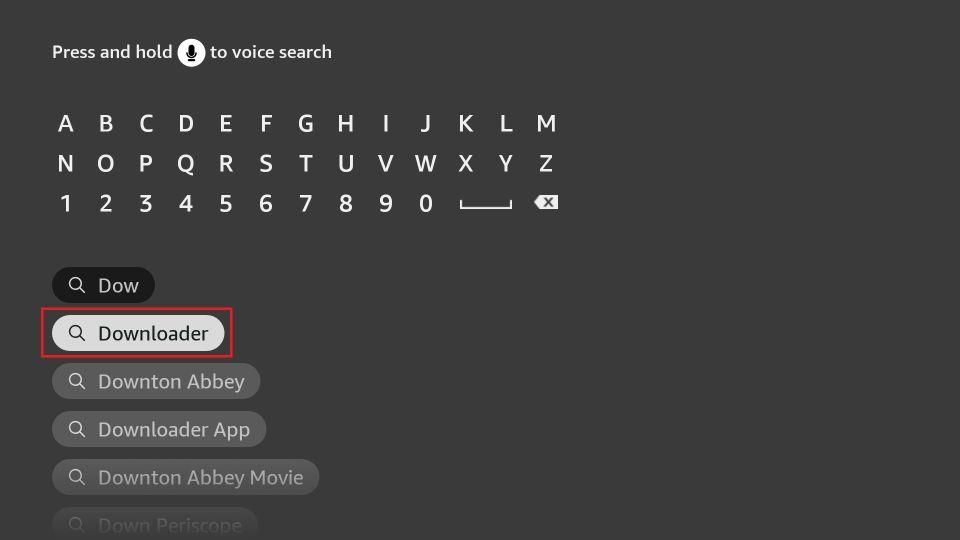
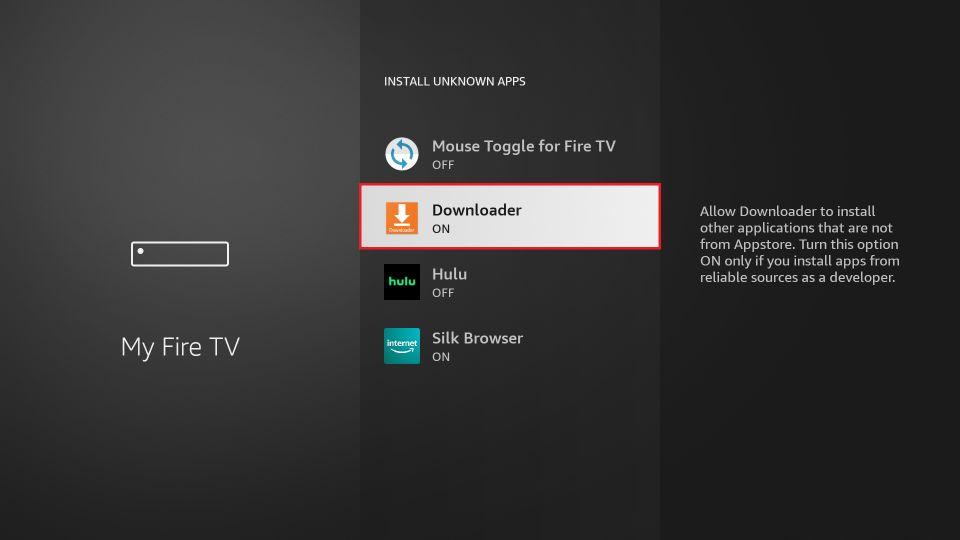
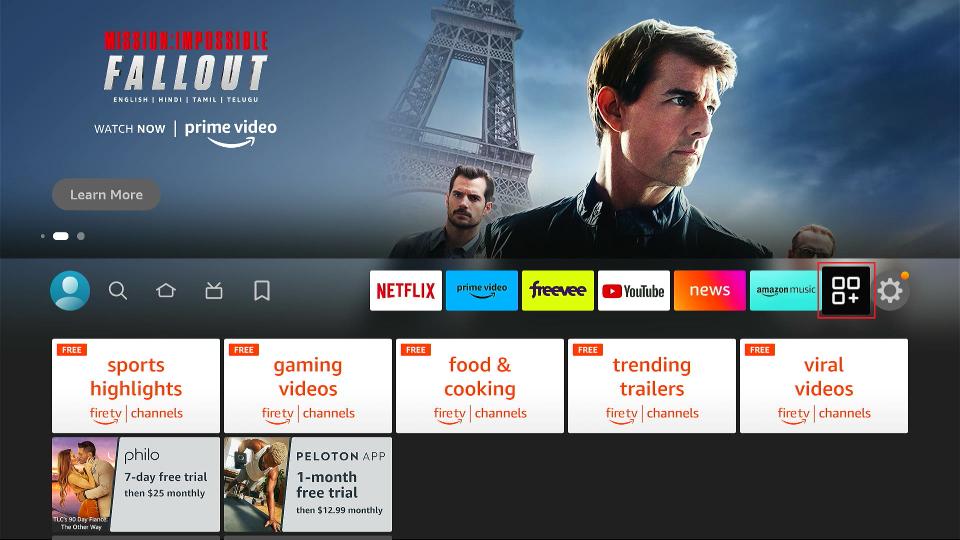
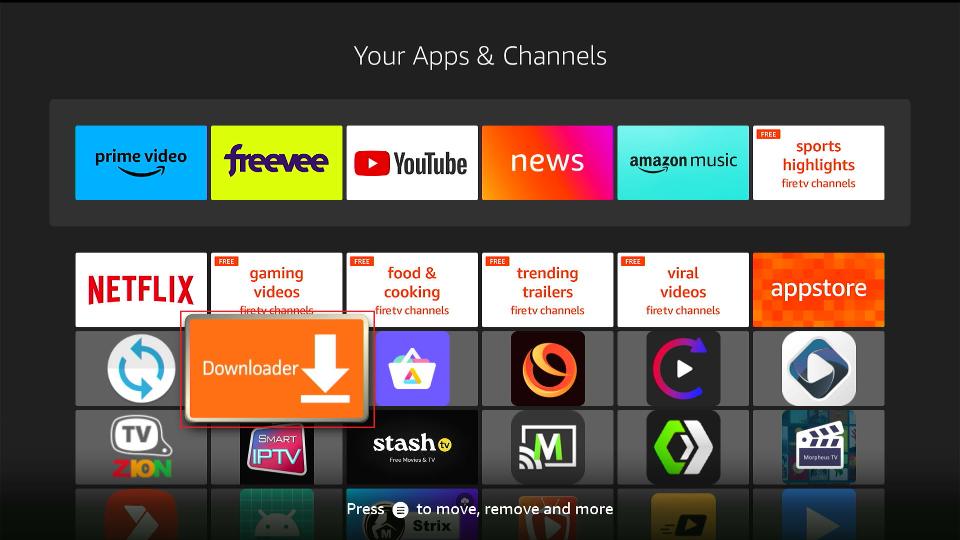
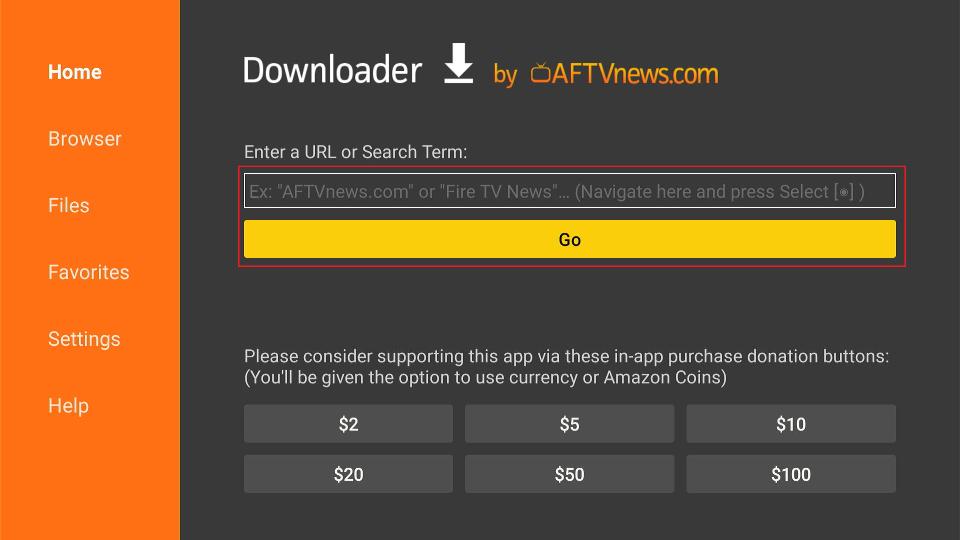
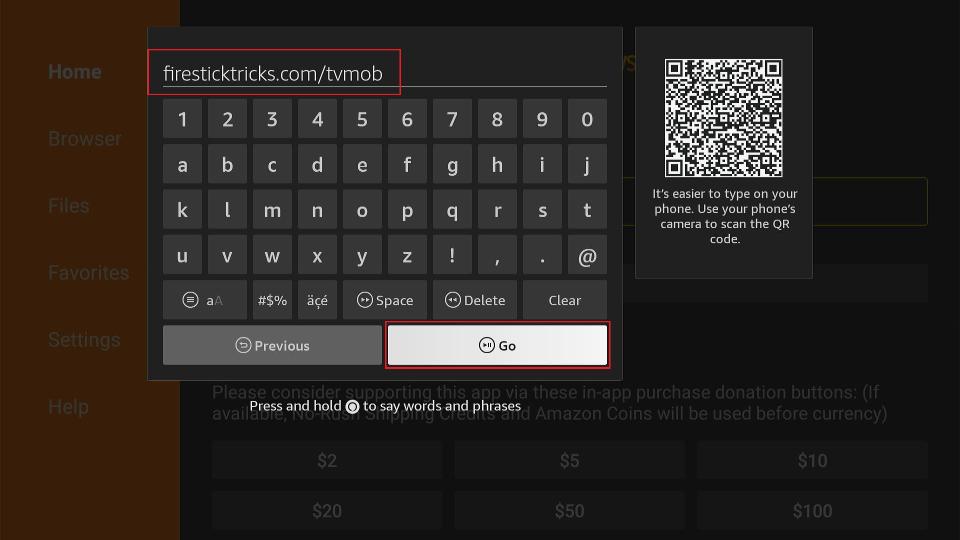
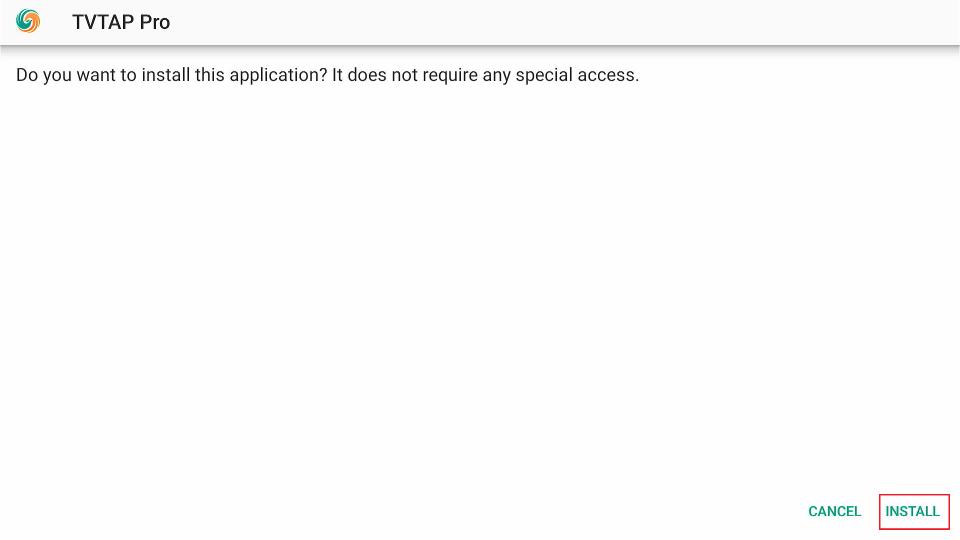
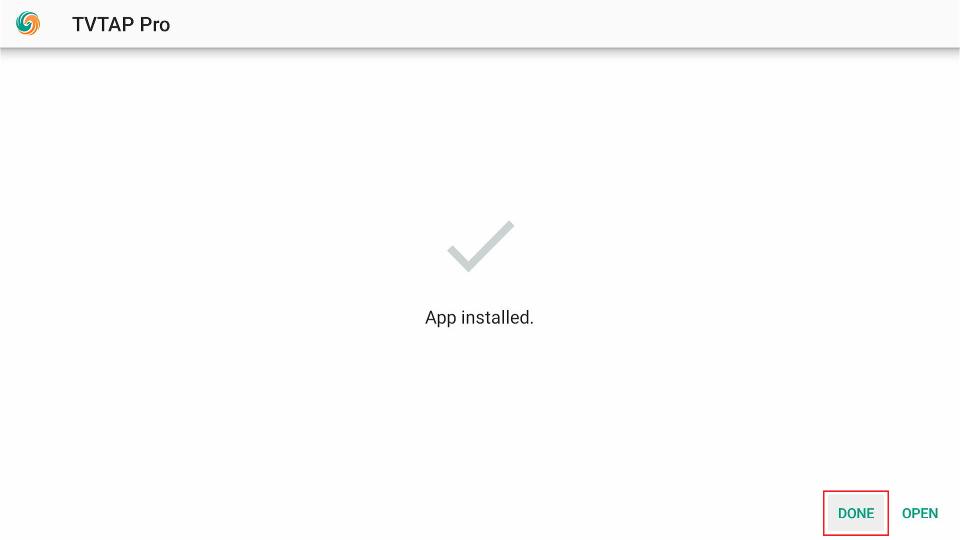
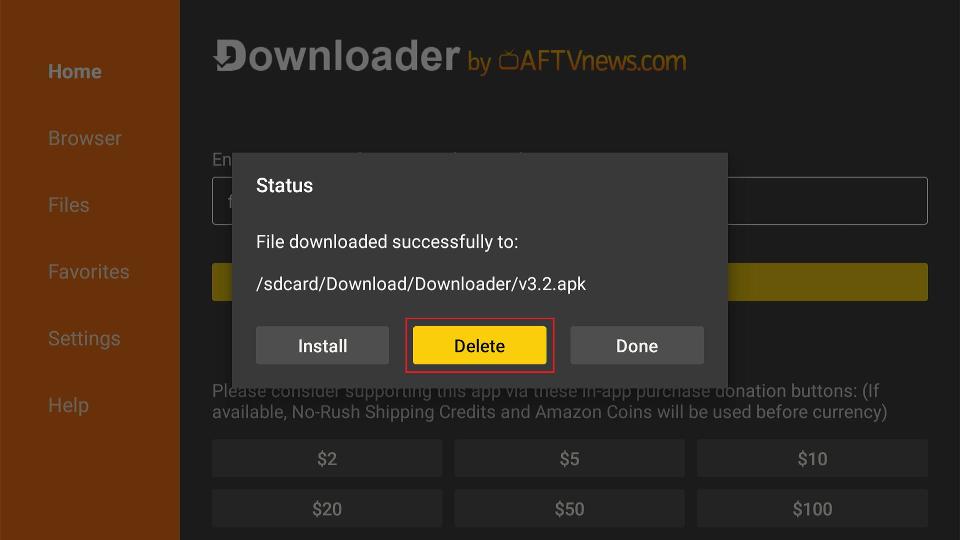
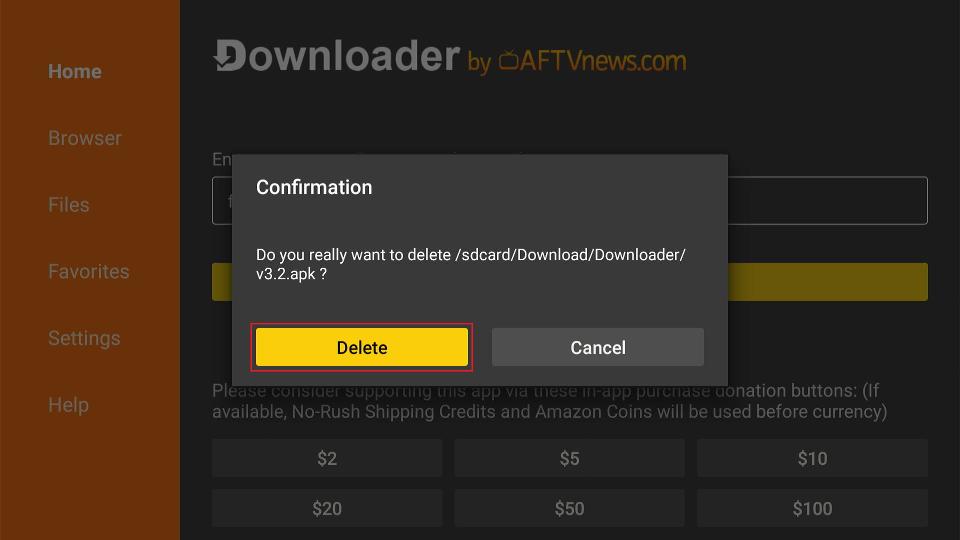





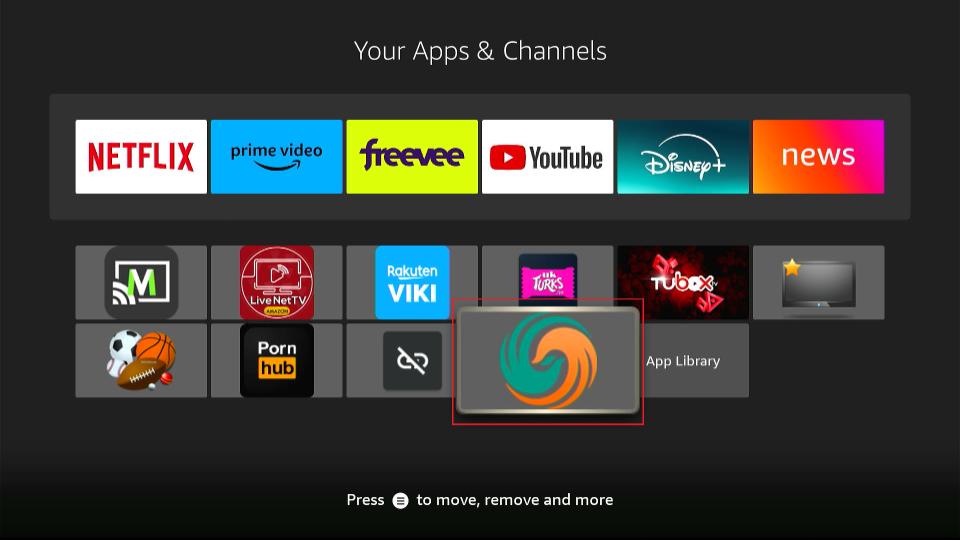
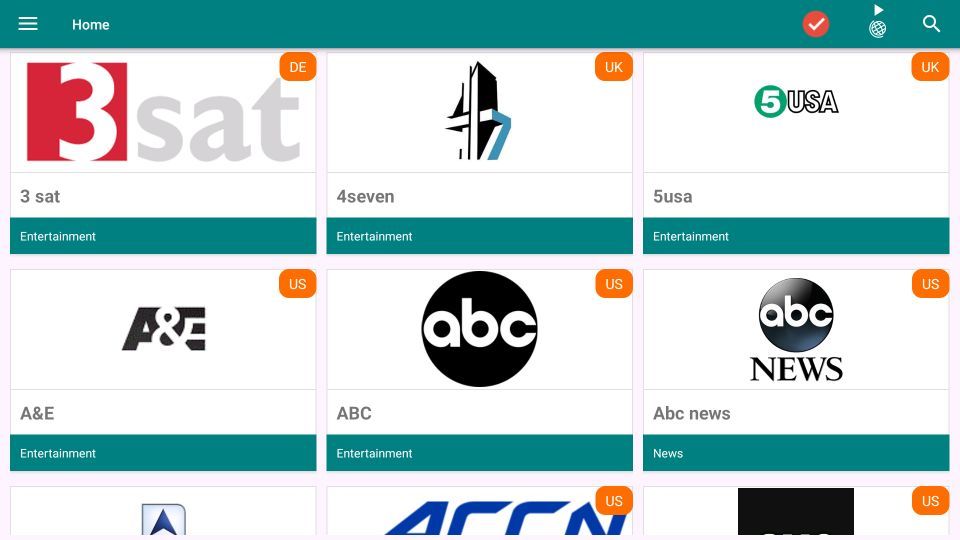
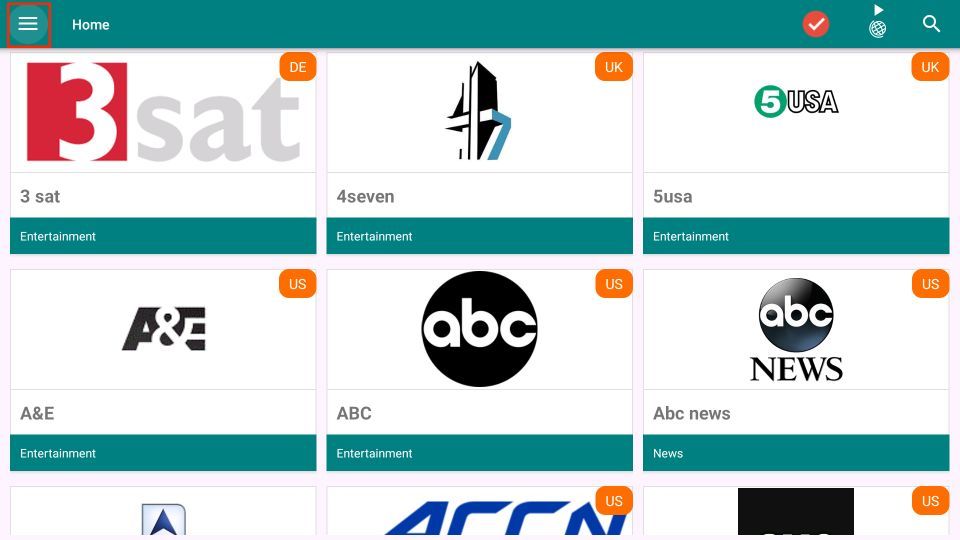
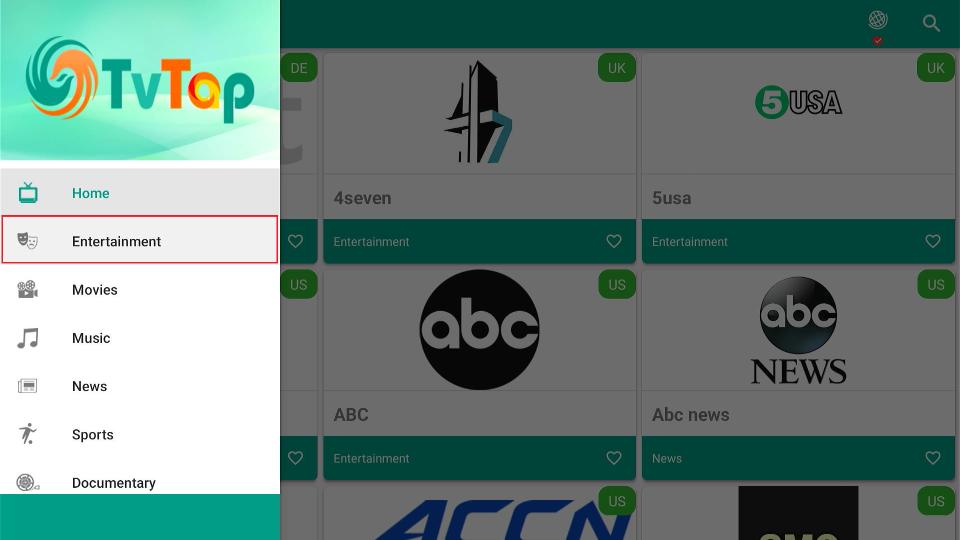
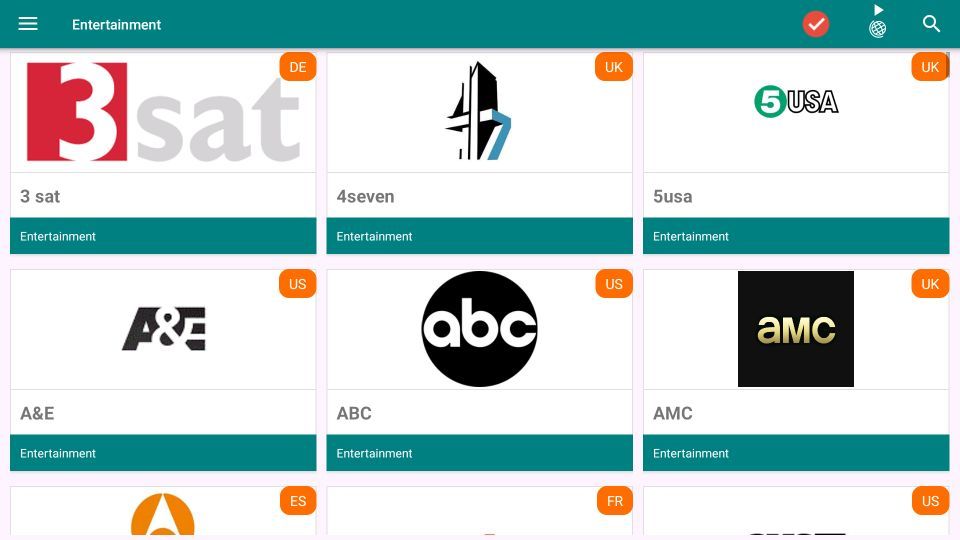
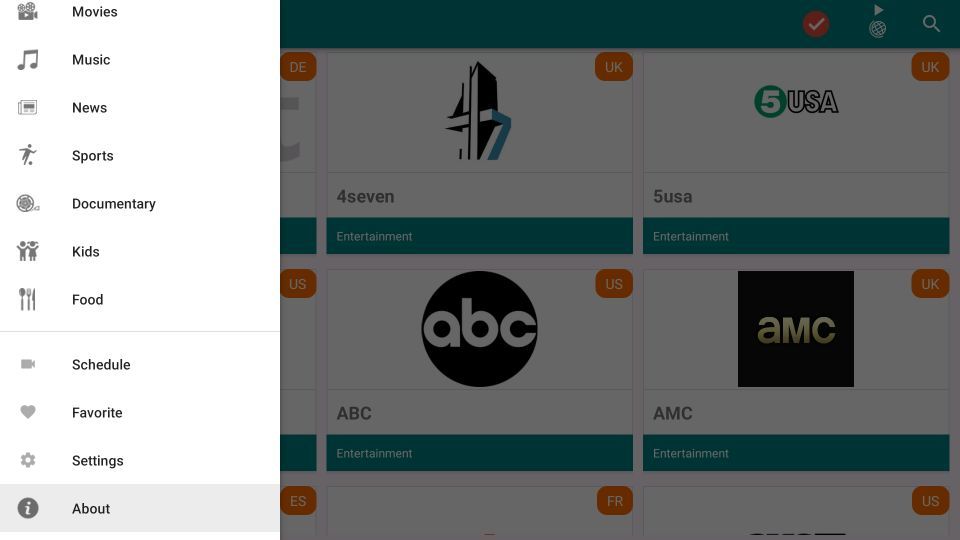
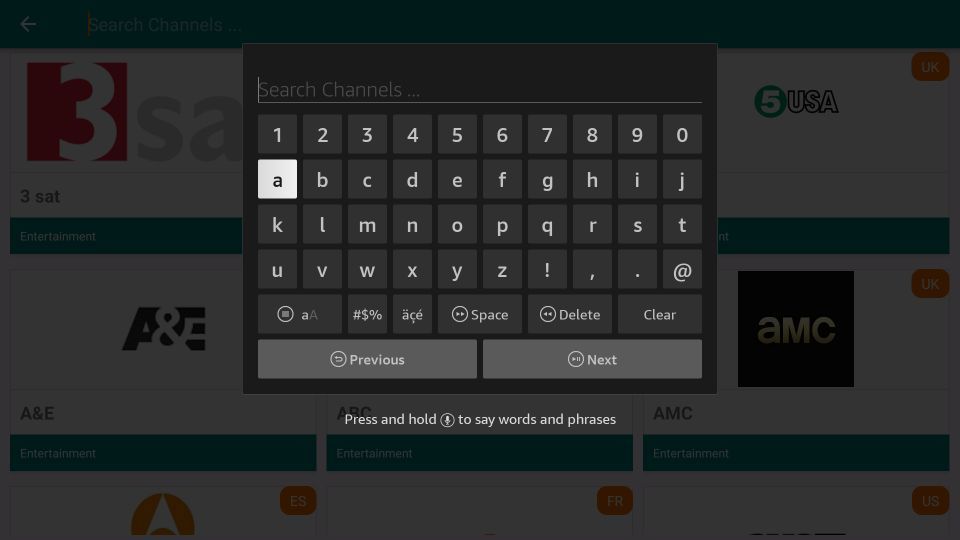
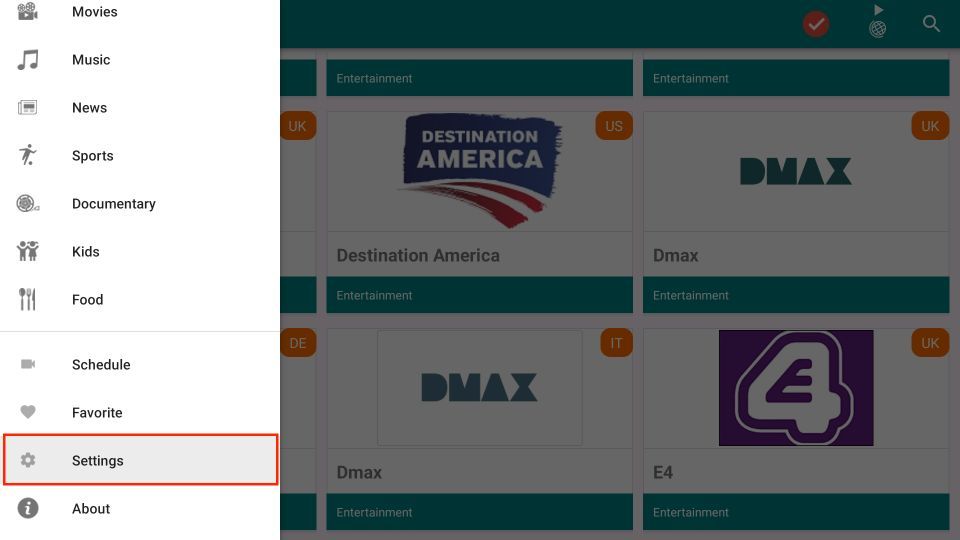
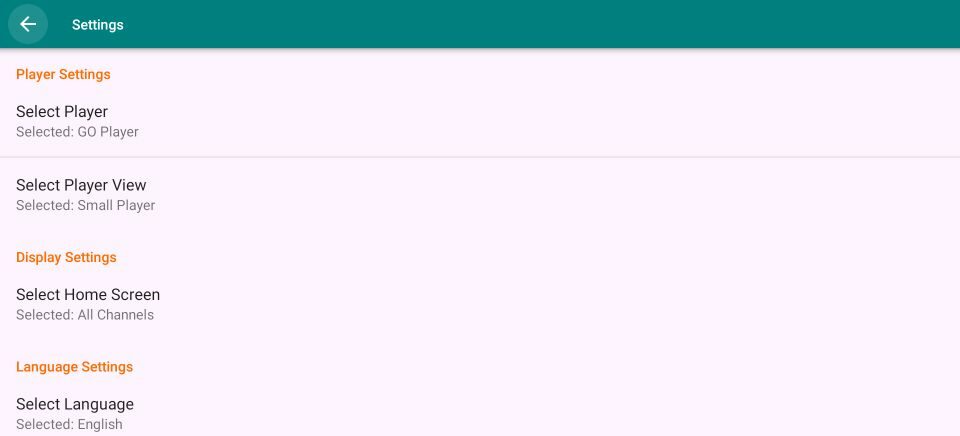


Is not working for me I get a different kind of tvmob is not responding to the Chanel request
Hi Martha, It seems like you’re experiencing an issue with the app. Just to clarify, TVMob has been renamed to TV Tap Pro, so you might want to double-check if you’re using the updated version. Also, to ensure smooth streaming, you may need to use an external player like MX Player. Try that out, and it should help resolve your issue! Let me know if this helps!