In this tutorial, you will learn to install the Venom addon on Kodi. It works on all the Kodi compatible platforms, including Amazon FireStick (and Fire TV Cube, FireStick Lite, and Fire Stick 4K as well), Mac, Linux, and Windows Computers, Android & iOS Mobiles, Raspberry Pi, and Android TV Boxes.
I discovered the Venom Kodi addon at a time when a lot of other popular add-ons had gone offline all too suddenly. Venom is an on-demand addon with dozens of movies and TV shows to keep you glued for hours. As I have noticed, the addon is also updated regularly with new content.
Venom is fetching plenty of good streams. Try it with Real Debrid for an even better streaming experience. The addon has also been added to our collection of top Kodi Add-ons.
You wouldn’t find a lot of extras here, but if all you want is to stream Movies and Shows, the Venom Kodi addon could be a great choice.
Attention Kodi Users!
Governments and ISPs across the world monitor your online activities. If you use third-party Kodi addons, you should always use a good Kodi VPN and hide your identity so your streaming experience doesn’t take a bad turn. Currently, your IP is visible to everyone.
I use ExpressVPN, the fastest and most secure VPN in the industry. It is very easy to install on any device, including Amazon Fire TV Stick, PC, Mac, and Smartphones. Also, it comes with a 30-day money-back guarantee. If you don't like their service, you can always ask for a refund. ExpressVPN also has a special deal where you can get 4 months free and save 61% on the 2-year plan.
Read: How to Install and Use Best VPN for Kodi
Install Venom Kodi Addon
We will get to the installation part of this process a bit later. To allow the installation of the Venom addon on Kodi, we need to take care of a prerequisite first. Here are the steps we will follow before installing Venom:
Enable Unknown Sources on Kodi
1. Go to the Kodi Settings. You will find the gear icon in the top-right of the home window of Kodi. Click it!
2. Now, we click System
3. You will find the item Add-ons in the left section of the next window. Click it!
4. Jump to the right side while Add-ons are selected and click Unknown Sources.
Note: You simply need to make sure that Unknown Sources is switched ON. If it is already enabled, no do not click it.
5. Since you are changing an important security setting, there will be a warning. Click Yes and continue. Venom has been tested as a safe and reliable addon.
We are now ready to install the Venom Kodi addon.
Installation Steps for Venom Addon
The installation instructions provided below will cover the following aspects of the process:
1: Add the media source
2: Install the desired repository
3: Install the Venom addon from the repository
You may now follow these steps and install the Venom addon on Kodi:
1. You want to be in the home window of Kodi again. From there, click Settings one more time.
2. Now, we click and open the File manager.
3. What you find next is this window split into halves. Go ahead and click Add source in either half.
4. You must now see the following dialogue box. It is currently empty. We will provide the source information here. Start by clicking <None>.
5. Write the following path/URL using the keypad that appears on the next window: https://123venom.github.io/. Recheck the path to make sure it is correct, and then click OK.
6. We now need to add the source name for the URL we provided in the previous step. It is totally up to you what name you choose. I like to make it relevant so that it is easier to identify later. Let’s go with the name venom. Click OK
7. Hit the back button one time to go back to the Settings window. Or, you may also click Settings again if you are on the home window of Kodi.
8. Now click and open Install from zip file.
9. You should find the source name you provided earlier in Step 6. Click it! I typed venom, so that’s what I am clicking.
10. You should now see a zip file on the next screen, repository.venom-x.x.zip. Go ahead and click it.
Note: x.x is the file version number you may see on your window, and it is subject to change
11. Allow Kodi a minute to install the Venom Repo. The installation notification slides out from the upper-right corner of the window.
This is how you install the repository. We now install the Venom Kodi addon from the repository
12. Open Install from repository.
13. Open Venom Repo that you installed.
14. Click Video add-ons.
15. Go ahead and click Venom.
16. Click Install on the following window.
17. Only Kodi 18 users will see this popup window with the list of additional addons. Go ahead and click OK.
You may also be prompted to choose the version of the addon. Choose the latest version on the top of the list.
18. If you see the following prompt from the YouTube addon, go ahead and click No.
Note: You may also click Yes to start the setup wizard, but that won’t be necessary. Also, don’t worry if this prompt doesn’t appear.
19. Wait while the Venom addon is installed. It may take 2-3 minutes. The installation may also get stuck at 55%. Don’t worry. Give it some time, and it will install.
This is how you install the Venom addon on Kodi.
Before you start streaming with Kodi Addons or Builds, I would like to warn you that everything you stream on Kodi is visible to your ISP and Government. This means, streaming copyrighted content (free movies, TV shows, live TV, and Sports) might get you into legal trouble.
Thankfully, there is a foolproof way to keep all your streaming activities hidden from your ISP and the Government. All you need is a good VPN for Kodi. A VPN will mask your original IP which is and will help you bypass Online Surveillance, ISP throttling, and content geo-restrictions.
I personally use and recommend ExpressVPN, which is the fastest and most secure VPN. It is compatible with all kinds of streaming apps and devices.
NOTE: We do not encourage the violation of copyright laws. But, what if you end up streaming content from an illegitimate source unintentionally? It is not always easy to tell the difference between a legit and illegal source.
So, before you start streaming on Kodi, here's how to get VPN protection in 3 simple steps.
Step 1: Get the ExpressVPN subscription HERE. It comes with a 30-day money-back guarantee. Meaning, you can use it free for the first 30-days and if you are not satisfied with the performance (which is highly unlikely), you can ask for a full refund.
Step 2: Click HERE to download and install the ExpressVPN app on your streaming device. If you are using a FireStick, I have given the exact steps starting with Step 4 below.
Step 3: Click the Power icon to connect to a VPN server. That's all. Your connection is now secure with the fastest and best VPN for Kodi.
The following are the steps to install Kodi VPN on your Fire TV devices. If you have other streaming devices, follow Step 1-3 above.
Step 4: Subscribe to ExpressVPN HERE (if not subscribed already).
Step 5: Go to Fire TV Stick home screen. Click Find followed by Search option (see image below).
Step 6: Type Expressvpn in the search bar and select when it shows up.
Step 7: Click Download.
Step 8: Open the ExpressVPN app and Sign in using the email ID and password that you created while buying the ExpressVPN subscription.
Step 9: Click the Power icon to connect to a VPN server. That’s all. Your FireStick is now secured with the fastest VPN.
How to Use Venom Kodi Addon and a Quick Overview
Update: Venom addon now requires Real Debrid. It will only work if you have signed in with your Real Debrid account.
Let me quickly show you how to access the Venom addon first. We will go to the home window of Kodi first. There are two ways to access any video addon:
– Hover over or select Add-ons in the left section (without clicking it). You will find Venom and other add-ons on the right in the Video add-ons section
– Click Add-ons instead of selecting or hovering over it. Now hover over or select Video add-ons in the left section on the next screen. You will find Venom in the right section (check the image below)
When you open the addon for the first time, you may run into the changelog prompt. Press the back button or click anywhere outside the prompt to dismiss it
Now here is the main window of the Venom Kodi addon. As you can see, the addon doesn’t have any bells or whistles. It is a fuss-free addon with simple categories for Movies and TV Shows.
The categories are self-explanatory. All you need to do is click one category and start exploring the content. Remember that the chosen category (say Movies) has nested subcategories to organize, sort, and filter the content properly. If you are looking for something specific, you may use the Search option on the main window of the Venom addon.
I guess that’s pretty much it about the Venom Kodi addon. Go ahead and start enjoying the content.
Fixed: No Streams or Few Streams
If the video content isn’t pulling an adequate number of streams, there is a little fix you may try. Follow these steps:
– Go to the main window of the addon, scroll down and click Tools
– On the following window, click Open Scrapers Settings
– Make sure the General tab is selected in the left section. In the right section, click Enable All Providers
This will fix the streaming issues in all likelihood.
Verdict
Venom is a welcome addition to our inventory of Kodi Addons, especially when so many addons have gone offline recently. This addon has a simple layout with options to stream your favorite Movies and TV Series. There are no extras or any fancy categories. However, by keeping things simple, the Venom Kodi addon keeps itself lightweight and easy to use. As I write this guide, Venom is fetching plenty of working streams in up to 1080p resolution. Of course, you will have a better experience with Real Debrid integration. Venom is a solid Kodi addon, and I recommend you to give it a try!
Related:
- How to Install Moria Kodi Addon
- How to Install FEN Kodi Addon on FireStick
- Top 10 Best Stremio Addons | Ultimate List
- How to Install The Crew Kodi Addon on FireStick

Suberboost Your FireStick with My Free Guide
Stay Ahead: Weekly Insights on the Latest in Free Streaming!
No spam, ever. Unsubscribe anytime.

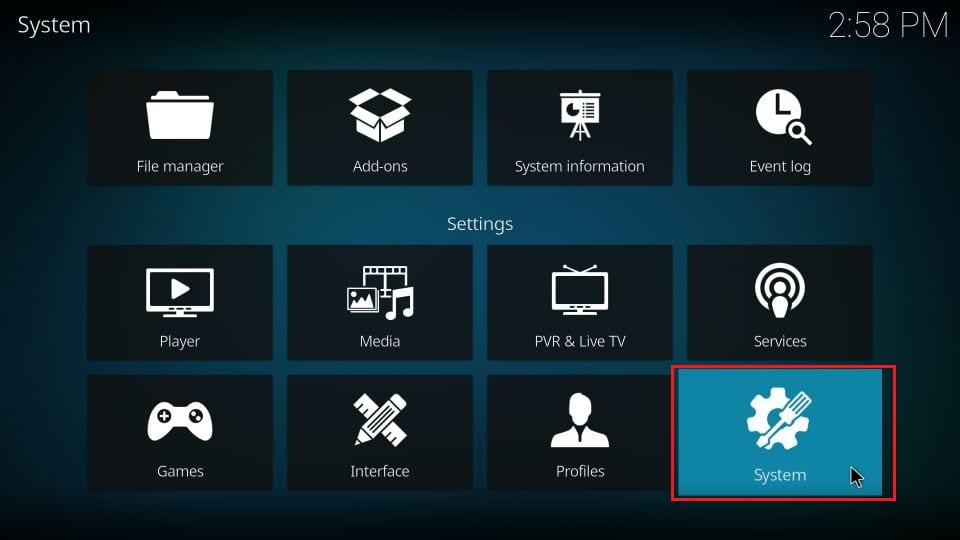
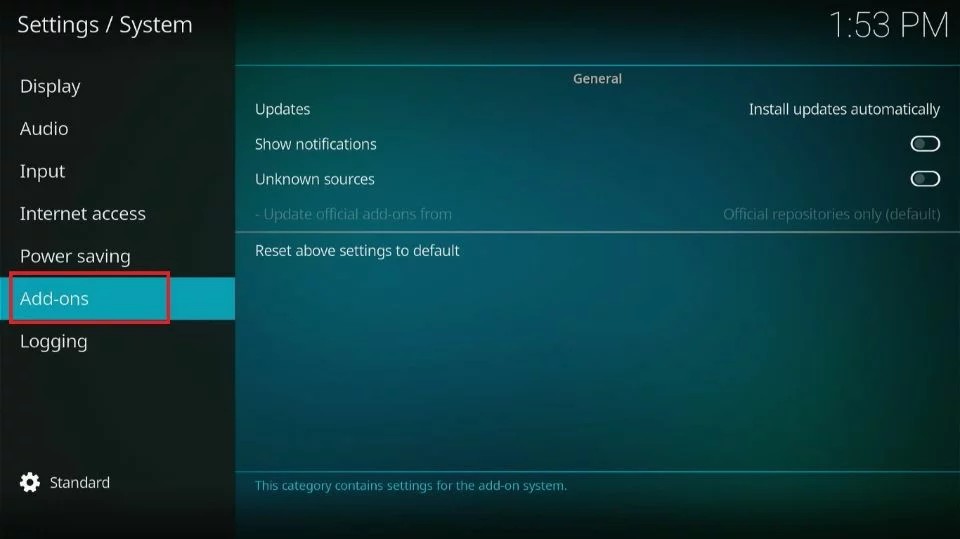
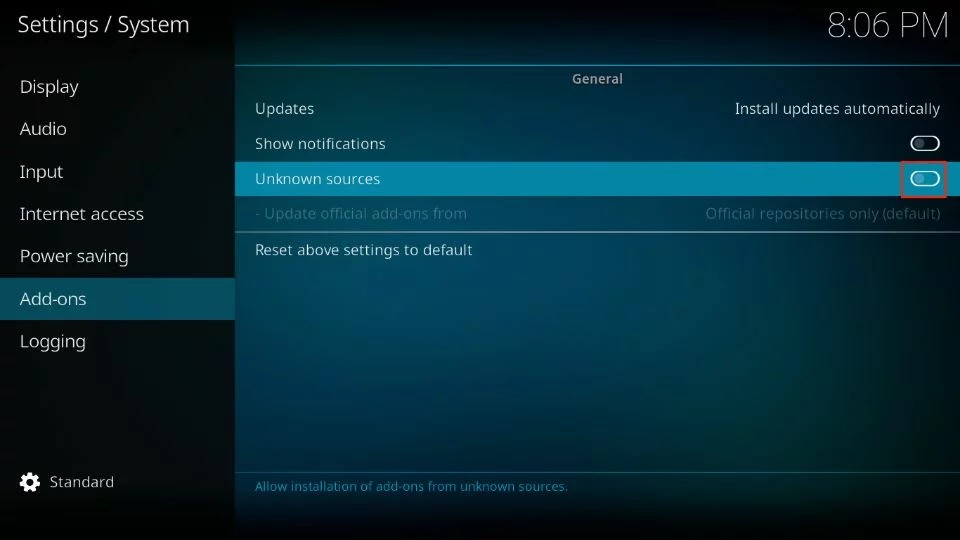
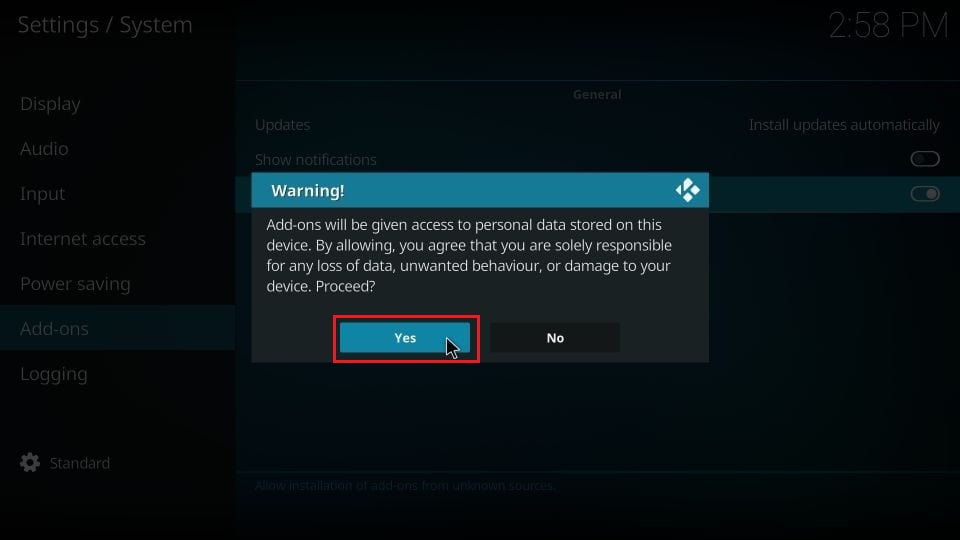
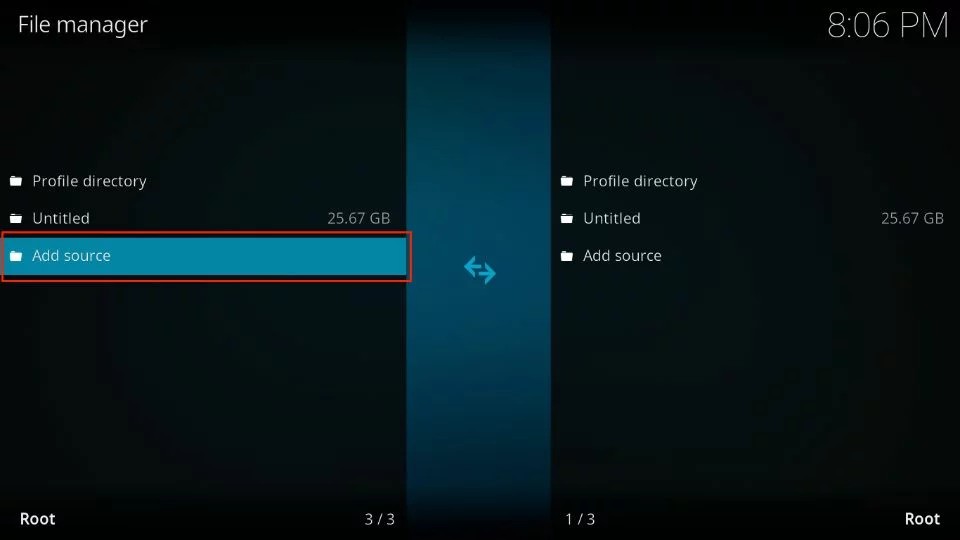

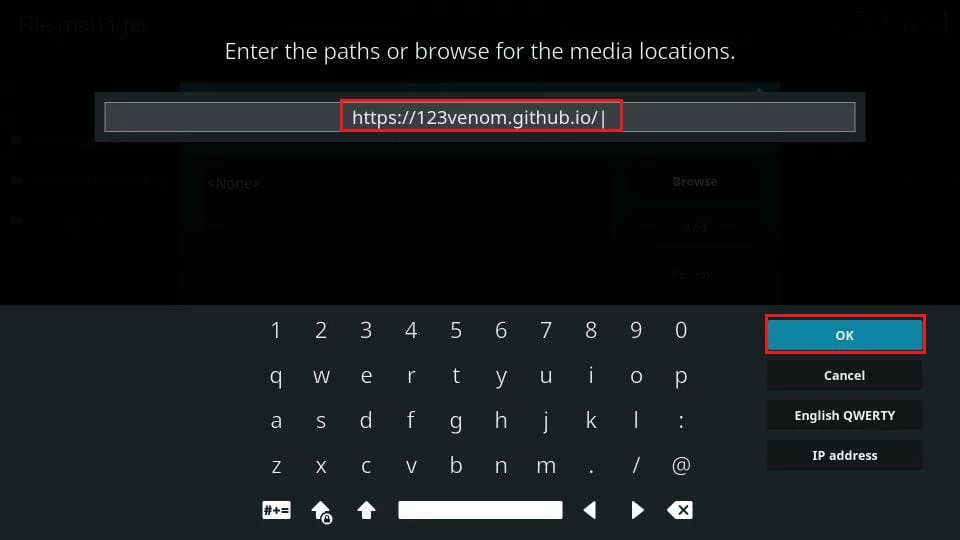
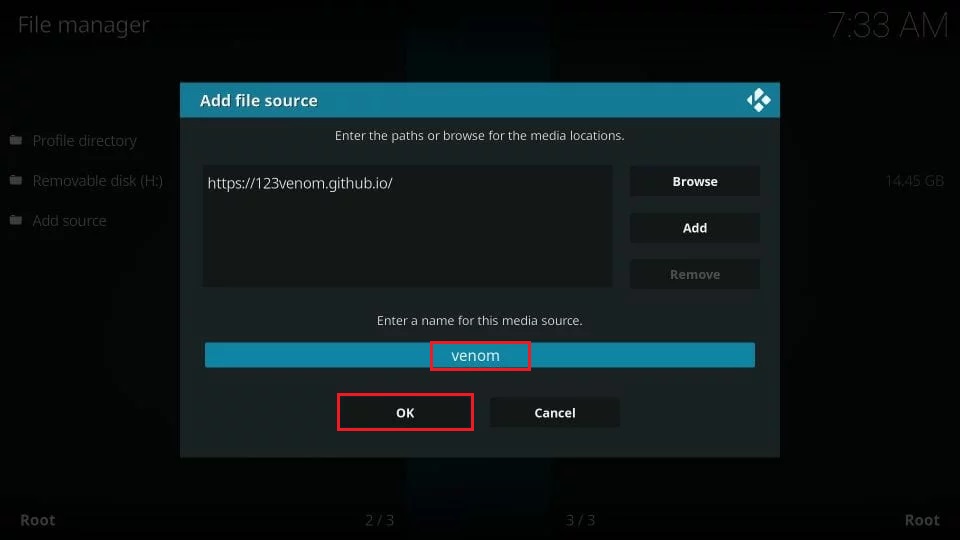
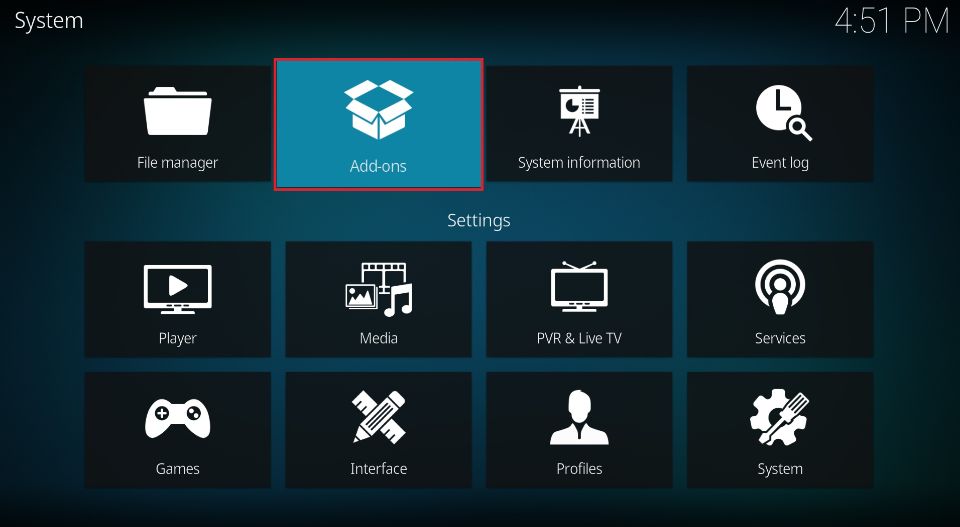
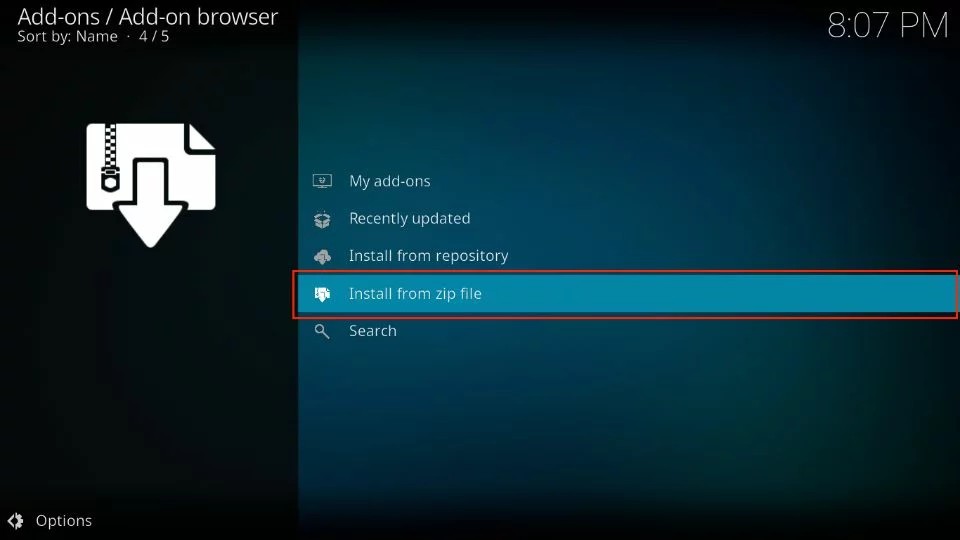
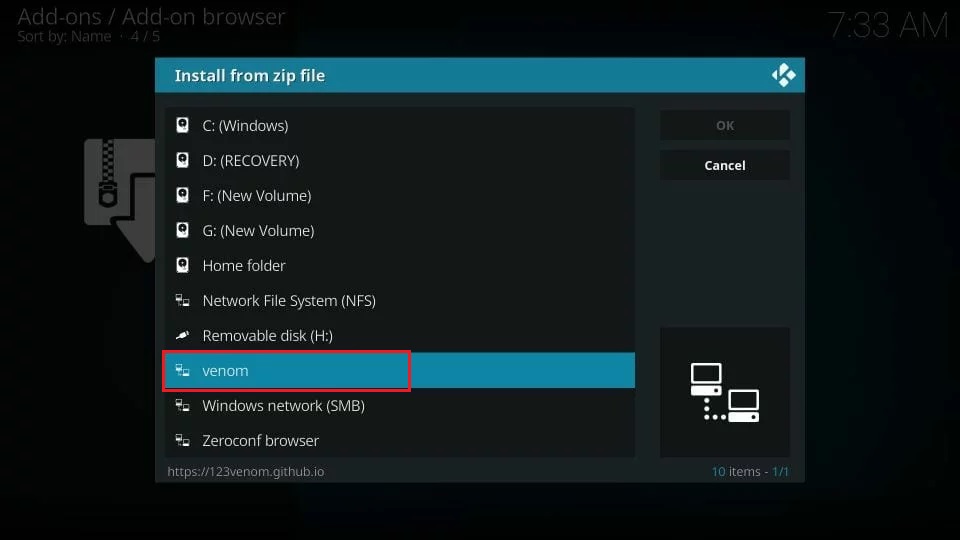
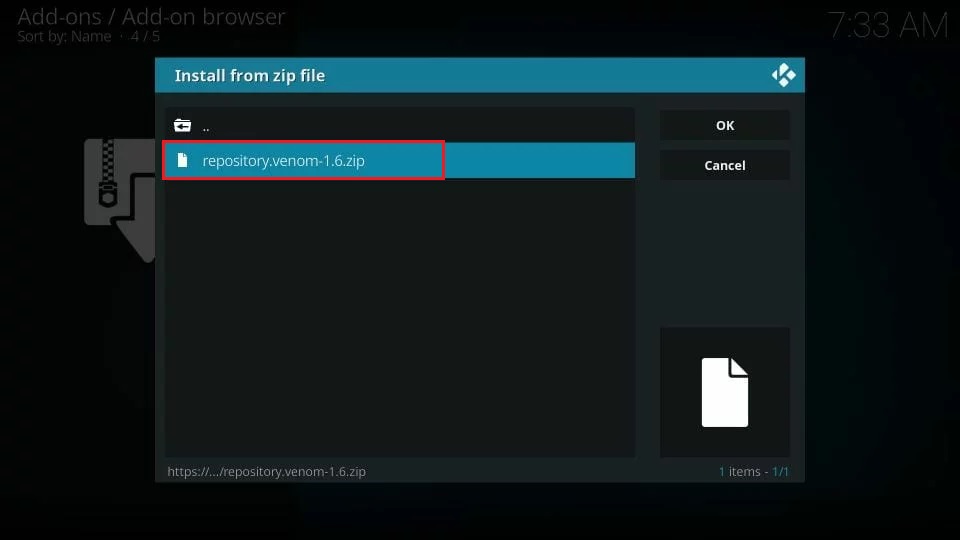
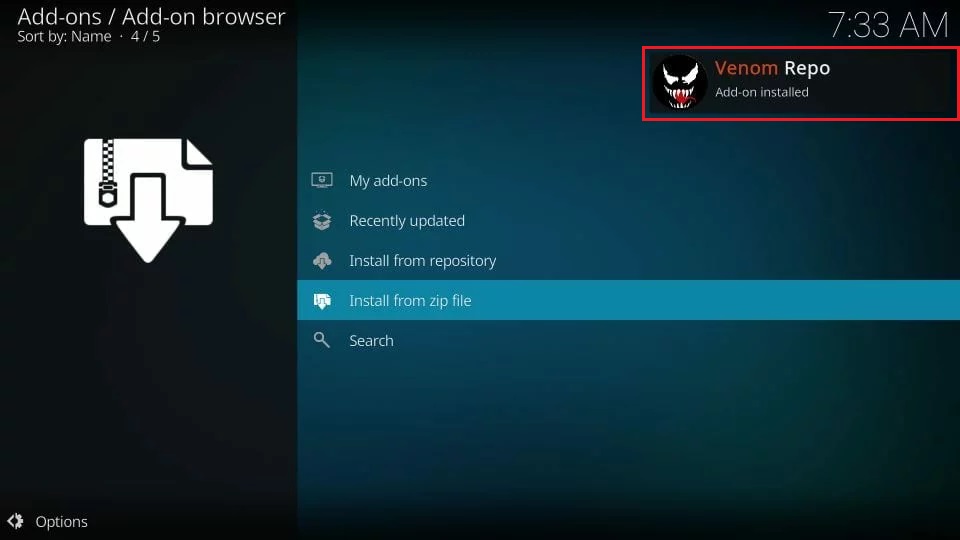
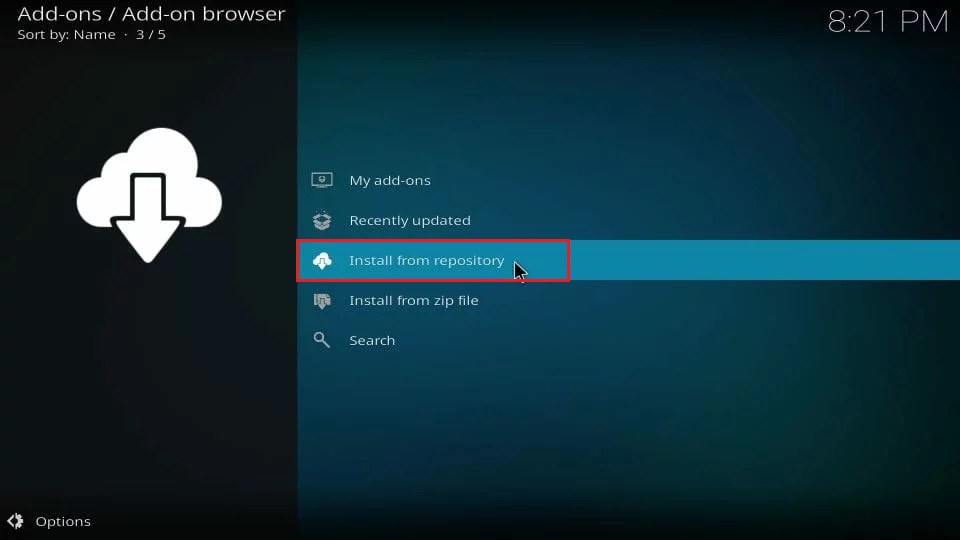
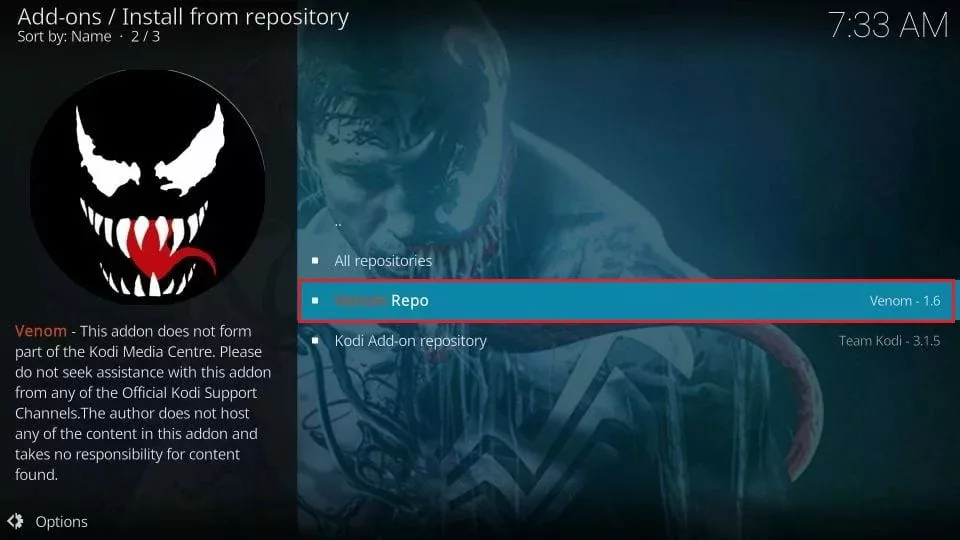
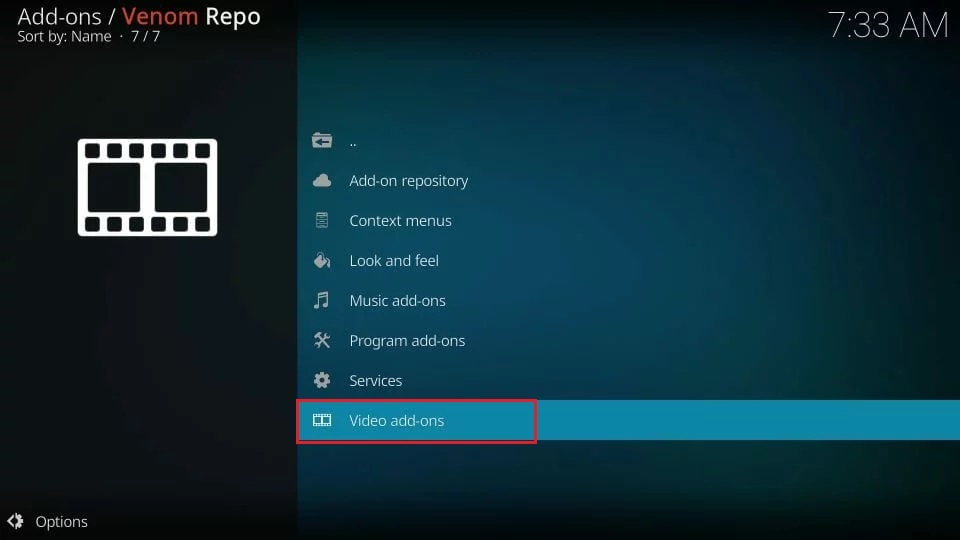
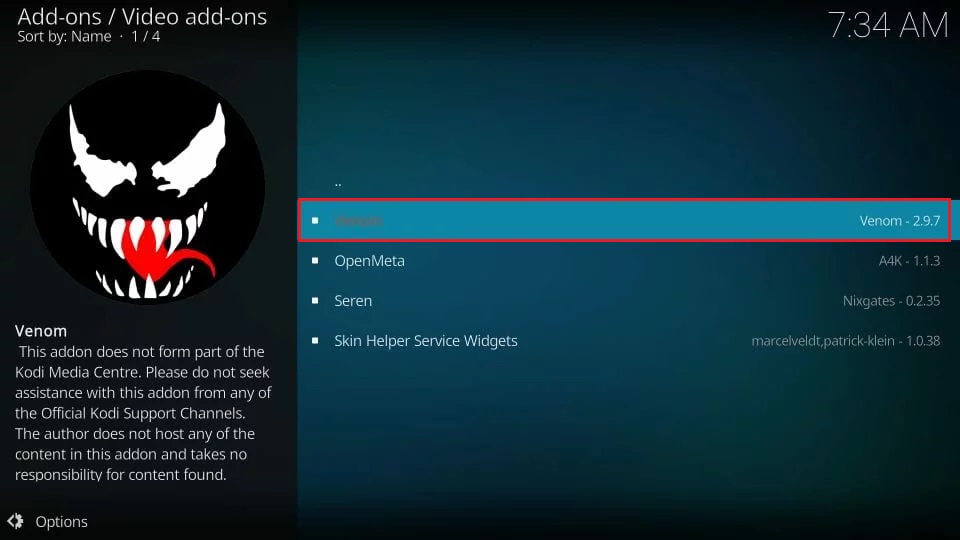
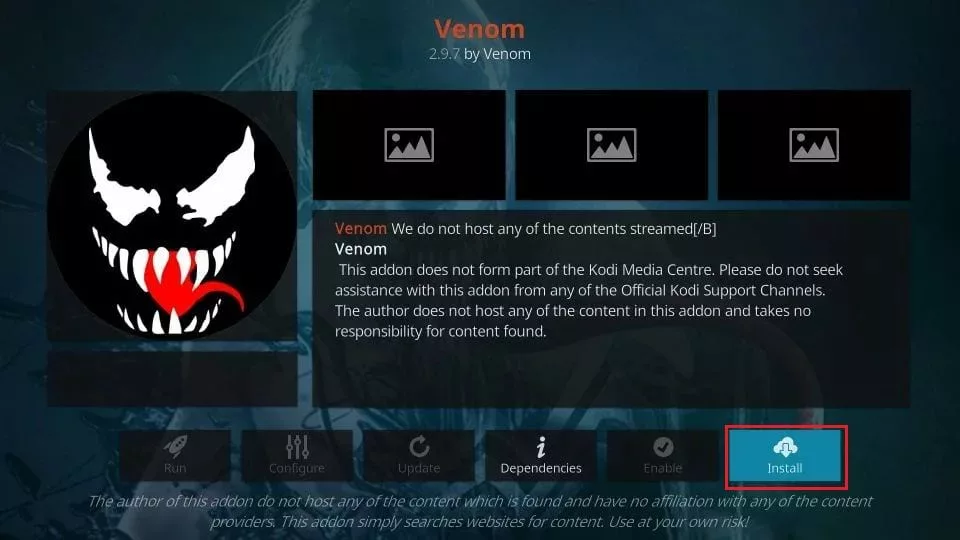
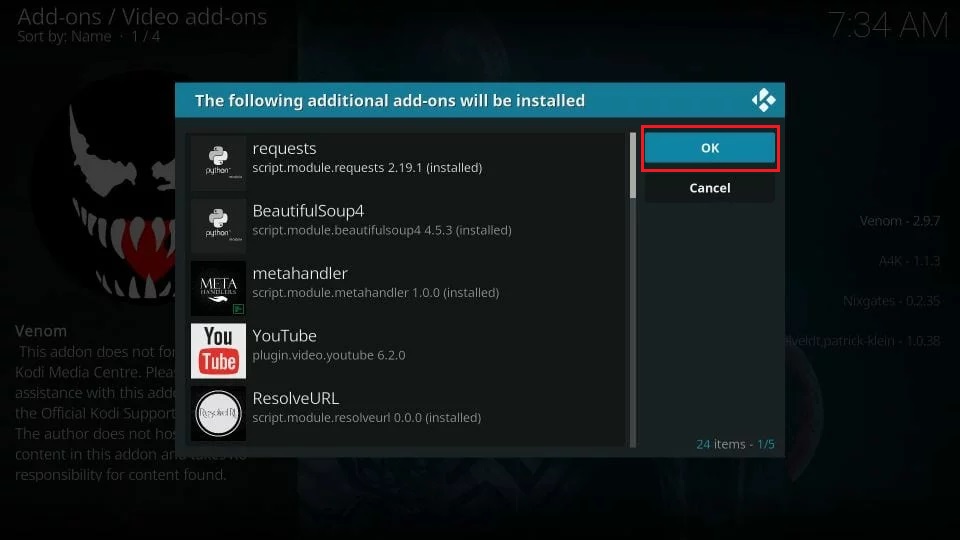
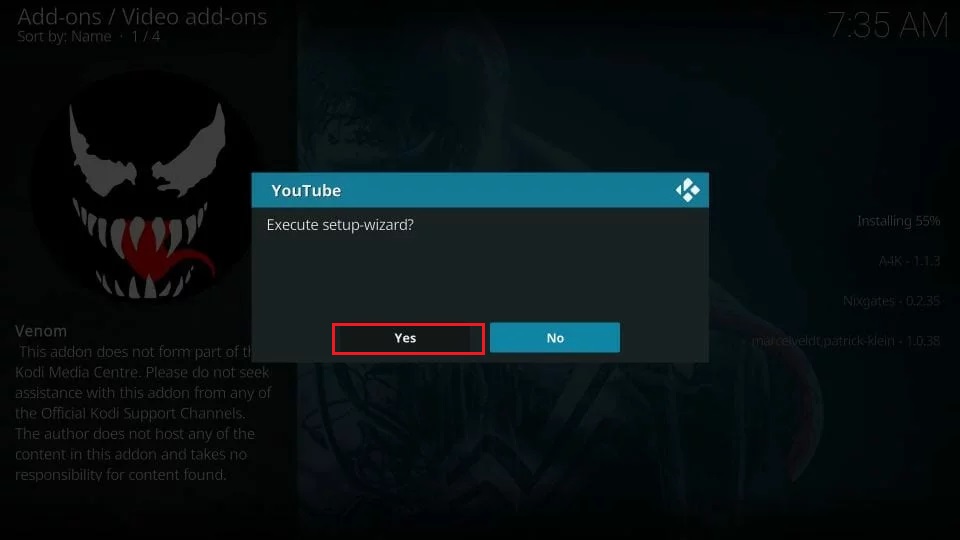
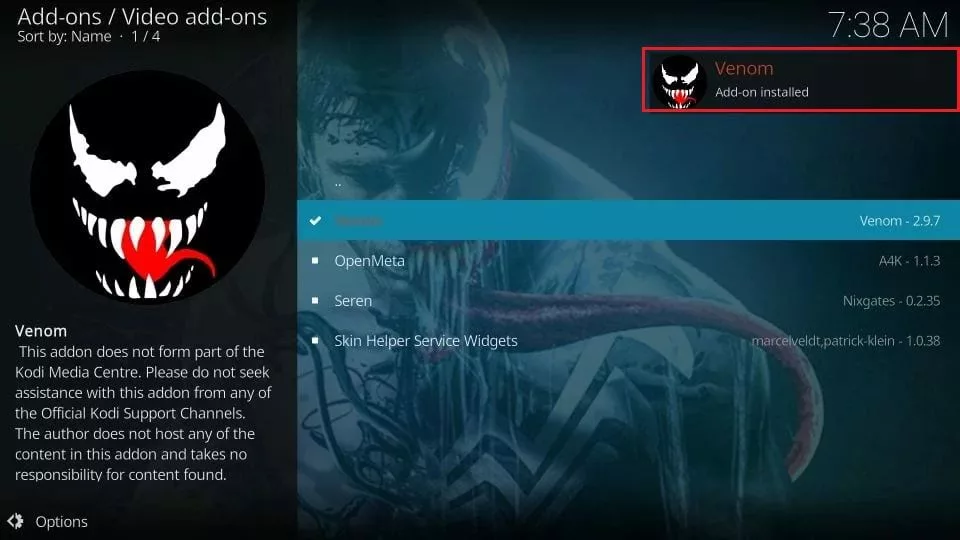







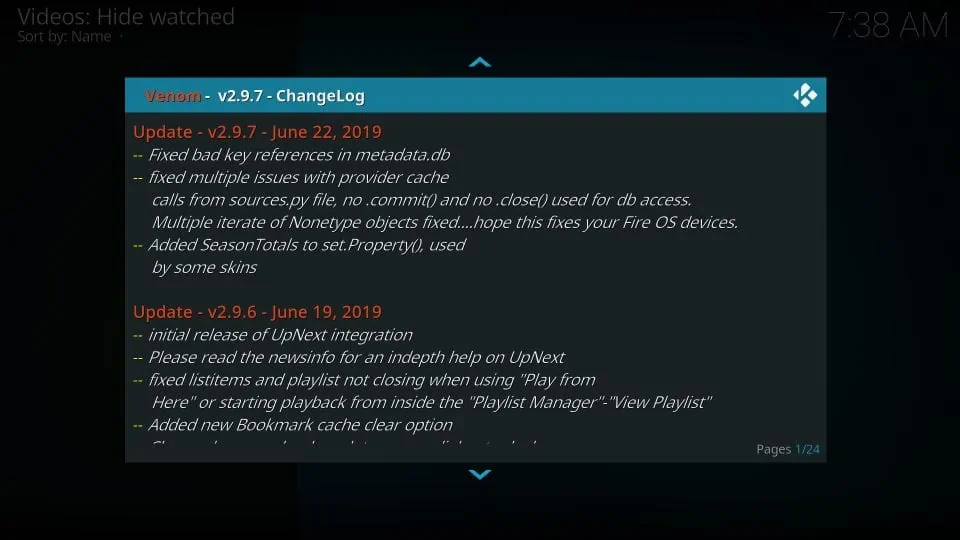
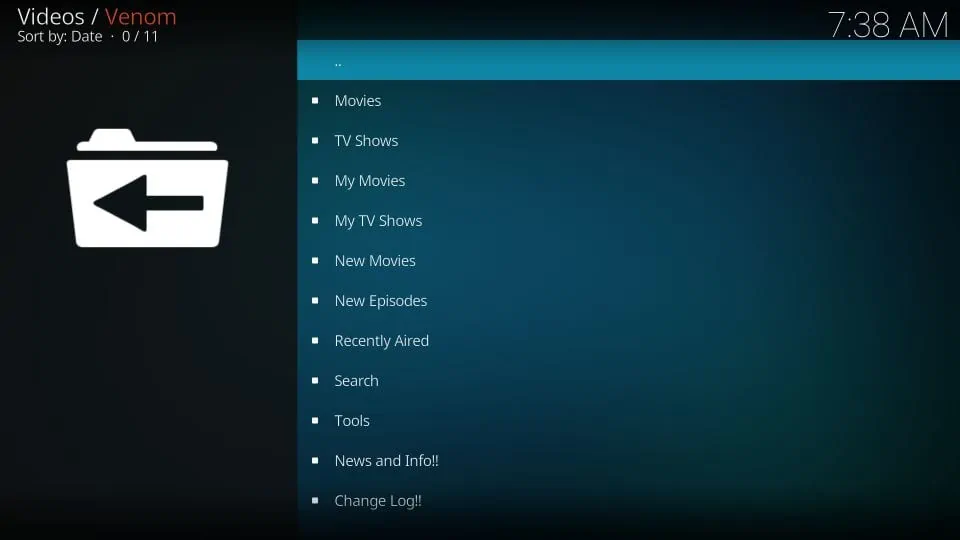


Tried adding Venom and a covenant but when I add the address at point 6 and hit ok each add on says “couldn’t retrieve directory information. This could be due to the network not being connected. Would you like to add anyway.”. I added venom but on point 9 when I click on venom no zip file appears, nothing happens.when Tried 3 times now, any ideas. Mobdro works so network is running unless I need to add the network to a Kodi or similiar?
Hi Barry, please make sure you enter the URL correctly before you hit OK at point 6. If you copy/paste the URL, make sure there are no spaces before or after the URL. The URLs for both these addons are working fine.
Also, I am not sure if I understand your last question regarding the network. Could you please elaborate?
I had to do it at least 6 times before the download could be completed. The same thing was happening to me. You have to #16 and repeat the steps until Venom downloads. I was getting so frustrated because I followed all the steps so I kept repeating from 16. Click install then ok and it finally installed after 6 or seven times
I get to the end and when I hover or click on add on, it is not there. Any help will be greatly appreciated
Hi Quent, do you mean you can’t find the addon after installing it? It seems the addon didn’t install after all. Please try the installation steps again.
I went through and downloaded everything except the express vpn because I wanted to see it work first. And nothing plays. It gives a list of movies and shows but will not play any of them. How do you actually play them?
Hi Kristina, you may have run into a temporary error. However, it is also possible that your ISP is blocking the streams. The third-party addons usually work better with a VPN.
Also, there are plenty of other working addons you can try from our list: https://www.firesticktricks.com/best-kodi-addons.html
Venom will not install because 1 of the dependencies (resolver) is not available. What’s the work around for this?
Hi Joe, this happens sometimes. Just close Kodi and reopen it. Try to install the addon again. If it doesn’t work, uninstall and reinstall Kodi.
I’m getting stuck trying to download venom. I’m on the install page and when i click it it says something about the dependency url. And It never said installed. Help?
Hi Rhonda, please check my reply to the previous comment to Jennifer.
I click ok and it doesn’t go beyond the red venom highlighted folder after that. it doesn’t have a check like yours. a box pops in the corner with the name of the file but never says installed. where do I see loading percentage?
Hi Jennifer, it did not work for me on the first attempt either. I closed Kodi and tried again and it worked. Looks like there was some temporary issue. Please try again.
This smaller devices banning its not working for us solos at home. kodi should release free view and let couples or big families take full responsibility of the social distance, I need to watch something and is just not available.
Hi Josh, if you are referring to the post on the official Kodi website where they mentioned restricting Kodi to 60inch or bigger TVs, it was an April 1st prank. Kodi is working on devices of all sizes.
Most adult add-ons are not working because they are not connecting server.please tell me alternative way to watch add-on content.
Hi Dilip, try this: https://www.firesticktricks.com/kodi-porn-addons.html
Haven’t used kodi n a while now. Too many other apk’s make it easier and are just as good