This Xtreme HD IPTV review for FireStick and Android covers its features, pricing, installation steps, and how to use the service. The setup guide will work on Fire TV devices like FireStick Lite, Fire TV Cube, FireStick 4K, and FireStick 4K Max. I’ll also explain how to set up this IPTV service on Android.

What’s Xtreme HD IPTV?
Xtreme HD IPTV is a third-party IPTV service with over 20,000 live TV channels and 90,000 plus video-on-demand (VOD). The service provides a cheaper alternative for cord-cutters to access hundreds of local and international cable channels over the Internet.
The IPTV has a standalone app for compatible devices, including FireStick, Android TV, Android mobile, and Nvidia Shield.
If you prefer managing your IPTV subscriptions on one app, Xtreme HD is also supported on third-party IPTV players like TiviMate and IPTV Smarters Pro.
As the name suggests, Xtreme HD provides high-quality content. You can stream live TV, VOD movies, and TV shows in up to 4K Ultra HD quality. The service promises 99% uptime and anti-freeze technology, making it a favorite among cord-cutters.
It is a decent choice if you want to watch sports, movies, TV shows, and live TV programs at home but on a budget.
Read this review to learn more about this cost-effective IPTV service.
Attention IPTV Users!
Governments and ISPs across the world monitor their users' online activities. If you use third-party IPTV services, you should always use a good IPTV VPN and hide your identity so your streaming experience doesn’t take a bad turn. Currently, your IP is visible to everyone.
I use ExpressVPN, the fastest and most secure VPN in the industry. It is very easy to install on any device, including Amazon Fire TV Stick, PC, Mac, and Smartphones. Also, it comes with a 30-day money-back guarantee. If you don't like their service, you can always ask for a refund. ExpressVPN also has a special deal where you can get 4 months free and save 61% on the 2-year plan.
Read: How to Install and Use Best IPTV VPN
Is Xtreme HD IPTV Safe & Legal?
Xtreme HD IPTV is not hosted on official app stores like Amazon and Google Play. Instead, it is downloaded from a third-party website, which raises safety and legal concerns.
While FireStickTricks.com lacks the resources to verify the safety of this app, a quick scan of the APK file on VirusTotal can show whether it contains malicious files. I ran the test on VirusTotal, and as you can see in the screenshot below, two out of 61 security vendors flagged the file as suspicious. Be cautious when using this app on your device.
When using legal IPTV services like fubo TV, you don’t need to worry about getting into legal trouble for streaming illegal content. Legal services only host content with proper agreements and permissions from content owners.
However, that is not true with unverified services like Xtreme HD IPTV. FireSticktricks.com cannot verify its content sources or licensing terms; we cannot confirm its legality.
That said, we don’t condone streaming pirated content, as it is illegal and may lead to legal consequences from government agencies or copyright-enforcing bodies.
If you use a third-party IPTV service like Xtreme HD IPTV, use it with a reliable VPN. The VPN hides your online activities and protects your data from third parties. ExpressVPN is a top recommendation with superb speeds and military-grade data encryption technology.
Xtreme HD IPTV Plans and Pricing
Xtreme HD IPTV has one of the most flexible pricing models. It offers five subscription plans: monthly, quarterly, semi-annual, annual, and lifetime. Each plan is then divided into four packages based on the number of connections. You can get a package with one, two, four, or five connections.
All plans feature 20,000 live TV channels and VOD, 4K ultra HD quality, anti-freeze technology, and 24/7 customer support.
Note: Xtreme HD IPTV doesn’t offer a free trial. However, you can pay a non-refundable $3 to try the service for 36 hours.
Below are the various Xtreme HD IPTV plans:
Monthly
- One Device: $15.99
- Two Devices: $26.98
- Four Devices: $56.98
- Five Devices: $66.98
Quarterly
- One Device: $45.99
- Two Devices: $66.98
- Four Devices: $86.98
- Five Devices: $96.98
Semi-Annual
- One Device: $74.99
- Two Devices: $95.98
- Four Devices: $115.98
- Five Devices: $125.98
Annual
- One Device: $140.99
- Two Devices: $181.98
- Four Devices: $221.98
- Five Devices: $241.98
Lifetime
- One Device: $500
- Two Devices: $600
- Four Devices: $800
- Five Devices: $800
If you are new to Xtreme HD IPTV, it is best to start with a monthly plan. You can commit to a more extended plan if the services meet your expectations. Third-party IPTV services sometimes go offline without any warning. A monthly plan ensures you don’t risk a long-term investment in unreliable services.
Xtreme HD IPTV Features
Xtreme HD IPTV is an excellent alternative to traditional cable TV, offering a range of impressive features:
-
- A vast library of live TV channels to stream movies, TV shows, sports, reality shows, and more.
- High-quality streaming in 4k and HD.
- Anti-freeze technology to ensure lag-free streaming.
- 99.99% uptime that provides reliable streaming.
- Standalone app with handy features like an in-built media player, EPG TV guide, and multi-device compatibility.
- Support for external IPTV players like TiviMate and IPTV Smarters Pro
- 24/7 customer support facility for queries and information.
- A paid trial.
How to Subscribe to Xtreme HD IPTV
Xtreme HD IPTV operates on a subscription basis. Follow the steps below to subscribe:
1. Visit Xtreme HD IPTV’s official website xtremehdiptv.org. Click Packages.
Legal Disclaimer: This tutorial is purely educational. FireStickTricks.com doesn’t own, host, operate, resell, or distribute any streaming apps, addons, websites, IPTV or services. The page contains some unverified services, and we are not certain whether they hold legal licenses to distribute the content. FireStickTricks.com does not verify the legality of each app/service in all regions. Do your due diligence if you use any of the unverified apps/services, and stream only content that is available in the public domain. The end-user shall be solely responsible for the media accessed.
2. Choose how you would like to pay: Monthly, Quarterly, Semi-Annual, Annual, or Lifetime.
3. For reference, I am selecting the Monthly plan, which retails for $15.99. After choosing a package, press the GET IT NOW button at the bottom.
4. Before placing the order, you must customize your package by choosing your device type and bouquets. Navigate to Device Type, click on the down arrow to reveal all devices, then select Fire TVStick/Fire TV Stick 4K/Fire TV Cube. Enter your Mac Address/ Device ID in the provided field. Lastly, click Select Bouquets.
Note: You can leave both options empty.
5. Select the regions of Live TV you want in your bouquet. I’m choosing Select All.
6. Do the same with the Movies category.
7. Pick the Series, too, and then click Save Changes.
8. Confirm the Order Summary and press Continue.
9. Click Checkout.
10. Enter your Billing details and personal information on the checkout page.
11. Lastly, fill in the Account Security and Payment Details. Then, click the Complete Order button to complete the checkout process.
That’s all. You have successfully purchased an Xtreme HD IPTV subscription.
How to Set Up Xtreme HD IPTV on FireStick
Xtreme HD IPTV is unavailable on the Amazon App Store. The only way to install it on FireStick is by sideloading it via the Downloader app. The sideloading process includes two parts:
- Preparing Fire TV for Xtreme HD IPTV
- Sideloading Xtreme HD IPTV APK
Part 1: Preparing Fire TV for Xtreme HD IPTV
The Amazon FireStick developer restricts the installation of apps from unknown sources. You need to change this setting under Developer Options to allow your device to install Xtreme HD IPTV.
You also need a special app called Downloader to sideload apps from external websites onto FireStick. This app is hosted on the Amazon Store.
We have a detailed guide to sideloading apps on FireStick if you need further assistance. However, the process entails the following:
1. Click Find>Search on your Fire TV home screen. Enter Downloader in the search field, then select Downloader in the suggested results. Select the app on the Amazon app store, then click Get or Download to install the app on your device.
2. Click Settings>My Fire TV> Developer Options.
You will see one of the following two options depending on your FireStick device version:
- Option 1 - Install Unknown Apps: Click it and proceed to the next step to enable Downloader.
- Option 2 - Apps from Unknown Sources: Click this option and then click Turn On on the following prompt. Skip the next step.
Now, select Fire TV Stick and click it 7 times to enable Developer Options. If you’re still not sure how to do it, here’s a step-by-step guide to enable developer options.
Part 2: Sideloading Xtreme HD IPTV APK on FireStick
Once you’ve prepared your Fire TV for sideloading third-party apps, follow these steps to install the Xtreme HD IPTV app:
1. Launch the Downloader app from your apps and channels.
2. Ensure you’re on the Home menu on the Downloader home page, then navigate to the URL/Search Term/ Short Code field. Select this field.
3. An on-screen keyboard will appear. Type the following Downloader code in the provided field: 524583. You can also use the Downloader Code 6958161. Click Go.
⚡ DON'T MISS THIS LIMITED-TIME 🕒 DEAL
Protect your privacy with ExpressVPN
DEAL OF THE DAY
61% DISCOUNT ON ExpressVPN and 4 EXTRA MONTHS
Risk-free with 30-day money-back guarantee
🔒 GET ExpressVPN↗️
Disclaimer: FireStickTricks doesn’t host this APK file. The Downloader codes redirect you to the source of the Xtreme HD APK.
4. The file will start to download. The status menu allows you to view the download progress.
5. Once the APK file has been downloaded, the Downloader app will prompt you to install the Xtreme HD IPTV app. Select Install.
6. Hit Done once the installation is complete.
7. You no longer need the Xtreme HD APK file. Click Delete to remove the file from your device.
8. Click Delete to confirm.
You have successfully installed the Xtreme HD IPTV app on your FireStick. Launch the app and log in with your subscription details to start streaming live TV and your favorite VOD content.
You are now ready to use your favorite IPTV service. However, before you start streaming, I want to warn you that everything you stream online is visible to your ISP and Government. This means streaming unofficial or unverified IPTV might get you into legal trouble.
Thankfully, there is a foolproof way to keep all your streaming activities hidden from your ISP and the Government. All you need is a reliable IPTV VPN. A VPN will mask your original IP, , and help you bypass Online Surveillance, ISP throttling, and content geo-restrictions.
I use and recommend ExpressVPN, which is the fastest and most secure VPN. It is compatible with all streaming apps and is very easy to install on any device, including FireStick, Smartphones, Computers, and more.
We do not encourage the violation of copyright laws. But what if you unintentionally stream content from an illegitimate source? It is not always easy to distinguish between a legitimate and illegal source.
So, before you start streaming, let’s see how to use ExpressVPN to keep your streaming activities hidden from prying eyes.
Step 1: Subscribe to ExpressVPN HERE. It comes with a 30-day money-back guarantee. Meaning, you can use it free for the first 30 days, and if you are not satisfied with the performance (which is highly unlikely), you can ask for a full refund.
Step 2: Download and install ExpressVPN on your device.
Step 3: Open the app and enter the login credentials you created while buying the ExpressVPN subscription. Click Sign in.
Step 4: Click the Power icon to connect to a VPN server. That’s all. Your connection is now secure with the fastest and best VPN.
You can also read more detailed info on ExpressVPN.
How to Install Xtreme HD IPTV on Android
The following section will review Xtreme HD IPTV and describe how to install the application on Android devices. Xtreme HD IPTV is not an official app. Therefore, it’s not available on the Google Play Store. Follow these steps to install the app on your Android device:
1. Turn on your Android device and open the Google Chrome application.
2. Tap on the search/URL field and type the address http://aftv.news/6958161, then tap Enter.
3. The URL will redirect you to the site hosting the Xtreme HD APK file. You may get a warning that the site is insecure, but click Continue to Site anyway.
4. You’ll see another warning that the file might harm your device. Choose Download anyway.
5. The APK file will start downloading, and you’ll see the progress at the top. Click Open once the installation is complete.
6. Your device will prompt you to install Xtreme HD IPTV. Tap Install.
7. Wait a few moments as the app installs.
8. Click Open when the installation is complete.
9. Upon launching the app you’ll see the welcome screen. Ensure Mobile is selected and then tap Save.
10. The Xtreme HD IPTV home screen looks like this. Enter your username and password to begin streaming, then click Add User.
How to Use Xtreme HD IPTV on FireStick
If you intend to use Xtreme HD IPTV regularly, consider creating the app’s shortcut on the FireStick home screen.
Navigate to the Apps & Channels section and select the Xtreme HD IPTV app.
When the app loads, you will first view the Device Option menu. Select the TV option and press Save.
Before streaming content, you must sign in to your Xtreme HD IPTV user account. To start using it, fill out the required fields and click on the username.
Type your username using the Fire TV remote and the on-screen keyboard. Select Next.
Input the password and click Next.
Finally, click Add User to complete the login.
You have successfully set up Xtreme HD IPTV on FireStick. Click Download to load the Live TV, Movies, and Series.
The app features include Live EPG, Multi-Screen, and Catchup.
FAQ’s
Here are some popular FAQs regarding Xtreme HD IPTV.
What’s Xtreme HD IPTV?
Xtreme HD IPTV is a subscription-based IPTV service offering good value for money. It is affordable, fast, and provides a cheap alternative to traditional cable TV. Xtreme HD IPTV offers thousands of live channels and VOD content in HD quality.
How many channels are available on Xtreme HD IPTV?
Xtreme HD IPTV offers over 20,000 live channels and over 180,000 VOD content.
Which devices support Xtreme HD IPTV?
Many devices and operating systems, including Windows, Mac, iPhone, Android, smart TVs, and Fire TV Sticks, support Xtreme HD IPTV.
Is Xtreme HD IPTV safe and legal?
Xtreme HD is a third-party IPTV service. Therefore, we cannot verify whether it is safe and legal.
Wrapping Up
That’s my Xtreme HD IPTV review for FireStick and Android. The IPTV service has a vast content library, including thousands of live TV channels and VOD content. All these are a fraction of what you’d pay for cable or streaming services. What do you think about the IPTV service? Share your thoughts in the comment section.
Related:
- Apollo Group TV IPTV Review for FireStick
- Flix IPTV Review
- Prime IPTV Review & Set Up on FireStick
- Yeah IPTV Review & Set Up for FireStick

Suberboost Your FireStick with My Free Guide
Stay Ahead: Weekly Insights on the Latest in Free Streaming!
No spam, ever. Unsubscribe anytime.
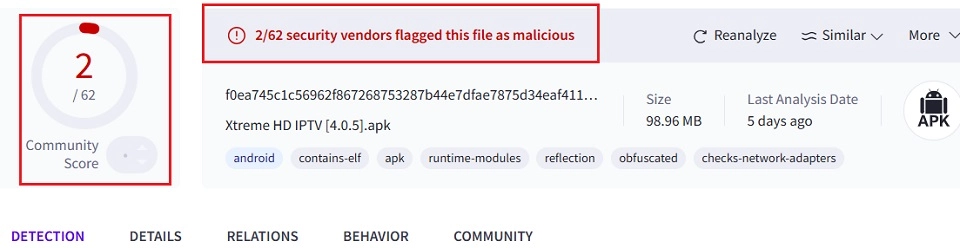
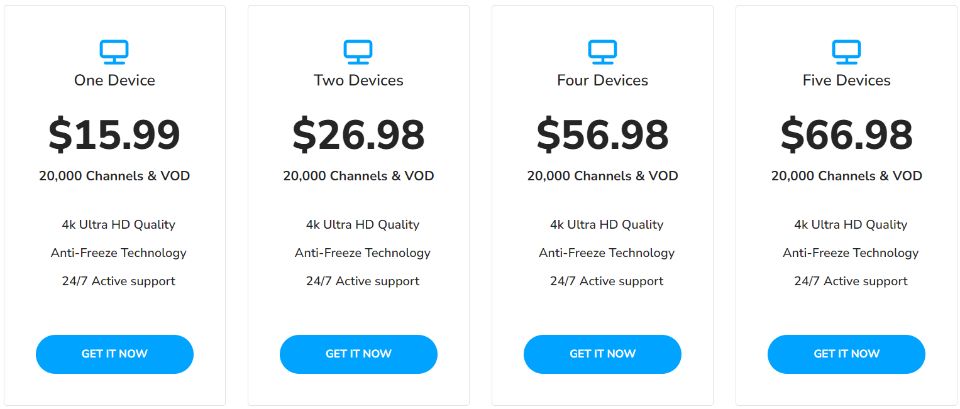
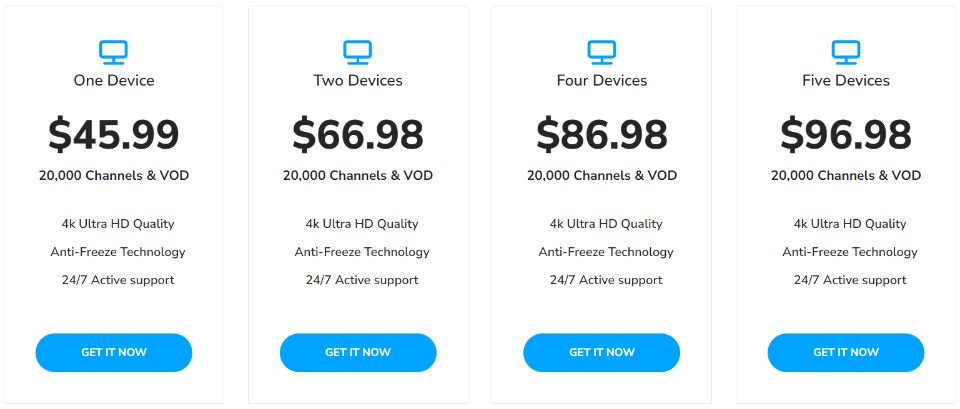
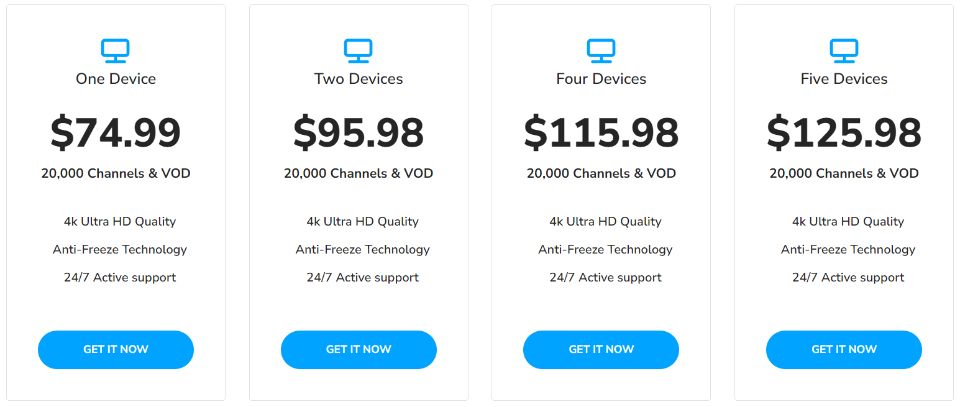
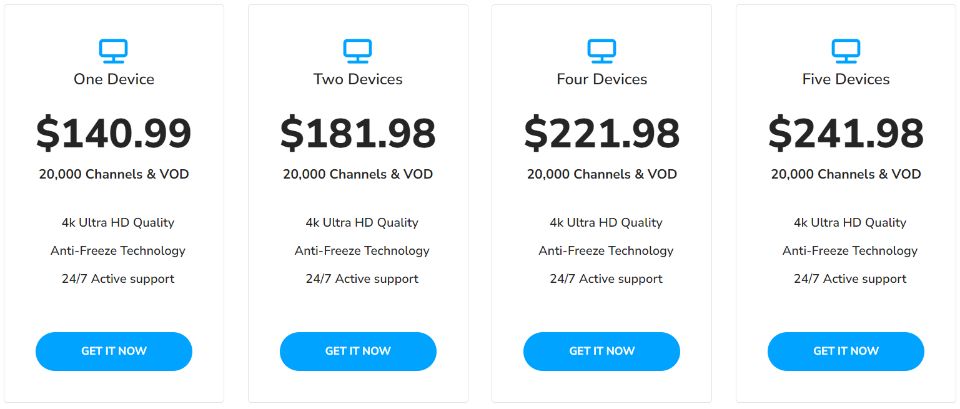
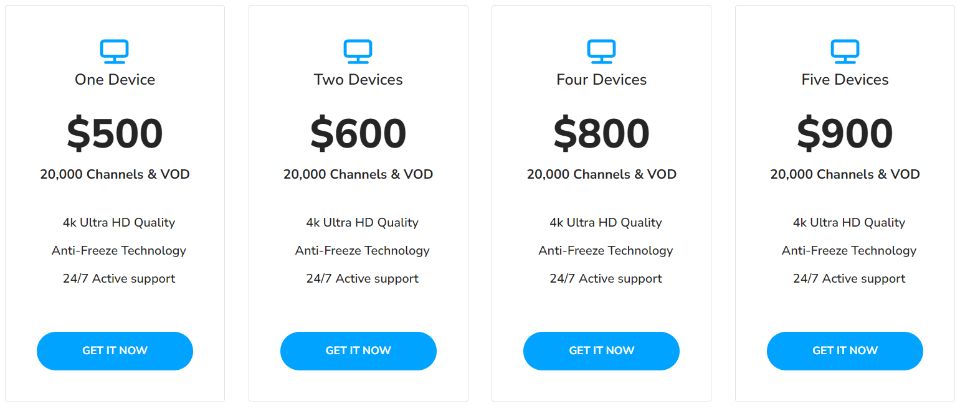
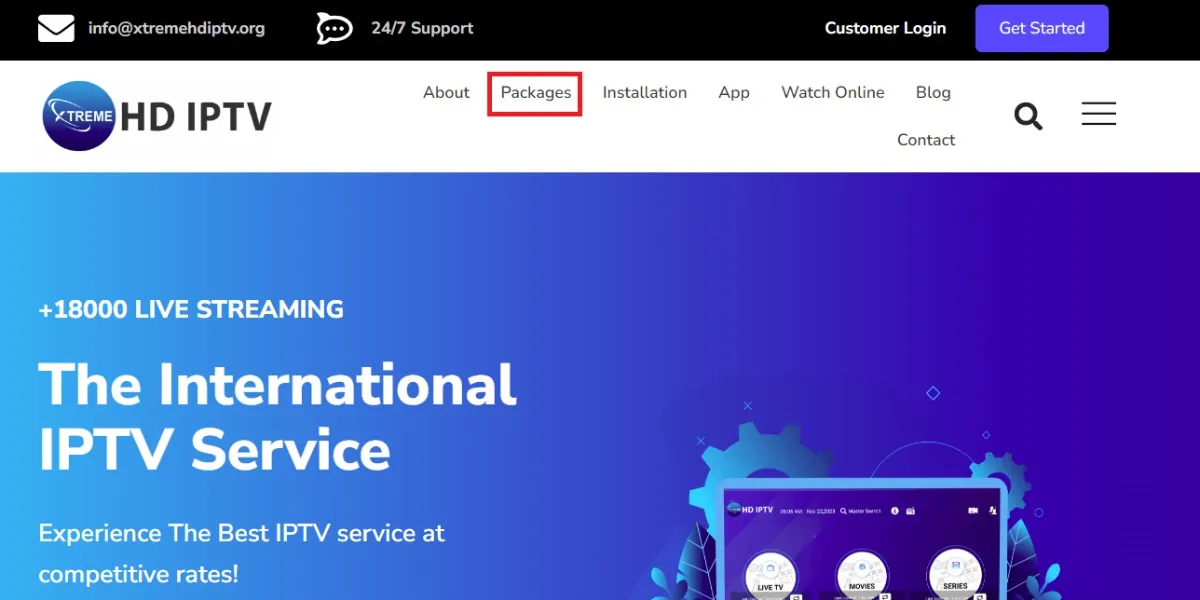
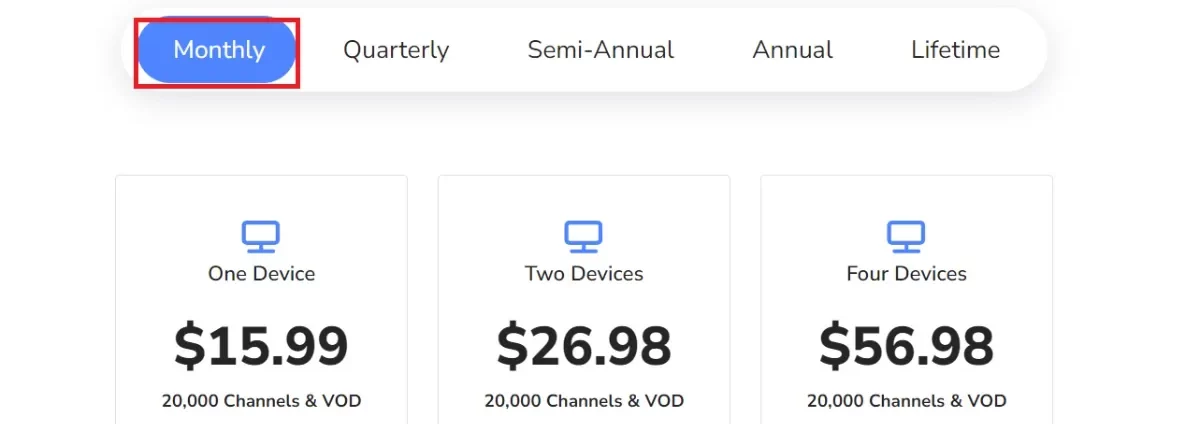
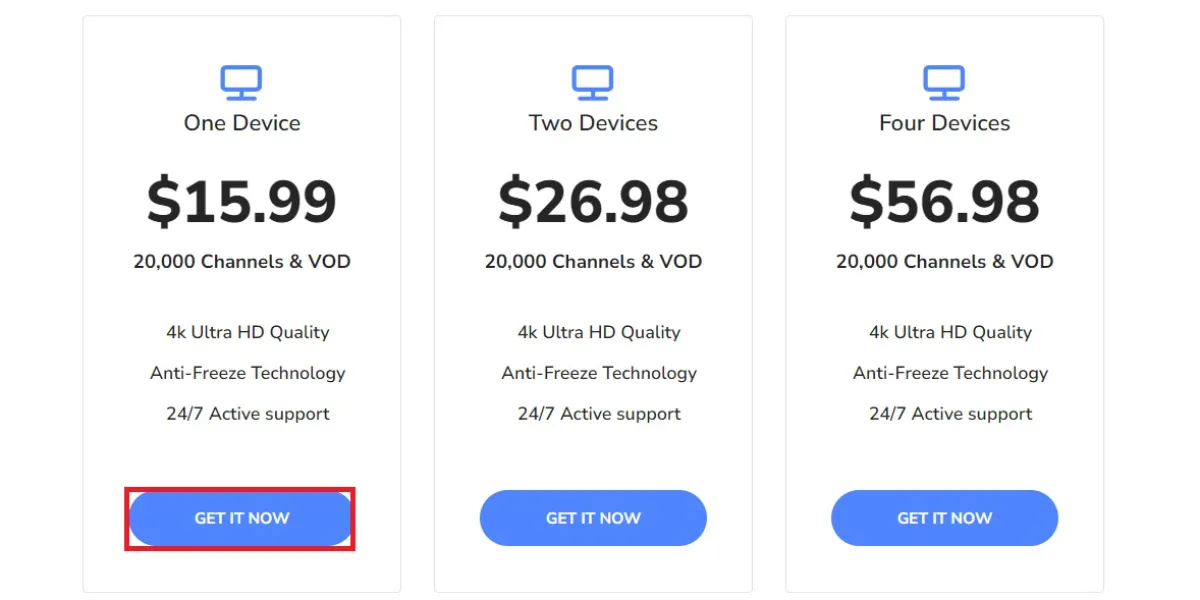
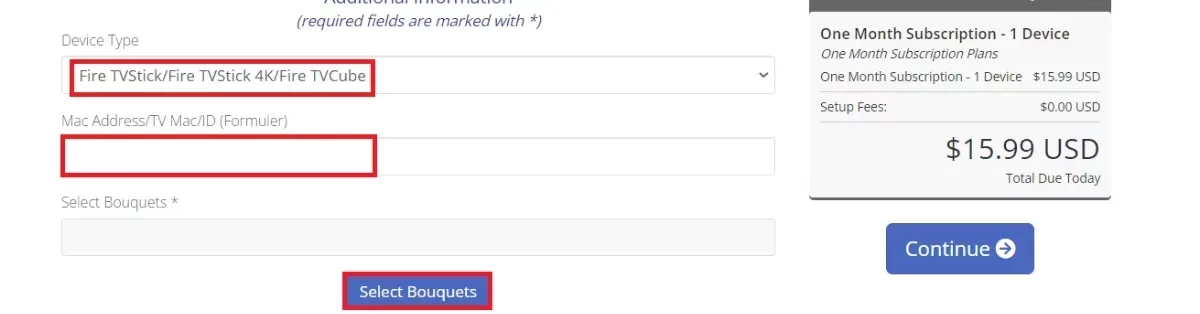
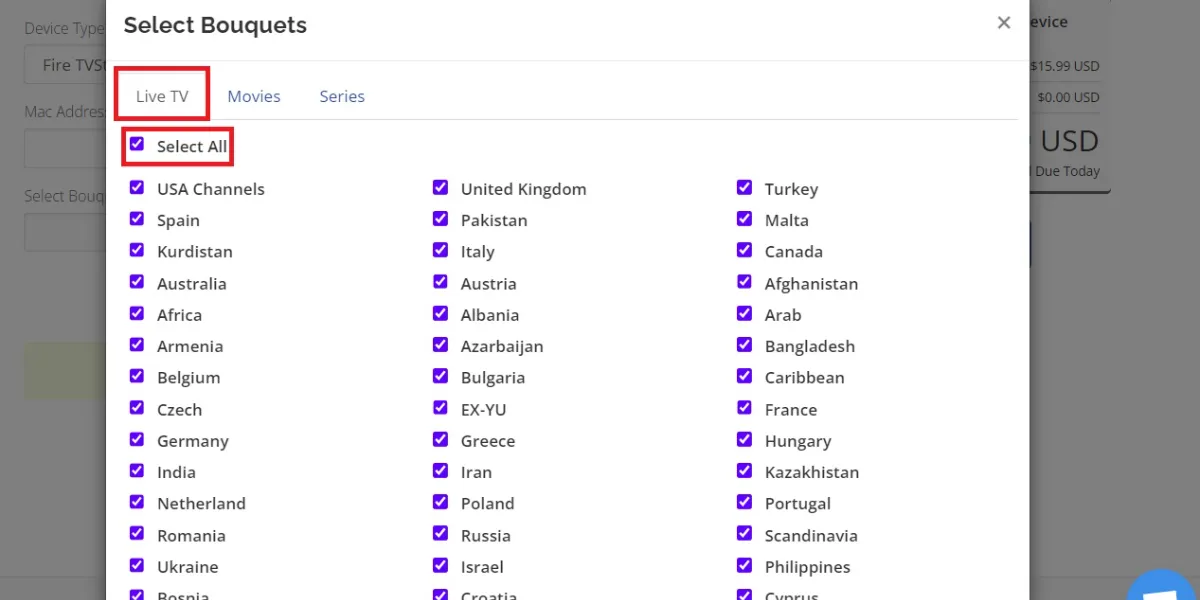
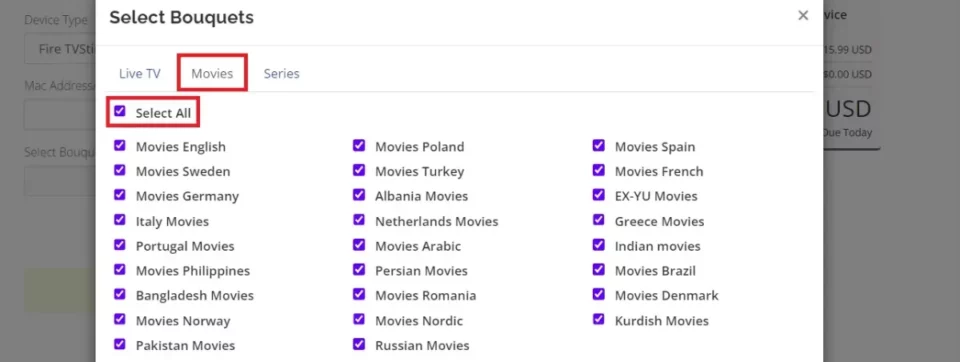
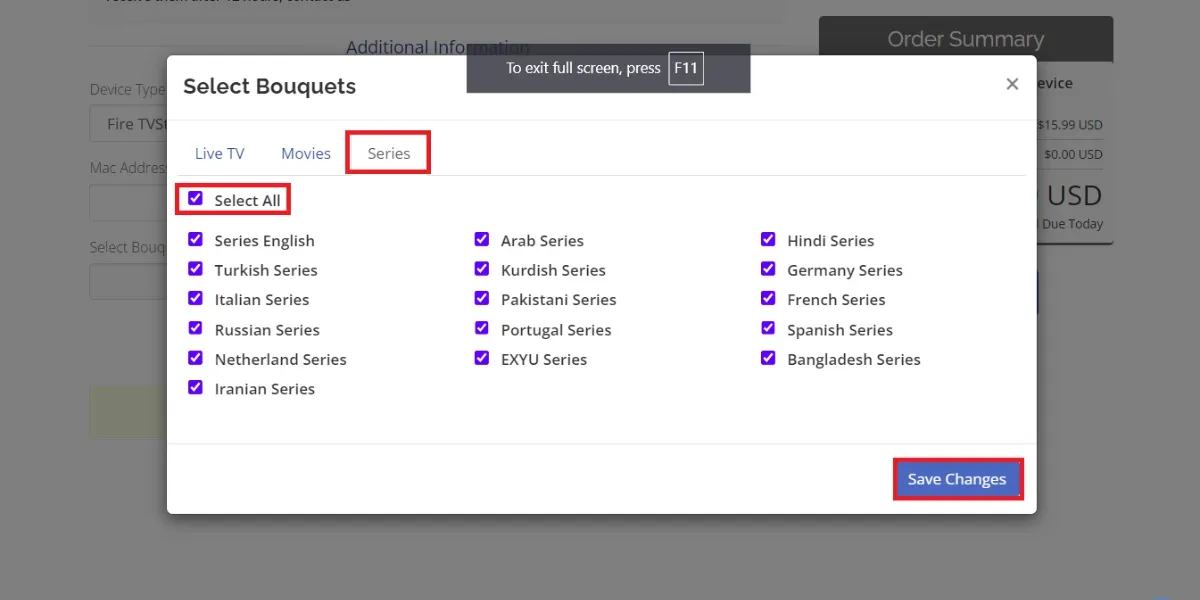
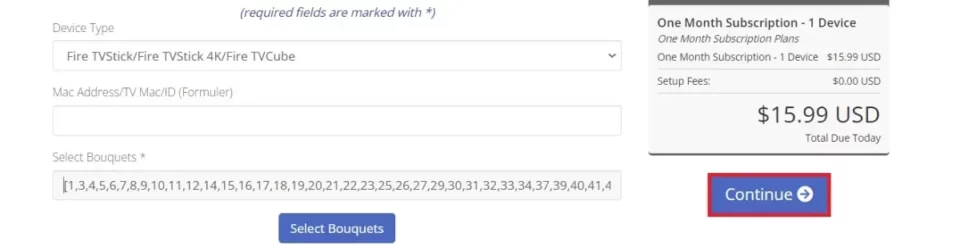
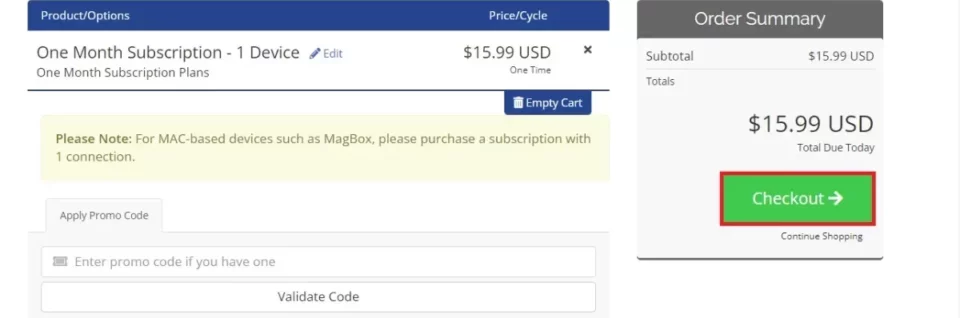
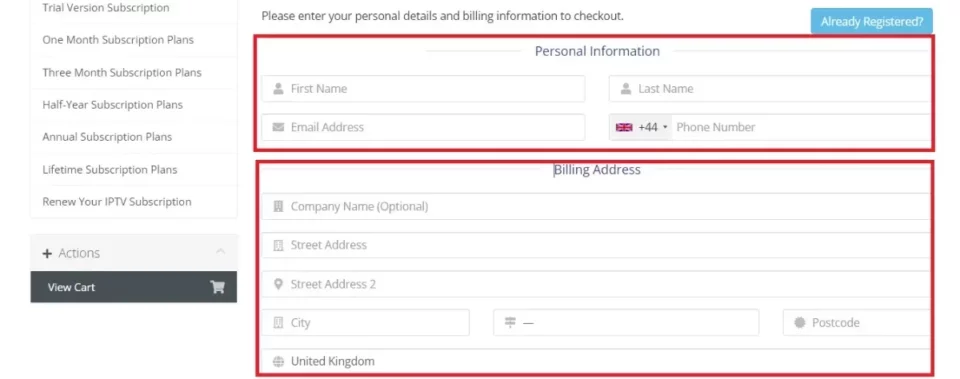
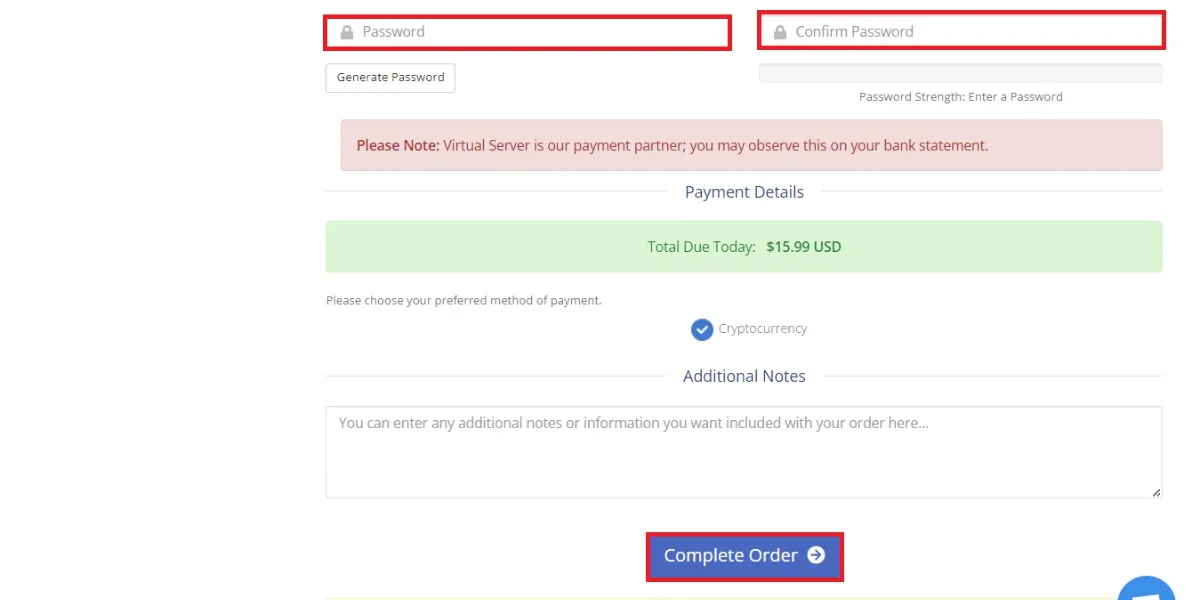

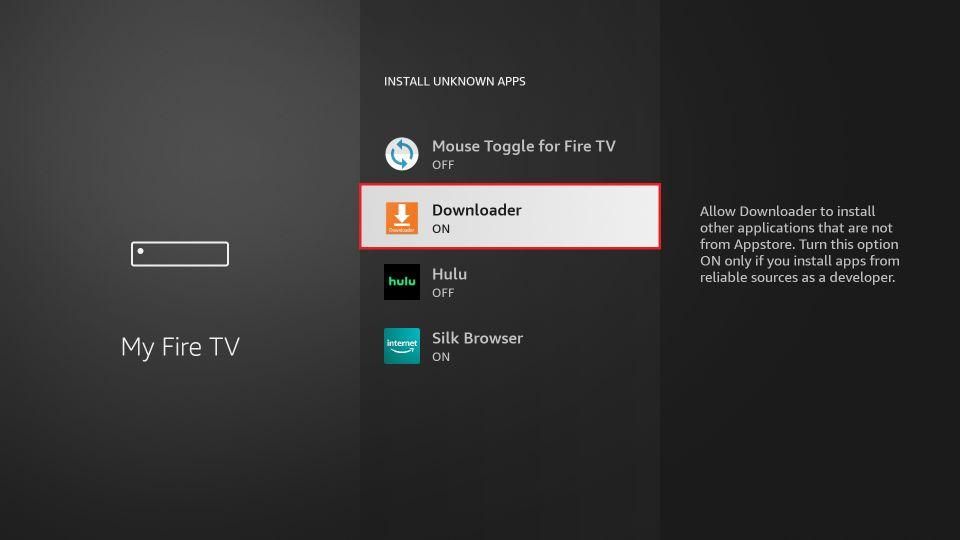
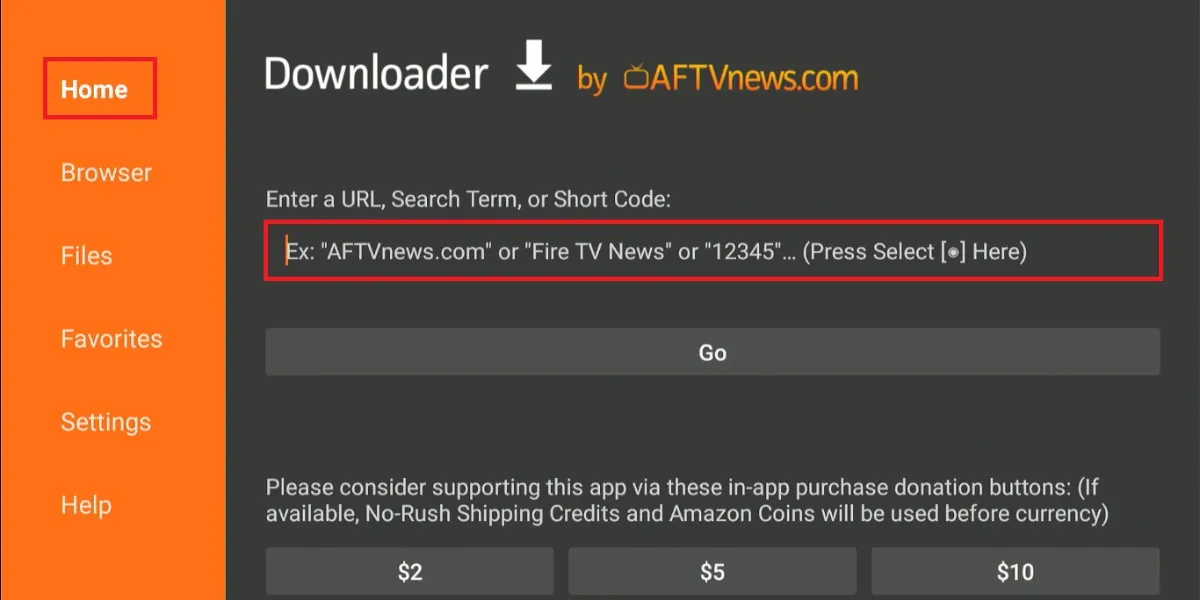
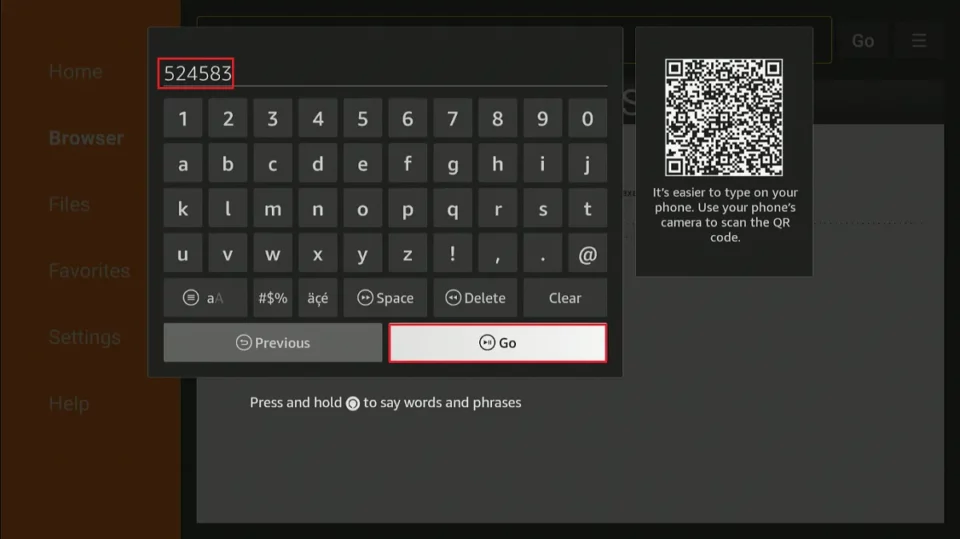
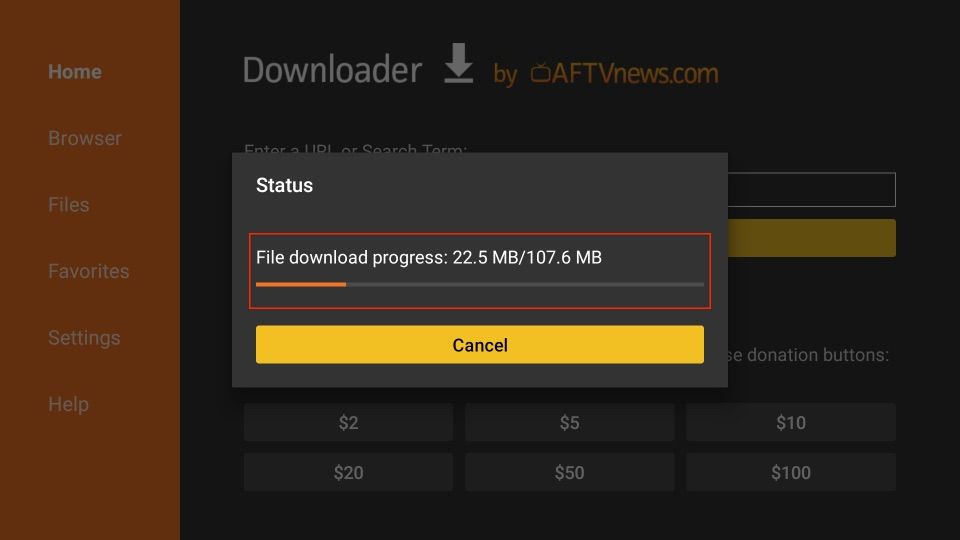
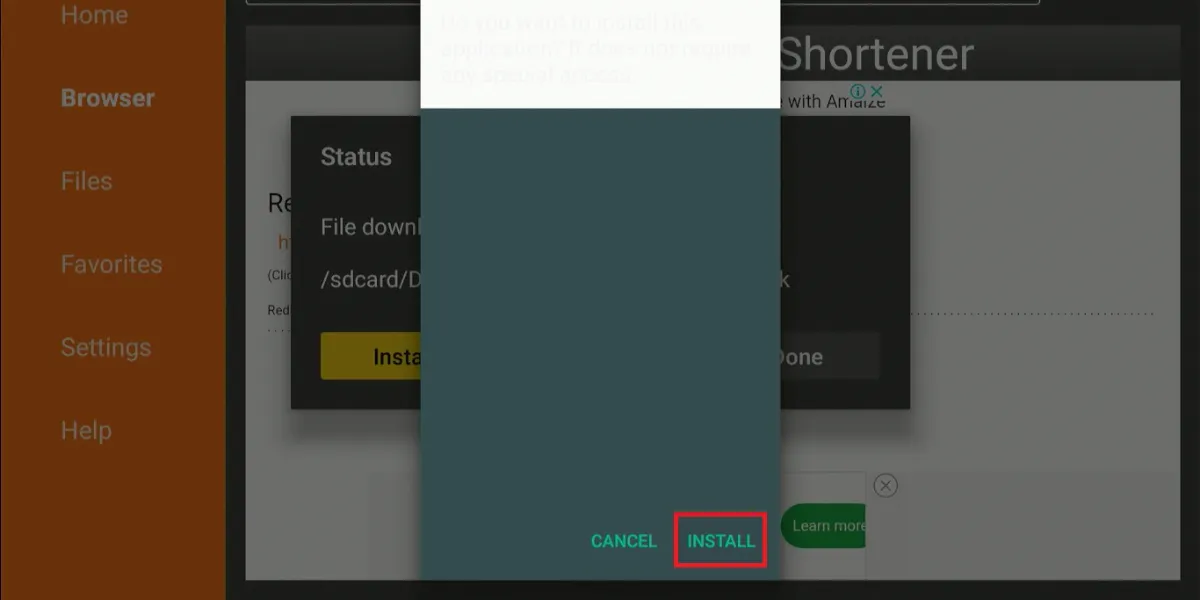
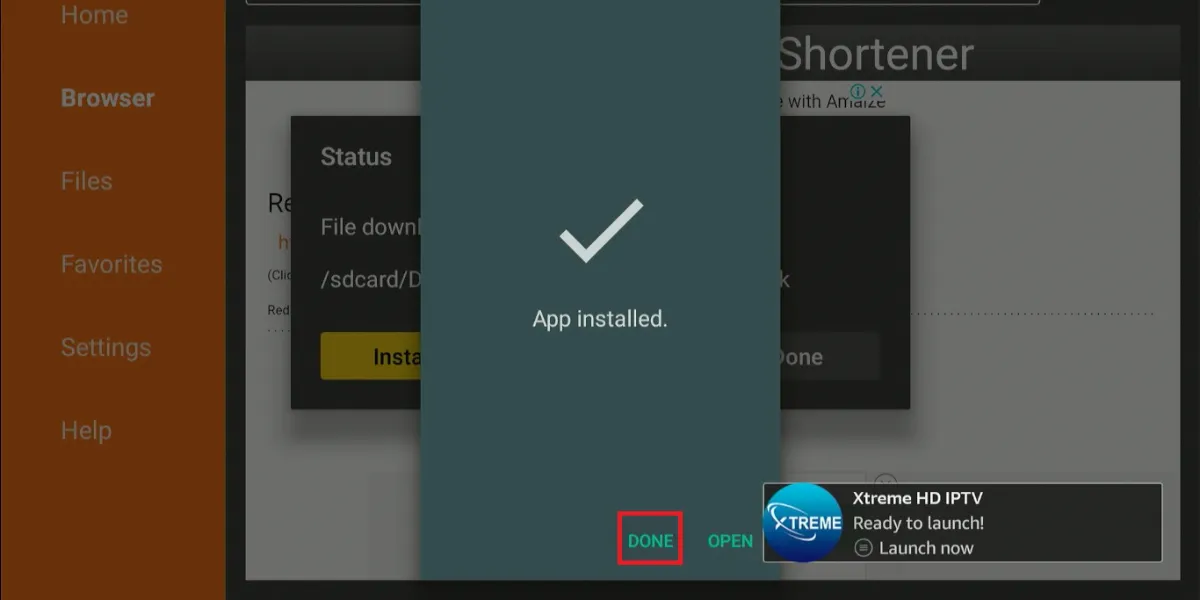
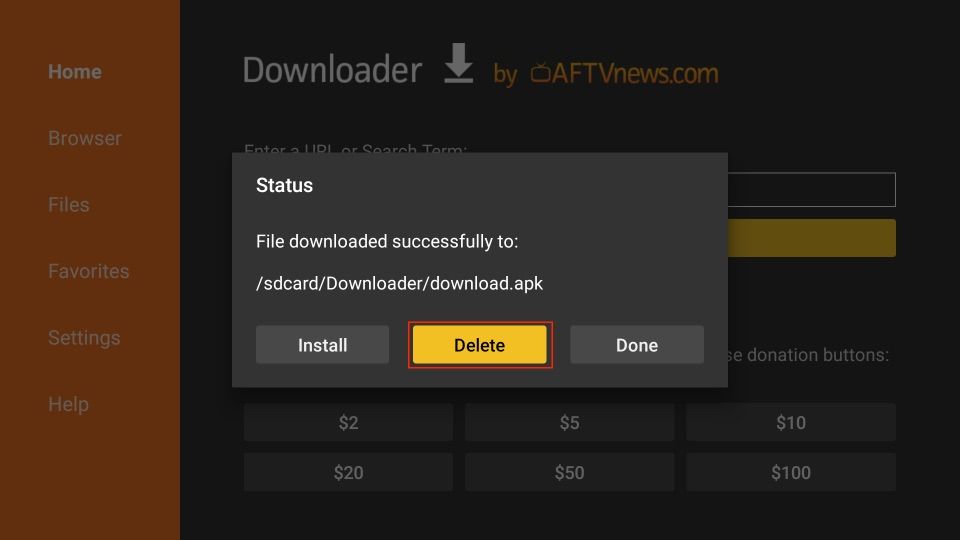
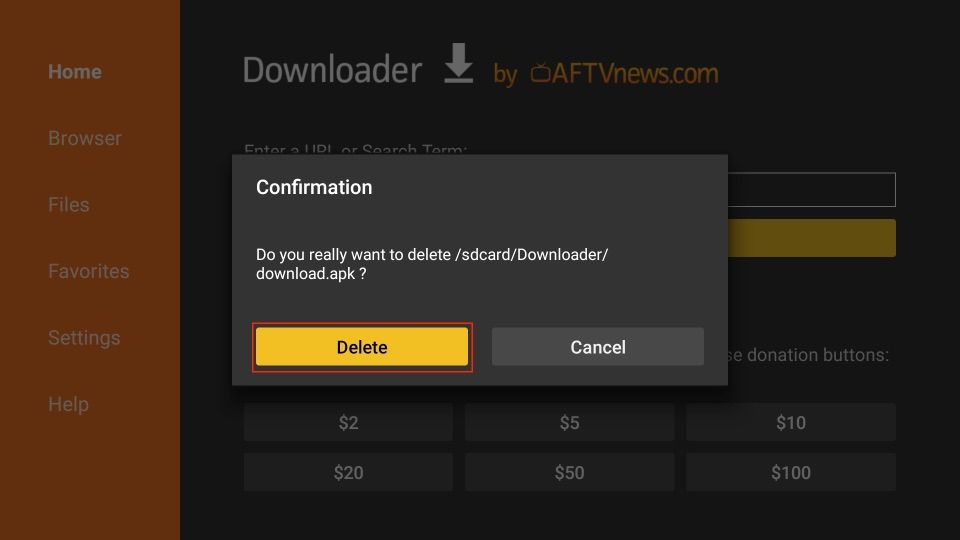
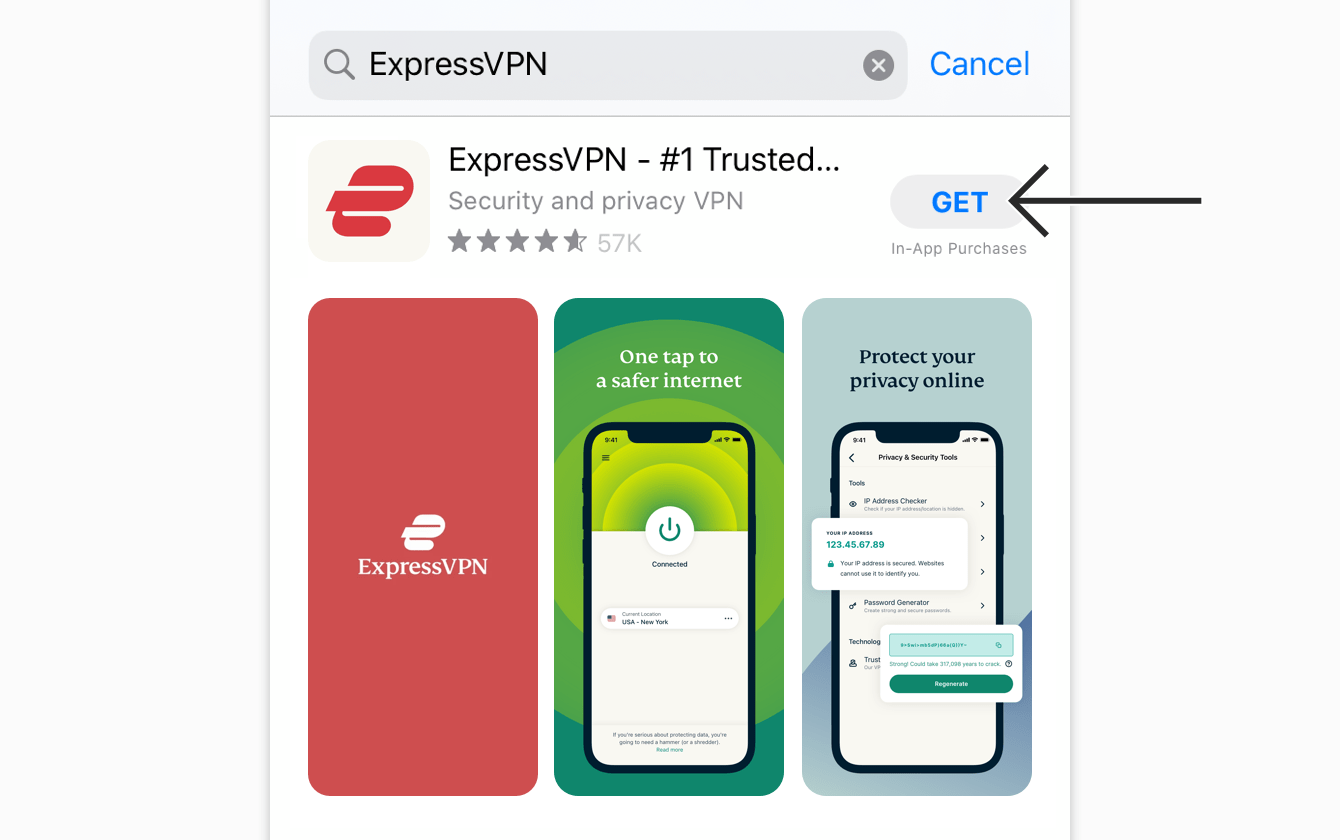
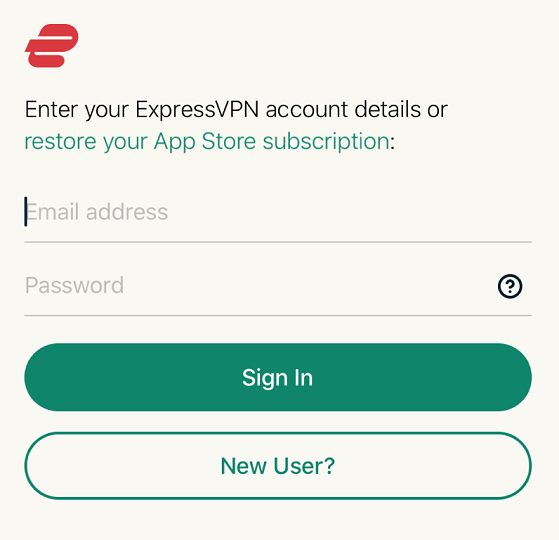
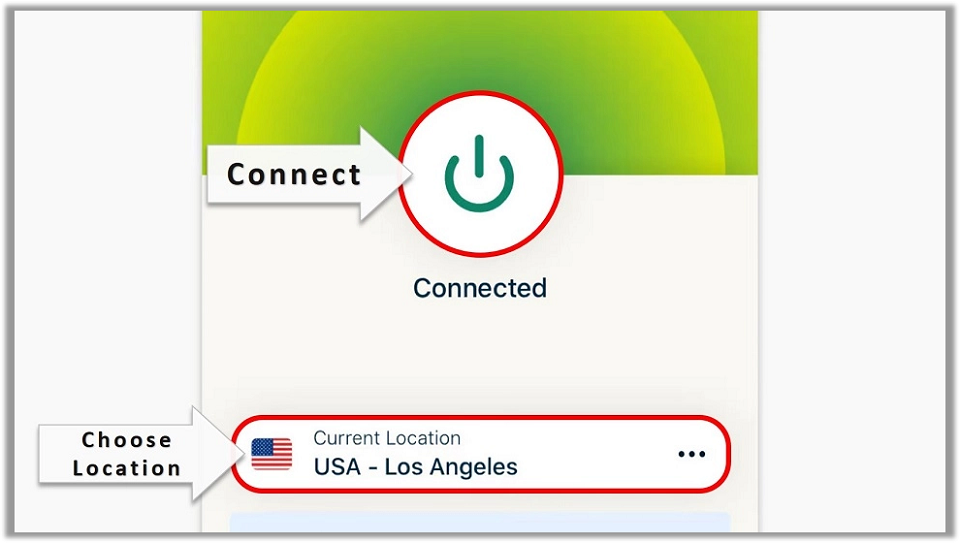
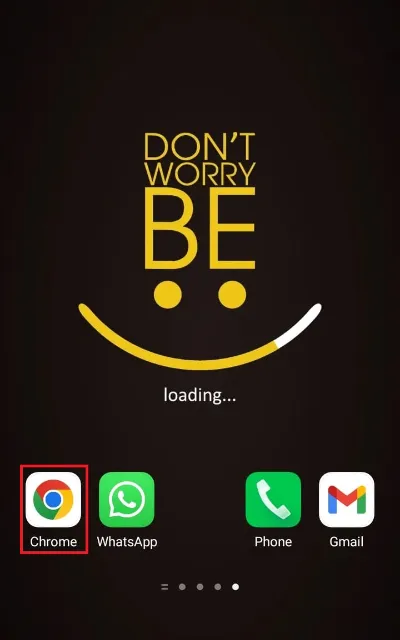
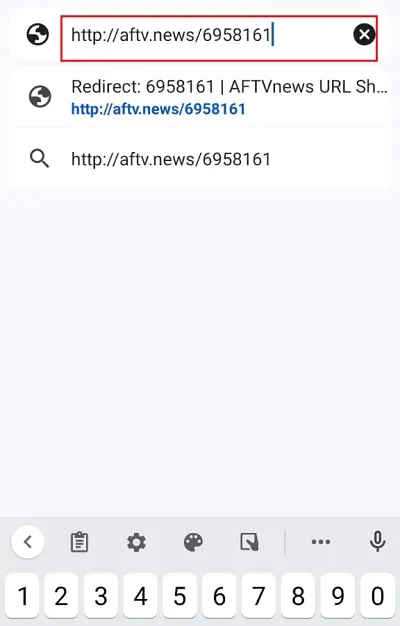
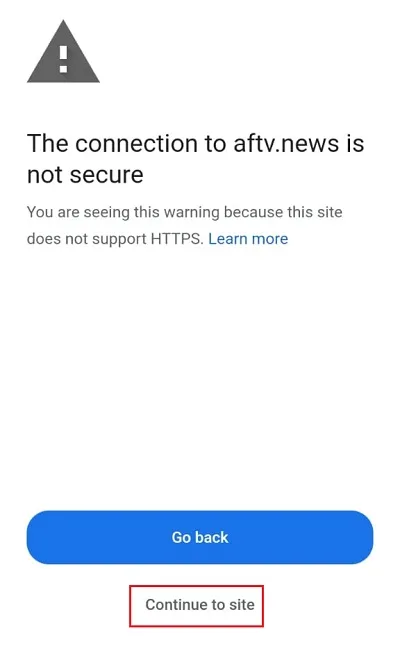
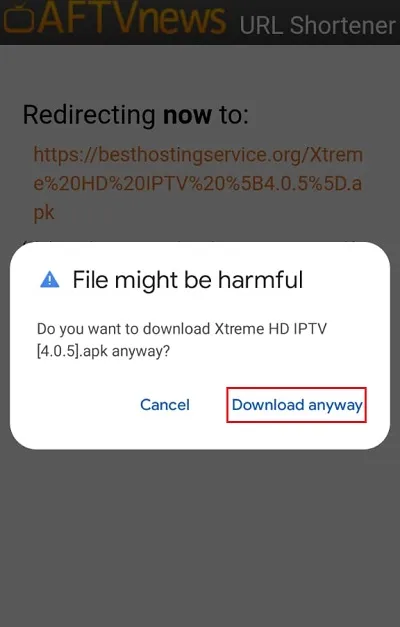

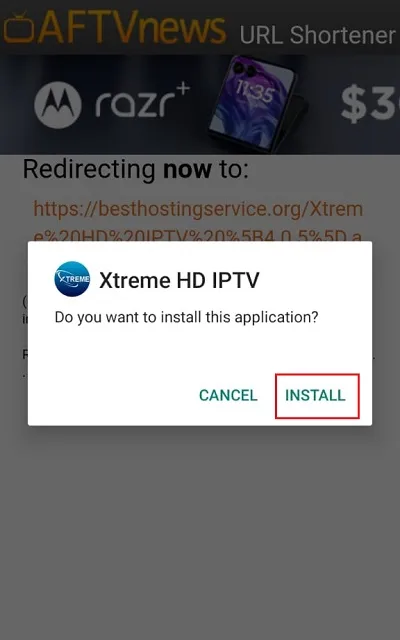
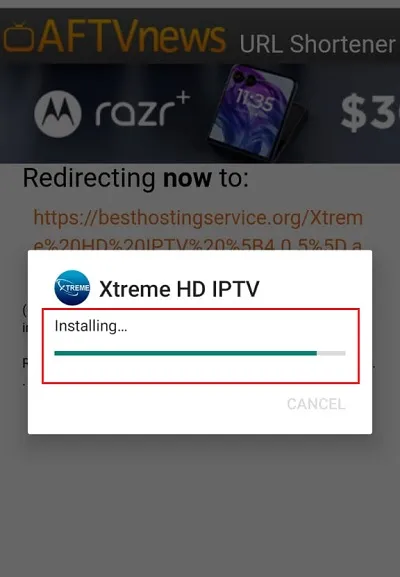
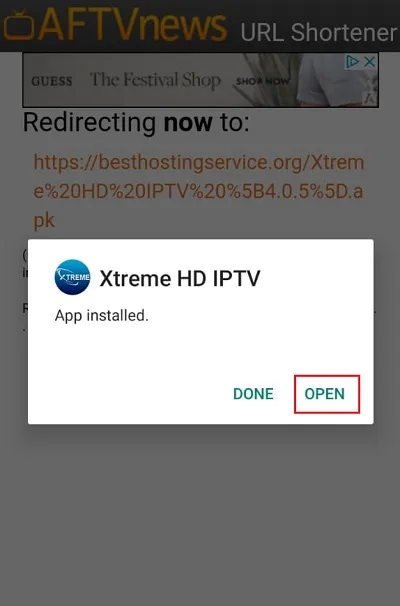
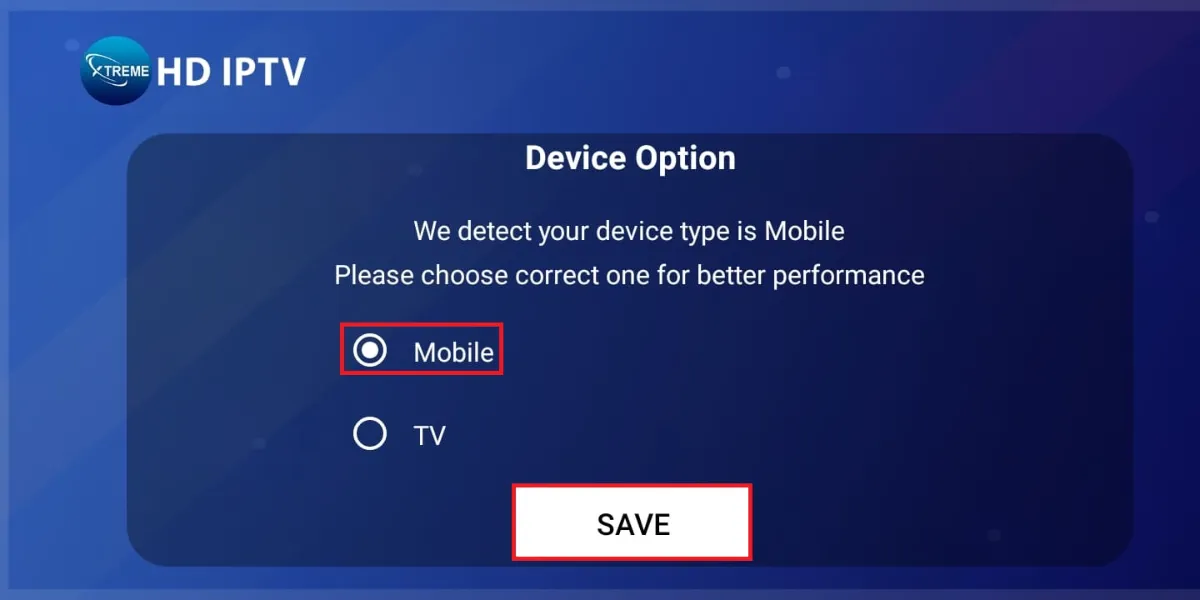
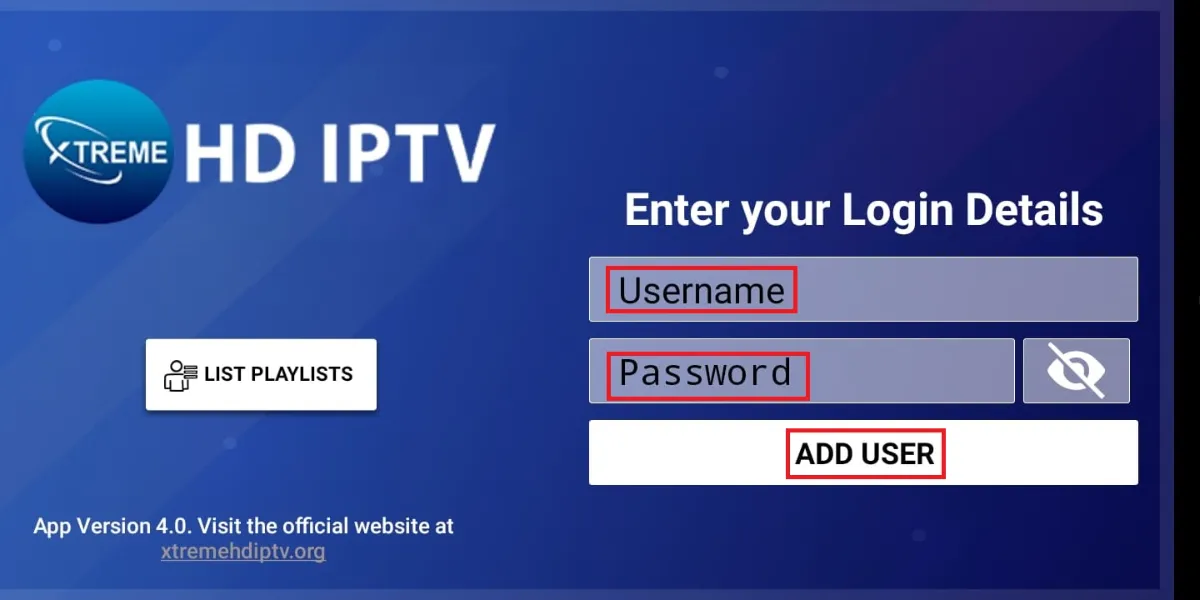
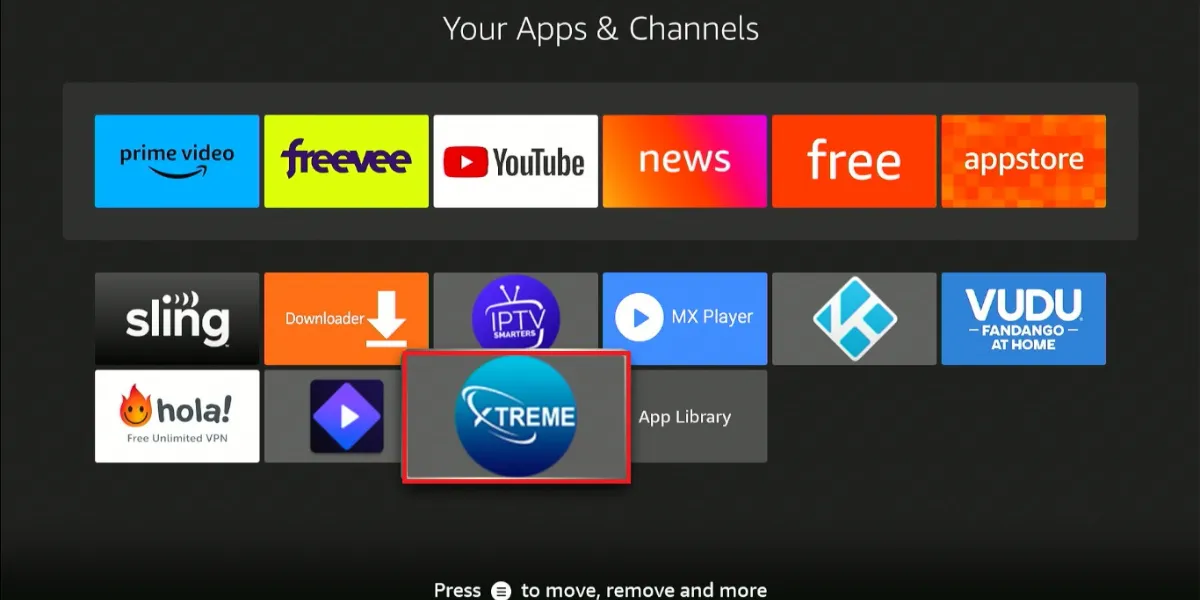
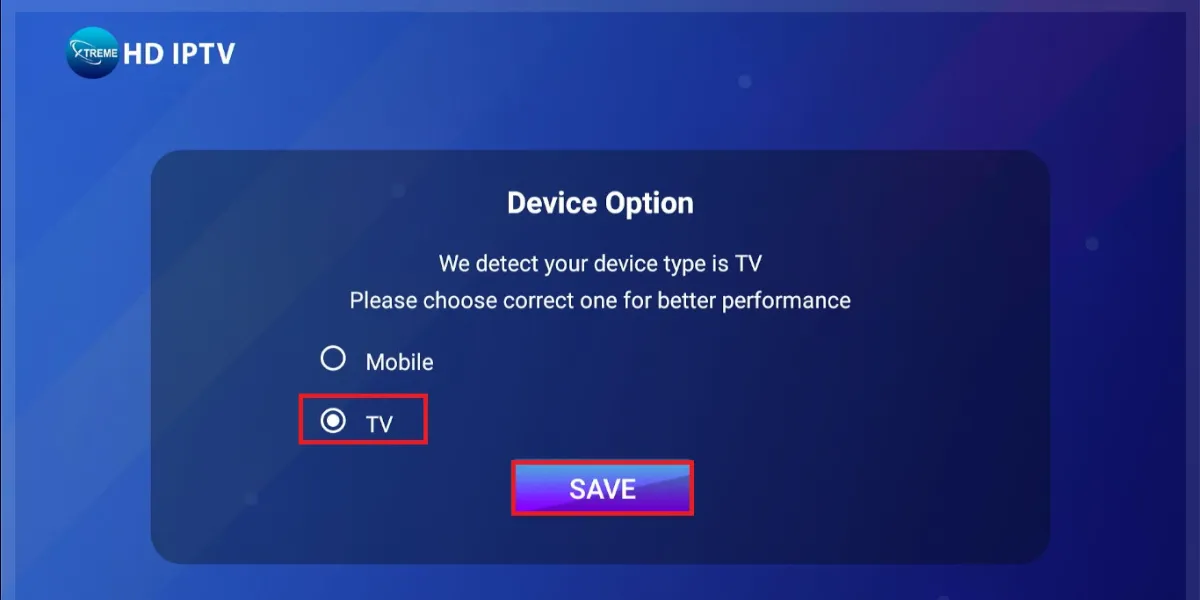
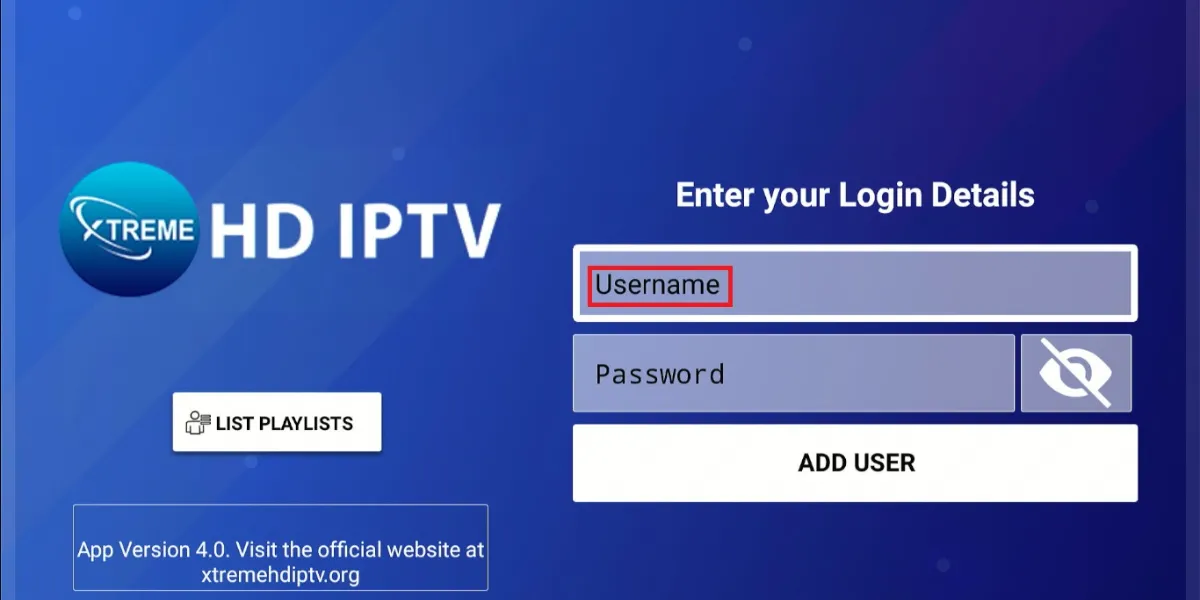
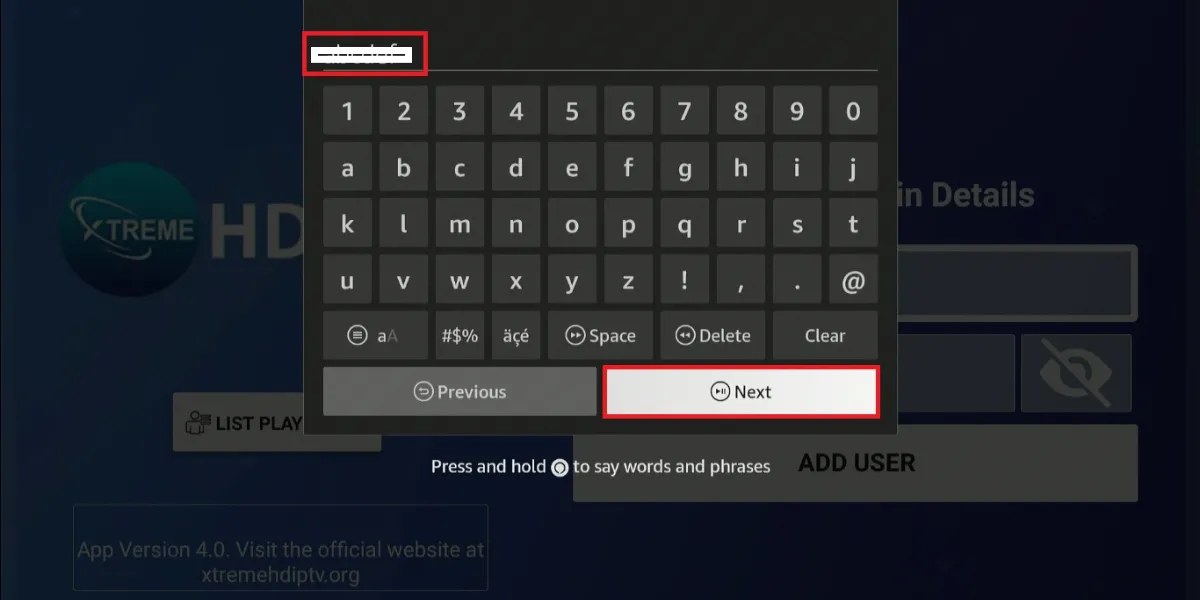
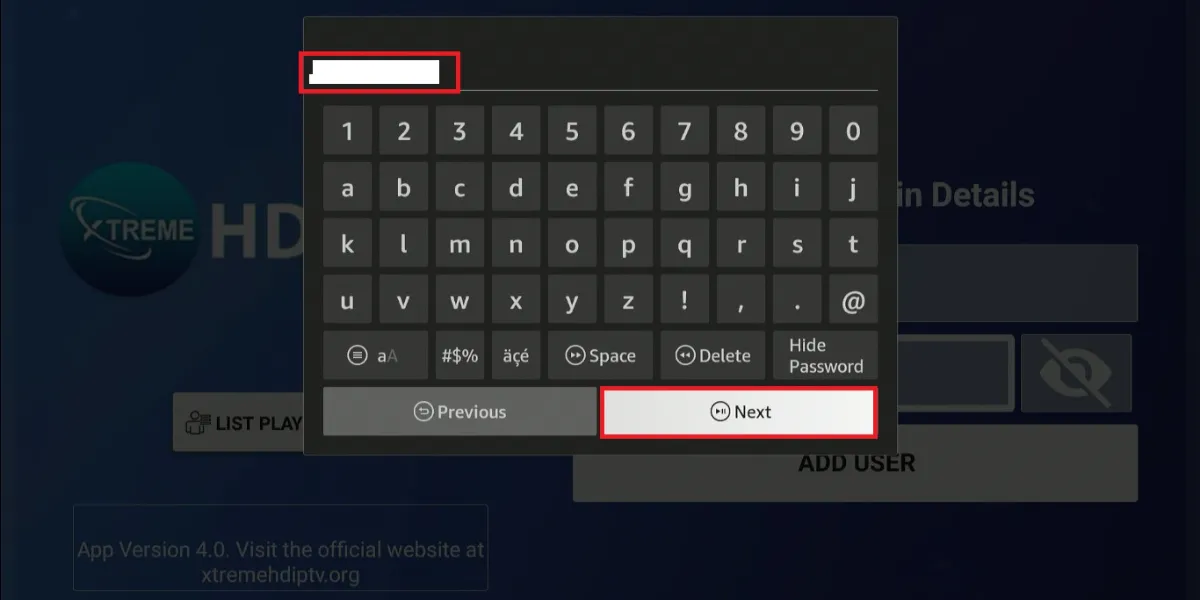
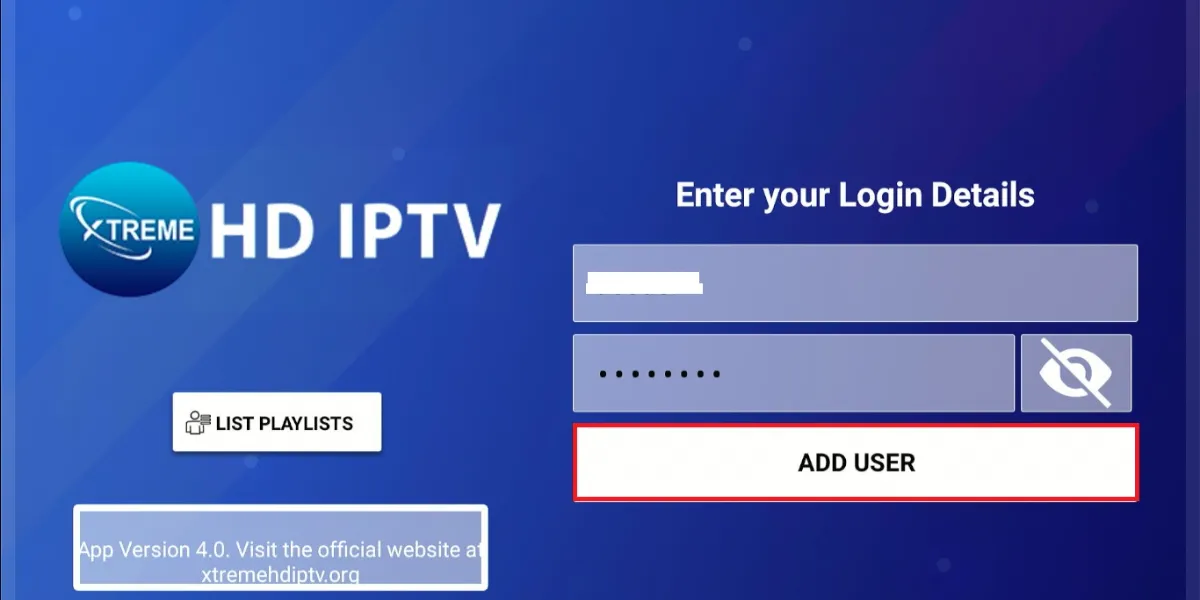
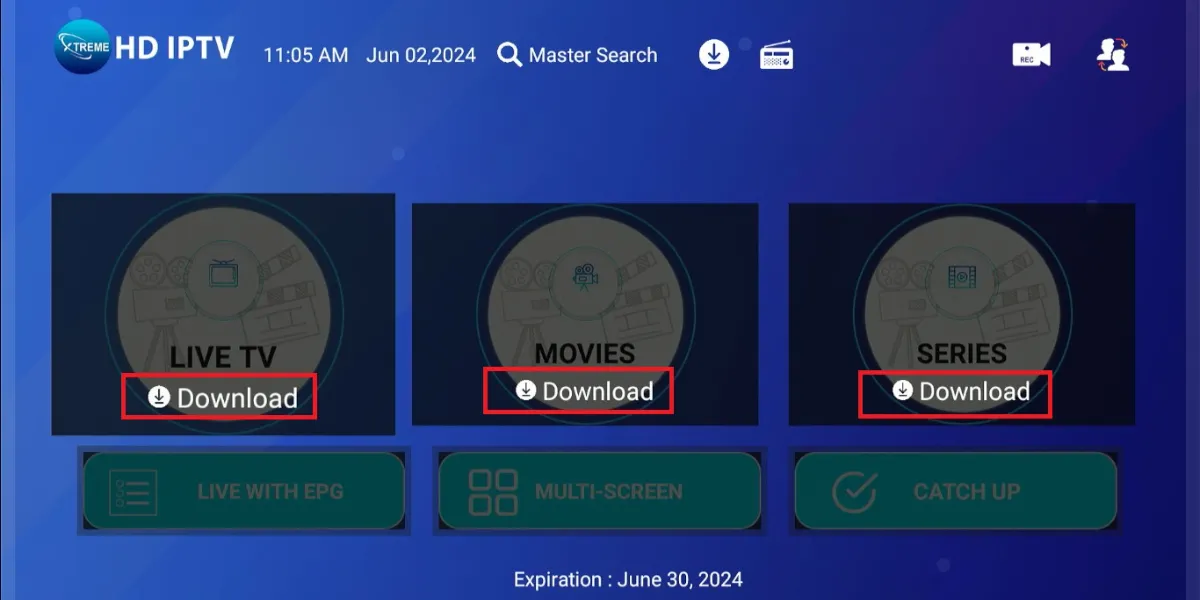
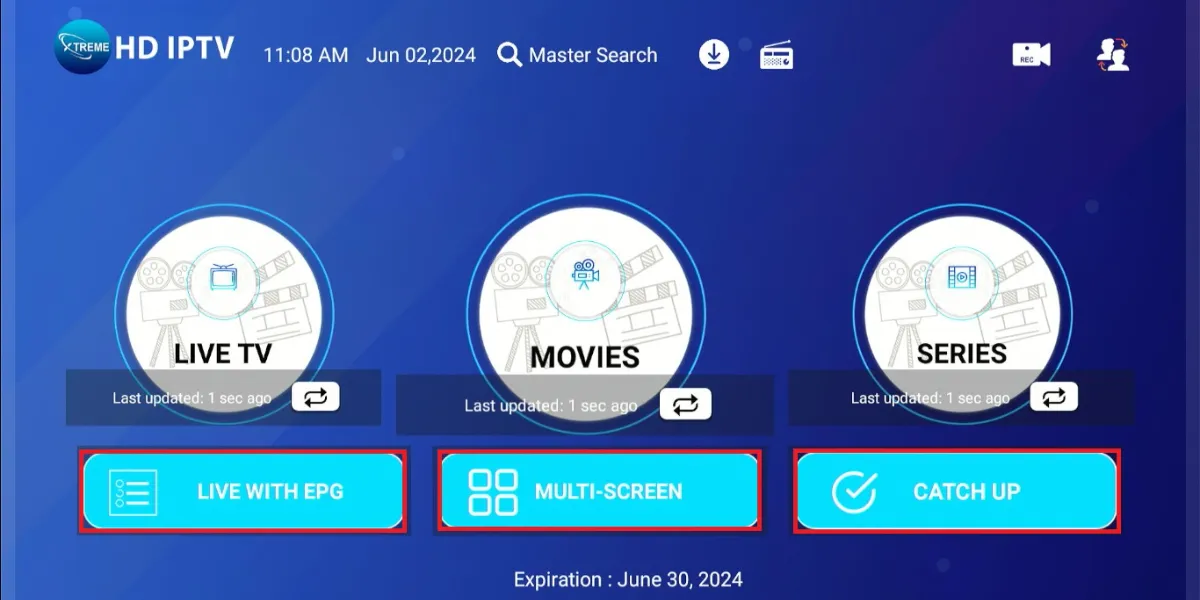


Hi Patrick. I really enjoy reading your “Firestick Tricks” & the beautifully detailed descriptions of various IPTV sites. I install for my neighbours & friends & wonder if you offer subscriptions to your site. Thank you.
Mark Draper
Ontario, Canada
Hi Mark,
Thank you for your kind words! I’m glad you find the content helpful. While we don’t offer subscriptions for the site, you can subscribe to our newsletter for the latest tips and updates. Thanks for your support!