This guide explains how to install Yidio on FireStick. These instructions can also be used to install Yidio on all Fire TV devices, including FireStick 4K and 4K Max, FireStick Lite, and Fire TV Cube.
What Is Yidio?
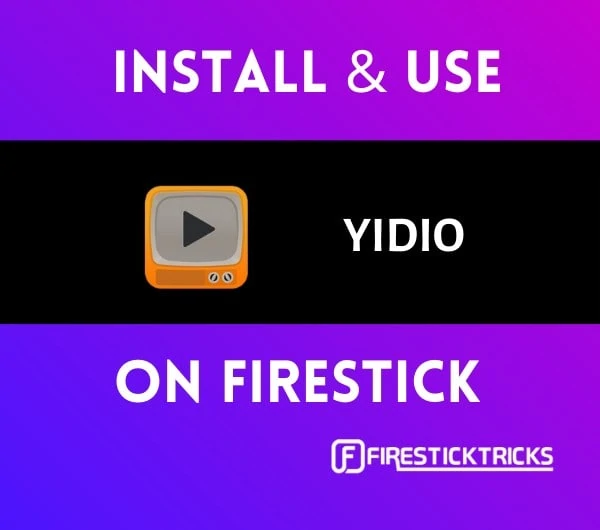
It mainly pulls content links from free sites and popular premium platforms.
If you value easy navigation, timely content updates, and efficient content categorization, you will enjoy using Yidio.
Yidio’s interface includes various categories for filtering content, like Free, Subscription, Most Popular, and Trending.
Yidio also utilizes simple graphics and navigation to provide a comfortable browsing experience.
You don’t need to create an account with Yidio to browse the available content. But, having an account will allow you to use the app’s advanced features like creating show playlists.
Attention FireStick Users
Governments and ISPs across the world monitor their users' online activities. If you use third-party streaming apps on your Fire TV Stick, you should always use a good FireStick VPN and hide your identity so your movie-viewing experience doesn’t take a bad turn. Currently, your IP is visible to everyone.
I use ExpressVPN, the fastest and most secure VPN in the industry. It is very easy to install on any device, including Amazon Fire TV Stick. Also, it comes with a 30-day money-back guarantee. If you don't like their service, you can always ask for a refund. ExpressVPN also has a special deal where you can get 4 months free and save 61% on the 2-year plan.
Read: How to Install and Use Best VPN for FireStick
Is Yidio Safe and Legal?
Yidio is a third-party app that is unavailable on the Amazon App Store. However, it’s available on other official app stores, like the Google Play Store, so we can be confident that any content accessed via the app is legal.
Regarding safety, I scanned the app on VirusTotal, and it wasn’t flagged as malicious, as you can see below. That said, since Yidio has to be installed on FireStick via a third-party source, I recommend protecting yourself with ExpressVPN just in case.
How to Subscribe to Yidio
Because some of Yidio’s streaming content comes from premium sites, not everything on the app is free. Fortunately, the app has a free section with a good selection of movies and TV shows. To check whether a particular movie or TV show is free, navigate to the movie’s description page and look for a “Totally Free” tag. If the show doesn’t have the tag, it’s not free.
Yidio’s premium subscription starts with a 7-day free trial. After the trial expires, you can choose between the $4 monthly or $48 annual subscription option.
How to Install Yidio on FireStick
Follow the steps below to download and install Yidio on your FireStick.
Part 1: Prepare Your FireStick to Download Yidio
As mentioned, Yidio is a third-party app that is unavailable on the official Amazon App Store. For this reason, you’ll need to download and install the Downloader before installing Yidio on your FireStick. After downloading and installing the Downloader, you also have to adjust your FireStick settings to allow the installation of apps from unknown sources.
Follow the steps in our guide on how to sideload apps on Firestick with the Downloader app. If you’ve previously followed our instructions to set up Downloader, you can proceed with the instructions below.
Part 2: Install Yidio on FireStick
After installing Downloader and adjusting your FireStick’s settings to allow installation from unknown sources, the next step is downloading and installing Yidio. Here’s how to do it:
1. Open Downloader.
2. Tap on the search box to type in a URL.
3. Next, type https://www.firesticktricks.com/yidio in the search box and click Go.
Note: FireStickTricks.com doesn’t host or distribute this APK. It is hosted on apkpure.com, and the link below redirects to it.
4. Wait for the file to download, then click on Install.
5. After the app completes the installation, click on Done to start using the app immediately.
This is how you install Yidio on FireStick.
Highly recommended if streaming with free or low-cost services 👇
How to Stream on FireStick Anonymously
As soon as you install the right apps, your FireStick is all ready to stream your favorite content. However, before you start, I would like to warn you that everything you stream online is visible to your ISP and Government. This means, streaming free movies, TV shows, Sports might get you into legal trouble.
Thankfully, there is a foolproof way to keep all your streaming activities hidden from your ISP and the Government. All you need is a good VPN for Fire Stick. A VPN will mask your original IP which is and will help you bypass Online Surveillance, ISP throttling, and content geo-restrictions.
I personally use and recommend ExpressVPN, which is the fastest and most secure VPN. It is compatible with all kinds of streaming apps and is very easy to install on Fire TV / Stick.
We do not encourage the violation of copyright laws. But, what if you end up streaming content from an illegitimate source unintentionally? It is not always easy to tell the difference between a legit and illegal source.
So, before you start streaming on your Fire Stick / Fire TV, let’s see how to use ExpressVPN to keep your streaming activities hidden from prying eyes.
Step 1: Subscribe to ExpressVPN HERE. It comes with a 30-day money-back guarantee. Meaning, you can use it free for the first 30-days and if you are not satisfied with the performance (which is highly unlikely), you can ask for a full refund.
Step 2: Power ON your Fire TV Stick and go to Find followed by Search option.
Step 3: Now type “Expressvpn” (without quotes) in the search bar and select ExpressVPN when it shows up in the search results.
Step 4: Click Download to install the ExpressVPN app on Fire TV / Stick.
Step 5: Open the app and enter the login credentials that you created while buying the ExpressVPN subscription. Click Sign in.
Step 6: Click the Power icon to connect to a VPN server. That’s all. Your connection is now secure with the fastest and best VPN for FireStick.
You can also read more detailed info on using ExpressVPN with Fire TV / Stick.
How to Sign Up on the Yidio App
After downloading and installing Yidio on FireStick, follow the instructions below to sign up and start streaming content.
1. On your home screen, scroll down to RECENTLY USED APPS and click on the Yidio app to open it. You can also press and hold the FireStick remote’s home button, select Apps, and click Yidio to launch it.
2. The Yidio app will direct you to the LET’S GET STARTED screen.
3. To utilize all Yidio features, sign up with your email or Facebook account.
4. Provide your login credentials to stream premium movies and TV shows.
Note: The Yidio app is incompatible with the FireStick remote. To navigate properly, you need to install Mouse Toggle on your device.
How To Use the Yidio App on FireStick
Before launching the Yidio app on your device, you may want to create a shortcut to Yidio on your FireStick home screen. This will help you access the app quickly and conveniently whenever you wish. Here’s our guide on how to create app shortcuts on the FireStick home screen.
Yidio is one of the largest content streaming platforms, with a library of over one million TV shows, movies, and documentaries. Luckily, even with this vast library, its simple interface makes navigating and selecting content easy.
After opening the Yidio app, you’ll see the different movie and TV show categories, including Netflix, Trending, Free, Most Popular, and Live Schedule. You can filter this category further by choosing from the list of over 40 genres. If you already have paid subscriptions for other premium apps, you can stream that content directly from the Yidio app.
Additionally, you can check movie and TV show reviews on Rotten Tomatoes or IMDb or add shows to a watch list for later viewing.
Yidio has several useful features, the most notable of which is its TV schedule capability. This feature lists the latest content by time slot and includes details on whether you can stream it online or on TV. If you like staying updated on the latest episodes of your favorite TV shows, you’ll appreciate Yidio’s TV schedule.
Remember, you’ll need to create an account to customize your Yidio TV schedule and to record content from paid subscriptions.
Features of Yidio App on FireStick
Here are some of the features you will find after downloading and installing the Yidio app to your FireStick:
- Simple and user-friendly interface
- Free and paid categories of movies and shows
- Movie search and universal TV guide
- Personalized watch list and suggestions
- A personalized daily reminder for the latest episode and movie releases
- A vast library of old and new movies, documentaries, and TV shows
- A free 7-day trial of the premium subscription
FAQ’s
Is Yidio free?
Creating a Yidio account is free. But, to access content links from premium sources, you must subscribe to the Yidio monthly or annual plan. Additionally, some of Yidio’s features, like TV schedules, are only available to paid subscribers.
Is streaming on the Yidio app on FireStick ad-free?
The free section of the Yidio app contains ads. But you can subscribe to Yidio’s monthly or yearly paid plans for an ad-free streaming experience.
Which streaming services will I find on Yidio?
Some free streaming services on Yidio include Vudu Bounce, CWSeed, CW, and Tubi. Paid streaming services include Amazon Prime Video, Apple TV, Disney Plus, Netflix, YouTube Premium, and DC Universe.
Wrapping Up
If you are looking for a content streaming platform with a vast library, simple user interface, and efficient content categorization features, then Yidio is for you. You can stream content on this app using its free section or subscribe to a monthly or annual plan.
This guide illustrated how to install Yidio on FireStick quickly and easily. After installing Yidio, you can stream content from various popular platforms integrated into the app. You can also use Yidio’s TV schedule feature to learn when and where the latest episodes of your favorite TV shows are streaming.
Related:
- How to Install TikiLive on FireStick
- How to Install OneBox HD on FireStick
- How to Install Vidgo on FireStick
- How to Install VUit on FireStick

Suberboost Your FireStick with My Free Guide
Stay Ahead: Weekly Insights on the Latest in Free Streaming!
No spam, ever. Unsubscribe anytime.
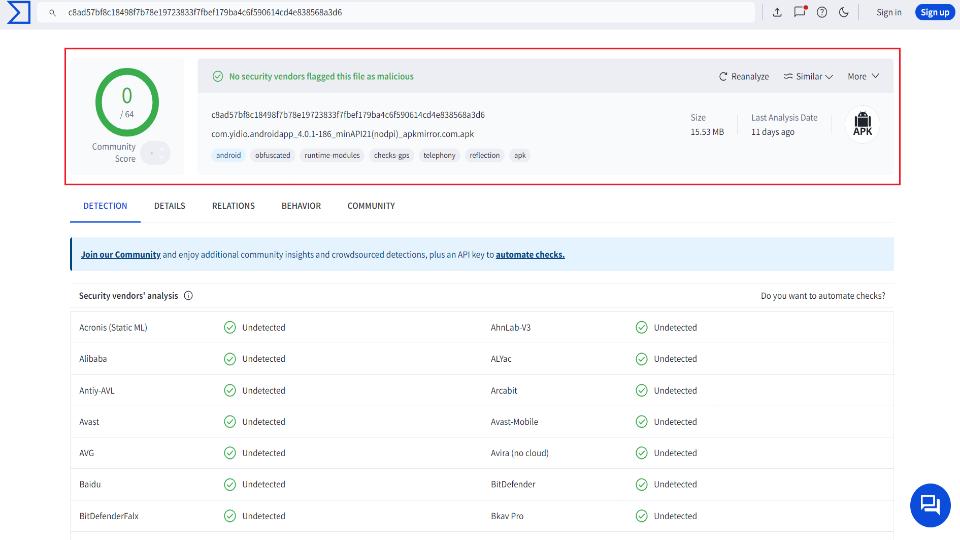
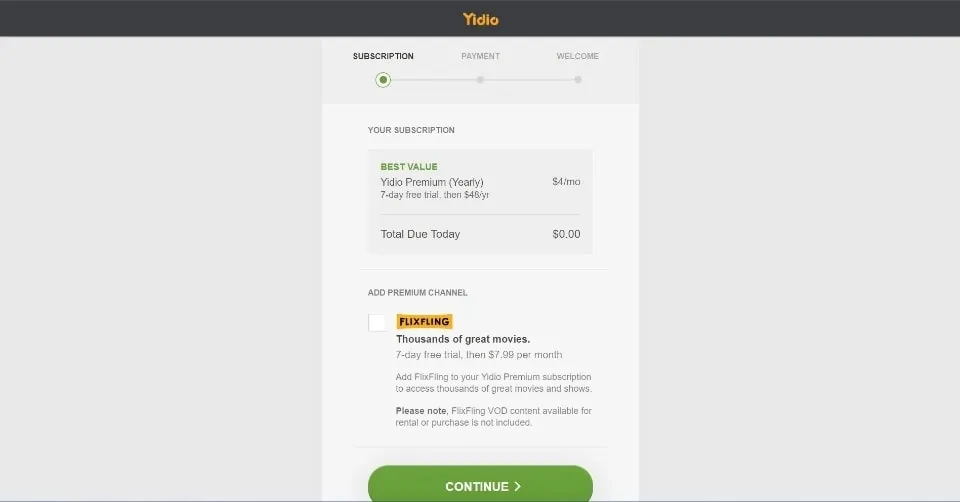
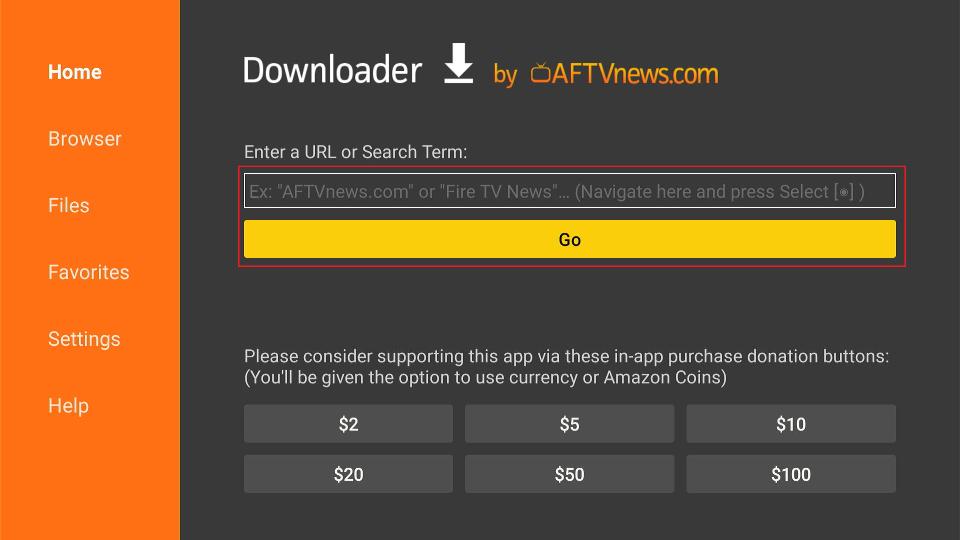
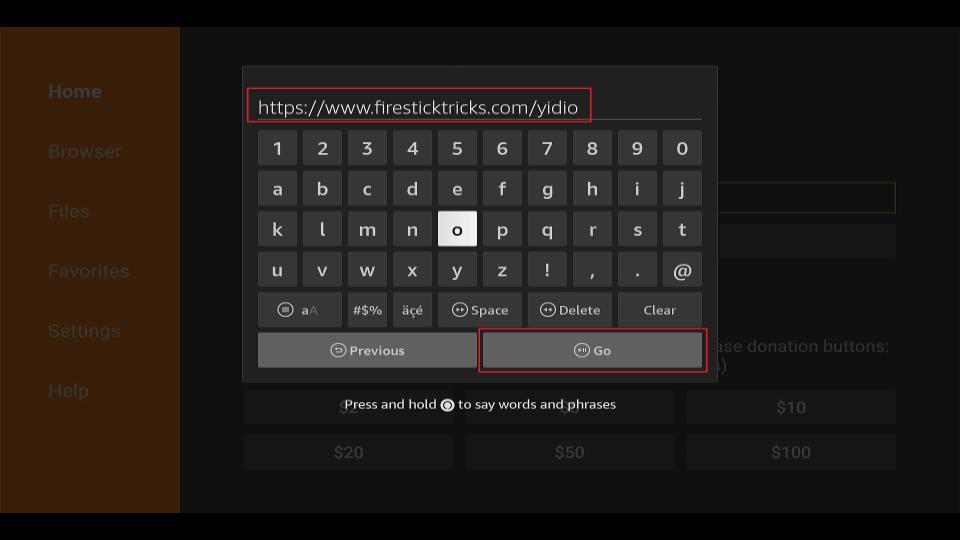
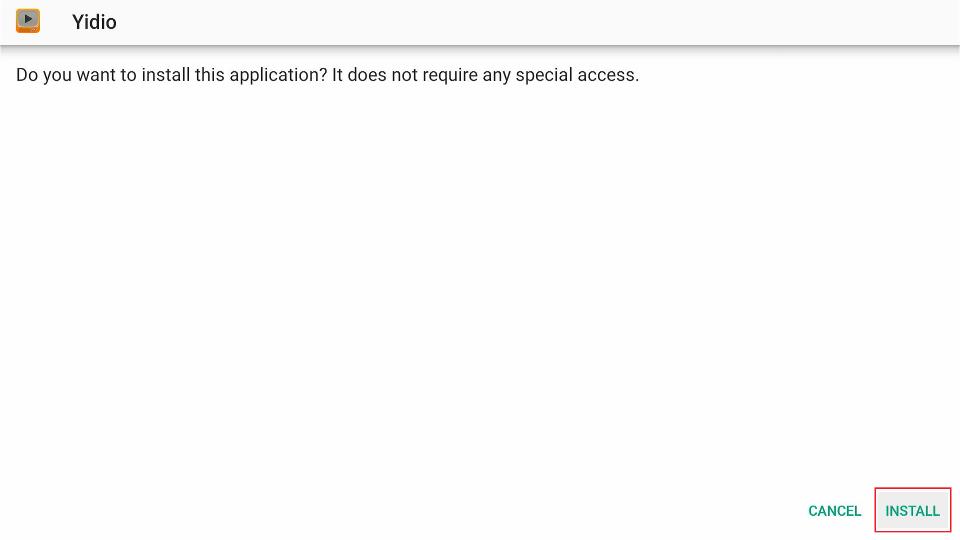
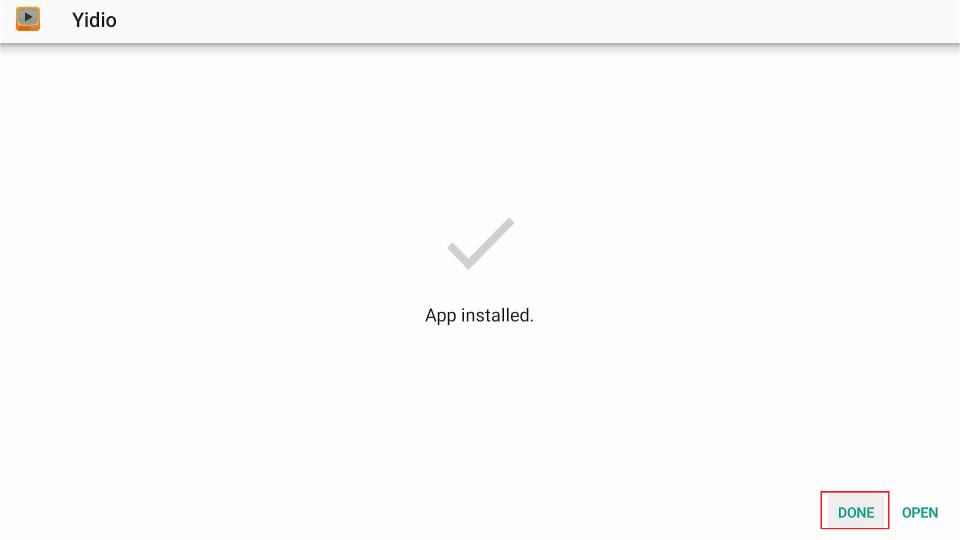





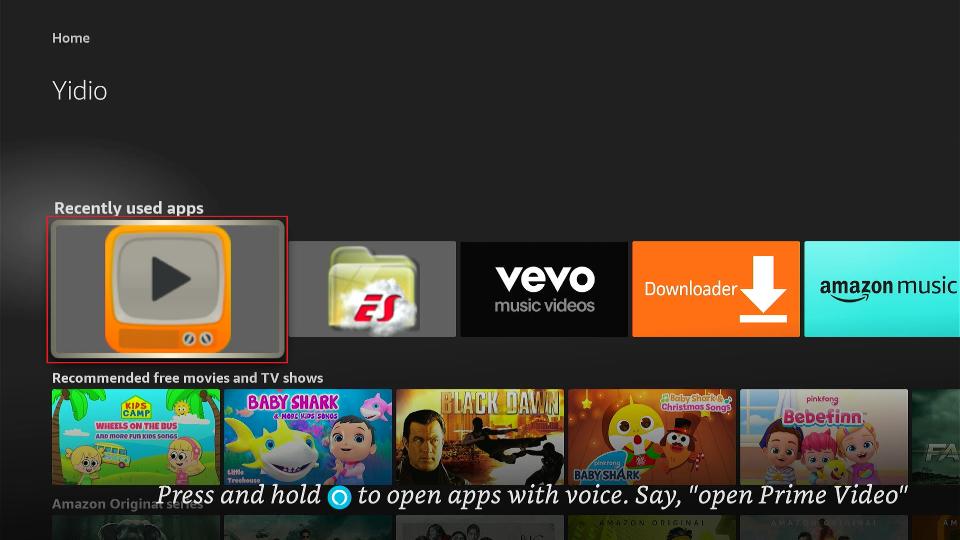
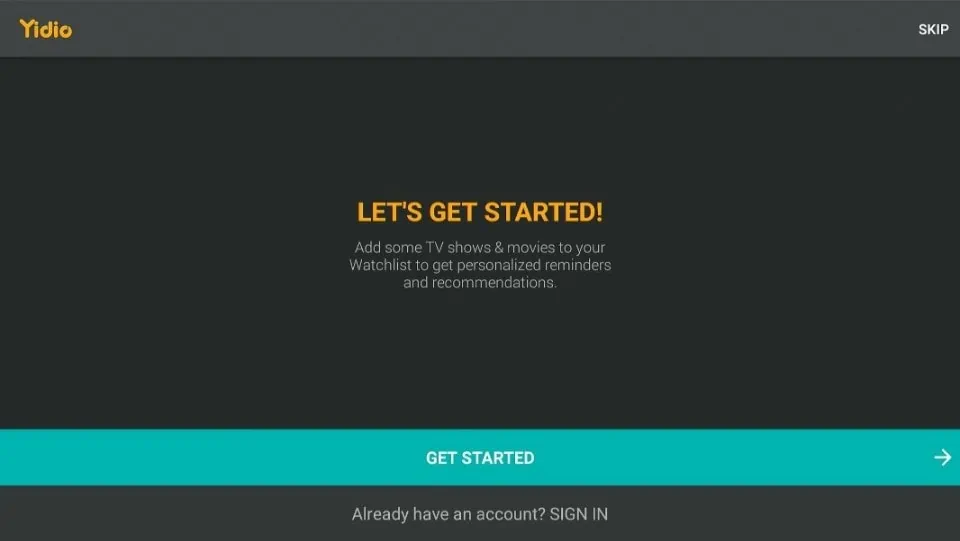
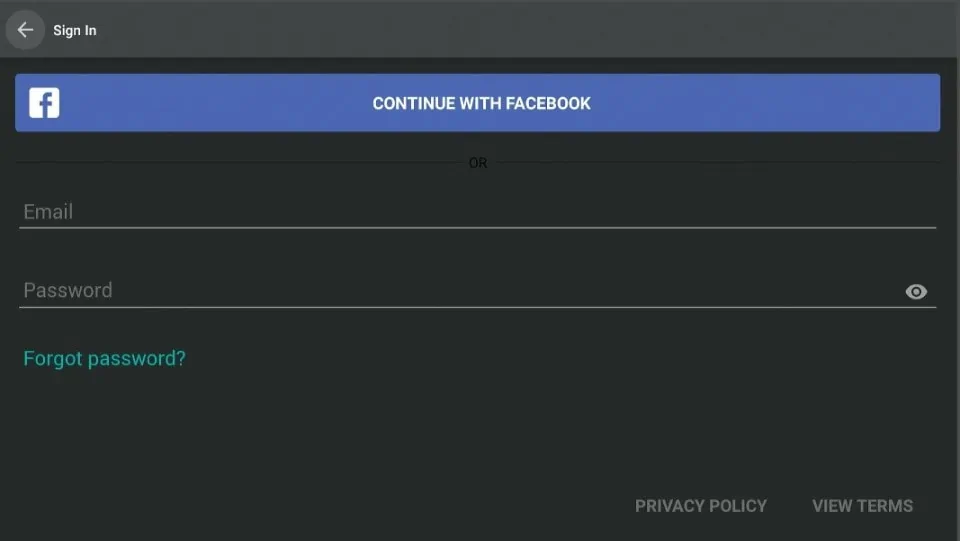
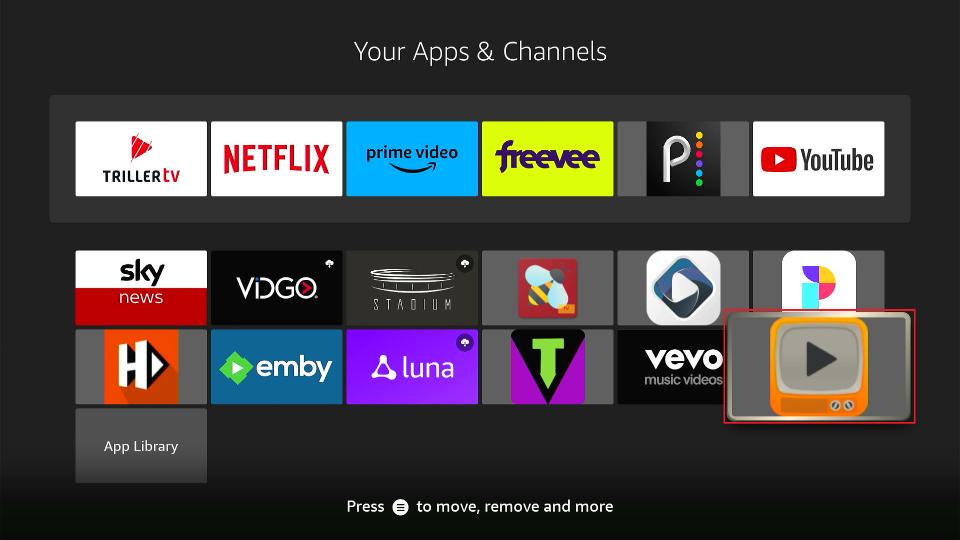
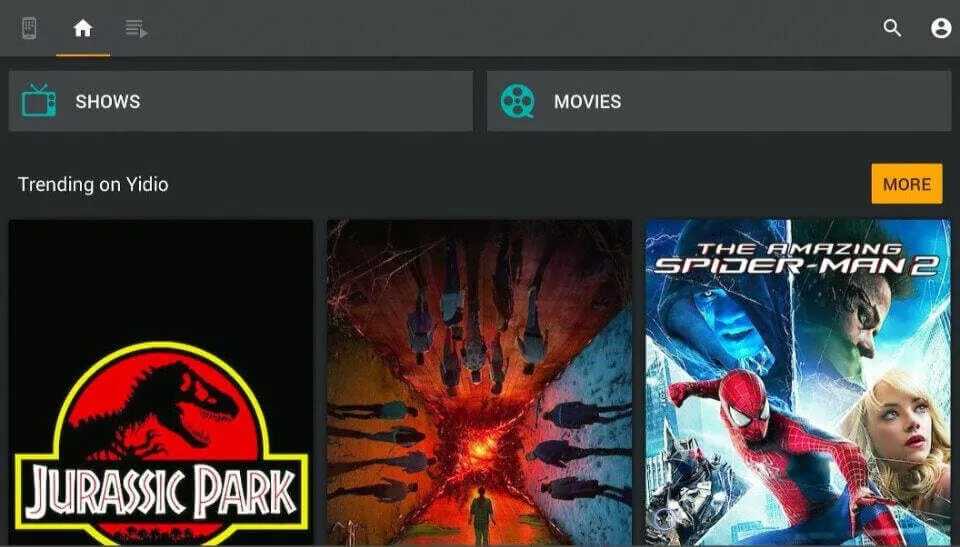
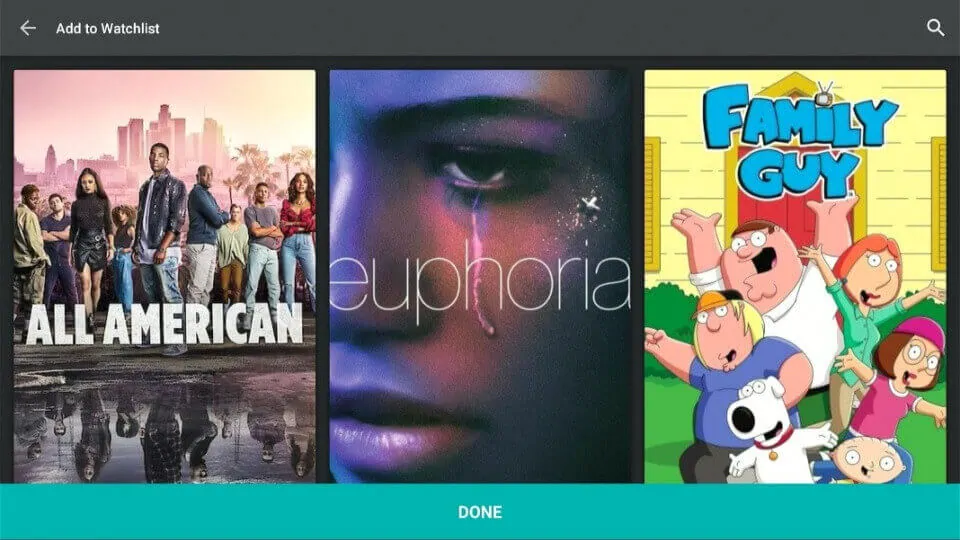
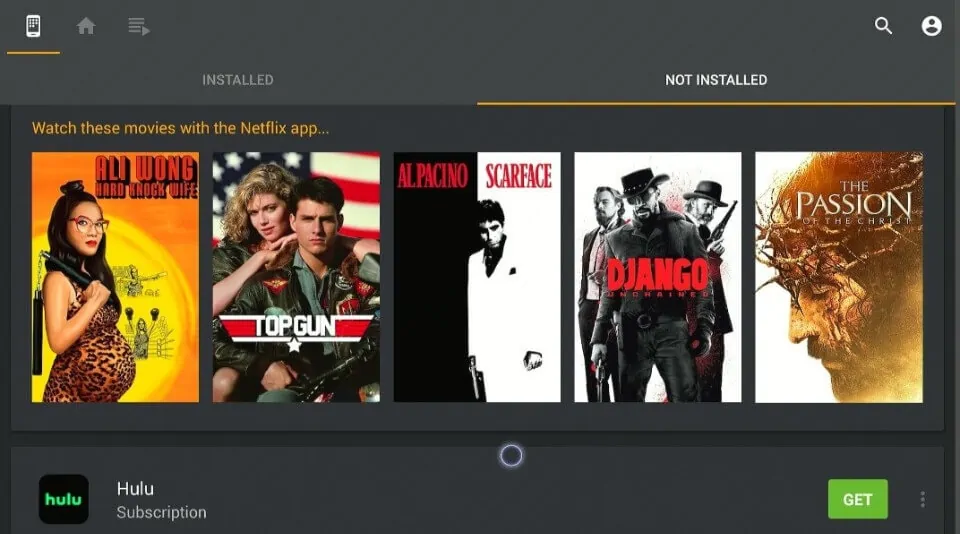


Leave a Reply